Worried a phone is stolen? Here’s how to find out
How to tell if your used phone has a shady history

A phone may be new to you but that doesn’t always mean it hasn’t had any previous owners. If you bought it from the likes of Facebook Marketplace or eBay or even face to face, for instance, then you’ll likely know that it’s been used before but sometimes there can be some uncertainty.
You may come across a phone advertised as new that doesn’t actually come in a sealed box or you may have been gifted a device only to suspect you’re not the first person to have handled it.
In such cases, it’s a good idea to perform a quick check to make sure the phone doesn’t have a murky history. If there’s a chance it has been lost or stolen, then it’s good to know there are services that will tip you off.
Here's how to find out if your phone has been reported as stolen.
Before you get started
In this article, we explore the steps you need to take but it should be pointed out that a negative answer doesn’t necessarily mean a phone is clean. To be listed on the database of lost or stolen items, the device will need to be manually added and this is done by a service provider or police.
It entails the previous owner knowing and sharing a unique number associated with the device. For that reason, we’d advise everyone to at least follow the first two steps here, even if you’ve just picked up a brand new device. You just never know when that identifier will come in handy.
1. Find your phone’s IMEI
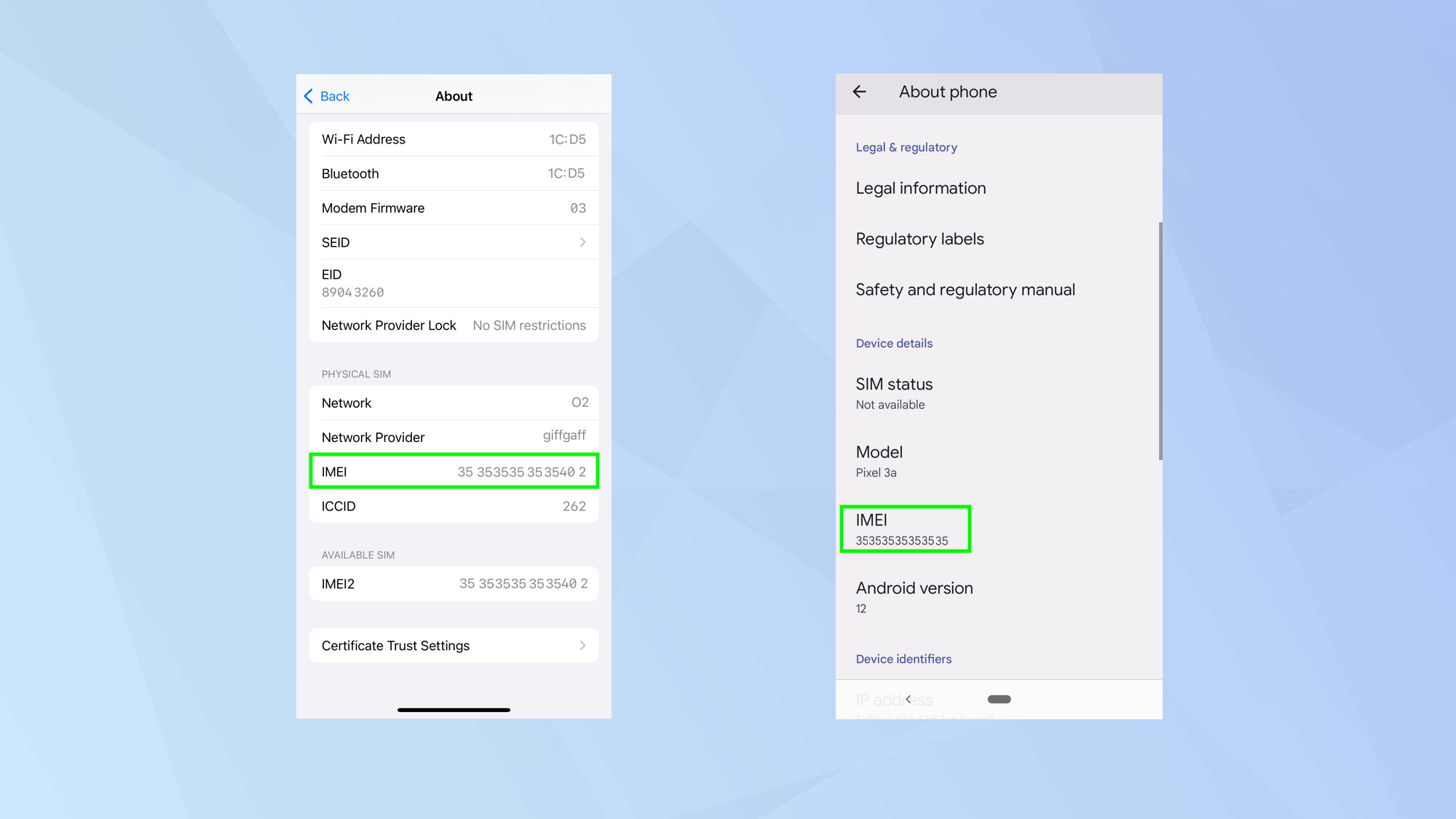
To discover if a phone has been lost or stolen, you need to find the device’s IMEI number. Standing for International Mobile Equipment Identify, this is a unique 15-digit serial number that identifies a specific device — vital when seeking information about an individual handset.
You can find it on an iPhone if you open the Settings app, tap General and select About. If you haven’t yet set up the device, you can select the Info button in the bottom-right of the Hello screen instead.
On an Android device, open the Settings app and tap About phone.
You can also dial #06#: in either iOS or Android and the IMEI number will be automatically displayed.
2. Use a blacklist-check tool
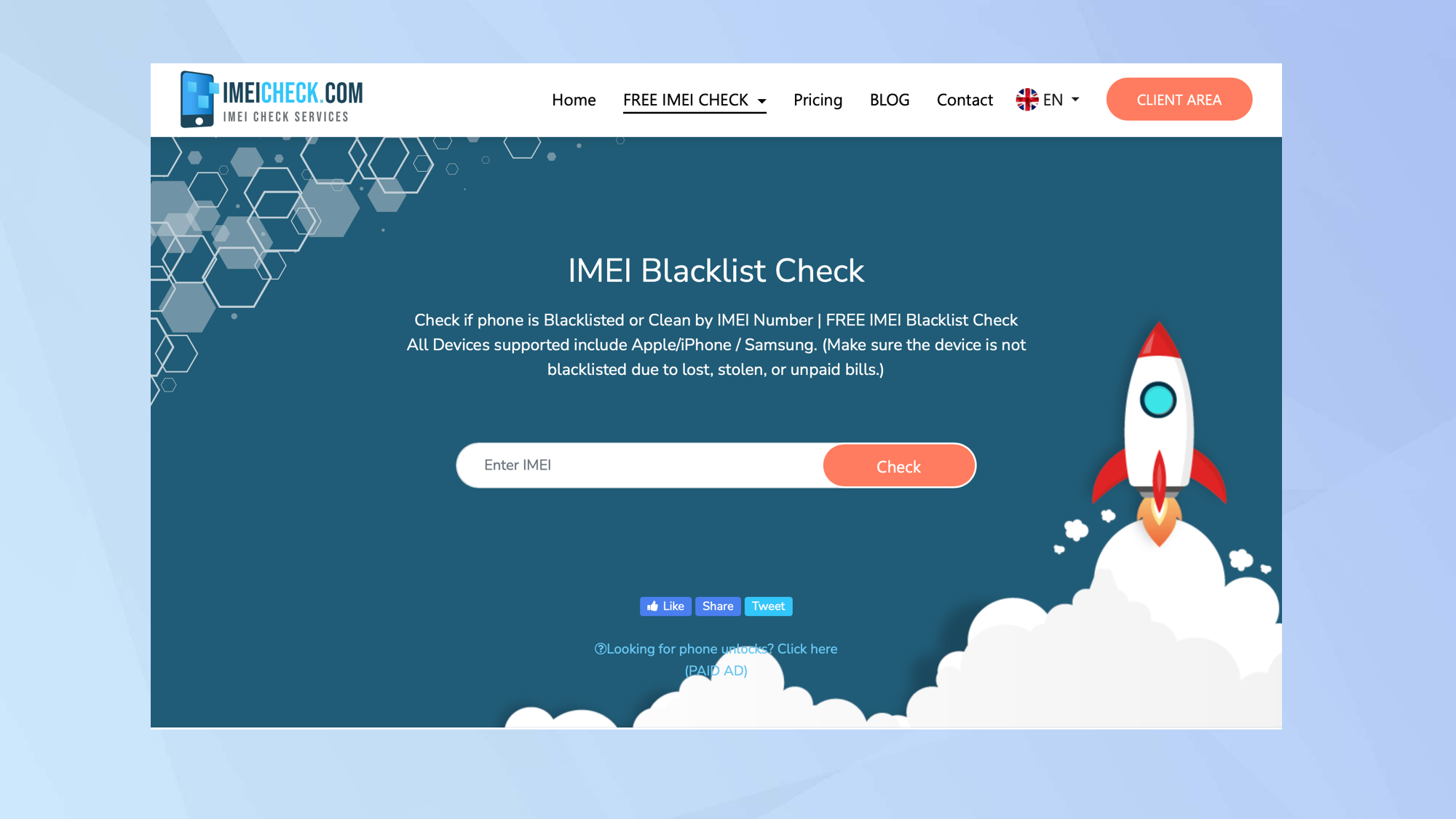
Write the number down on a piece of paper or copy and paste it from the screen to a note-taking app or into the body of an email — any method will do.
Now launch a blacklist-check tool such as IMEIcheck.com. If you use this particular service, only click the box that says Enter IMEI as the site has a lot of distracting ads.
Then type or copy your device’ IMEI and select Check.
3. Get the result
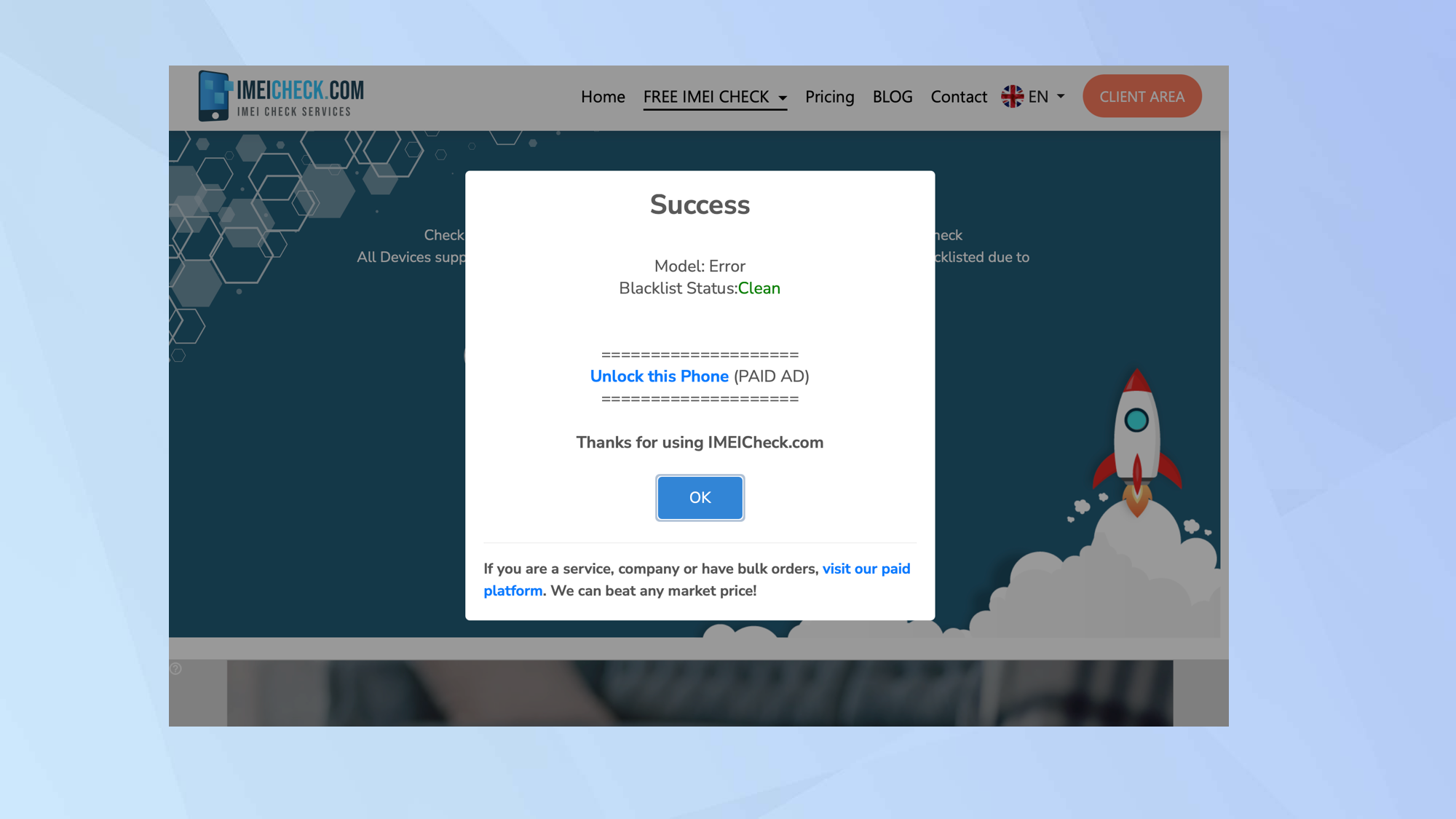
The service will trawl through the global IMEI database and let you know if there is a problem. Click OK once you've checked the status.
And there you go. You now know how to check if a phone has been lost or stolen. If it has, then you may want to contact the authorities. It’s also worth protecting yourself and your devices in other ways.
Get instant access to breaking news, the hottest reviews, great deals and helpful tips.
If you’re worried that your handset may one day go astray, for example, you should check out 3 simple tricks to protect your iPhone from thieves. You may also be interested to learn how to track an iPhone and discover more about Android’s anti-theft features.

David Crookes is a freelance writer, reporter, editor and author. He has written for technology and gaming magazines including Retro Gamer, Web User, Micro Mart, MagPi, Android, iCreate, Total PC Gaming, T3 and Macworld. He has also covered crime, history, politics, education, health, sport, film, music and more, and been a producer for BBC Radio 5 Live.
You must confirm your public display name before commenting
Please logout and then login again, you will then be prompted to enter your display name.
