Buying a standing desk? These are the 4 must-have features
Ensure you buy the right standing desk the first time around with these tips

Using one of the best standing desks can make a real difference when it comes to your productivity as you’ll be able to move around throughout the day and there are also obvious health benefits from being able to stand while working. However, as a standing desk can be a big investment, you’ll want to ensure you do your research first as opposed to buying one on a whim or just because it’s on sale.
Throughout the course of last year, I tested a dozen standing desks and based on my own experience, I can say I have a good idea of what you should and shouldn’t look for when buying a standing desk. Sure, you can save a few bucks by opting for a manual standing desk or choosing a different desktop but at the end of the day, you want a desk that you can use for years to come.
If you’re in the market for your first standing desk or just want to upgrade from one of the best desks, these are four features you shouldn’t overlook when making your final decision.
1. The keypad
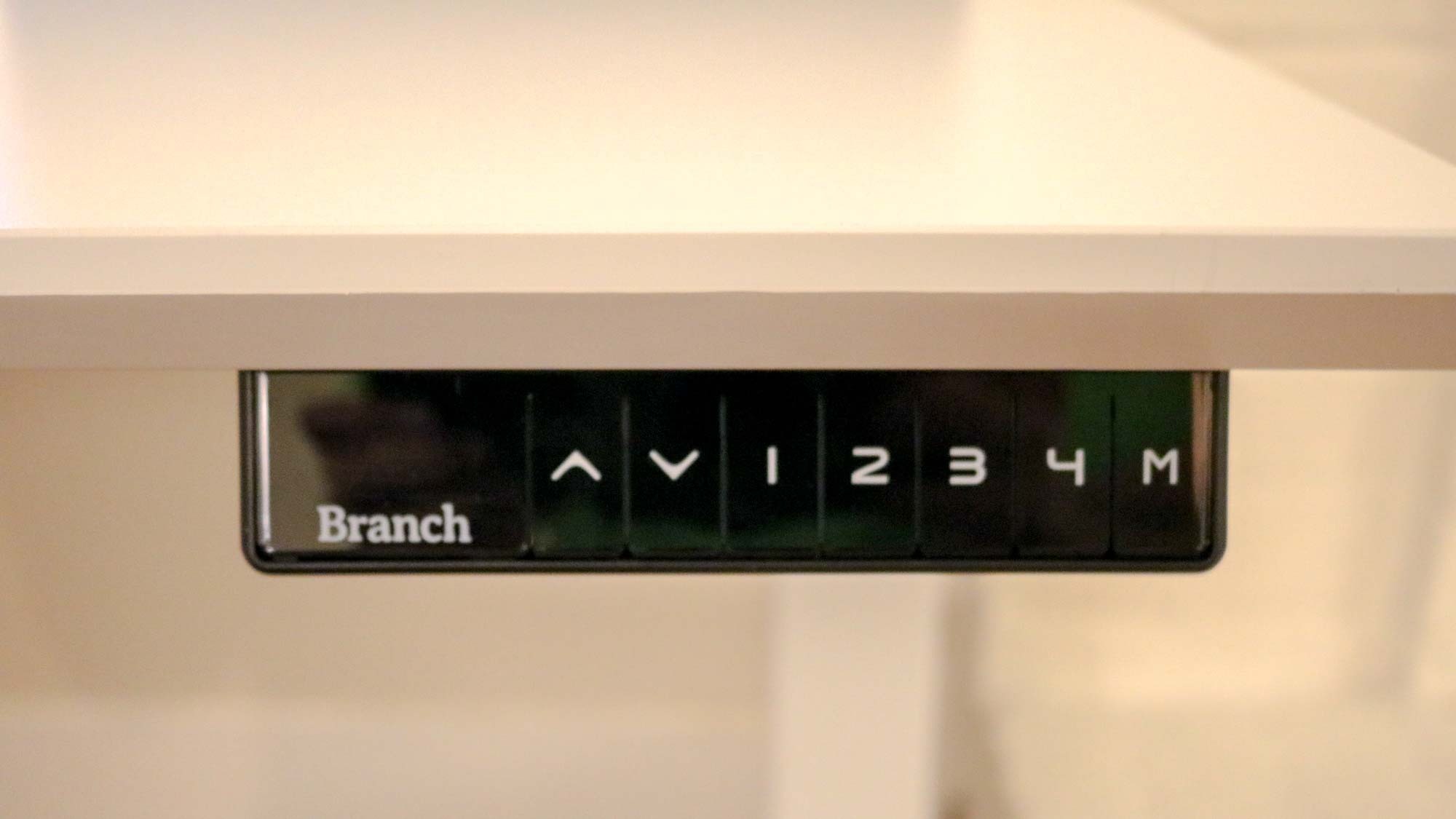
Unless you go with a manual one, your standing desk will have a keypad that you’ll use to raise and lower its height. However, not all keypads have the same features and there are even some that have USB ports for charging your smartphone and other devices.
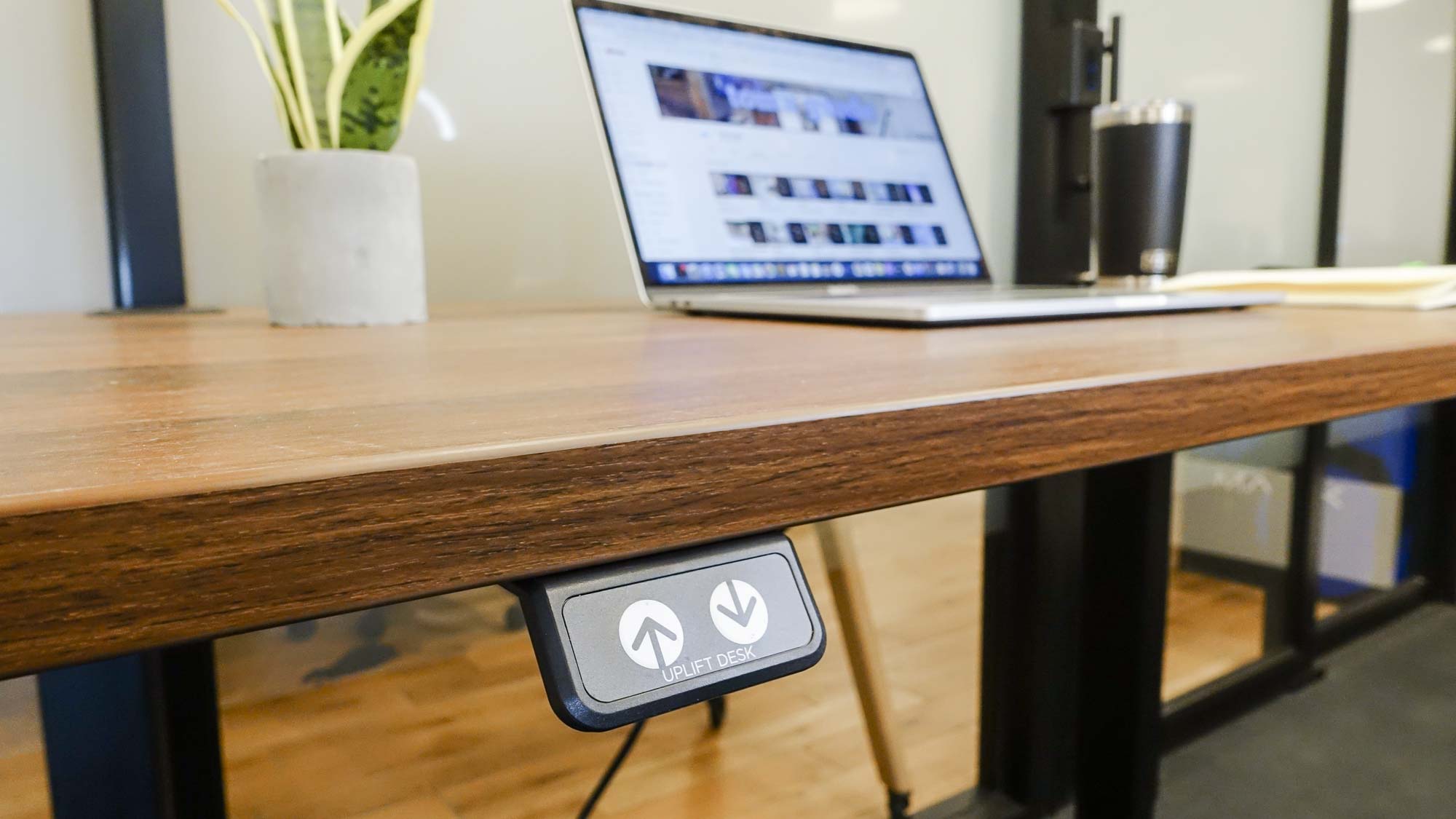
Although you can go with a simple keypad that just has up and down arrows, I recommend getting one with a display so you’ll be able to quickly adjust your desk to the right height. The keypads on most electric standing desks also allow you to switch from the imperial to the metric system depending on your preference.
Besides a display and up and down arrows, many keypads also feature numbered preset buttons that allow you to save your preferred sitting and standing heights. While two buttons are enough for this, most standing desk keypads now have four buttons. This way you can save several different height configurations or two people can use the same standing desk comfortably.

At the same time, many standing desk makers like Flexispot have begun to incorporate USB charging ports into their keypads. While the Kana Pro Bamboo only has one USB-A port, the company’s EG8 Comhar packs in two as well as a USB-C port for those that need to charge multiple devices while working.
Get instant access to breaking news, the hottest reviews, great deals and helpful tips.
2. Grommets

If you plan on using your standing desk with one of the best laptops, then grommets – the small holes at the back of your desk – may not be necessary. However, if you’re primarily a desktop user, then they are a must.

Instead of having cables running off the back of your desk, grommets allow you to run them under your desk. This way the cables going from your monitor to your computer and vice versa are neat, tidy and together in the same place. Cable ties can help you keep them even more organized but grommets provide the perfect starting point when putting together a great desk setup.
Likewise, grommets can also be used for storage. For instance, with the Uplift V2 from UPLIFT Desk, you can choose standard grommet covers but you can also get power grommets with an AC plug or even storage grommets to hold your flash drives and other accessories.
3. Dual motors

The beauty of an electric standing desk is that you just have to push a single button (if you have a keypad with presets) to adjust it to your preferred seated or standing height. However, if its motor (or motors) can’t do the heavy lifting, you may find yourself waiting for quite some time while this process happens.
Even though single motor standing desks are usually cheaper, in the long run, you’ll be much better off with a desk that has dual motors. This will increase the speed at which your desk raises or lowers while also making it easier to assemble.

Standing desks like Vari’s Essential Electric Standing Desk or Flexispot’s EG8 Comhar have a single motor in one of their legs. A rod is inserted into the motor which goes across the underside of the desk and connects to the leg on the other end. Besides being noisier in operation, this takes up a lot of space and makes it more difficult to manage the cables for the desk’s keypad and control box. Fortunately with EG8 Comhar, the desk basically comes preassembled and you won’t have to worry about this.
Also, with dual motors, the stress of lifting a standing desk up and down is distributed evenly which could help with your desk’s longevity.
4. A cable management tray

Using a standing desk without a cable management tray can be a real hassle even if you’re just using a laptop. This is because most laptop chargers don’t have a long enough cable to move up and down with your desk. While you can charge your laptop somewhere else and then use it with your standing desk, for desktop users, a cable management tray is another must.

In my experience, the Uplift V2 is the only standing desk that ships with a cable management tray included. However, you can always purchase one from the company that made your desk separately or even add your own. When looking for a cable management tray, you’ll want one that is wide and deep enough to hold one of the best surge protectors. This will allow all of your devices to remain plugged in even as your desk is raised or lowered.
As their name implies, a cable management tray can also be useful when organizing other cables besides power cords. For example, I like to have the cables from my monitor to my PC running along a cable management tray so that they don’t dangle and give my desk a messy look.
Other features worth considering
These are the essential features that I consider a must when picking out a standing desk. However, there are some optional features that can improve your experience as well.

A drawer
If you plan on using your desk with a laptop and want it to be completely clear when you’re not working, then a standing desk with a built-in drawer like Flexispot’s EG8 Comhar may be worth considering. This way you can store your laptop and other accessories out of sight for additional peace of mind.

Hammock
This one may be overkill but UPLIFT Desk actually sells an under desk hammock for $50 that can be used with the Uplift V2. Granted you will need a desk that is 72” or wider but as it can double as a bed, so it may be worth the extra space. However, you might draw comparisons to George Costanza.

A built-in screen
Although it isn’t available yet and is still in the testing stage, Lumina’s upcoming Lumina Desk will ship with a built-in 24-inch OLED ambient display when it launches next year. The display will make it easier to track your health and improve your posture but it also supports a wide variety of productivity apps. There’s even an SDK so developers can create their own apps for the Lumina Desk’s display.
A standing desk is a big investment so it’s worth your while to carefully consider the features you want (and need) before checkout. Even then, most standing desk companies have fairly straightforward return policies but knowing exactly what you want beforehand can save you a lot of hassle.
Also read about the top 3 ways to try out a standing desk before you buy — and why you should.

Anthony Spadafora is the managing editor for security and home office furniture at Tom’s Guide where he covers everything from data breaches to password managers and the best way to cover your whole home or business with Wi-Fi. He also reviews standing desks, office chairs and other home office accessories with a penchant for building desk setups. Before joining the team, Anthony wrote for ITProPortal while living in Korea and later for TechRadar Pro after moving back to the US. Based in Houston, Texas, when he’s not writing Anthony can be found tinkering with PCs and game consoles, managing cables and upgrading his smart home.
