The Apple TV 4K's most annoying bug just got fixed — here’s how to update

If your Apple TV 4K's anything like mine, you've almost gone mad over its recent buggy remote behavior. When I encountered it, my Siri remote just failed to keep its connection for long periods of time, often just unpairing randomly.
Today (March 6), Apple released tvOS 16.3.3, which seems to exist just to fix the Apple TV's Siri remote problems. We can suggest that this OS update is targeted at just that feature because it's literally all Apple says about the update, with the release notes stating "This update fixes an issue where the Siri Remote can become unresponsive on Apple TV 4K (3rd generation)."
The last three release notes for updates were much more vague, stating "This update includes general performance and stability improvements."
From my own experience, the best way to try and fix this problem was unplugging and replugging the power cable. That wasn't a sure-fire solution, as the bug kept recurring for others. Another recommended way to fix the issue was charging the remote for a few hours. It didn't work for my Apple TV 4K though.
As I've said, this kind of bug is annoying enough to wonder how one of the best streaming devices — and one that costs at least $129 — could break in such a fundamental way. Of course, you were able to use your iPhone's Remote app, but you shouldn't have had to.
How to update your Apple TV to fix the Siri remote issue
- Open Settings
- Select System
- Select Software Updates
- Select Update Software
- Select Download and Install
Read on for a visual guide to updating the Apple TV.
1. Open Settings
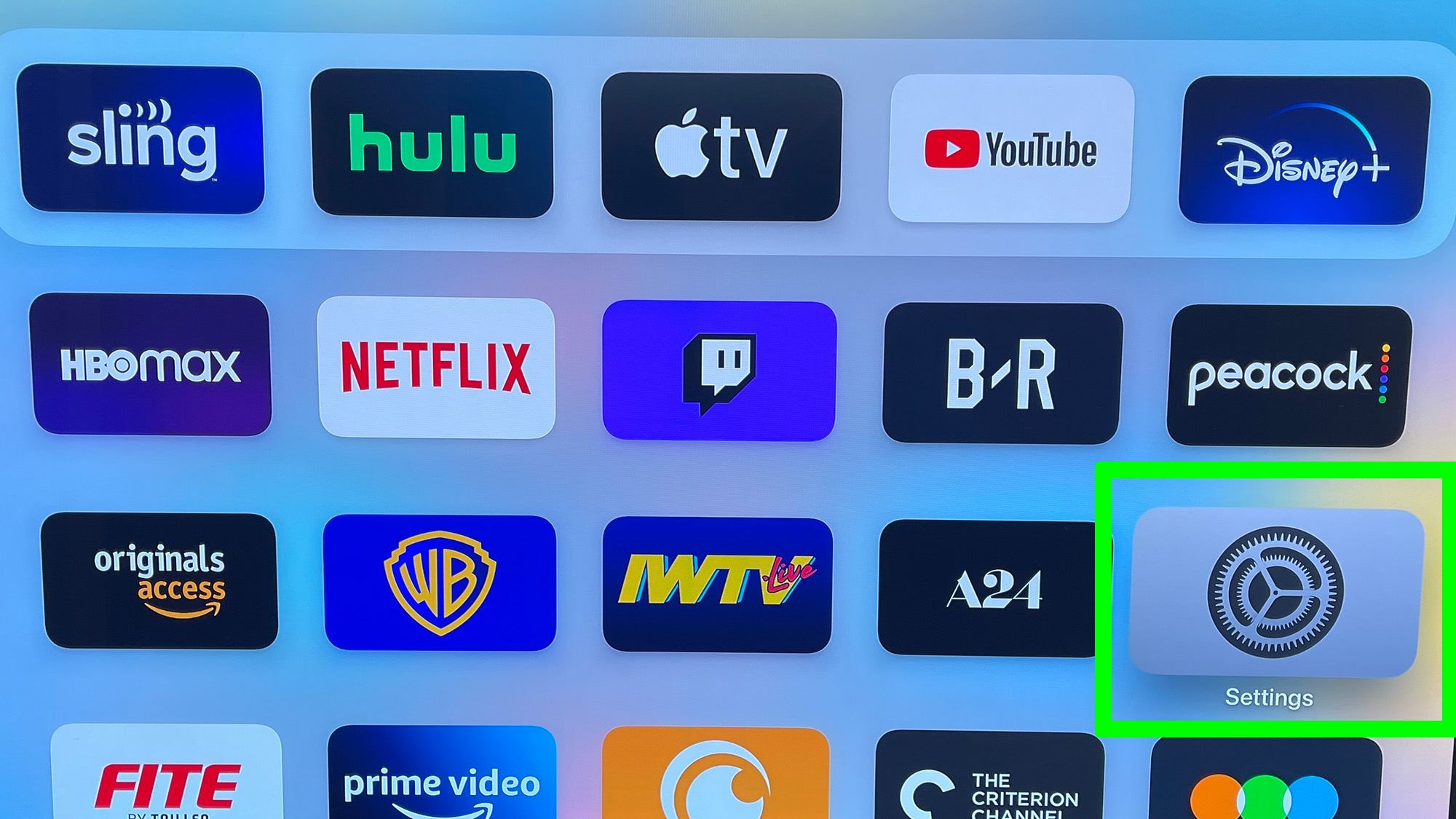
On the Apple TV home screen, select the Settings app.
2. Select System in Settings
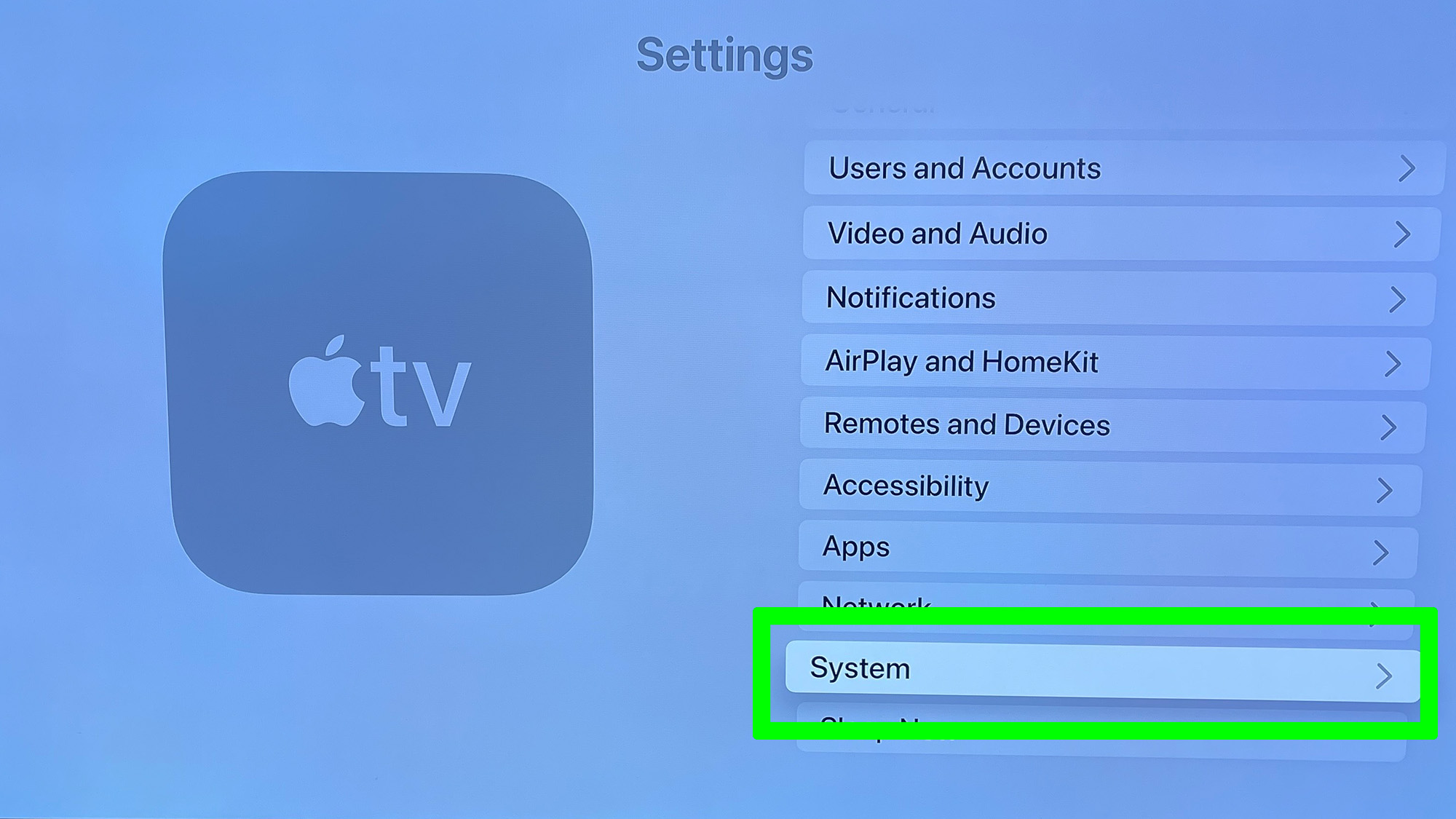
Scroll down on the main screen and select System.
3. Select Software Updates
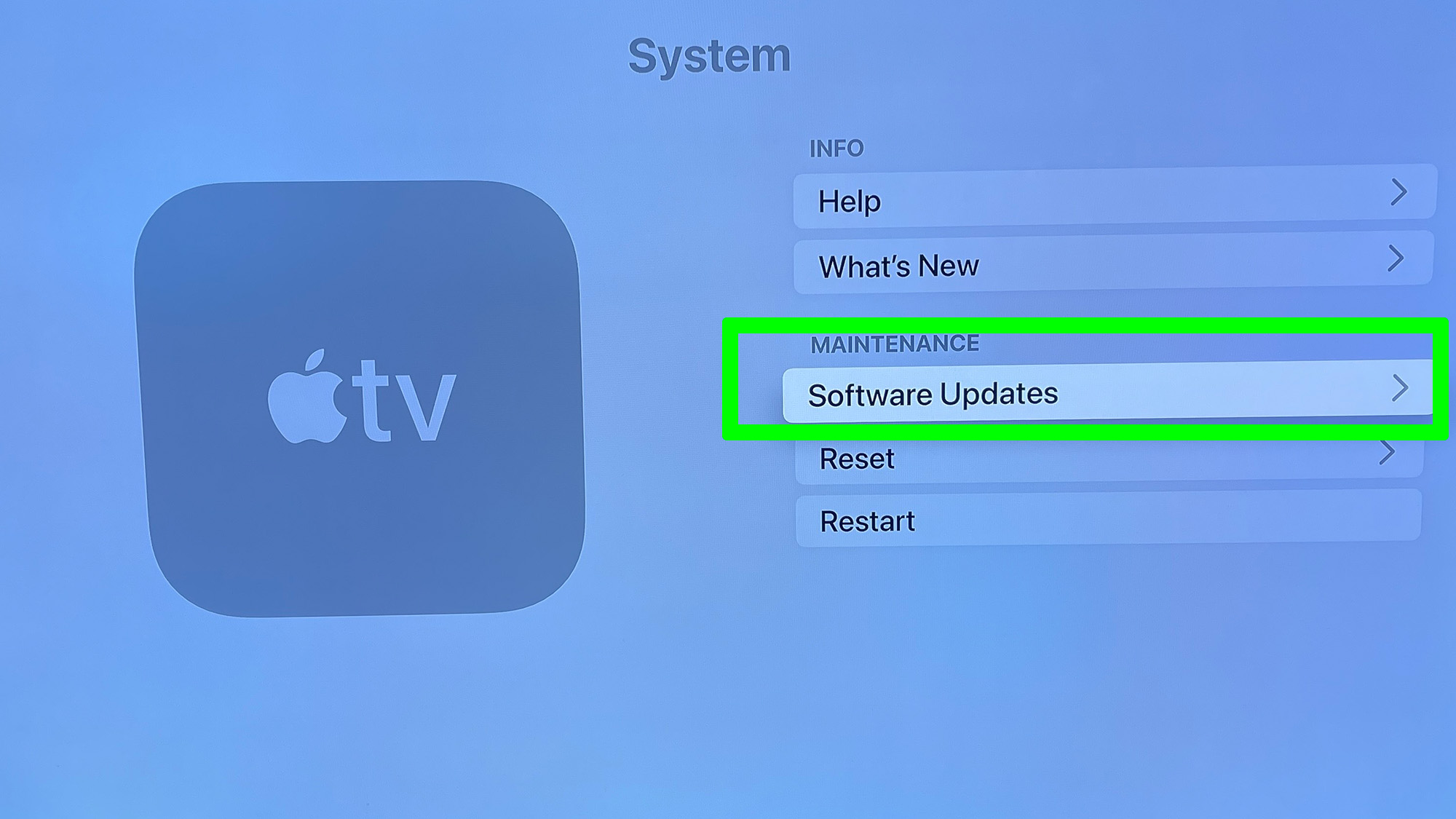
Under Maintenance, select Software Updates.
4. Select Update Software
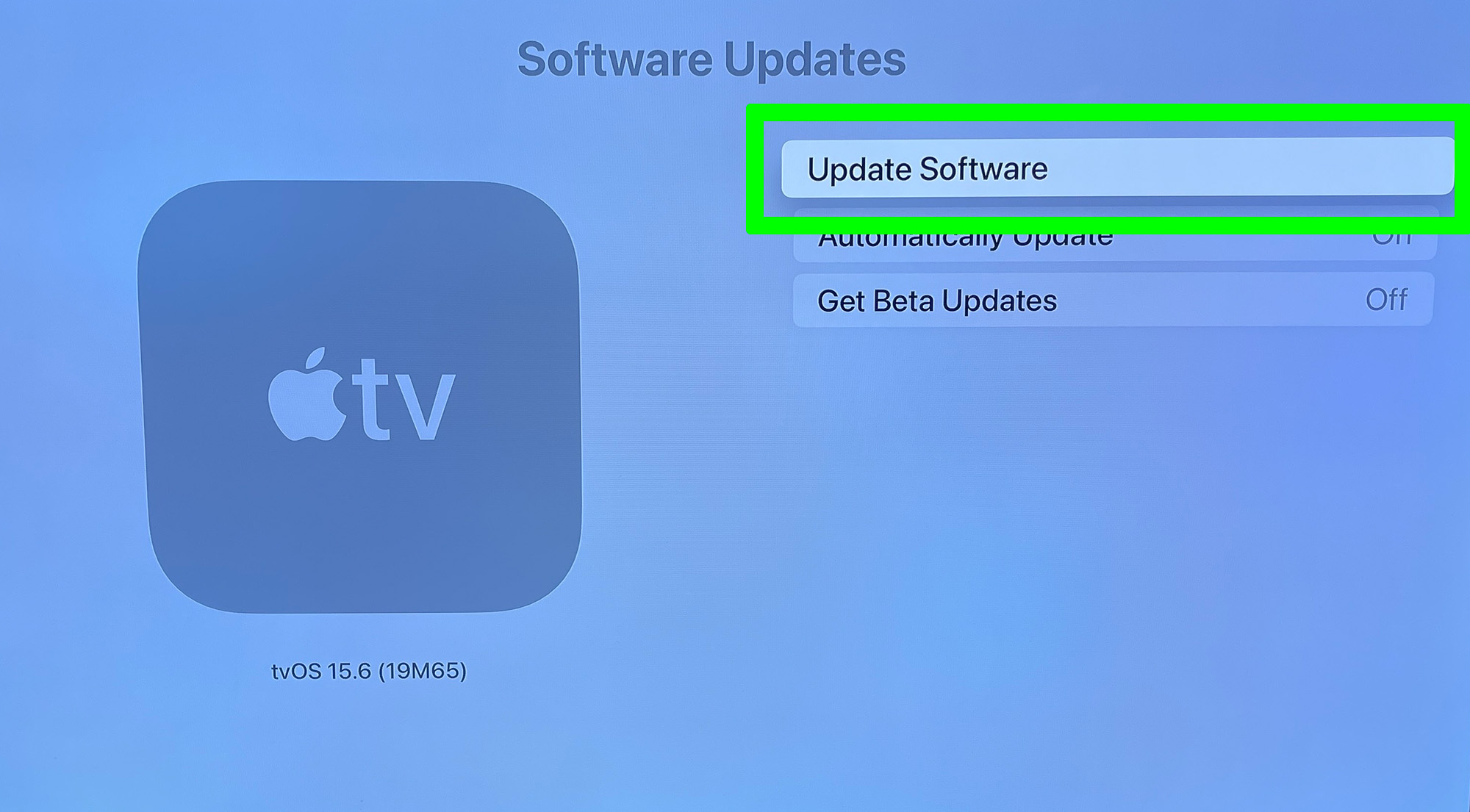
At the top of the screen, select Update Software. Of course, the tvOS version number on this screen will vary by the version you've previously installed.
5. Select Download and Install
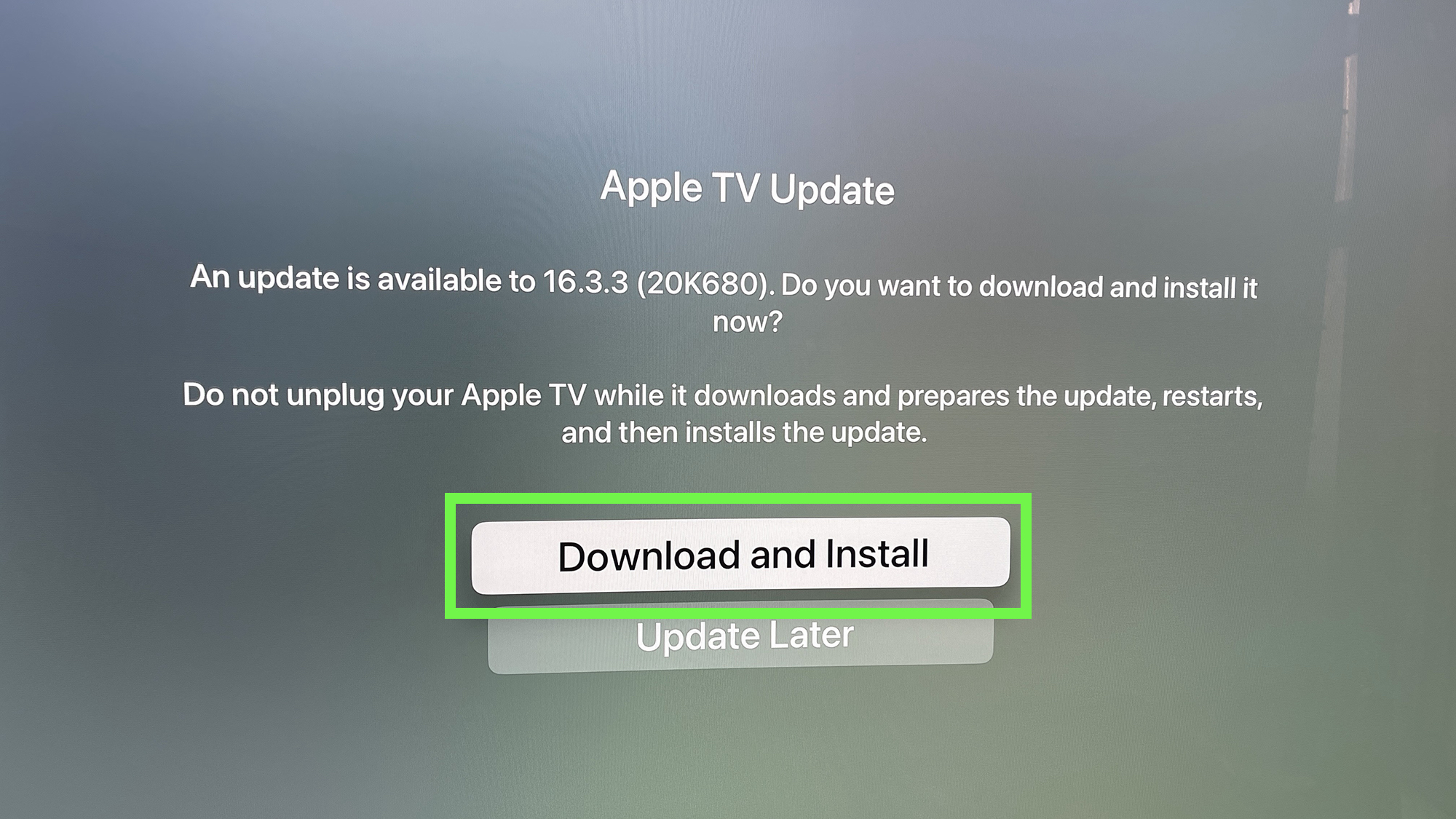
You have two options, the first will install the update immediately, the latter is for installing later, best for those who want to watch something now.
And there you have it, your Apple TV is downloading tvOS 16.3.3, to fix this annoying bug. Let's hope we never have to talk about this issue again.
Get instant access to breaking news, the hottest reviews, great deals and helpful tips.
When the best Rokus cost much less than an Apple TV — and don't have this kind of rampant bug (though you sometimes do need help pairing a Roku remote) — Apple's steep price can feel hard to justify.
More from Tom's Guide
- 7 top new movies to watch on Netflix, Prime Video, Peacock and more this week (Mar. 7-13)
- The Last of Us' season finale will surprise people — but not the way you think
- How to watch History of the World, Part II right now

Henry was a managing editor at Tom’s Guide covering streaming media, laptops and all things Apple, reviewing devices and services for the past seven years. Prior to joining Tom's Guide, he reviewed software and hardware for TechRadar Pro, and interviewed artists for Patek Philippe International Magazine. He's also covered the wild world of professional wrestling for Cageside Seats, interviewing athletes and other industry veterans.
