Amazon ditching passwords for passkeys on iOS and Android — what you need to know
You can now use passkeys to safely and securely login to your Amazon account
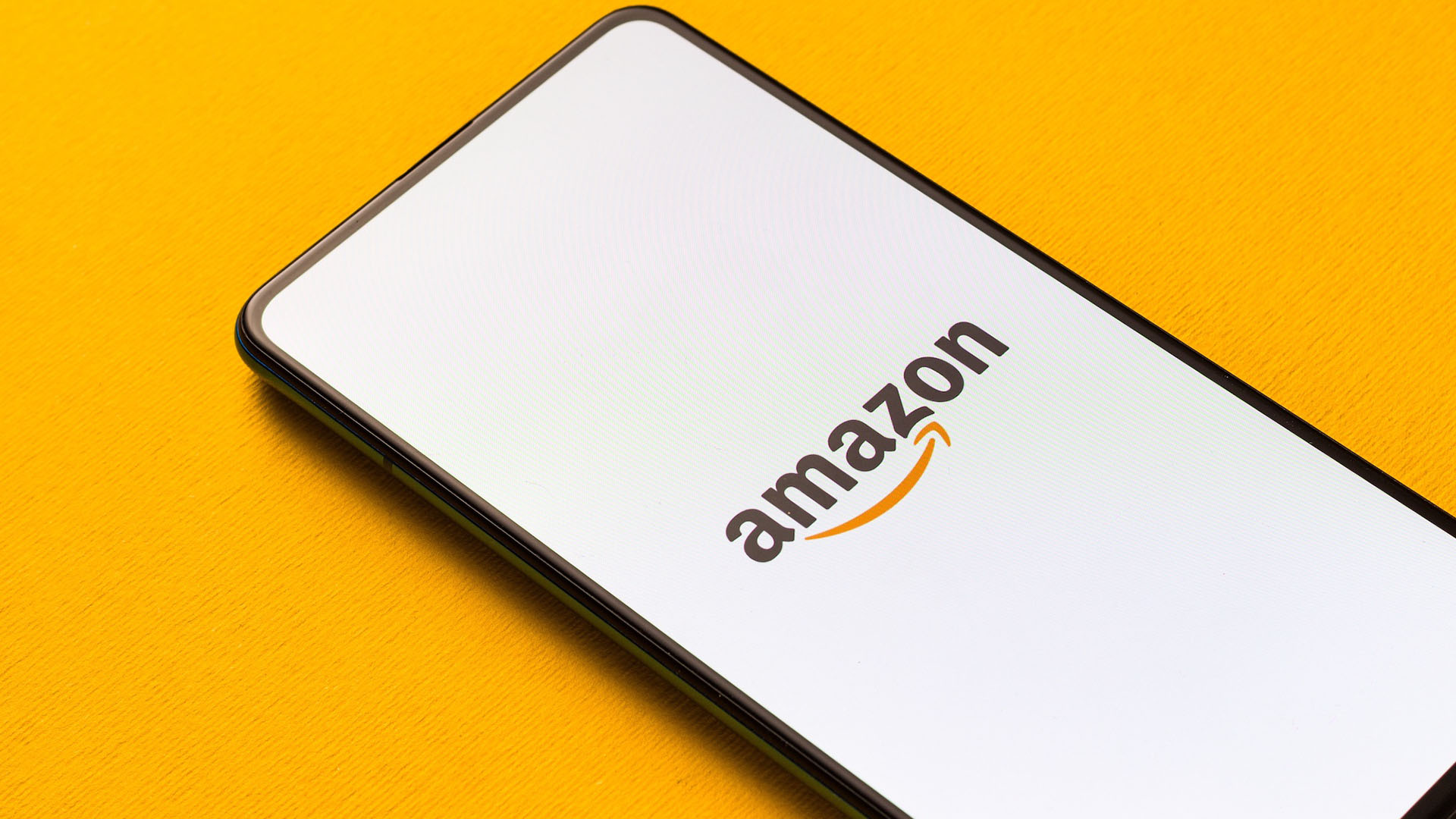
The days of having to remember the password to log into your Amazon account are coming to an end as the e-commerce giant has announced that it is now rolling out passkey support on its website and on its mobile apps for iOS and Android.
Beginning today, you’ll now be able to set up passkeys in your Amazon settings which will allow you to use the same face, fingerprint or PIN used to unlock your smartphone. According to a press release from the company, passkey support for your Amazon account is now available using a browser on your computer and will gradually roll out on the iOS app with support for the best Android phones coming soon.
Unlike passwords which can be stolen by hackers through data breaches, passkeys offer a safer and more convenient alternative to log into your online accounts. This is because they can’t be written down or even guessed. Passkeys also can’t be stolen in a phishing attack because you need both a private and public key to access an account that uses them. While the private key is stored on your smartphone or laptop, the public key stays on a company’s servers.
If you have a hard time coming up with strong, complex passwords on your own, then using passkeys is a much better alternative. Likewise, for those who use one of the best password managers, 1Password, Dashlane and other popular password managers either already have or are working on implementing passkey support.
Here’s everything you need to know about how to set up and use passkeys with your Amazon account for a more secure login experience.
How to set up passkeys for your Amazon account
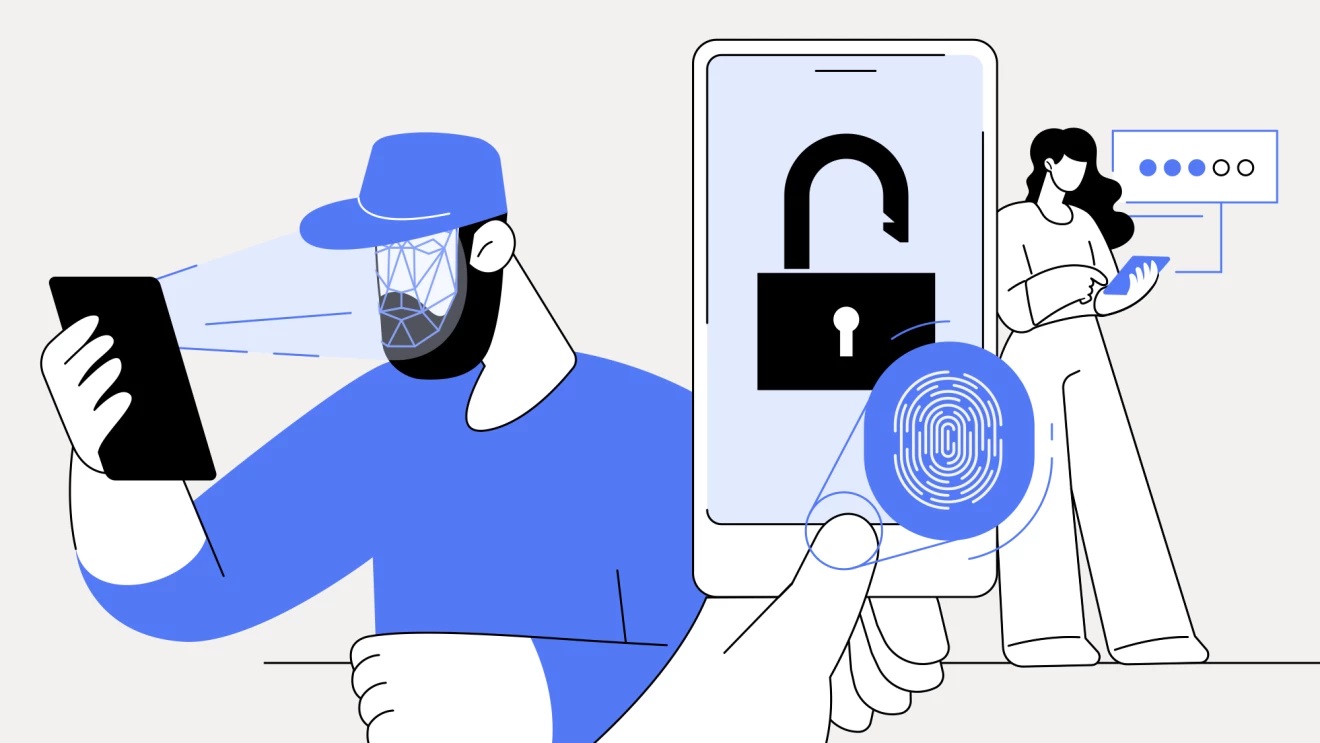
If you already have an Amazon account, you can start using passkeys to log into it by following a few easy steps.
To get started, use your browser or the Amazon app on iOS and select Your Account from the Settings menu. From here, choose Login & Security, select Set up next to passkeys and follow the on-screen prompts. This will guide you through the process necessary to add a passkey to your Amazon account.
Get instant access to breaking news, the hottest reviews, great deals and helpful tips.
Once you have passkeys set up for your account, you will then be able to sign into Amazon with a passkey on supported devices like your smartphone or computer and use your lock screen PIN or biometrics like your fingerprint to confirm your identity.
Besides making signing in simpler, using passkeys instead of passwords can also help keep you safe from identity theft and other online threats.
Outlook: Passkeys are the future of online shopping

With Black Friday just around the corner, we could potentially see other larger retailers adopt passkeys before then.
In addition to Amazon, eBay and Best Buy also support passkeys as do a growing number of companies including Microsoft, Nintendo and PayPal. We’ll likely see even more businesses add passkey support as doing so is not only more convenient for their customers but it also helps them since hackers won’t be able to steal customer credentials from their systems in the event of a data breach.
At the same time, when customers forget their passwords, they’re less likely to buy a product they were interested in as they often don’t want to go through the trouble of resetting their password. With passkeys, there’s nothing to remember which is really convenient for sites and online stores you don’t shop at that frequently.
Amazon supporting passkeys is great news and we’ll keep our ears to the ground about other companies adopting them. In the meantime though, here’s how to set up passkeys on iPhone iPad and Mac as well as how to use passkeys with your Google account. This way, you’ll be ready for when your favorite online retailers also start offering passkey support.
More from Tom's Guide
- Google will soon hide your IP address in Chrome to protect your privacy
- This one thing might get me to jump ship from Windows 11 to macOS
- Google makes passkeys the default sign-in option to get you to ditch passwords

Anthony Spadafora is the managing editor for security and home office furniture at Tom’s Guide where he covers everything from data breaches to password managers and the best way to cover your whole home or business with Wi-Fi. He also reviews standing desks, office chairs and other home office accessories with a penchant for building desk setups. Before joining the team, Anthony wrote for ITProPortal while living in Korea and later for TechRadar Pro after moving back to the US. Based in Houston, Texas, when he’s not writing Anthony can be found tinkering with PCs and game consoles, managing cables and upgrading his smart home.
