This new Zoom feature makes meetings more fun — and it's free
Here's how to use these adorable Zoom animal avatars in your next video meeting
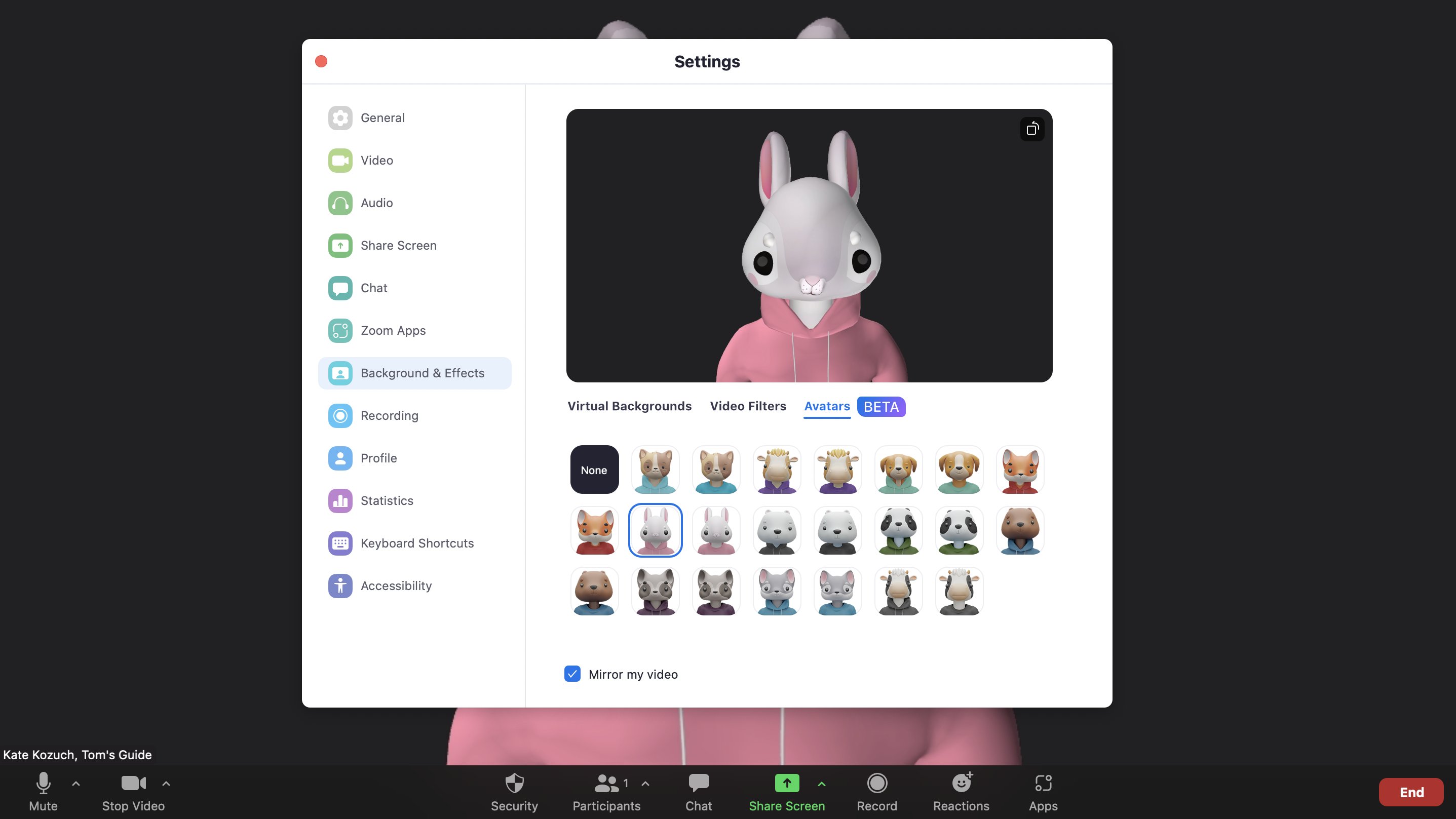
Zoom’s latest update is pretty wild, literally. Users can now attend classes or meetings as an animal using a new avatar feature that makes your facial expressions look infinitely more adorable.
Available as a free beta feature in Zoom version 5.10, these avatars give a Memoji-like spin to video chats. There are currently 11 different animal avatars, like a panda, raccoon and bunny to name a few. In a blog post announcing the Avatars feature, Zoom said new avatar options would be coming “in the future.”
Though the animals may seem a bit childish, they could be useful for virtual learning or, better yet, storytelling. Using an avatar can also help with Zoom fatigue, perhaps encouraging users to turn their camera on and reveal facial expressions as they speak even if they might not look as presentable as they’d like for a call. Because sometimes you just don’t have the time (or energy) to put on makeup or shave your scruff. And while Zoom Escaper is genius in theory, it’s not usually cool to ditch a meeting altogether.
Avatars are the most recent tool for users to shake up an average video chat. If you know how to use Zoom, you might know how to change your Zoom background. Maybe you’ve even downloaded one of the best free Zoom backgrounds. You can actually combine a virtual background with an animal avatar to place your character somewhere more fitting, like a bamboo forest or dog park.
Follow Tom’s Guide on TikTok to see Zoom avatars in action, and follow the steps below to learn how to use them yourself.
How to use Zoom animal avatars
1. Update to Zoom 5.10 if you haven’t already. You may be prompted to update the client or app when you open it, or you can manually get the update at Zoom's Download Center.
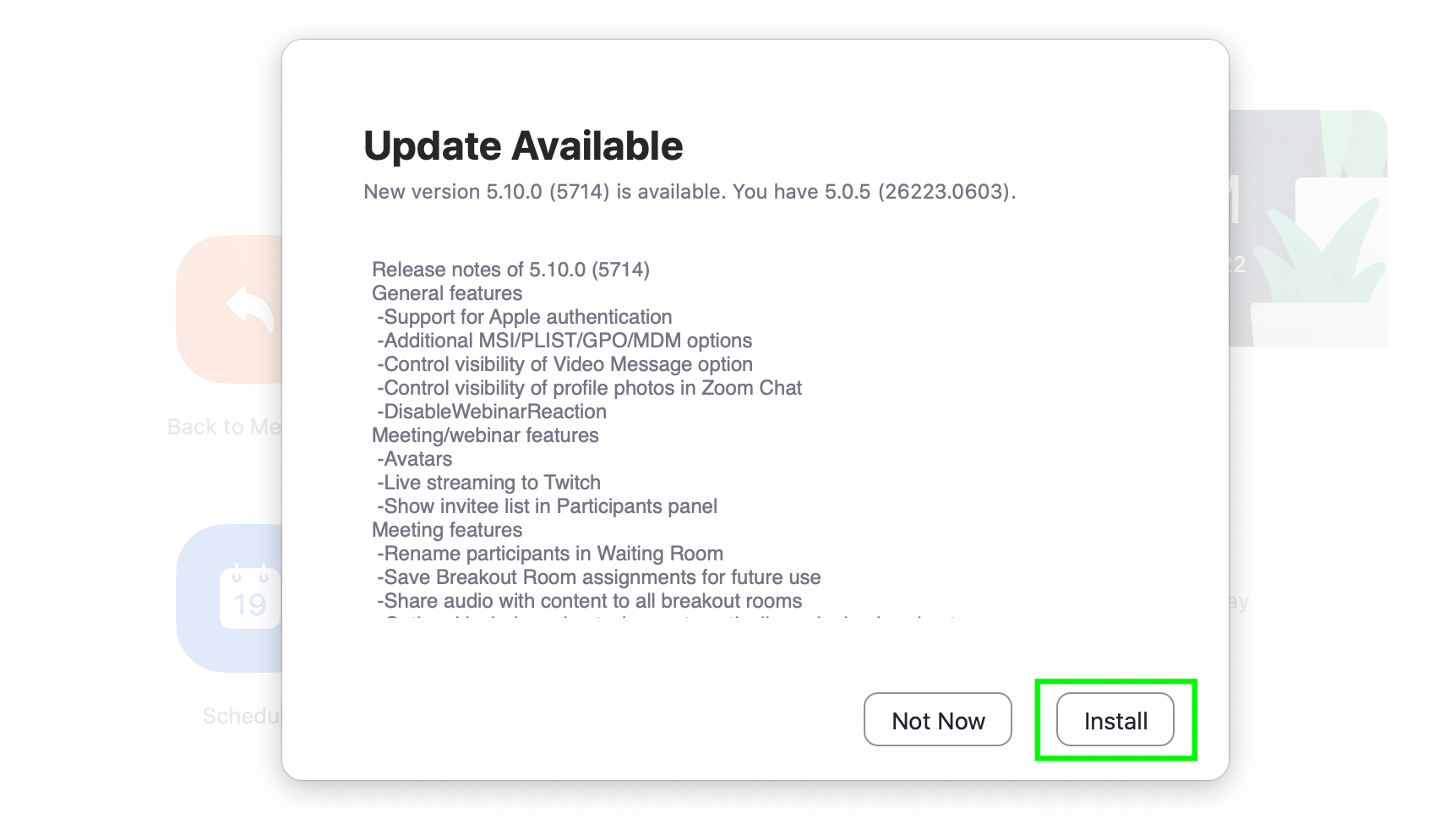
2. Launch or join a Zoom meeting. See how to set up a Zoom meeting and how to join a Zoom meeting if needed.
Get instant access to breaking news, the hottest reviews, great deals and helpful tips.
3. Click the up arrow next to Start/Stop Video. You’ll need to have your camera turned on to use animal avatars.

3. Click ‘Choose Video Filter’ from the pop-up menu.
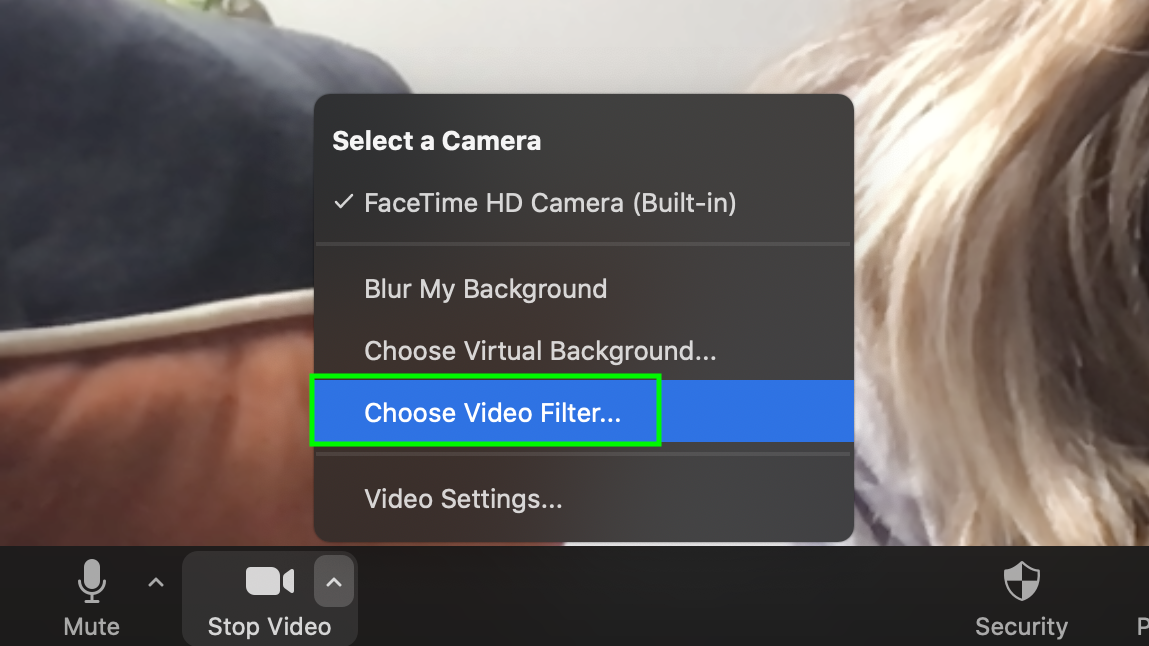
4. Click the ‘Avatars’ tab in the Background & Effects settings window.
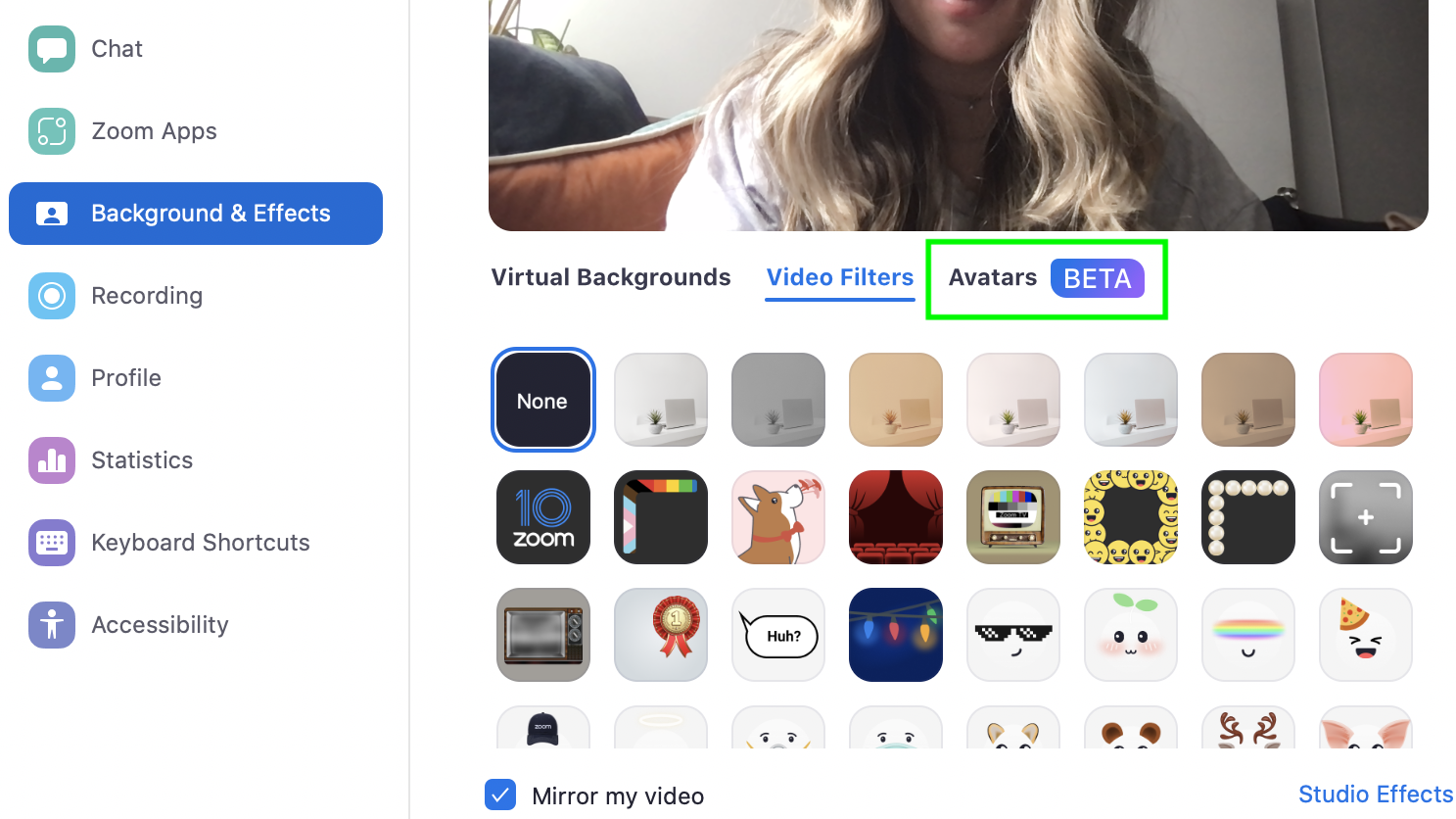
5. Choose your animal avatar. It may take a few seconds to load. It will help if you have good lighting.
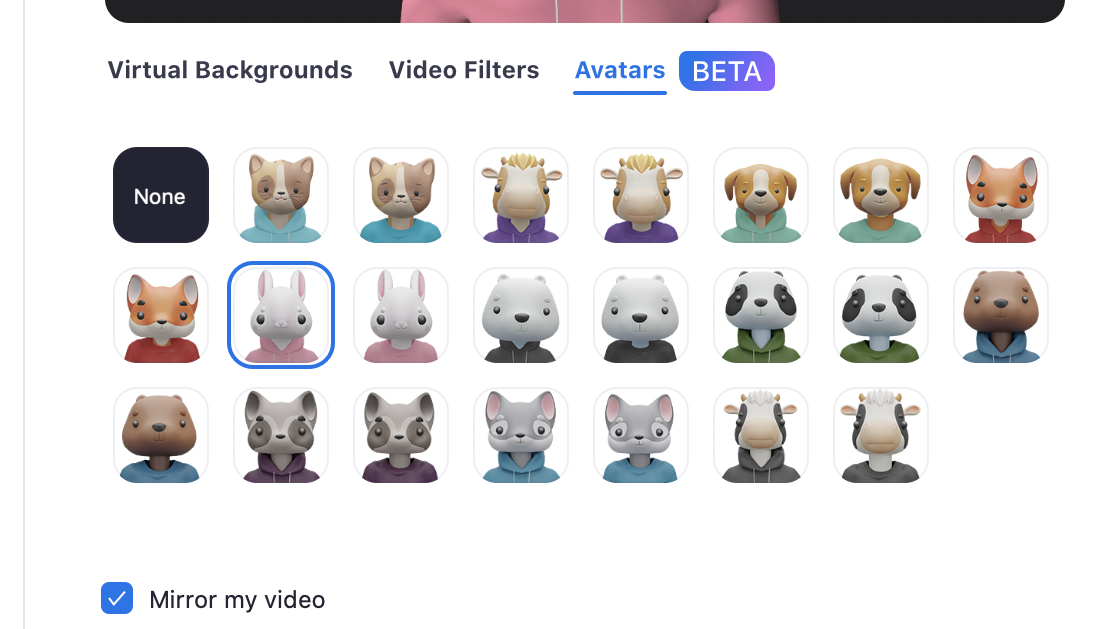
And now you know how to use Zoom avatars to turn yourself into an adorable animal for your next meeting. For more fun Zoom features, see our guide on how to do karaoke on Zoom and how to get Snapchat filters on Zoom.

Kate Kozuch is the managing editor of social and video at Tom’s Guide. She writes about smartwatches, TVs, audio devices, and some cooking appliances, too. Kate appears on Fox News to talk tech trends and runs the Tom's Guide TikTok account, which you should be following if you don't already. When she’s not filming tech videos, you can find her taking up a new sport, mastering the NYT Crossword or channeling her inner celebrity chef.
