I used Gemini AI to upgrade my Google Meet backgrounds — here’s why I recommend it

I attend a lot of meetings. And because many of my colleagues are based in a different country, that means a lot of time using Google Meet.
But because Google is currently putting Gemini’s generative smarts into every corner of its ecosystem, I get to have a little bit of AI-assisted fun during these work calls.
Generative backgrounds is a new feature of Google Meet that allows you to prompt Gemini into creating a custom background for your video window. If you have a rather uninspiring office environment — as I do — this is an easy way to add a touch of personality to your call.
Anyone who’s used Google Meet with any regularity will know the service comes with a set of static backgrounds you can sub in for real life. You get the typical office conference room, sun-drenched café or log cabin — but it’s all too easy to log onto a mass call with a few of your workmates (or family members) choosing the same background.
Generative backgrounds lets you come up with something unique that’s a good way to make those weekly team calls a little more inspiring. You may even unearth a fellow sci-fi, fantasy or retro fan among your colleagues when they catch sight of your brand new background.
Here’s how to create your own Google Meet generative AI background.
1. Join the meeting
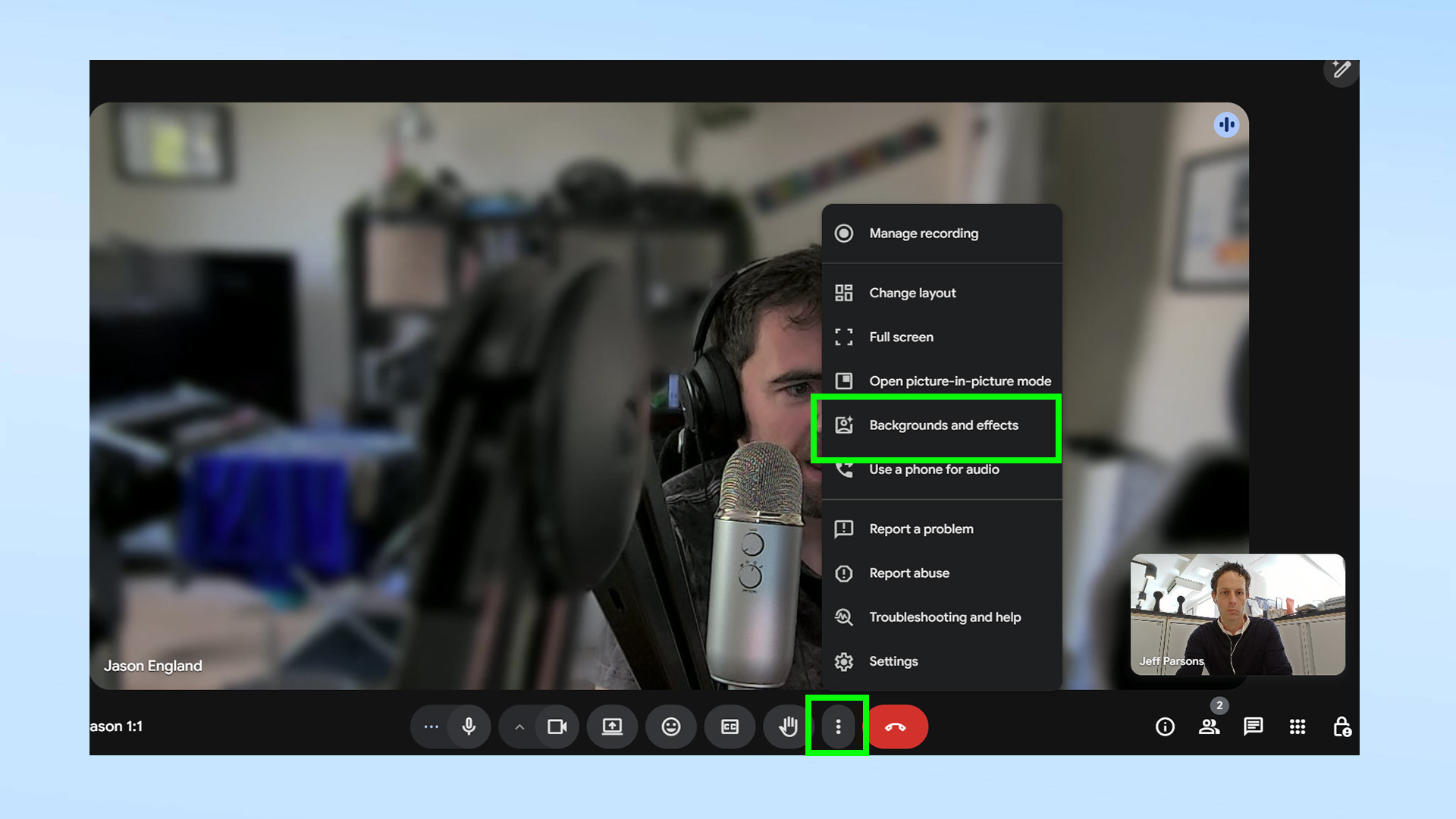
Start or join your instant or scheduled Google Meet call and tap the three vertical dots in the toolbar to open up the overflow settings. Click (or tap) on “Backgrounds and effects”.
2. Select Generative backgrounds
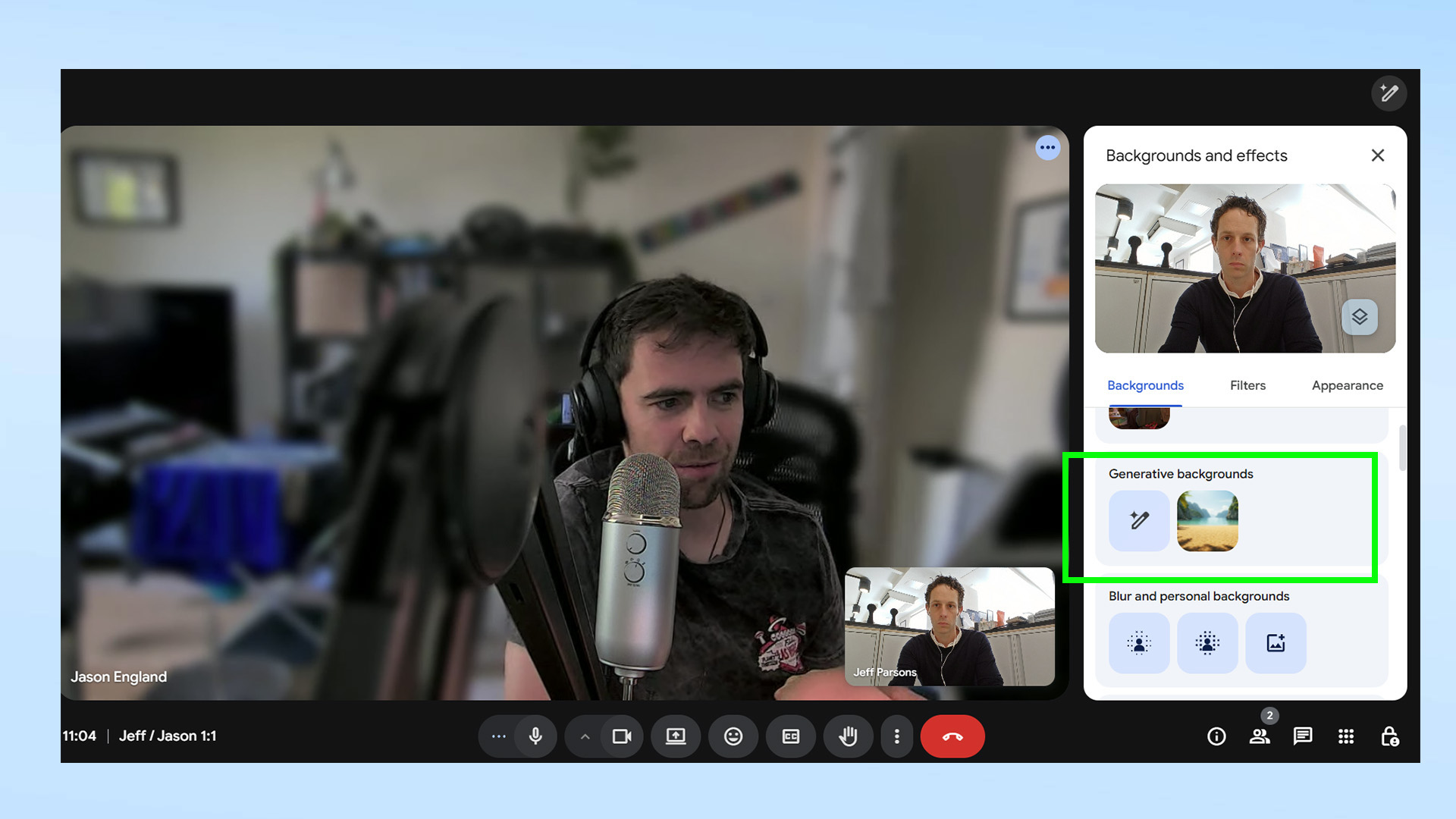
Look for the pencil icon under the Generative backgrounds title and click on it.
3. Type your prompt
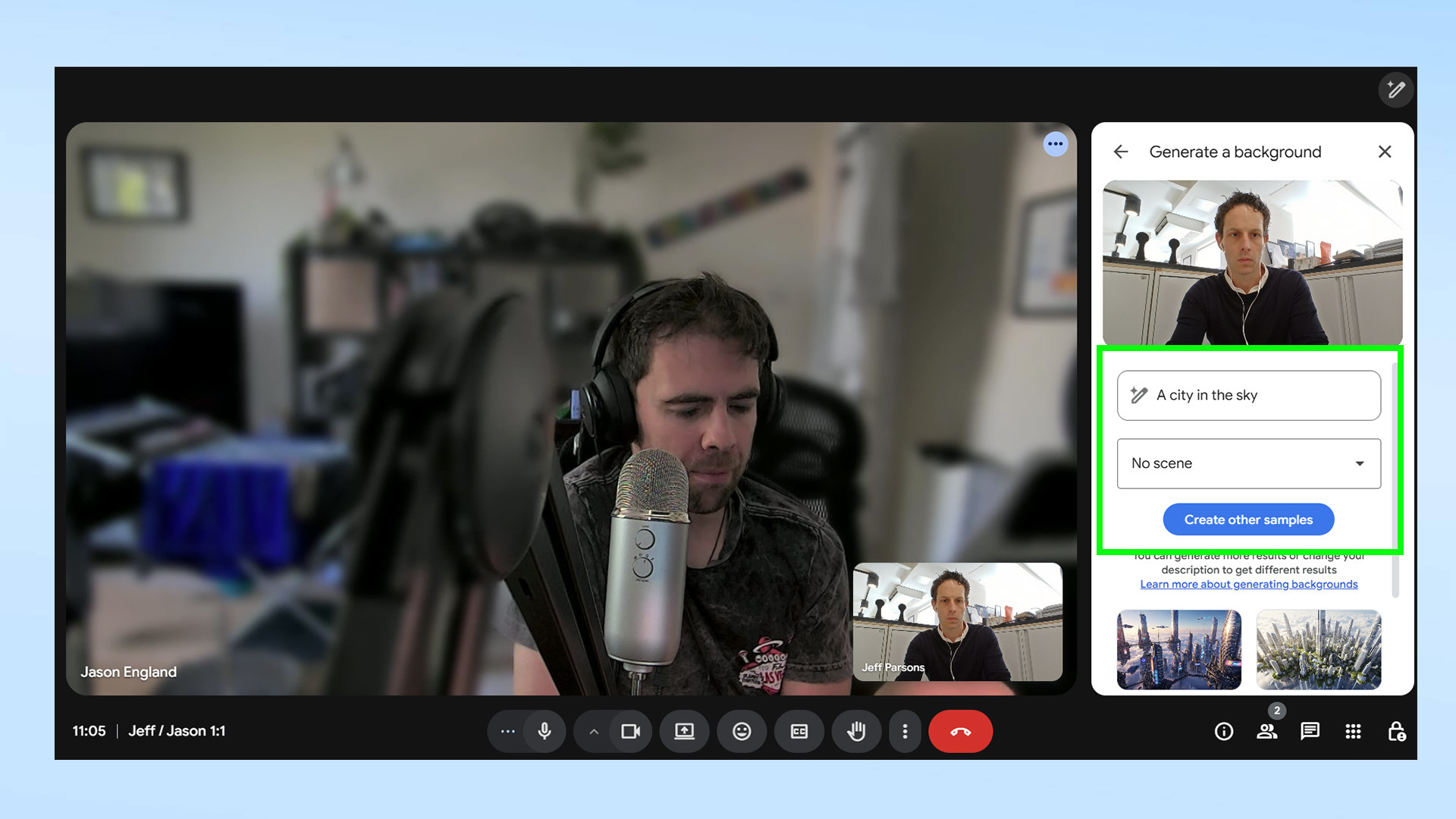
Type your prompt into the text box and use the drop-down box below it for guidance on your overall environment. For example, I used the rather simplistic "a city in the sky prompt" to create something suitably sci-fi for a video call with a colleague. Once you’re happy with your prompt click on the “Create samples” button and Gemini will take about 20 seconds to come up with four different samples.
4. Set your AI background
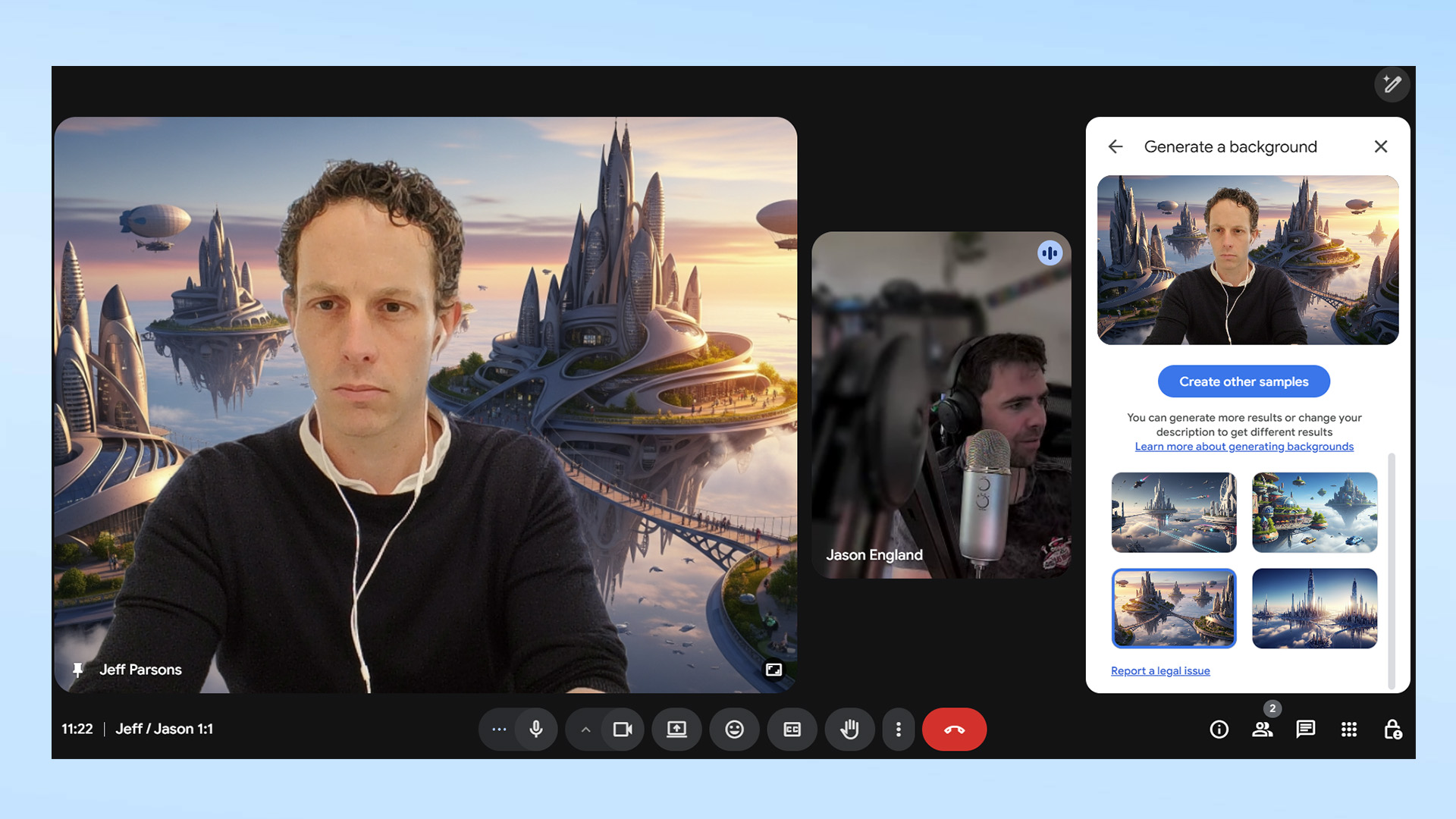
Click on the background you want to have it automatically applied and saved to your Google Meet profile. If it’s not quite what you’re after, go back and try a more descriptive prompt. For example, you could ask to have your background rendered as photorealistic or in a different type of art style.
Now you’ve made your meetings a little more interesting, perhaps you want to check out some of the other ways Gemini can assist with a Google-optimized workflow. For example, using it to summarize a YouTube video, declutter your desktop or make your own Wordle-style games.
Get instant access to breaking news, the hottest reviews, great deals and helpful tips.
And here’s 9 prompts to use if you’re just getting started with Gemini.

Jeff is UK Editor-in-Chief for Tom’s Guide looking after the day-to-day output of the site’s British contingent.
A tech journalist for over a decade, he’s travelled the world testing any gadget he can get his hands on. Jeff has a keen interest in fitness and wearables as well as the latest tablets and laptops.
A lapsed gamer, he fondly remembers the days when technical problems were solved by taking out the cartridge and blowing out the dust.
You must confirm your public display name before commenting
Please logout and then login again, you will then be prompted to enter your display name.
