How to play Hi-Res music on iPhone
Here's how to play Hi-Res music on iPhone, with the aid of a DAC

Once you know how to play Hi-Res music on iPhone, you can listen to the best quality audio on your smartphone — but it's not a straightforward process. The iPhone has a lot to offer music fans, especially when paired with AirPods or AirPods Pro, but it lacks native support for Hi-Res Audio. Even the latest iPhone 12 can’t play Hi-Res music out of the box.
That’s unfortunate, especially given that many Android phones offer this feature, but iPhone owners aren’t entirely out of luck. You’ll need to buy some additional hardware, including the right kind of headphones, but before long you’ll be listening to lossless tunes in all their glory. Here’s how to play Hi-Res music on iPhone.
- Everything you need to know about the iPhone 13
- The best over-ear headphones you can buy
What is Hi-Res Audio?

Firstly, for the uninitiated, Hi-Res Audio is audio that’s mastered above the “CD quality" bit rate and sampling frequency of 16-bit/44.1 kHz, with 24-bit/96 kHz being a common Hi-Res combination.
And what does this mean? Essentially it’s music that’s less compressed than “lossy” formats, resulting in the audio files being much bigger but allowing for higher quality and finer sonic detail.
This “lossless” music needs to come in a special file type, usually FLAC, which presents a key problem to iPhones: their default music apps simply can’t play FLAC files locally. MP3, AAC are WAV all work fine, but FLAC? Not without making some changes.
Why can’t my iPhone play Hi-Res Audio?
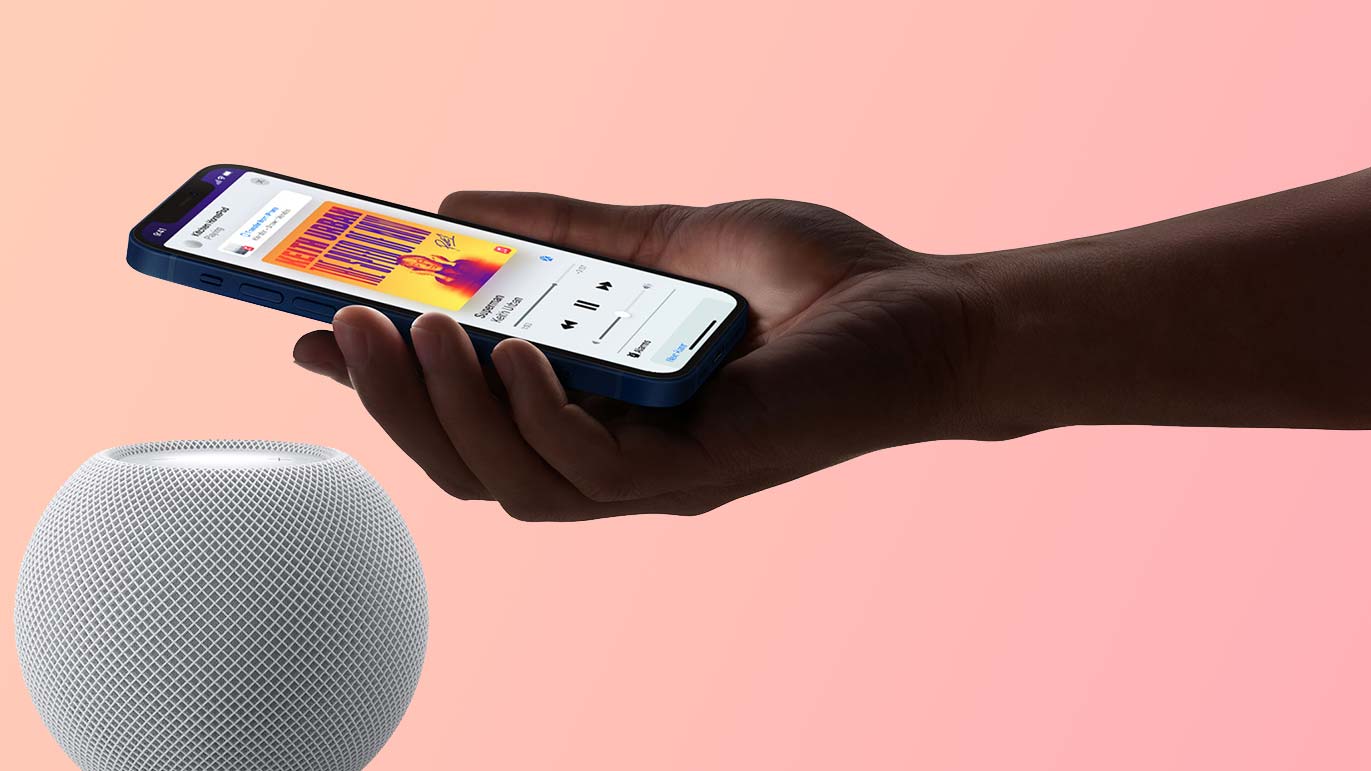
There’s a daisy-chain of issues that can stop you from enjoying Hi-Res music on your iPhone, even if individual problems appear to have easy solutions. First, there’s the software: Apple Music and iTunes can’t play FLAC files. That’s not a big deal in itself, as you can just use a streaming service that supports Hi-Res Audio, like Deezer or Tidal.
But you can’t listen over Bluetooth headphones, as iPhones don’t support the Bluetooth aptX-HD codec; this only allows for “near-lossless” as opposed to true lossless playback, but it certainly comes a lot closer than the iPhone’s preferred AAC codec. In any case, what you’re hearing won’t be true Hi-Res Audio.
Get instant access to breaking news, the hottest reviews, great deals and helpful tips.
And if you try to use a pair of wired headphones using the 3.5mm-to-Lightning adaptor, you’ll find this limits playback to a 48 kHz sample frequency. Again, that’s not really High-Res Audio.
How to play Hi-Res music on iPhone

The first step in knowing how to play Hi-Res music on iPhone, then, is getting your headphones connected in such a way that you can play Hi-Res music at its full bit rate and sample frequency. One way of doing this is to simply buy a pair of headphones with a Lightning connector, though many of these limit the sample rate too, and usually aren’t forthcoming about doing so. It’s much safer, if more fiddly, to use a DAC (Digital to Analog Converter).
This, too, is an imperfect solution as even highly portable DACs like the AudioQuest DragonFly Red or Cyrus soundKey will require a USB-to-Lightning adaptor to connect to the iPhone — so you’ll end up with two separate devices dangling from your phone in addition to a pair of wired headphones. However, once everything is connected, the external DAC bypasses the iPhone’s own internal DAC and lets you enjoy Hi-Res Audio at the quality it was always meant for.
Here’s how to setup a DAC on your iPhone:
1. Plug your headphones into the 3.5mm jack on the DAC unit. This can be pretty much any pair, including usually-wireless headphones with a detachable 3.5mm cable, though naturally you’ll want a high-quality pair to enjoy the added detail of Hi-Res Audio. Check out our best headphones list for ideas.
2. Connect the DAC, via USB, to the USB-to-Lightning adaptor. Apple has an official USB3 adaptor, but some DACs use USB-C instead, so make sure your Lightning adaptor has the right port.
3. Plug the adaptor into your iPhone. The result will be a lot trickier to carry around than, say, a pair of wireless earbuds, but it will enable Hi-Res Audio playback on iPhones.
4. Play some Hi-Res music and enjoy.
In addition to streaming apps like Deezer, Tidal and Qobuz, you can also install music player apps that let you play locally-stored Hi-Res Audio on your iPhone. Vox is a popular choice; it’s free and enables FLAC playback, and you can upgrade to a Premium tier for $4.99 a month if you want unlimited Cloud storage for your songs.
- More: Check out the best noise-cancelling headphones

James is currently Hardware Editor at Rock Paper Shotgun, but before that was Audio Editor at Tom’s Guide, where he covered headphones, speakers, soundbars and anything else that intentionally makes noise. A PC enthusiast, he also wrote computing and gaming news for TG, usually relating to how hard it is to find graphics card stock.
