How to download Snip & Sketch
Here’s how to download Snip & Sketch to capture screenshots in Windows and on other devices
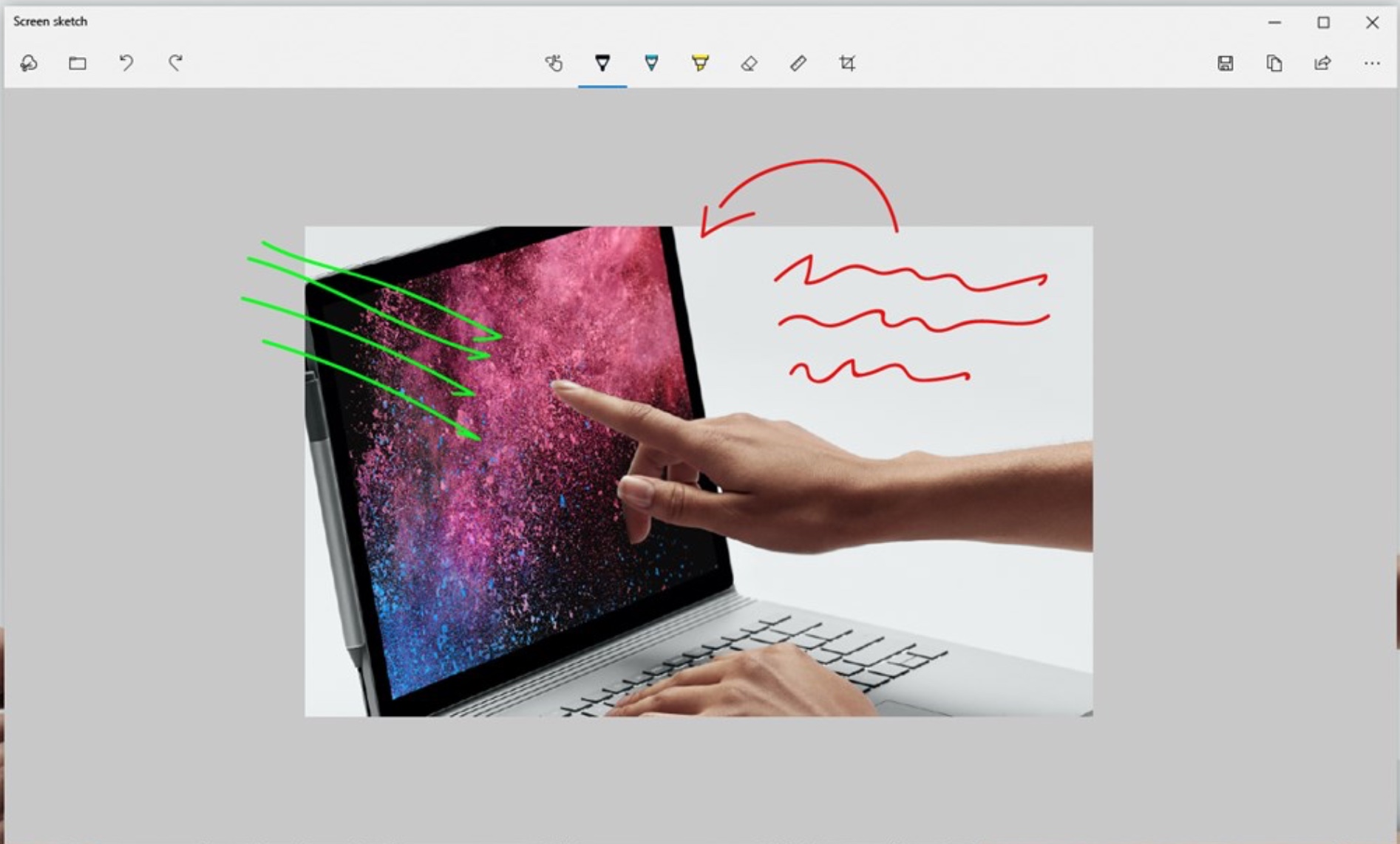
It’s no mystery why you’d want to how to download Snip & Sketch — it’s an incredibly useful tool that lets anyone capture and share what they’re doing on their computer with someone else.
Originally known as Screen Sketch, Snip & Sketch is a free screenshot software tool that you can use to take screenshots of an open window, rectangular areas, freeform areas, or even your entire computer screen.
Snip & Sketch is also incredibly helpful for annotating or adjusting the screenshots and images using a mouse, your finger, or a pen, depending on the device you’re working on.
- The best productivity apps currently available
- Check out the best Windows 10 VPNs
- How to rotate the screen in Windows 10
If this handy tool is something you think could help your work or recreational digital life, then here is how to download Snip and Sketch for free.
How to download Snip & Sketch: Where to download
Snip & Sketch is compatible with a range of devices, but you need to make sure that you download the right app for your device and operating system. The program has come installed in Windows 10 as an included feature since October 2018.
Snip & Sketch is a Microsoft product, meaning that it’s made for Windows devices, and that's the version will be focusing on in this guide.
However, there are free alternatives to Snip & Sketch that you can get on other devices that do a similar job of letting you capture and edit screenshots. These include:
Get instant access to breaking news, the hottest reviews, great deals and helpful tips.
- Snipping Tool for Android
- Skitch for iOS
- Skitch for macOS
How to download Snip & Sketch for Windows 10
1. Click the Start button in the bottom left-hand corner of the desktop, select “All apps” (the four-line icon near the top on the left), and choose “Microsoft Store” in the Start menu.
Alternatively, simply start typing “Microsoft Store” in the Windows search box and the option should appear before you finish writing it.
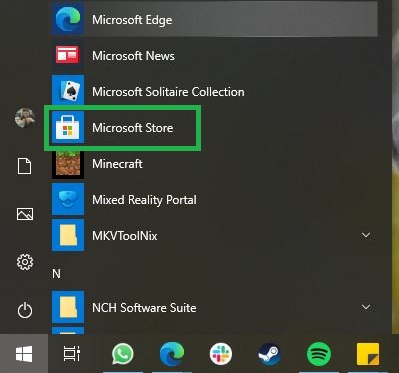
2. Click the Search option in the top right-hand corner of the screen. In the box that appears, type “Snip & Sketch.”
As the picture below shows, the app will appear before you finish your first word. Click to select it.
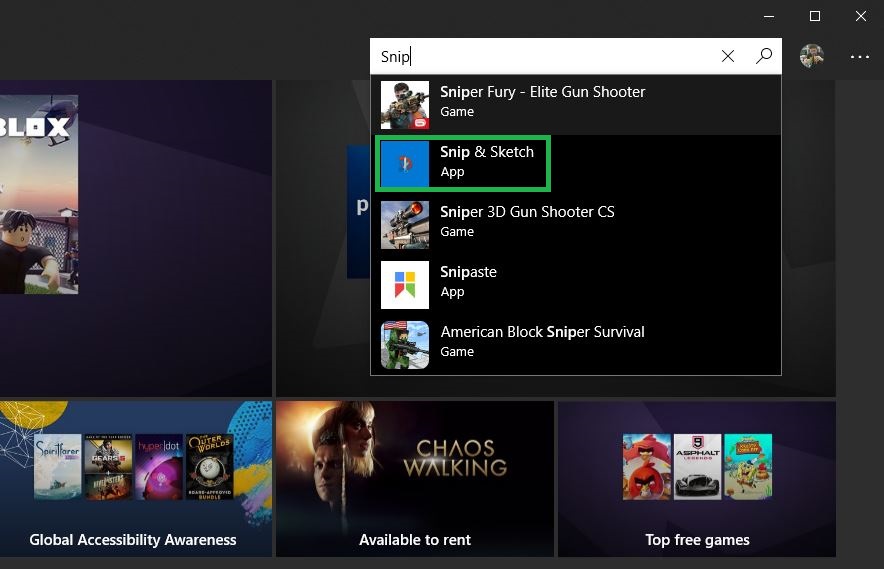
3. You’ll now be taken to the Snip & Sketch app's product page. Simply click the big, blue rectangular box labelled “Get.”
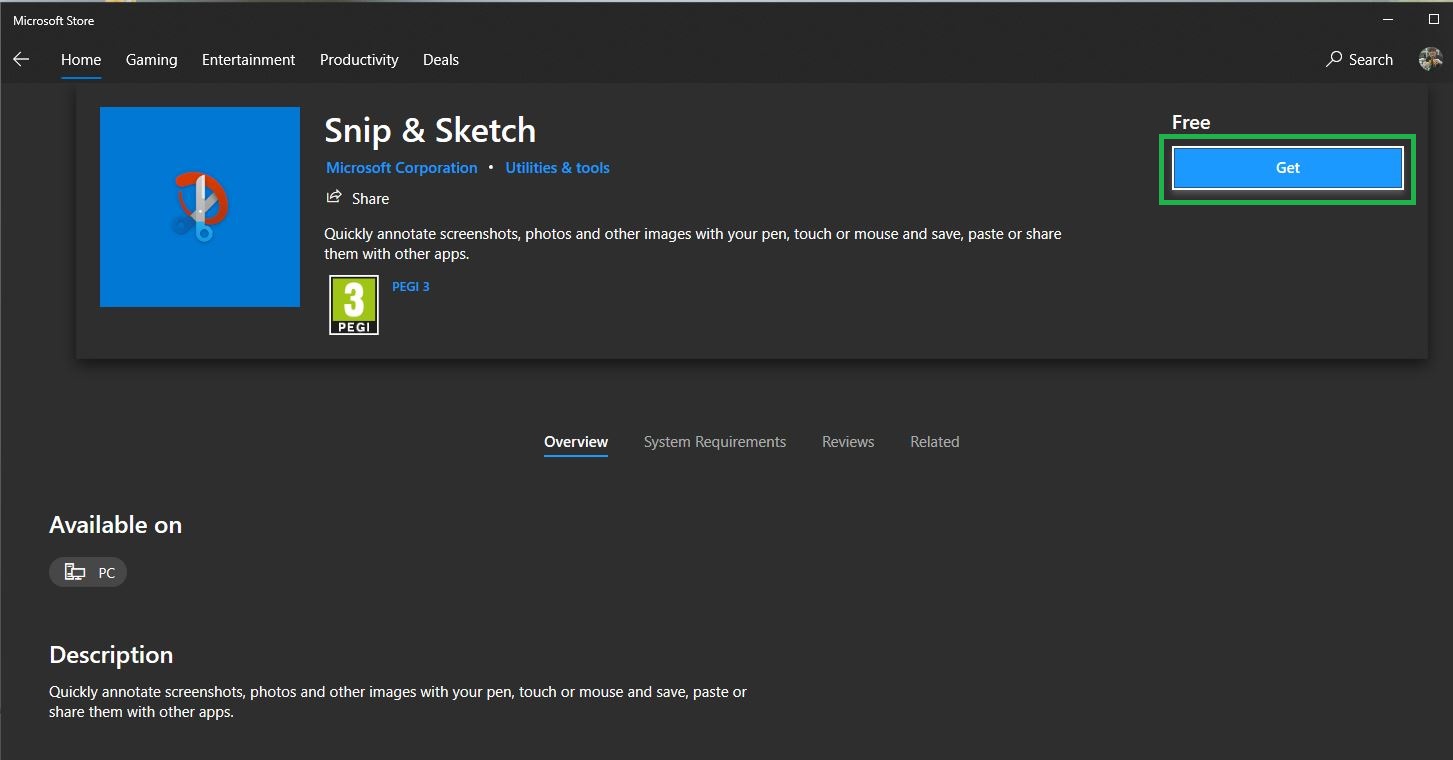
4. Your download will begin. When complete, the greyed out box with “Launch” will turn blue, and you can click it to begin.
Alternatively, you can launch the app via the Start Menu or by pressing Win+Shift+S on your keyboard.
How to download Snip & Sketch: What you can do with it
Snip & Sketch is essentially an updated version of the Windows Vista Snipping Tool. It offers a 3-second or 10-second delay when you capture a snip (screenshot), so you can access context menus and objects that disappear after another item is clicked on. You can adjust your delay time by selecting the tool next to the New button and selecting your time.
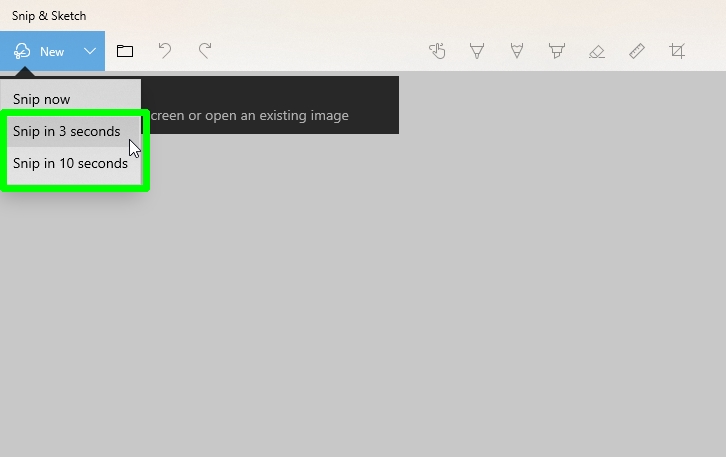
During the delay, you can click the toolbar at the top of your screen to select a size mode for your screenshot, such as rectangular or freeform, select the area of the screen that you want to capture, and then wait for the delay to finish.
After that point, Snip & Sketch will automatically activate without you having to click it again, and the objects and context menus will not disappear from that point forward.
