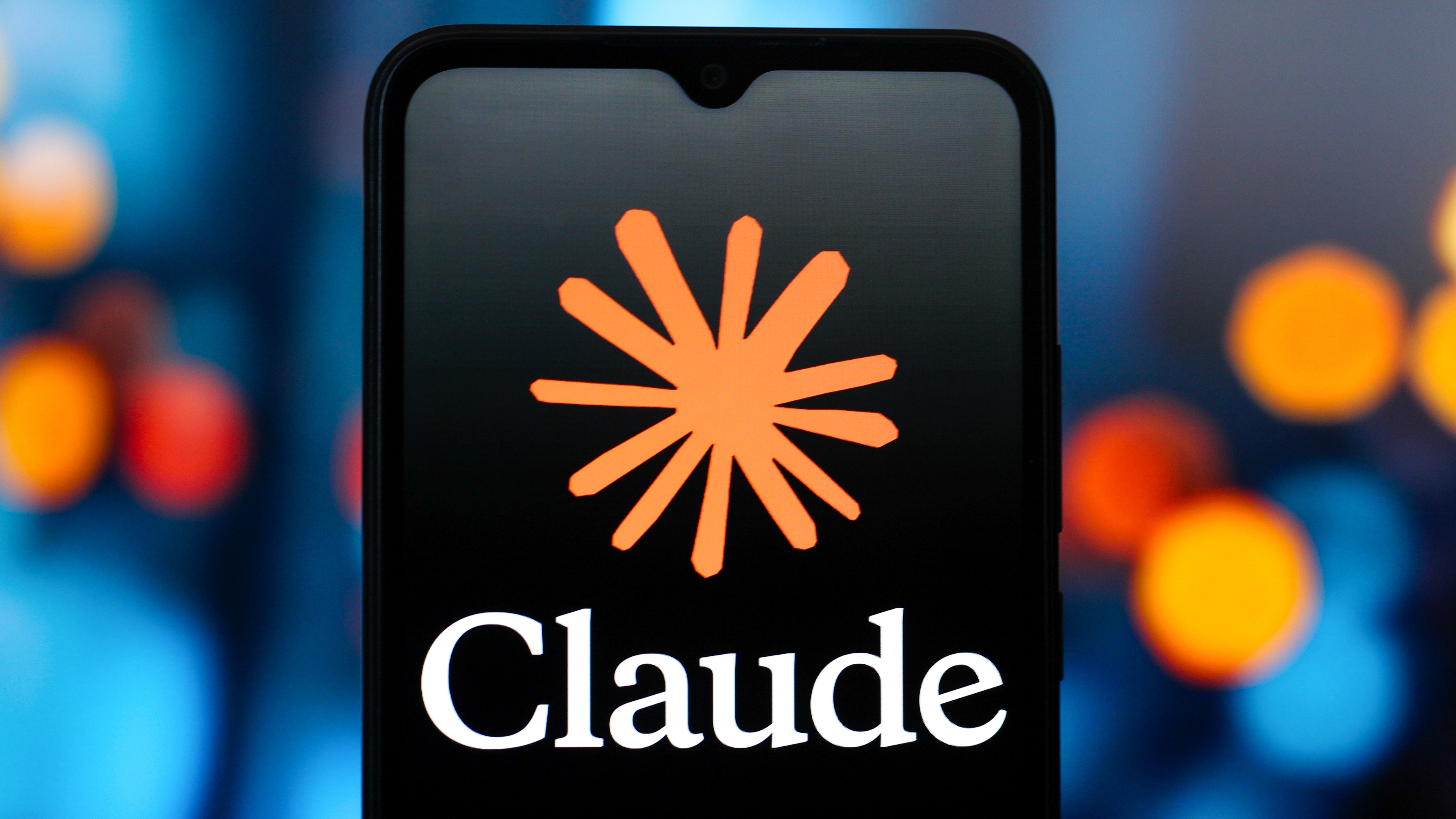Learning how to check MacBook battery health is essential to keeping your laptop in good shape. Apple MacBooks are designed to last years with regular use and proper maintenance. However, all laptop batteries have a limited lifespan and will eventually wear out and need replacing. A MacBook battery's health is easy to check.
Most MacBooks have batteries rated for 1000 charge cycles. According to Apple, "Your battery is designed to retain up to 80 percent of its original capacity at 1,000 complete charge cycles."
- The best MacBook deals right now
- How to fix a Mac that won't start
- The latest new MacBook Pro 2021 rumors
What's a charge cycle? It's when the battery has completely run out of power and then you recharge it fully. But it doesn't have to be all at once. For example, if your MacBook is at 50% on Monday and you recharge, you have 50% remaining in this cycle. On Tuesday, if the laptop runs down to 50% again and you recharge it — now it's completed one charge cycle.
Checking your MacBook battery health and cycle count is essential for determining when you might need to replace it.
How to check MacBook battery health in macOS Big Sur
1. Click the Apple icon in menu bar and select System Preferences in the drop-down menu.

2. When the System Preferences window opens, select Battery.

3. In the left-side navigation menu, select Battery again.
Get instant access to breaking news, the hottest reviews, great deals and helpful tips.
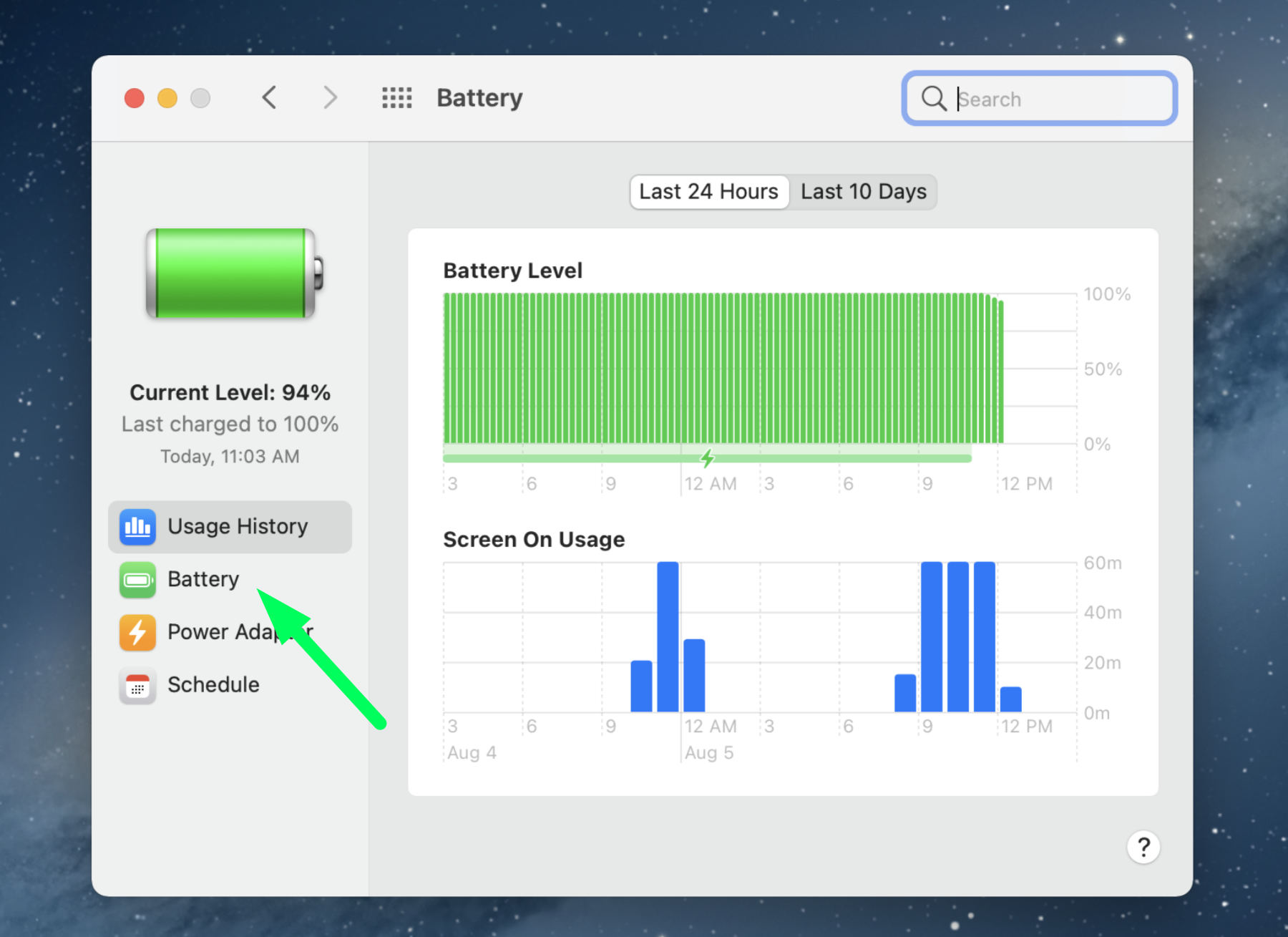
4. In the lower right corner of the window, click Battery Health.
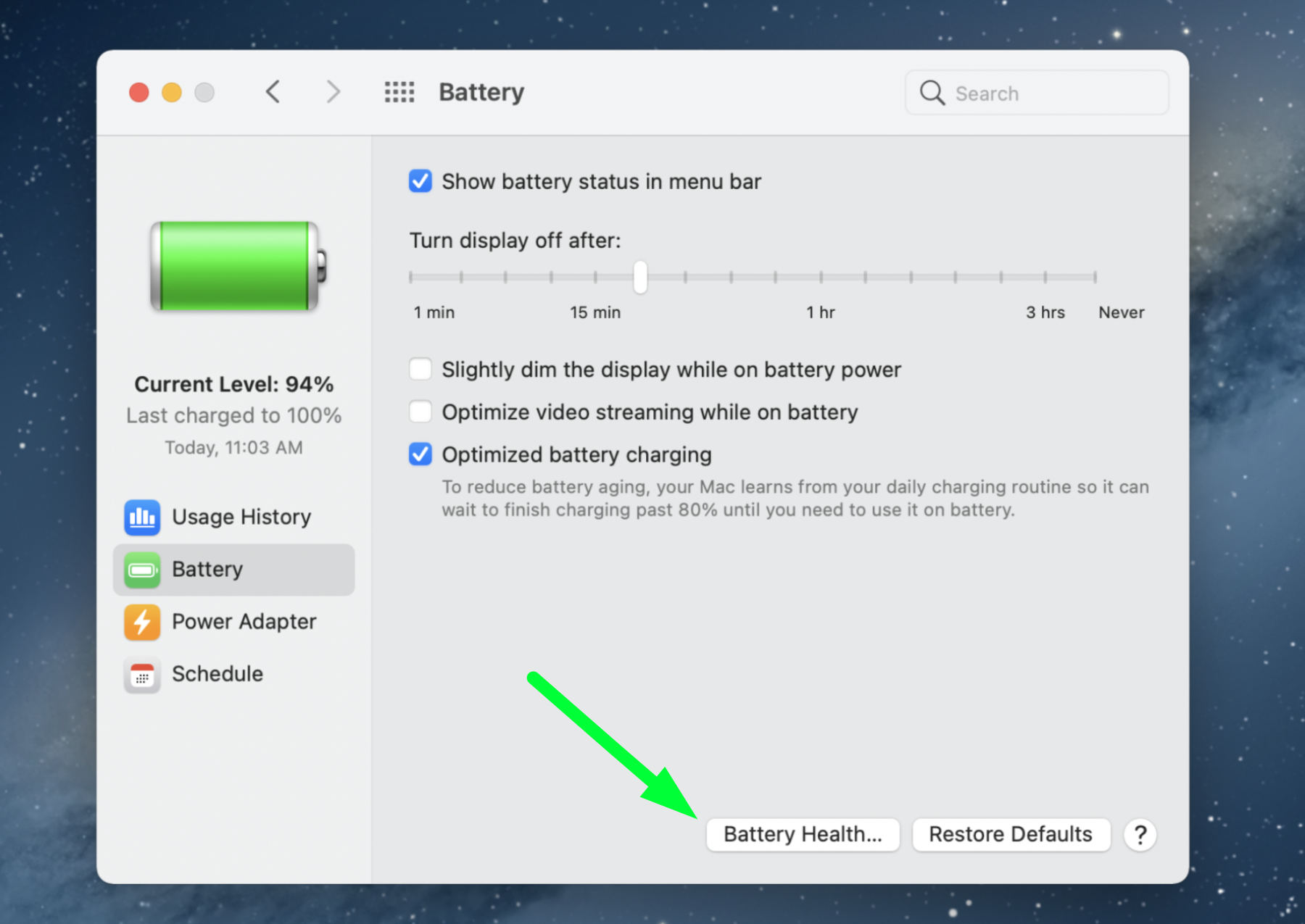
5. A pop-up will appear showing the status of your MacBook battery health.
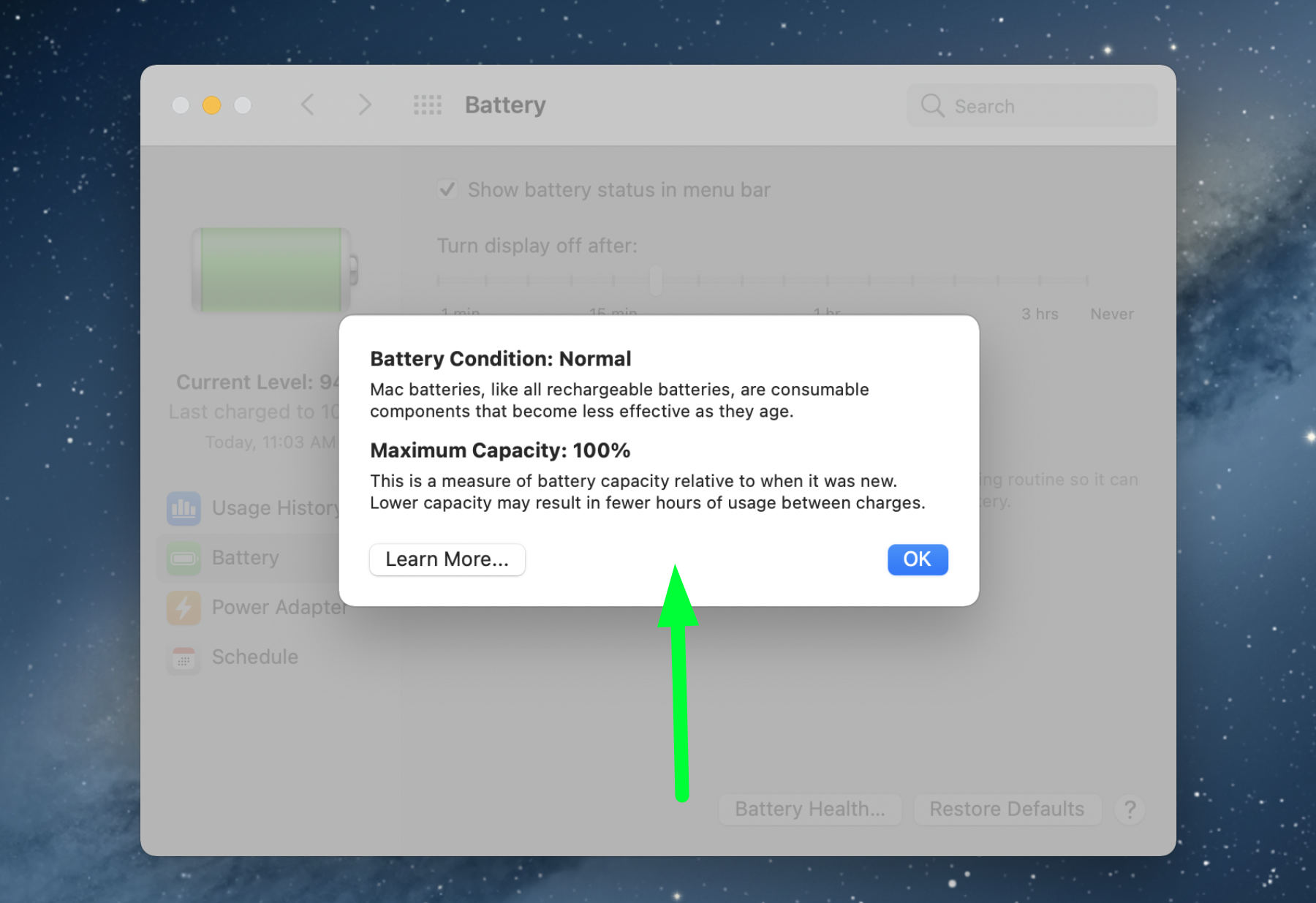
For Battery Condition, Apple says you may see either of the following conditions:
- Normal: This means the battery is functioning normally.
- Service recommended: The battery is performing normally, but its ability to hold a charge is less than when it was new. You may want to consider replacing the battery.
Service may be recommended by the battery health status, even if it seems to be functioning normally. You may or may not notice a change in your MacBook battery's behavior — the amount of charge it holds or how long it takes to charge fully. Take your computer in for service. Before then, you can continue to use the battery without harming your MacBook.
Maximum Capacity measures the MacBook battery's capacity relative to when it was brand-new, providing an informative comparison.
How to check your MacBook battery health in macOS Catalina
If you are on macOS Catalina or earlier, you can check your MacBook battery health by holding down the Option key and clicking the battery icon in the menu bar. It will show you the status, either Normal or Service Recommended.
- More: MacBook Air vs Pro: Which should you get?
- How to check laptop battery health in Windows 10

Kelly is the managing editor of streaming for Tom’s Guide, so basically, she watches TV for a living. Previously, she was a freelance entertainment writer for Yahoo, Vulture, TV Guide and other outlets. When she’s not watching TV and movies for work, she’s watching them for fun, seeing live music, writing songs, knitting and gardening.