How to blur sensitive photos in iOS 17
Here's how to keep iMessage free of any unwanted nudity

If you’re on your phone going about your day, the last thing you want to do is open your phone and find someone’s sent you an image you can’t unsee. For some reason there are people out there who love to share pictures featuring naked people, often themselves, completely unprompted.
Fortunately iOS 17 has a feature designed to offer some protection against being sent unsolicited nudity. It won’t stop those pictures or videos arriving, but the Sensitive Content Warning feature can spot them and censor the image before you have a chance to lay eyes on it. If you decide to look at it anyway, well that’s on you.
The thing about the Sensitive Content Warning is that it isn’t turned on by default, and you’ll need to jump into the settings to do so.
Here’s how to get everything set up, and protect your eyes from errant genitals in your inbox.
How to set up the Sensitive Content Warning in iOS 17
This feature is only available on iOS 17, so be sure to read up on how to download and install the iOS 17 if you haven’t done it already.
1. Go to Settings > Privacy & Security
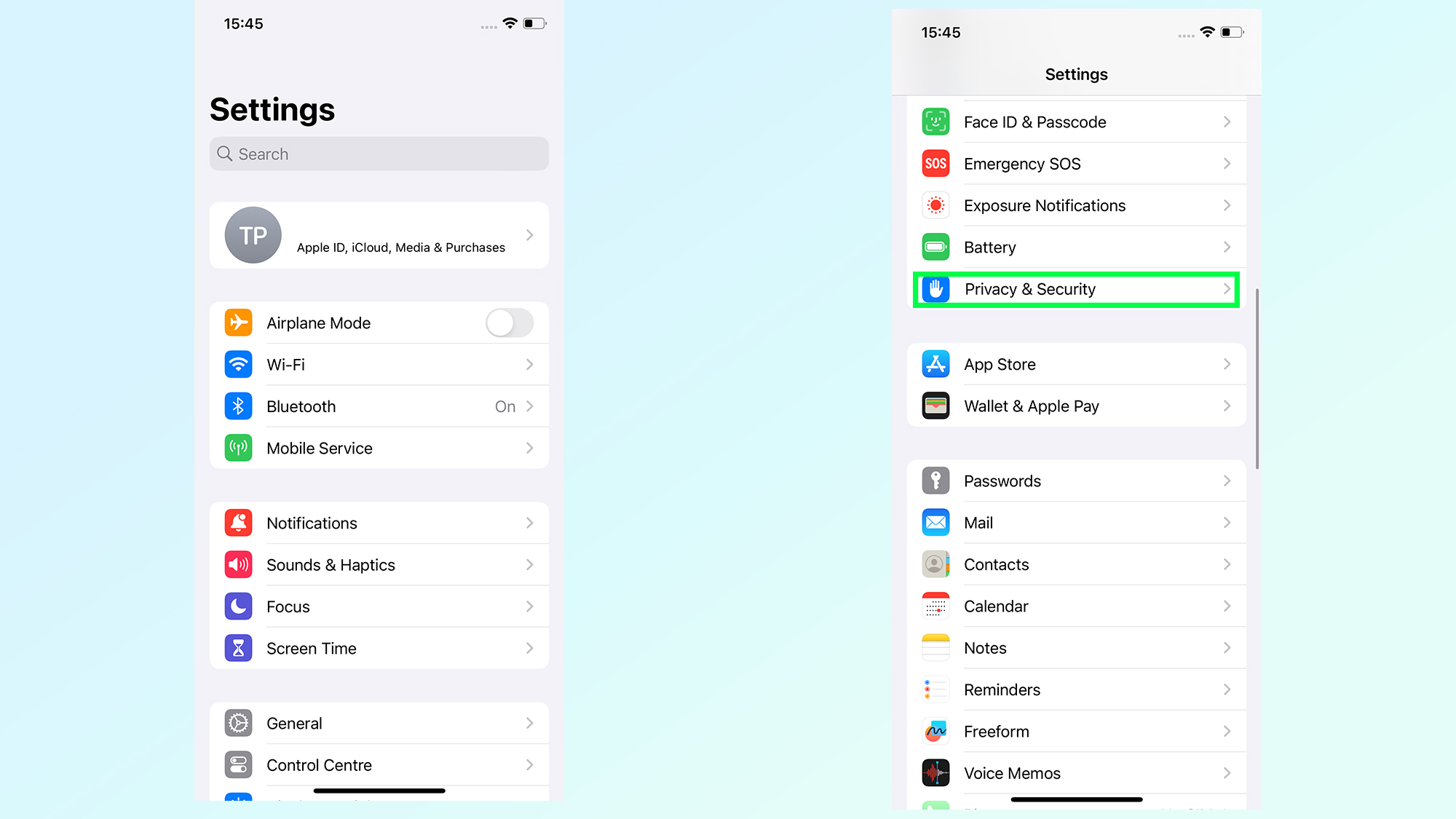
To get yourself going, head to the iPhone's Settings app, then scroll down and tap Privacy & Security.
2. Tap Sensitive Content Warning
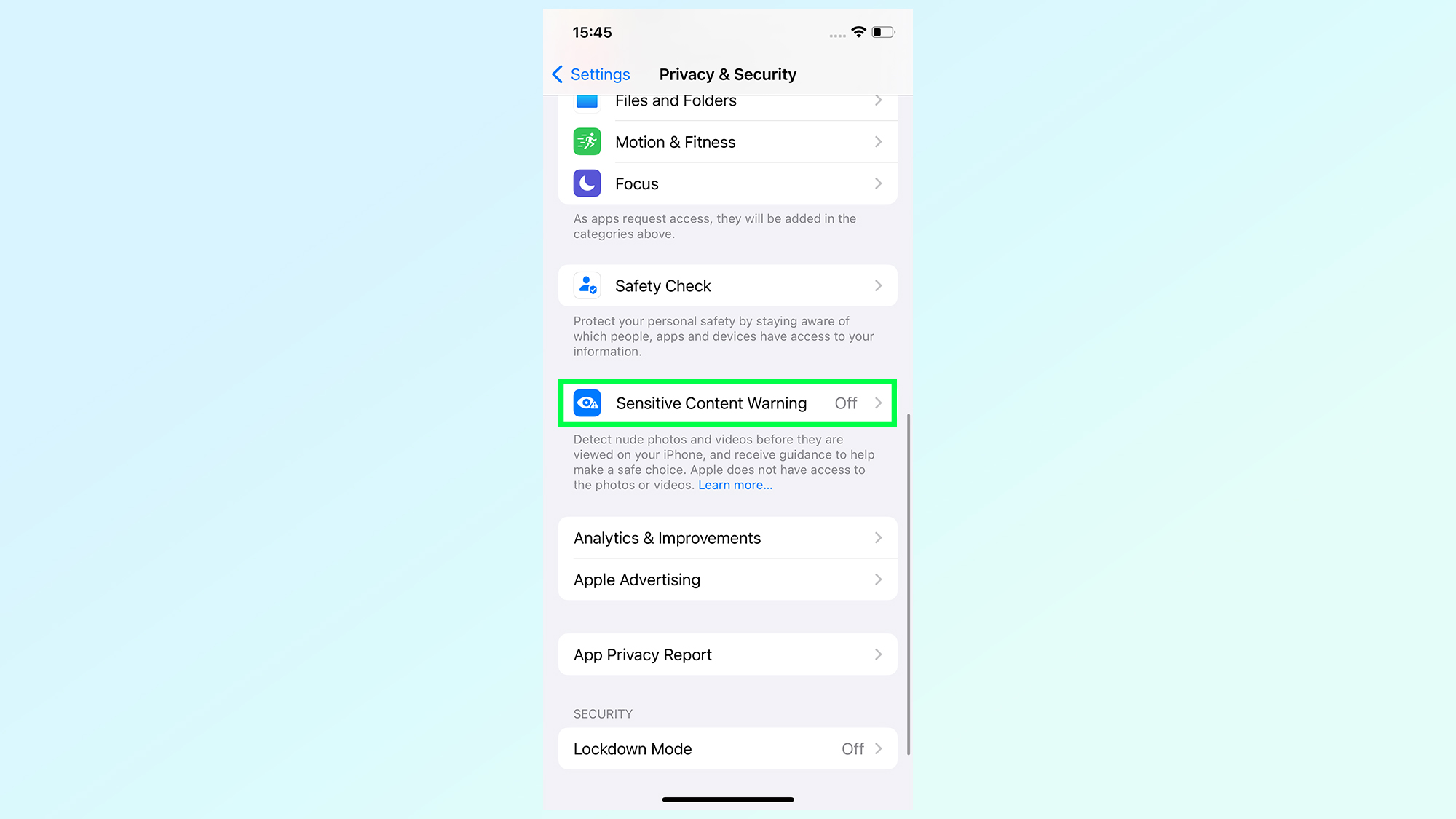
Scroll down that page and tap Sensitive Content Warning. It's right below Safety Check and above Analytics & Improvements. It's off by default, and you're going to want to change that.
3. Toggle on Sensitive Content Warning
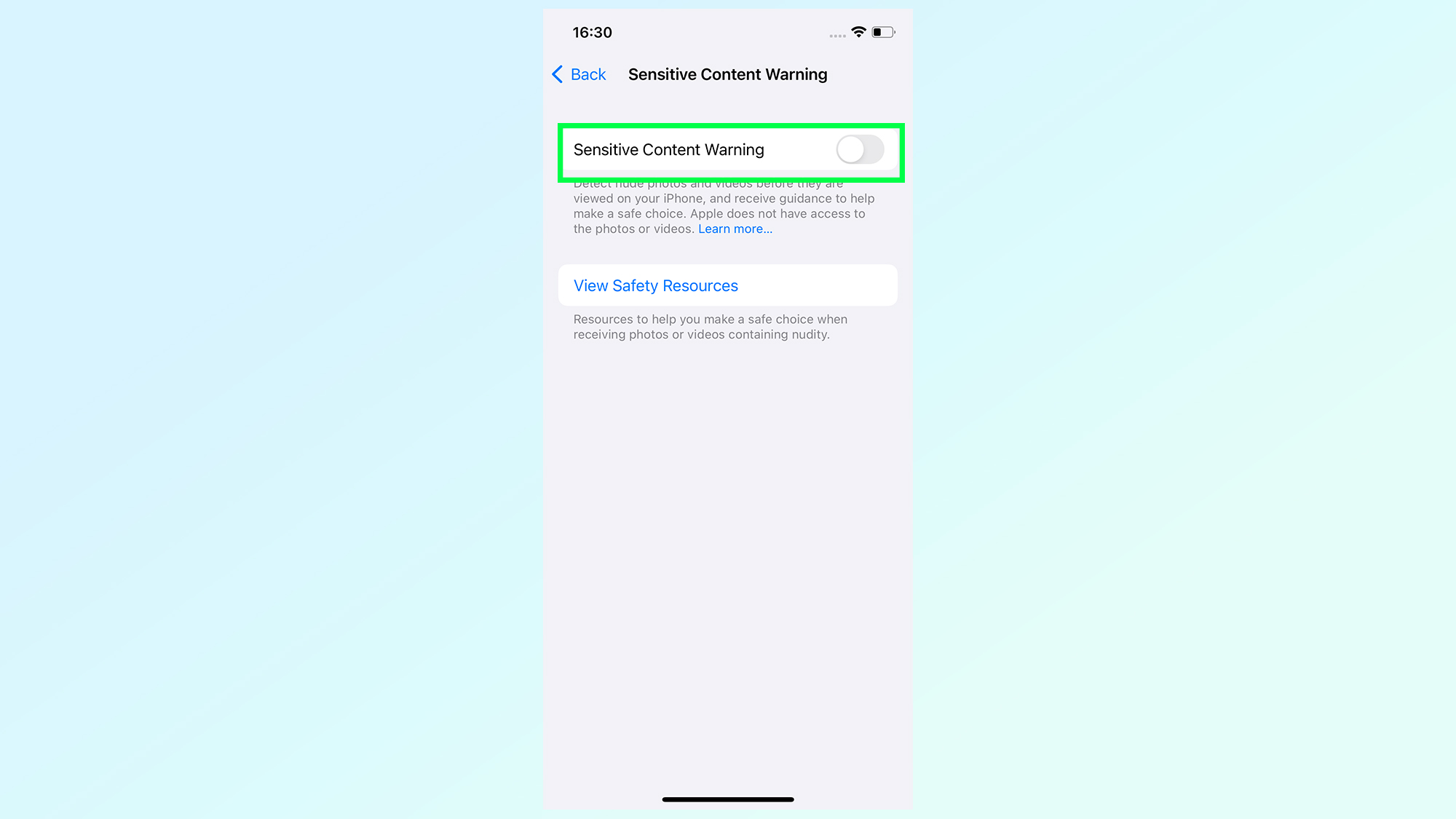
At the top of the page you'll see a toggle to turn the Sensitive Content Warning on and off. You're going to want to tap it and make sure the feature is switched on.
4. Choose which apps to apply it to
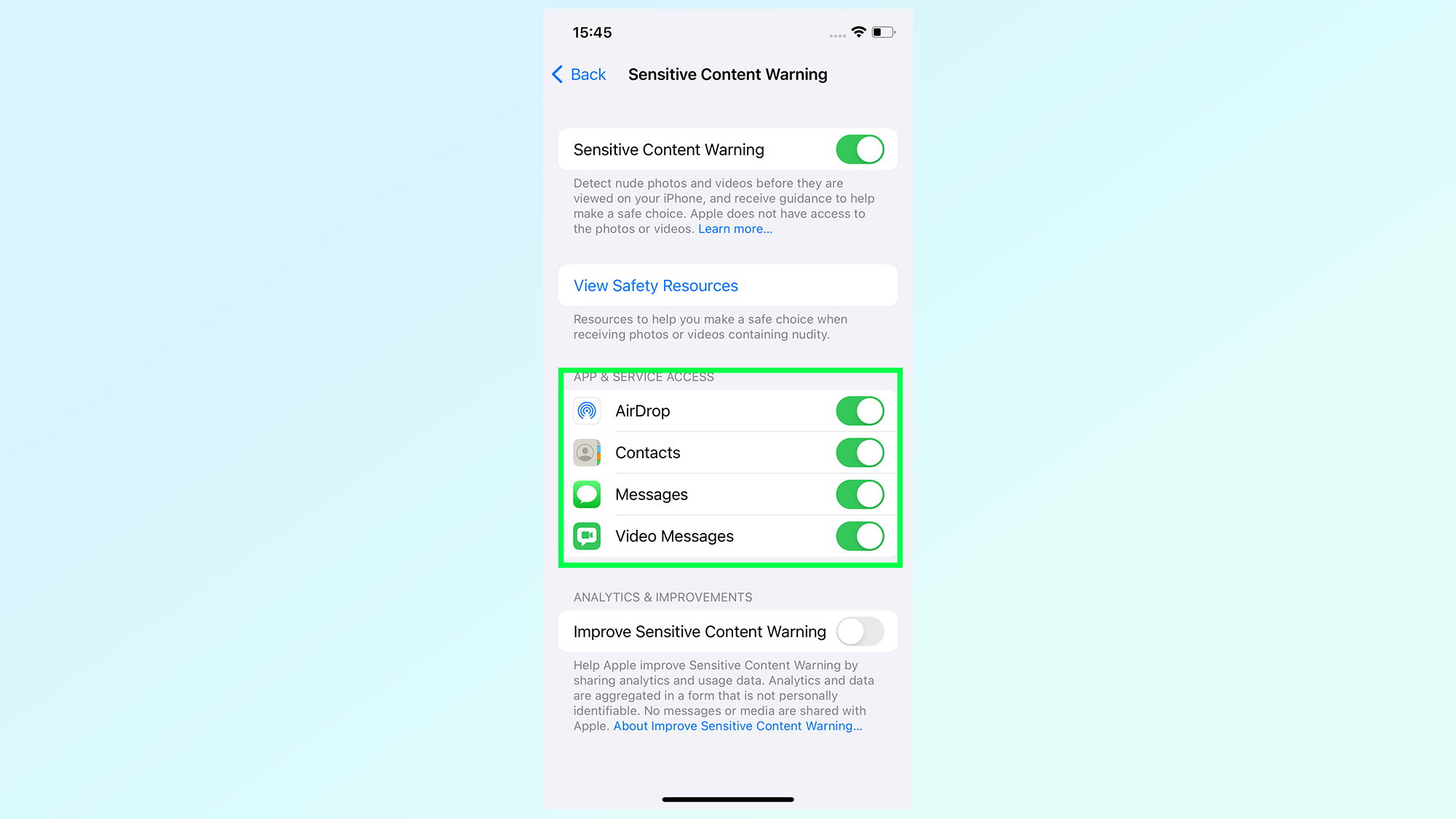
Sensitive Content Warning can be applied in four different circumstances right now. Your options are for AirDrop, Contacts, the Messages and Video Messages.
You can choose between toggling them all on, off or picking and choosing which circumstances will see sensitive imagery censored. We recommend you switch them all on, just to be safe.
5. Wait and let Sensitive Content Warning do its thing
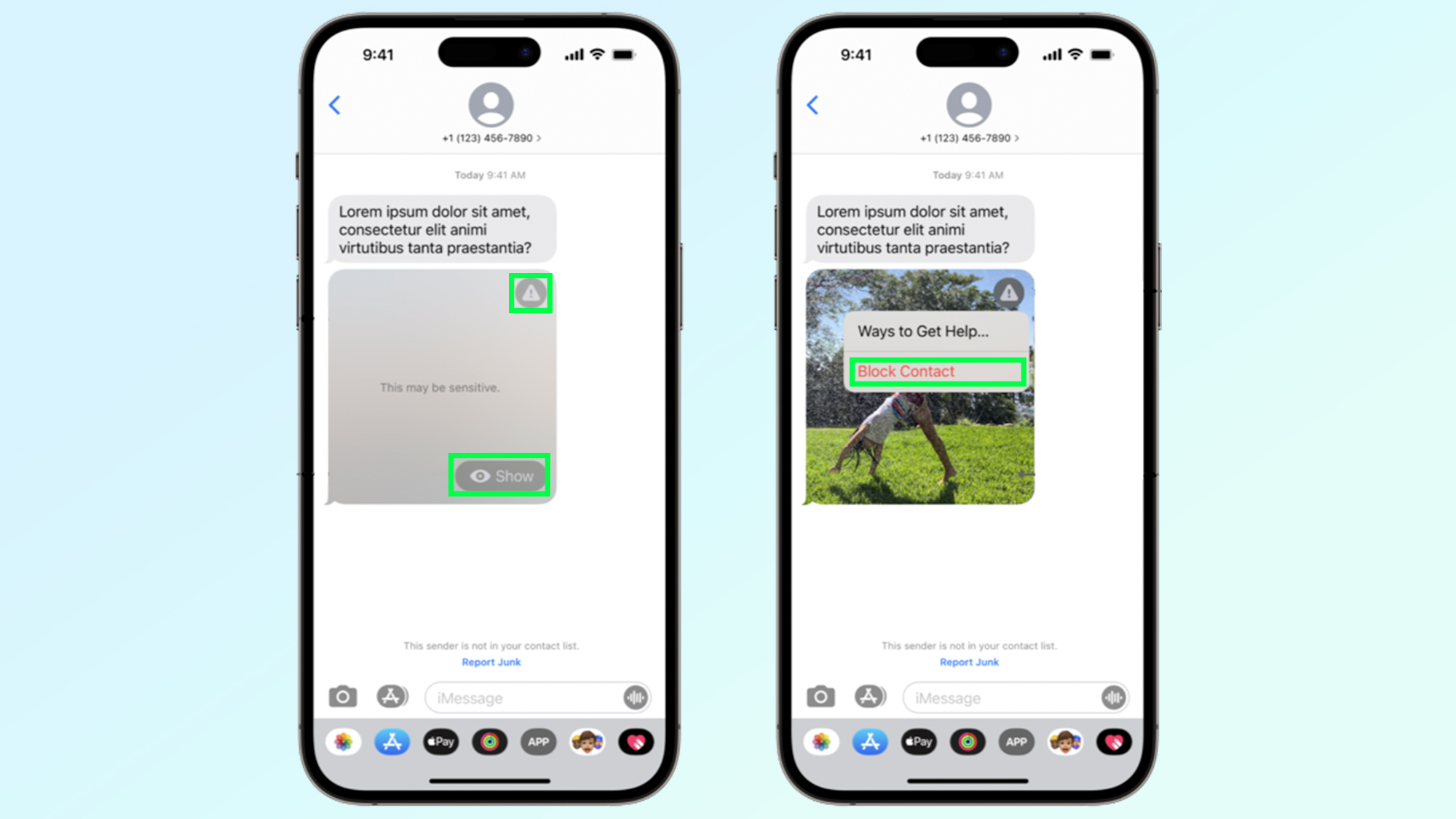
Once the settings are toggled on, iOS will be able to scan and detect incoming images and video messages for signs of nudity. If nudity is present, the image will be blurred out in gray, like the image from Apple on the left.
You can tap the Show button in the bottom right to view the image. Alternatively, tap the triangular icon in the top right and then tap Block Contact to block the person sending the image, or to find resources to help — should it be necessary in the circumstances.
There's plenty more new features to take advantage of in iOS 17, though many of them aren't that simple to set up. So make sure to check some of our otyher iOS 17 tutorials, including how to use NameDrop, an upgraded version of AirDrop, how to set up Standby mode to turn your iPhone into a smart display, and how to share your location in Messages in case you're ever in a situation where you feel unsafe.
Get instant access to breaking news, the hottest reviews, great deals and helpful tips.

Tom is the Tom's Guide's UK Phones Editor, tackling the latest smartphone news and vocally expressing his opinions about upcoming features or changes. It's long way from his days as editor of Gizmodo UK, when pretty much everything was on the table. He’s usually found trying to squeeze another giant Lego set onto the shelf, draining very large cups of coffee, or complaining about how terrible his Smart TV is.
