This hidden Alexa trick can stop your dog barking while you’re out — here’s how
Dog calmed, neighbors happy

Dog owners, rejoice! Your Amazon Echo device comes with a built-in way to soothe a stressed-out pooch when you're away from home.
Using the Routines function, you can utilize the microphone and sound detection feature of your Echo device to automatically trigger Alexa to take action and stop your dog barking. It can do this by playing soothing music that your dog loves, audiobooks or even specialized dog-calming podcasts. Your dog will be much happier and your neighbors less annoyed as a result. It's a win-win.
Better yet, you can even set your device to send a notification to your phone when it happens, to keep you in the know about what's going on in your home. It's awesome automations like this that help make Echo devices some of the best smart speakers around.
This feature should work with all Echo devices, as it utilizes the microphone which they all need to function as smart speakers. So, whether you have an Echo Dot or an Echo Show, this one's for you.
Ready? Here's how to use Alexa to stop your dog barking while you're out.
How to set up an Alexa Routine to stop your dog barking when you're out
Note: you need to enter the exact wording of the podcast, audiobook song you'd like. In some of the steps below, I used the U.S. word "favorite" instead of the U.K. "Favourite". The podcast I wanted is British, so used the U.K. spelling, which caused issues. Once I got the spelling correct, we got our dogs to bark and the feature worked perfectly!
1. In the Alexa app, tap More > Routine
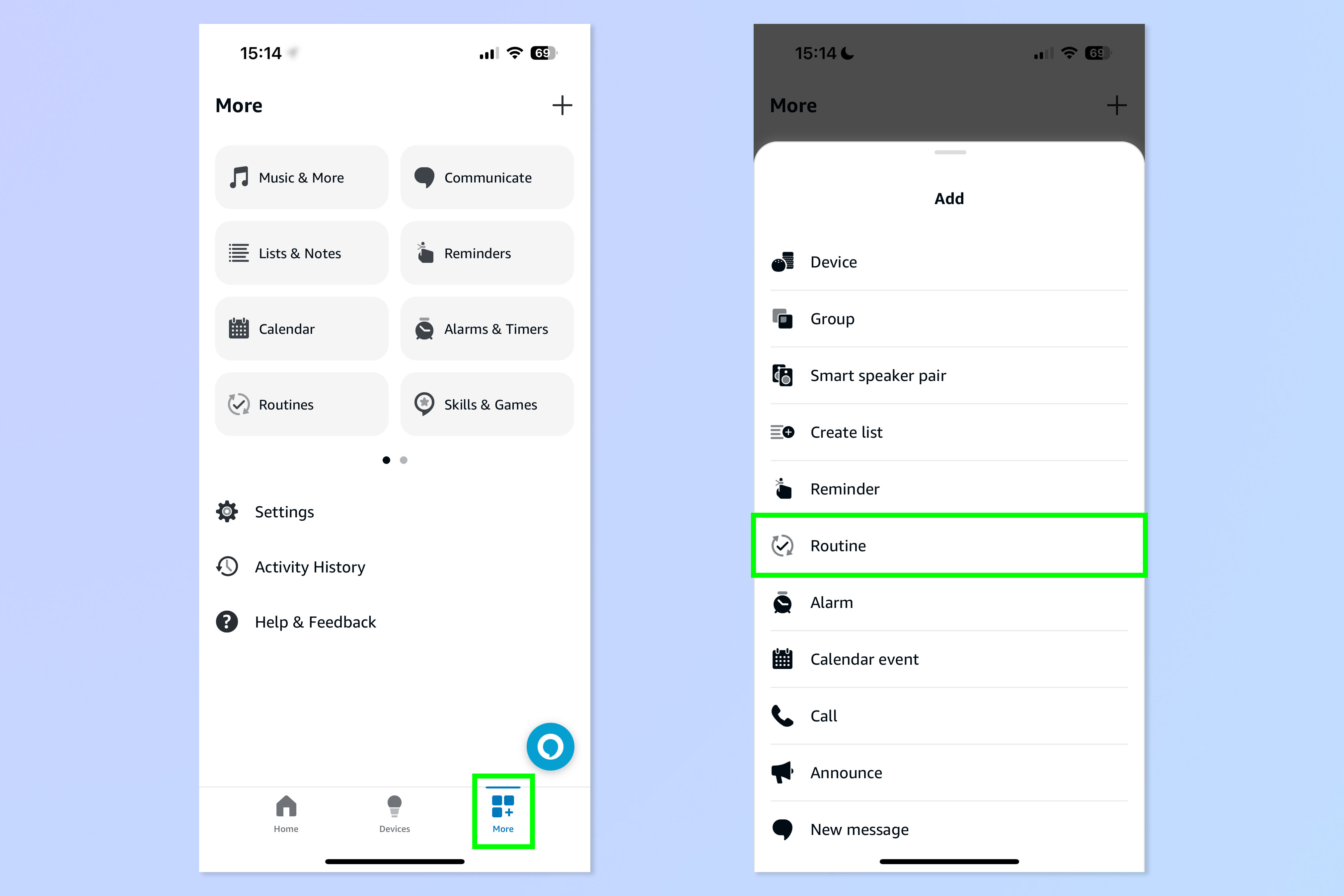
Firstly, open the Alexa app and tap More in the bottom right. Then tap Routine.
2. Tap Add an event > Sound Detection
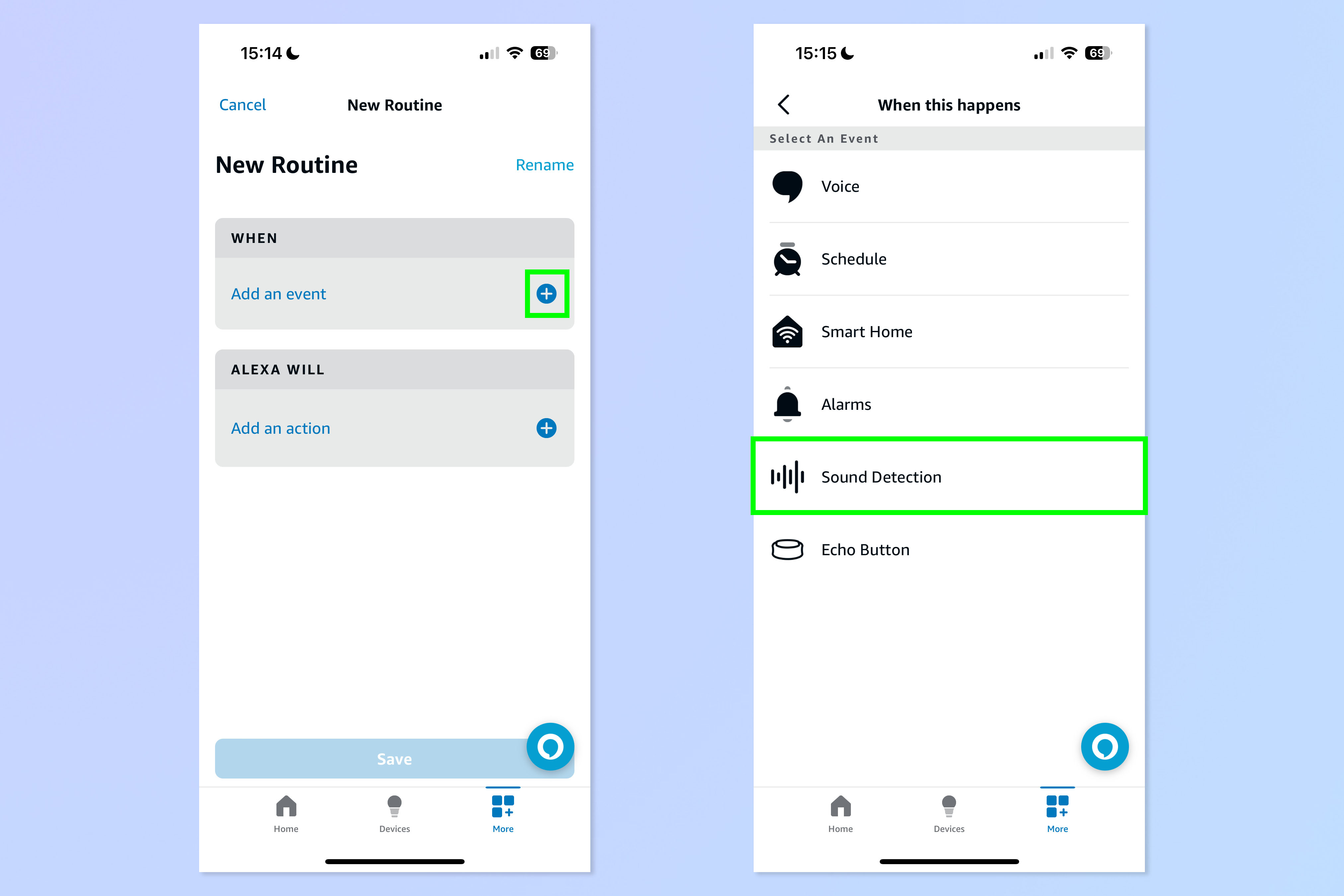
Tap Add an event and then select Sound Detection.
3. Select Dog Barking
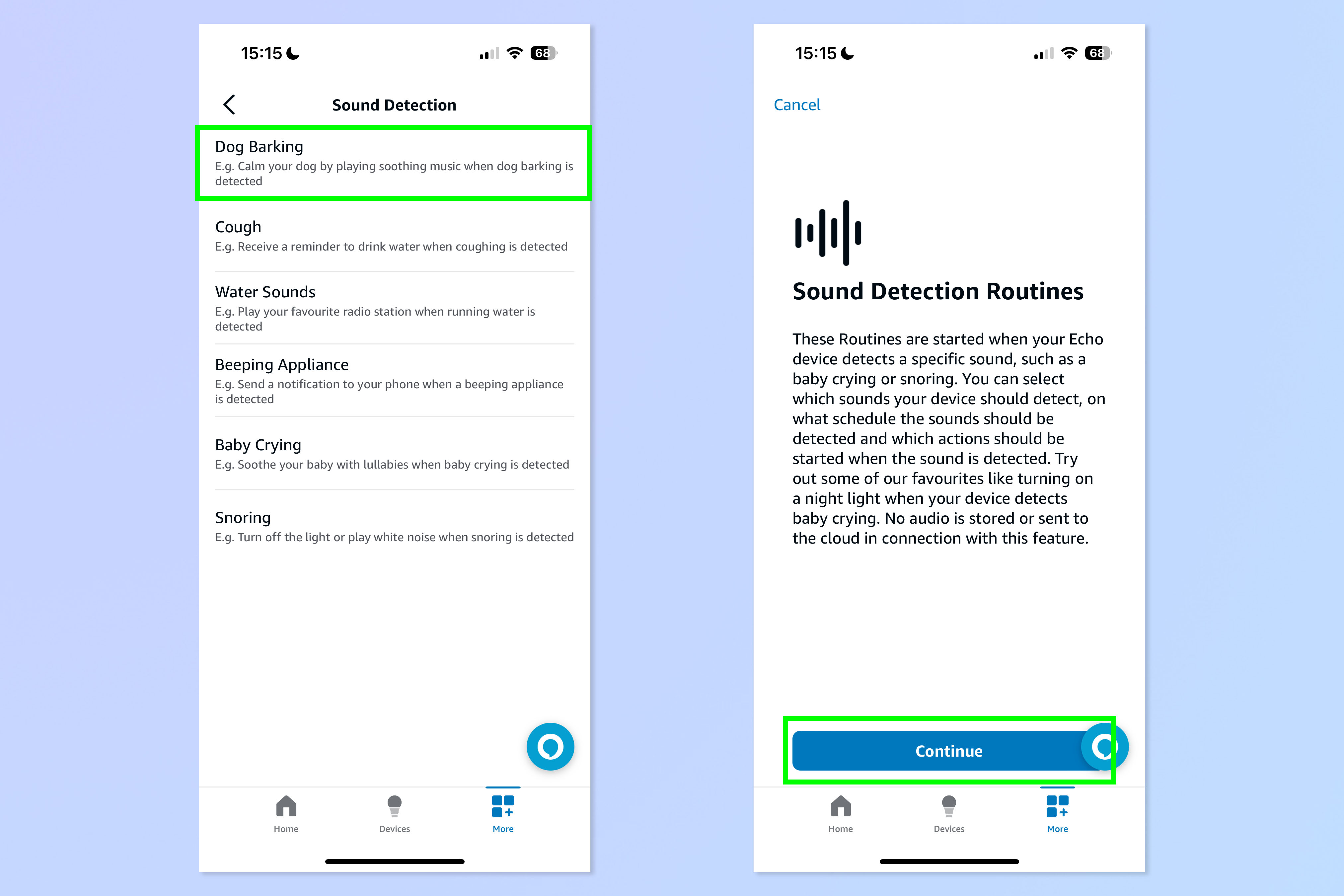
Select Dog Barking and hit Continue on the next page.
4. Select the detection device
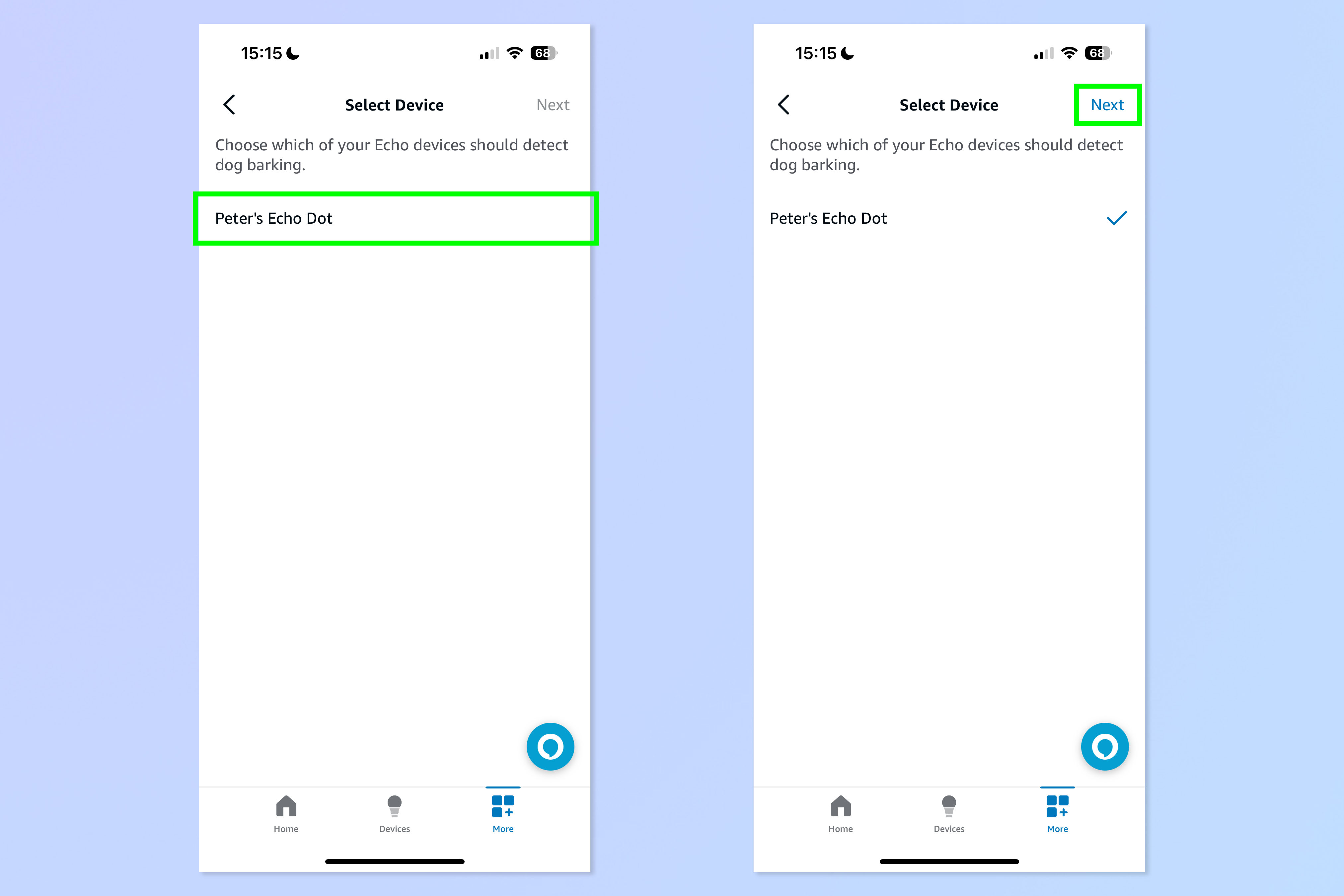
Now select the detection device from your list of smart Echo-enabled devices. This is the device that is going to listen out for the dog barking sound (it doesn't have to be the one that plays the audio or media you want). Hit Next, when you're ready.
5. Choose when the Routine is active
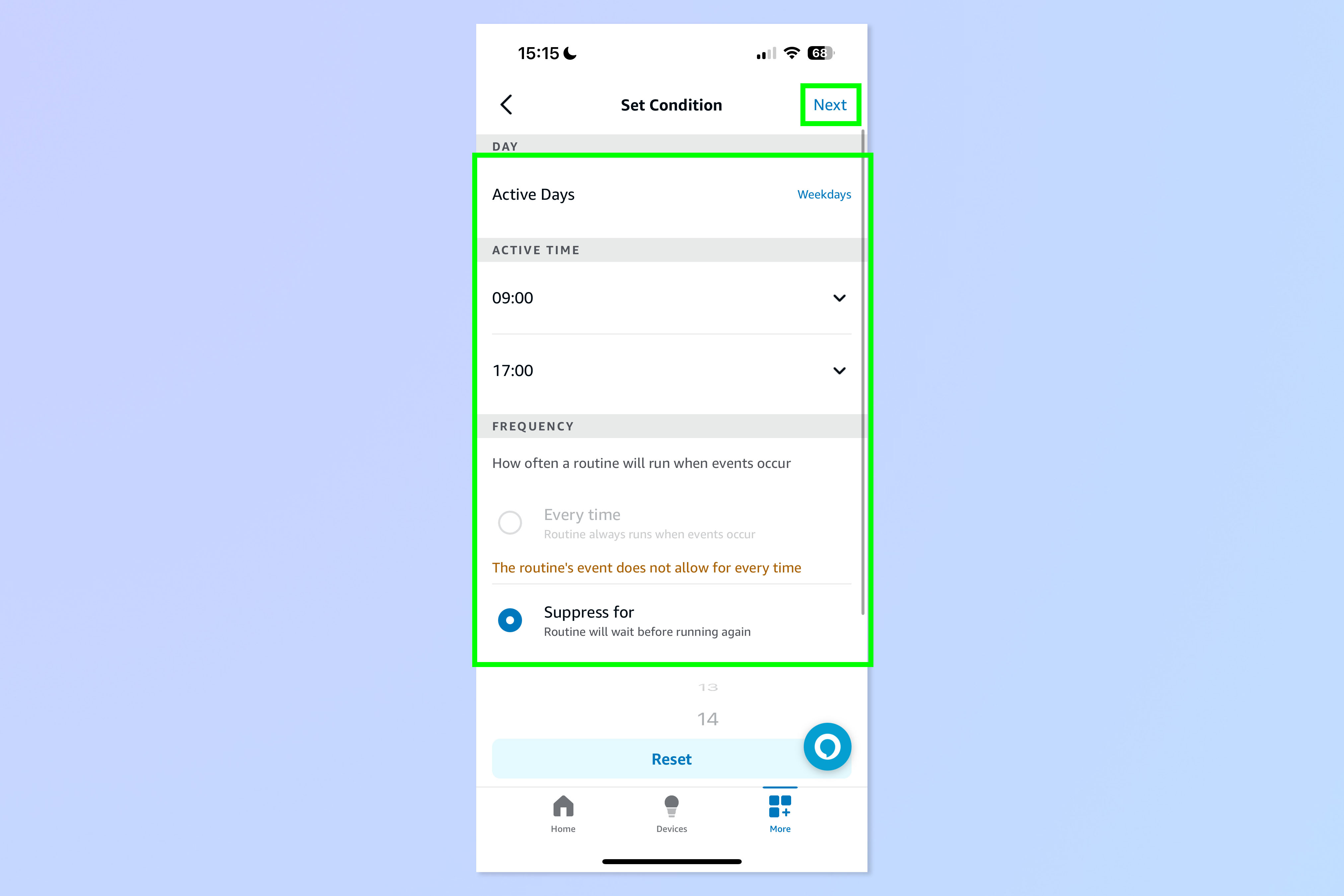
Now select dates and times when the Routine is active. I've set this one up to be active between 9 am to 5 pm during the working week. You can also set a suppression time, which is essentially the cooldown period for the Routine to re-run. This is important, as otherwise the Routine will just keep running over and over again if your dog doesn't stop barking straight away. Hit Next when you're done.
6. Add an action, then select media type
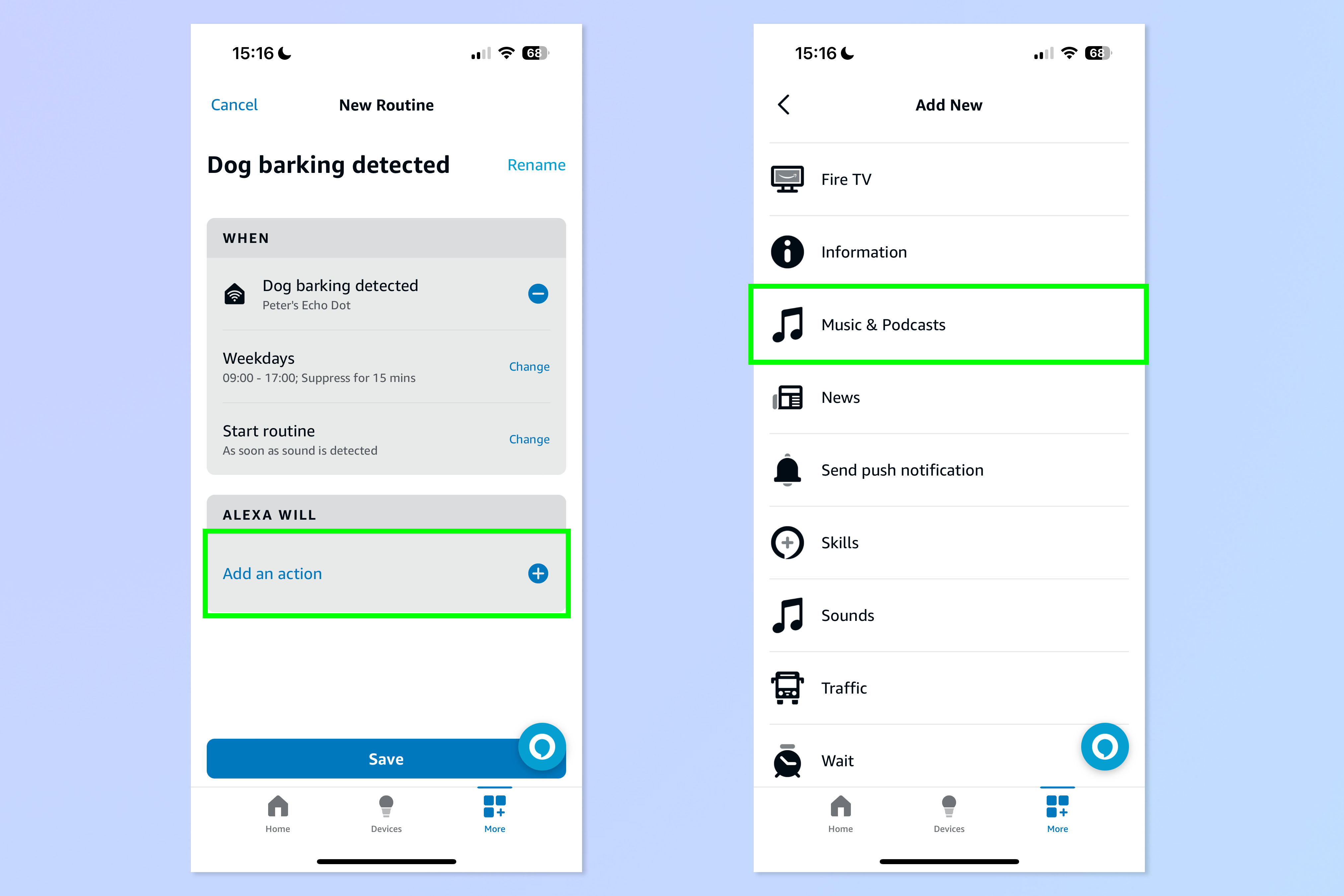
Now you need to set the action Alexa will take. Tap Add an action under "Alexa will" and select the media or action you want. In this example, I selected Music & Podcasts, as there's a very specific podcast I had in mind. But you can also select Audibe for audiobooks, or even Fire TV if it's the sound of the TV which calms your pup down best.
7. Enter your dog's favorite music or podcast
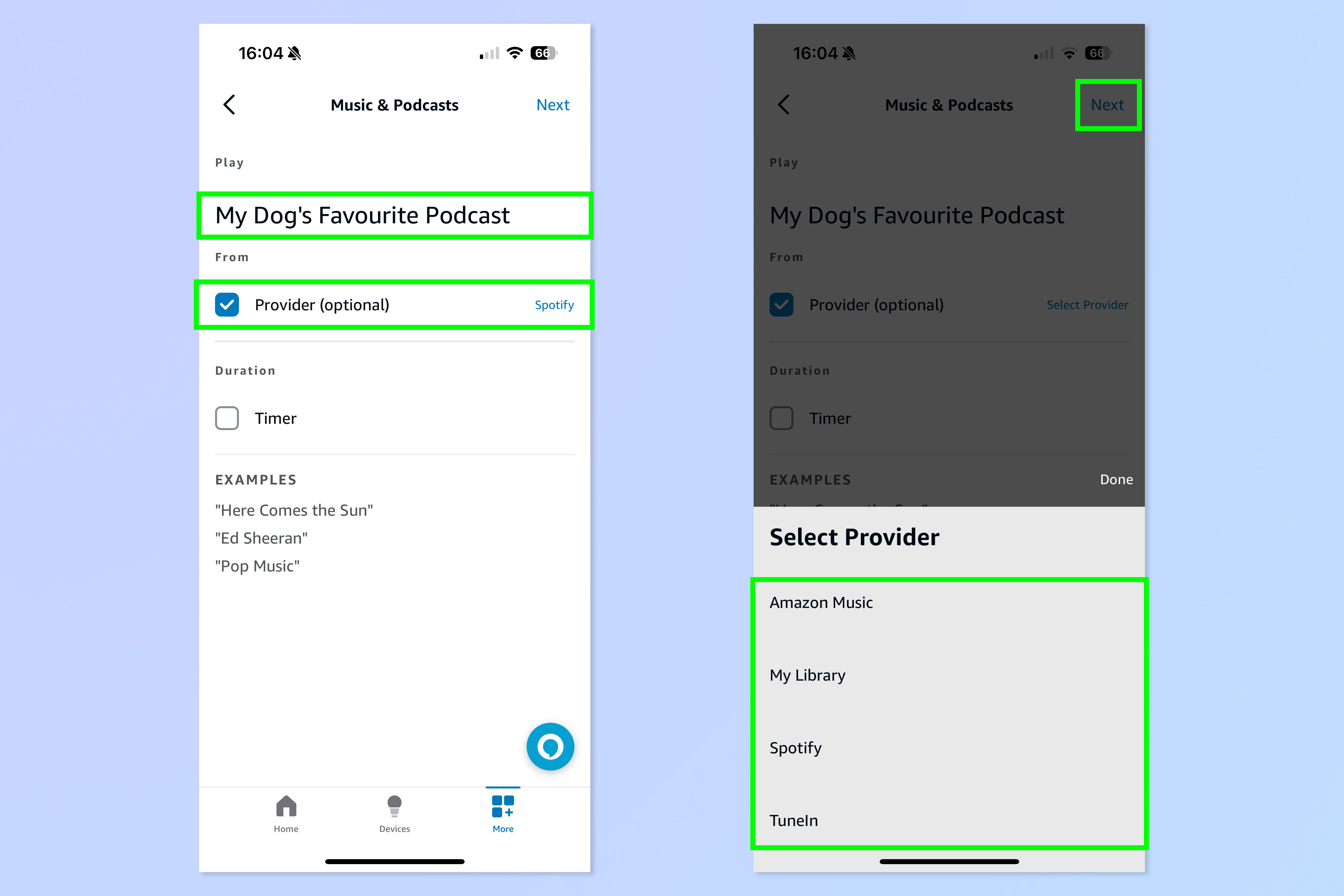
Now you'll need to specify exactly what you want Alexa to play and choose a Provider. I selected Music and Podcasts, so I entered the exact podcast, then selected Provider and chose Spotify. You need to get your wording exactly right, or this won't work. As I mentioned up top, I initially used the U.S. spelling of "Favorite" when the podcast name uses the U.K. spelling of "Favourite", which totally scuppered the action and put on a wrestling podcast with a similar name.
8. (Optional) Add more actions, like a push notification for your phone
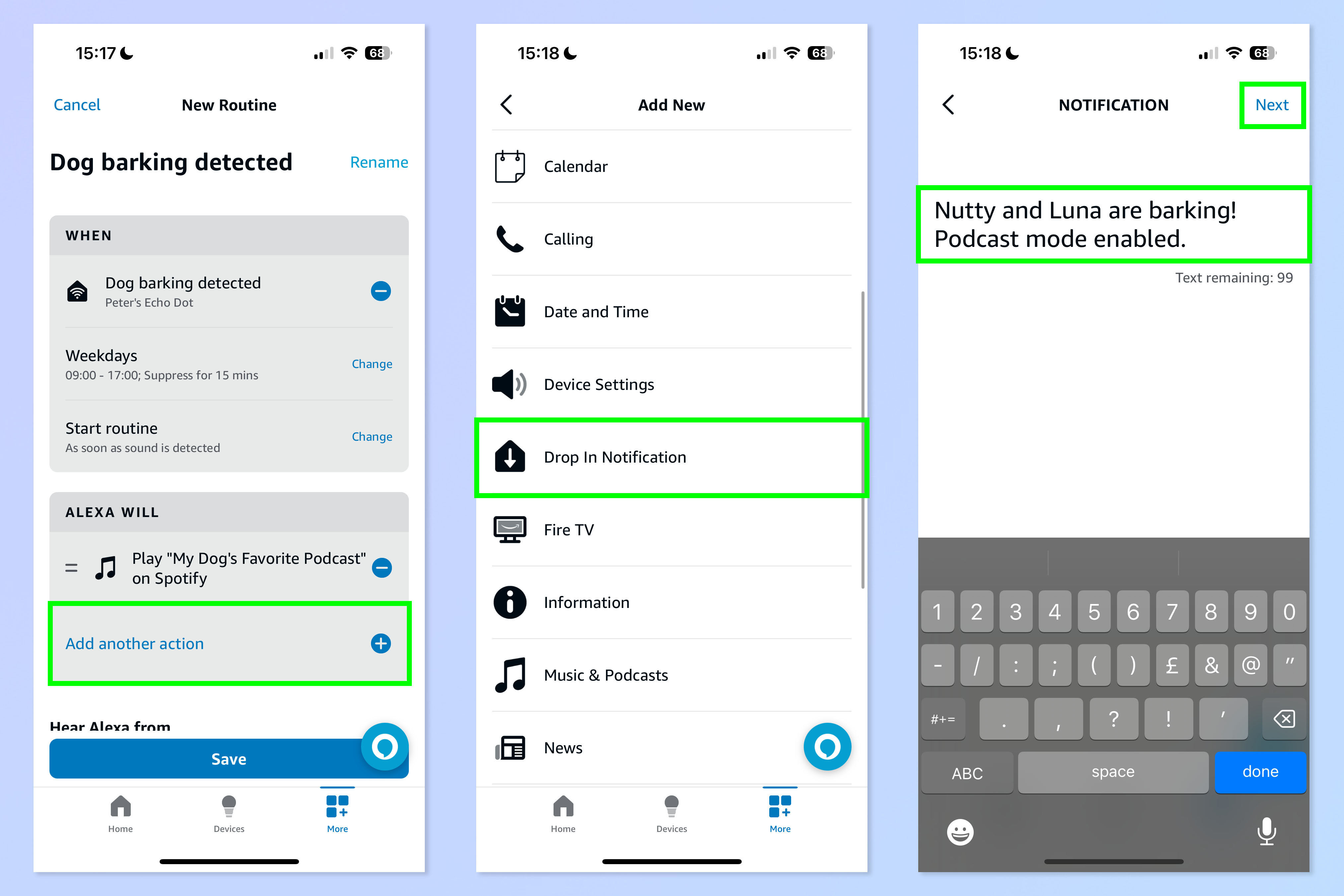
This bit is optional, but you can add more actions if you like. I chose to add a push notification, which gets sent to my phone to let me know the dogs are barking, but Alexa is on it.
9. Save your routine and select the playback device
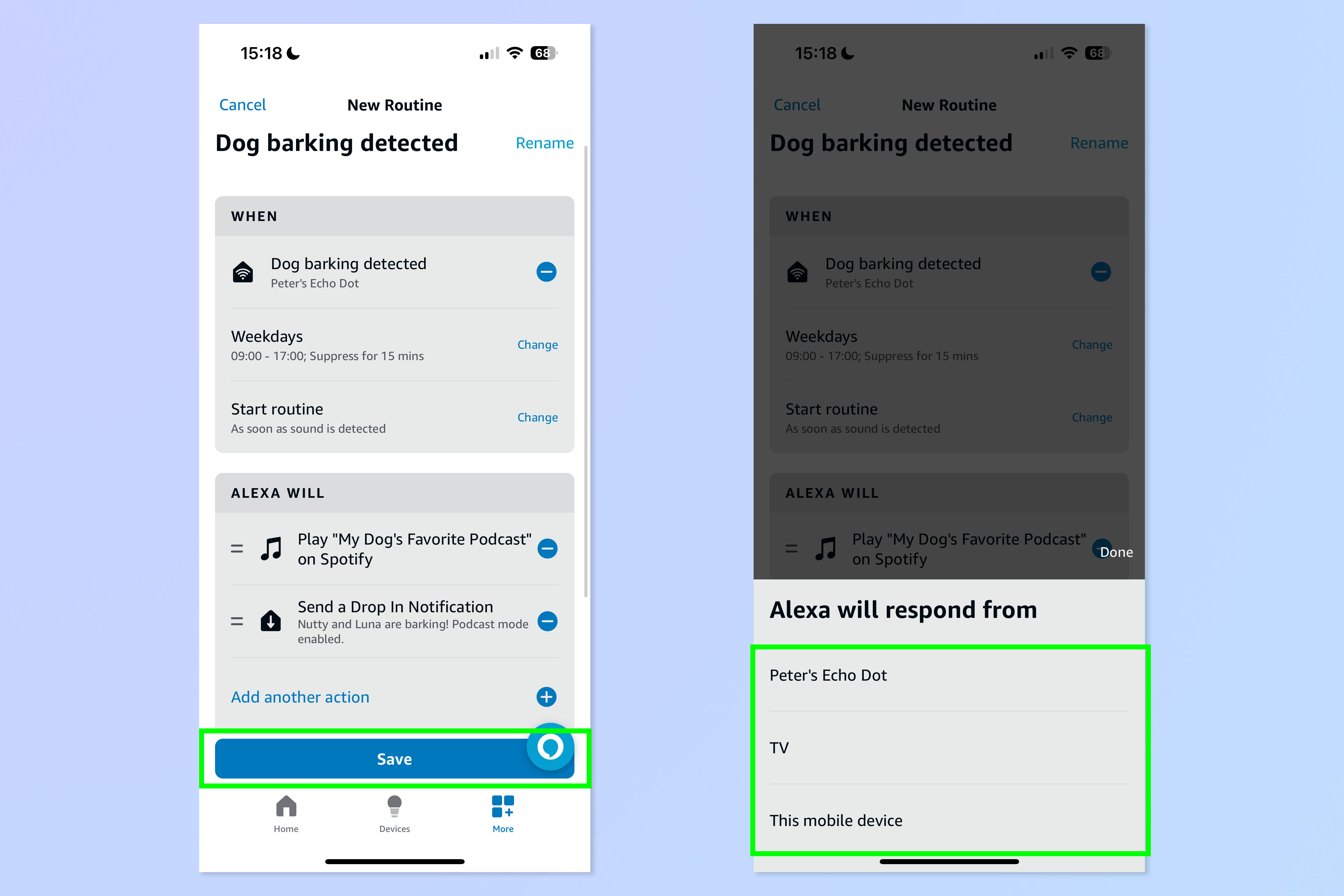
Finally, hit Save and then select a device from your list of Echo-enabled devices which support playback.
I was a bit sceptical about this feature at first, but it actually worked for me! It isn't perfect, because not all dogs will respond to music or podcasts etc, but mine do, so it's super handy. When I was testing the feature, I couldn't get my dogs to bark (they only do that when you don't want them to), so I stood there mimicking a dog bark near my Echo Dot and, hey presto, it triggered the podcast to run. I must do a good barking impression. Eventually one of my dogs barked, and set off the podcast again.
Get instant access to breaking news, the hottest reviews, great deals and helpful tips.
If you'd like to read more Echo and smart home guides, we have you covered. Check out our guide on how to use your Echo device as a secret security camera, how to use your Echo as a motion detection security device and how to delete Alexa recordings.

Peter is a Senior Editor at Tom's Guide, heading up the site's Reviews team and Cameras section. As a writer, he covers topics including tech, photography, gaming, hardware, motoring and food & drink. Outside of work, he's an avid photographer, specialising in architectural and portrait photography. When he's not snapping away on his beloved Fujifilm camera, he can usually be found telling everyone about his greyhounds, riding his motorcycle, squeezing as many FPS as possible out of PC games, and perfecting his espresso shots.
