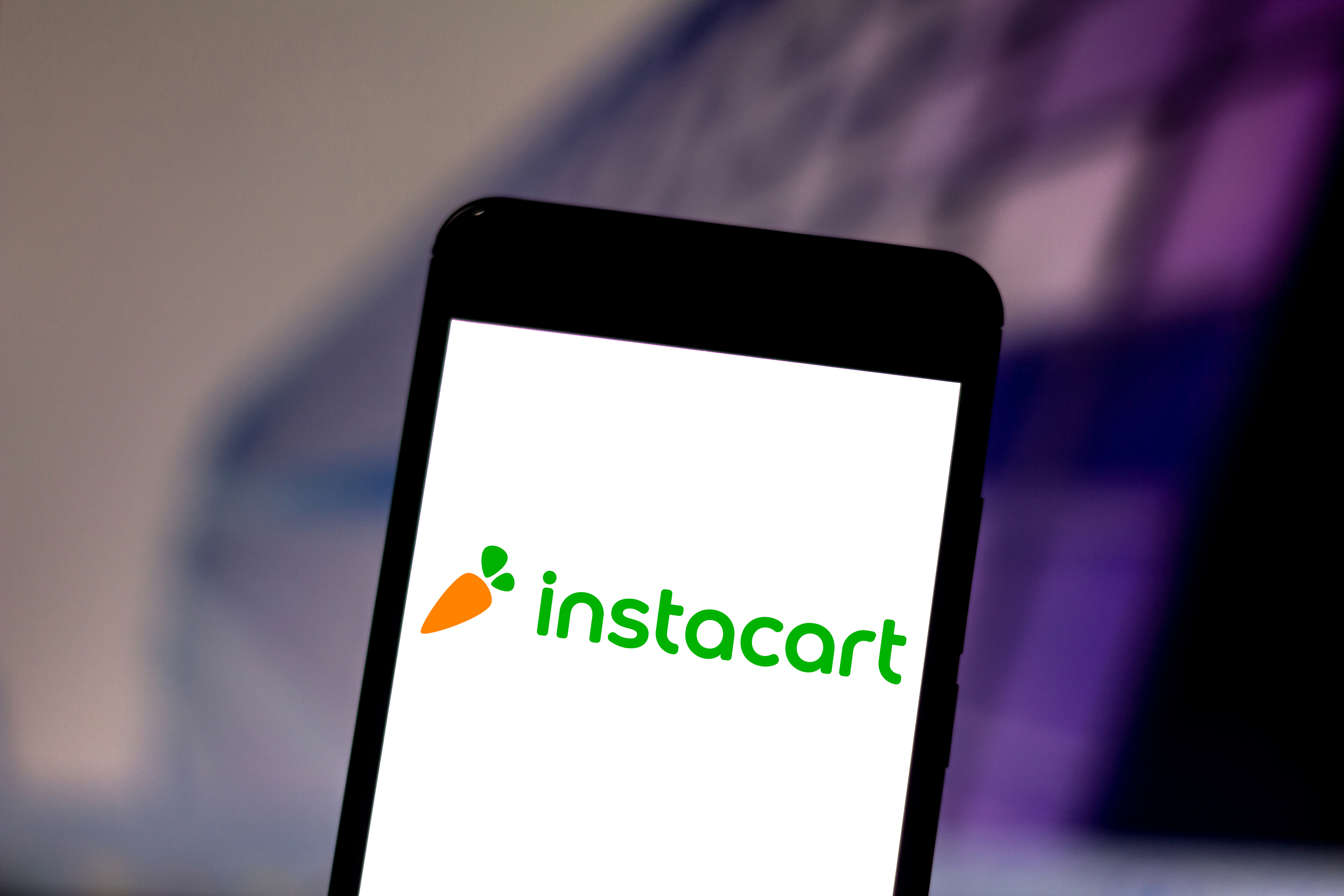How to install a smart lock in less than 15 minutes
Setting up your smart lock is easier than you think

The best smart locks add an extra layer of security and convenience to your home. You can remotely open and lock your door, see if it's closed or ajar from your phone, and share digital keys with guests or family members from anywhere with an internet signal. The hardest part is getting started once you dump all of the hardware out of the box.
I spent this weekend upgrading my existing deadbolt with the Aqara U100 smart lock ($229, Amazon). This completely replaced my standard lock, unlike an interior conversion smart lock such as those from August or Wyze. However, I was surprised at how painless the process was.
Here's how easy it is to install a smart lock in 15 minutes or less.
Installing a smart lock: What you'll need to get started
- Smart lock
- Screwdriver (electric works well here)
- Ruler
How to install a smart lock
1. Remove your existing lock

Once you've decided on one of the best smart locks you'll want to put its box to the side. Use your Philips Head (PH1) screwdriver to remove the two bolts holding your existing lock together. With these bolts removed your entire lock is loose. Pull the interior part of the lock off toward you. Next, you can carefully slide the front of the lock off the door's exterior portion.

This just leaves you with the deadbolt which you can easily tap out using your screwdriver. You should now have an empty hole where you'll set up your new smart lock.
2. Unbox and organize your smart lock hardware

With your old lock's equipment cleaned up and squared away you should now neatly lay out your new smart lock's hardware. Look for a clean workspace such as a table to keep track of all of the little screws and plastic attachments that come with these kits. It's important to check each box and package as some mounting screws can easily fly under the radar if you aren't careful.
3. Insert your new smart lock's deadbolt

Grab your new smart lock's deadbolt and insert that deadbolt into the now empty hole with the "TOP" section facing up. Secure it with two screws and attach the front exterior half of your new smart lock to the outside of your door. This piece has a stick that you simply thread through the center hole of your deadbolt. This is the latch mechanism that turns the deadbolt.

If your smart lock has a data cable just slide it underneath the deadbolt. Next, you'll screw in a mounting plate over the interior of the lock.
4. Install your smart lock

With your exterior lock attached, you're already through the hard part. You should be looking at the mounting plate where you'll attach the interior side of your lock. Your smart lock should include a removal tool to pop off its top plate. This will expose your battery port, sync buttons, as well as mounting screw points. Insert your batteries, plug the cable into the back of the lock, and use the smaller mounting screws to secure your lock to the door.
5. Set up in smart lock app and test that it works

Open your smart lock's app and use the "Add Device" button to discover your new smart lock. This will usually pick up your powered-on smart lock right away, but if it doesn't, you would just need to press down one of the sync buttons.
You can set up automation like geofencing from the app so the door locks or unlocks automatically when you leave or come home. If your lock has a fingerprint reader or code, you can also set these up for each family member.
Test to ensure all functions work correctly before reattaching the cover plates and putting your tools away.
You don't need to be handy to install the average smart lock. Of course, if you have a door outside of standard dimensions or work on an uneven surface this can pose a challenge. Once you install a smart lock, you'll have greater control of who enters your home and a way to track it along with the features below.
What features you should Iook for in a smart lock
Get instant access to breaking news, the hottest reviews, great deals and helpful tips.
- Wi-Fi controls: You should be able to control your smart lock from anywhere with an internet signal. Some smart locks rely on local area connections like Bluetooth so ensure that yours connects to Wi-Fi. You may need a separate bridge or hub for this.
- Geofencing: Use your location as a trigger to lock or unlock your door. If you enable location services on your phone, it can use GPS to tell your smart lock that you've arrived home and unlock the door automatically or lock it for you as you leave.
- Guest access: Give guests temporary passcodes even if you're away from home. This is great for repair techs, delivery workers and visiting family members. Smart locks log event history so you track when your door was opened and closed.
- Auto-lock: Smart locks lock themselves automatically over a set period of time or when you leave the house, so you don't have to question if you left your door open or not.
- Smart home compatibility: If you’re invested in a smart home platform, look for a smart lock that fits with its voice assistant like Alexa, Google Assistant or Siri. Your smart lock should be able to trigger your connected smart home devices, making for even more advanced home automation routines.
More from Tom's Guide
Hunter Fenollol was a Senior Editor for Tom’s Guide. He specializes in smart home gadgets and appliances. Prior to joining the team, Hunter reviewed computers, wearables, and mixed reality gear for publications that include CNN Underscored, Popular Mechanics, and Laptop Magazine. When he’s not testing out the latest cooking gadgets, you can likely find him playing a round of golf or out with friends feeding his paycheck to a QuickHit slot machine.
Hunter started his career as an intern at Tom’s Guide back in 2019 while in college. He graduated from Long Island University Post with a degree in Communications and minor in Advertising. He has been vlogging ever since the iPhone 4 took front-facing cameras mainstream.