I just tested Mixed Reality Link for Windows 11 with my Meta Quest 3, and it’s shockingly good for a free feature
Apple Vision Pro’s best feature, but more open and way cheaper

Mixed Reality Link for Windows 11 has been in preview for a while, and it blew us away in beta form. Now, after a few months of pesky bug fixes, VR productivity is now officially available for everyone to use for free.
So I decided to put it to the test with my Meta Quest 3S over a busy weekend to see whether working in the Metaverse is really all it's cracked up to be. And spoiler alert: those in studio apartments (shout-out) are going to love what this can do.
An all-encompassing workspace
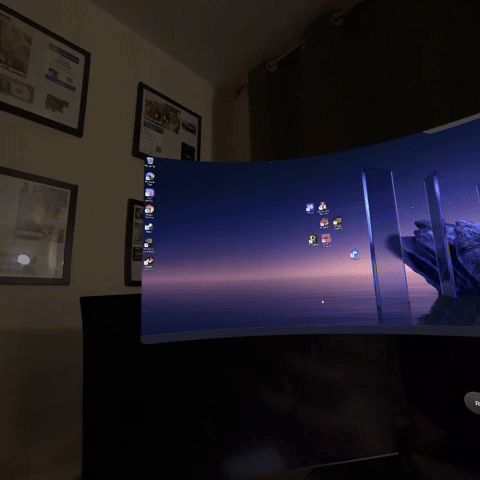
How to set up Mixed Reality Link hasn’t changed since we wrote the guide during its preview: download the Microsoft app on your Quest and the Mixed Reality Link app on your PC, and scan the QR code to get started.
Once paired, you’re off to the races, and connecting in the future is just as easy as looking at your keyboard and watching a prompt appear. It’s a seriously slick user interface that feels mightily impressive once you tap connect and watch a giant screen appear in front of you.

The versatility of work setups you can have is concealed at first glance by just having a single virtual monitor floating. Move your hand up to the top of the screen, and you can add two additional screens at various aspect ratios and orientations. I found myself having a vertical monitor to the left for all my typing needs, with a wide-screen option in the middle to distract myself with Netflix see my email.
Then there’s the motherload — the gigantic 32:9 ultrawide panel that is curved around you for ultimate immersion. Tracking is great in terms of placing these screens in fixed positions, and watching the entirety of my living room wall consumed by a display was pretty jaw-dropping.
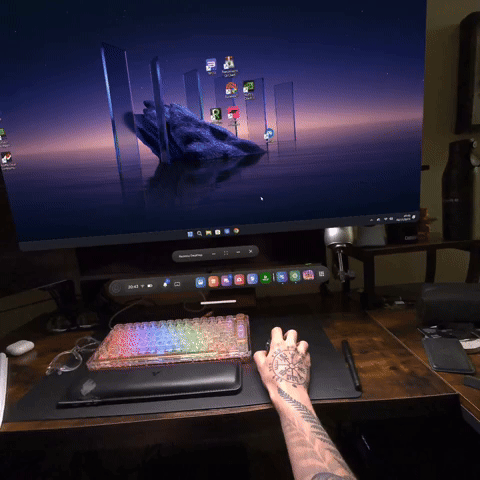
What surprised me the most was seeing just how little latency there was between interactions and the screen. See, when going cable-free, I’ve noticed a hint of it here and there, and that’s not to say Windows 11’s solution gets off completely scot-free — don’t use this for gaming.
Get instant access to breaking news, the hottest reviews, great deals and helpful tips.
But for split-screen productivity, you won’t feel any of that annoying split-second delay whatsoever. It’s seriously impressive.
A couple of quirks
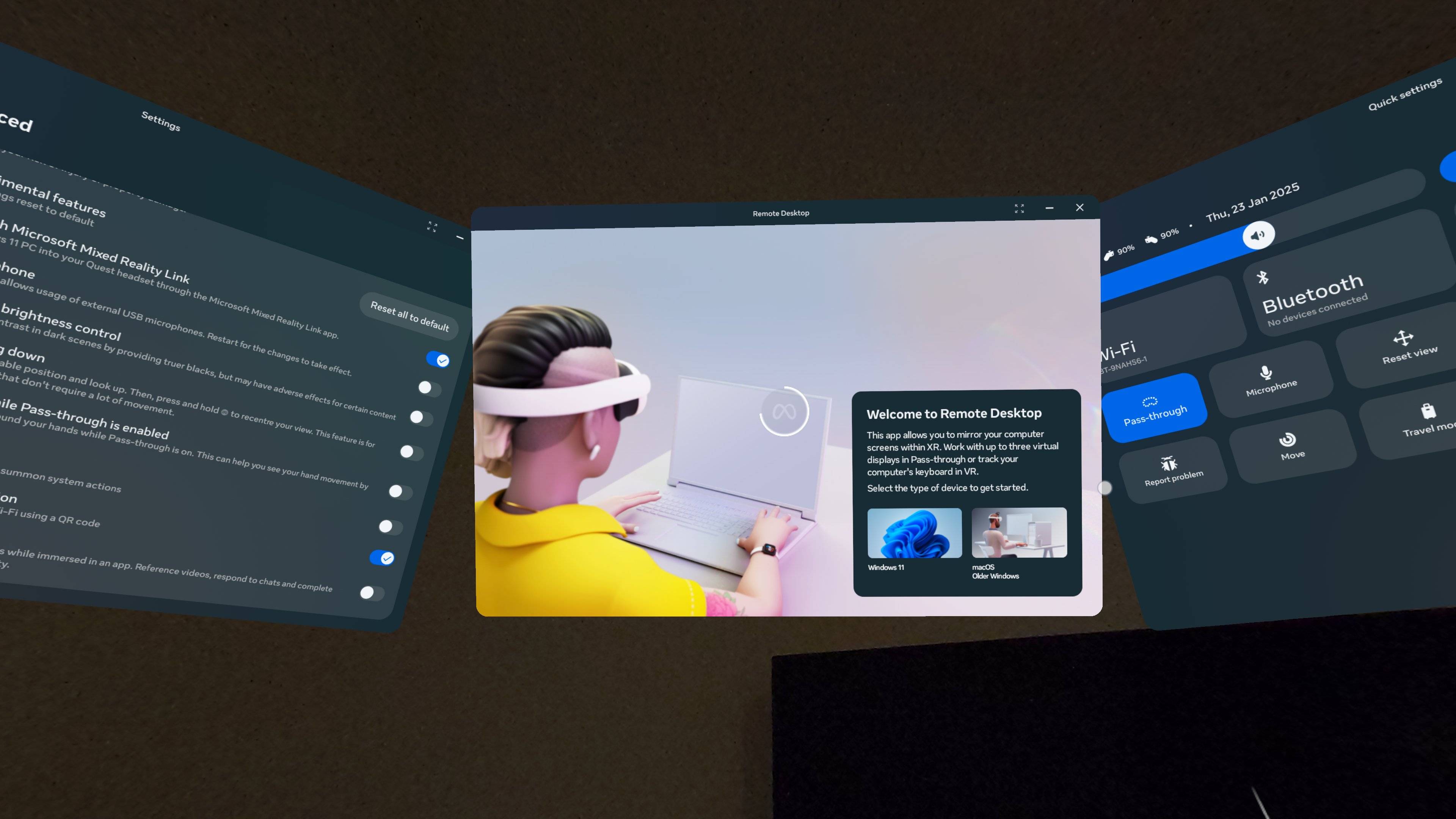
It’s only fair that I’m upfront and talk about a couple of the issues I saw. But rather than these bugs being persistent in the preview build, they’re now easily fixed with one simple thing: just reset the headset and PC.
- Error 3000.0: Scanning the QR code and seeing this error window? Quick things you can check are that both the headset and PC are on the same Wi-Fi, and that you’re on the 5GHz or 6GHz bands. I ran into this a couple of times in initial setup (even though all Wi-Fi requirements were followed) and device resets fixed it.
- Green screen: This happened when connecting to my laptop. Scanning the QR code worked, but I saw a green screen instead of the desktop. Not entirely sure why this happened (and there’s nothing on either Microsoft or Meta’s support pages about it), but device resets resolved it.
A monitor replacement?

Now comes the ultimate question that always comes with spatial computing options like this or AR glasses like the Xreal One Pro: can it replace having monitors? Yes and no. It depends on the circumstances.
If you have the room for screens and you want to both work and play games, then a monitor is the go-to here. The low latency of Mixed Reality Link is great, but not quite great enough for split-second gameplay.
However, if you’ve not got the space for a full-blown desk setup, but you still dream of the multi-monitor setup you wish could fit in that studio apartment, a Quest 3S could be the best $300 you spend this year.
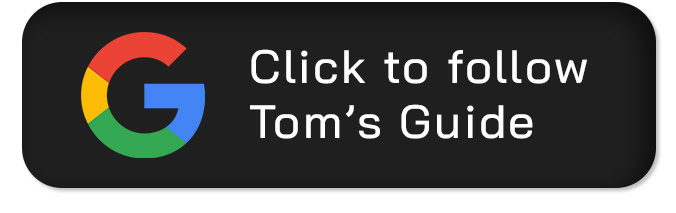
Follow Tom's Guide on Google News and add us as a preferred source to get our up-to-date news, analysis, and reviews in your feeds.
More from Tom's Guide
- Samsung Galaxy XR vs Apple Vision Pro vs Meta Quest 3: Which headset is right for you?
- Smarter tech, dumber looks — smart glasses are in their awkward phase
- The best Apple Vision Pro alternatives in 2025 — save yourself at least $1,500
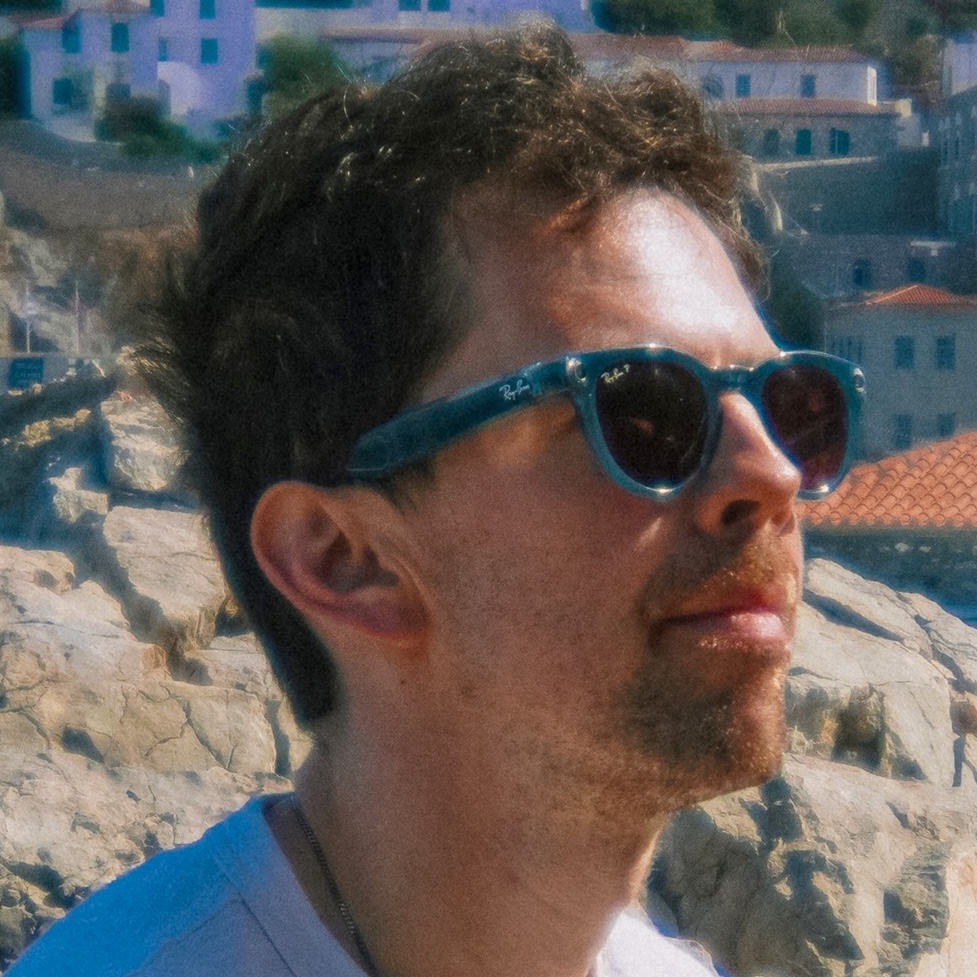
Jason brings a decade of tech and gaming journalism experience to his role as a Managing Editor of Computing at Tom's Guide. He has previously written for Laptop Mag, Tom's Hardware, Kotaku, Stuff and BBC Science Focus. In his spare time, you'll find Jason looking for good dogs to pet or thinking about eating pizza if he isn't already.
You must confirm your public display name before commenting
Please logout and then login again, you will then be prompted to enter your display name.
