I saw a 500Hz QD-OLED monitor in action — and it was as fast as it was colorful
All the speed with true blacks
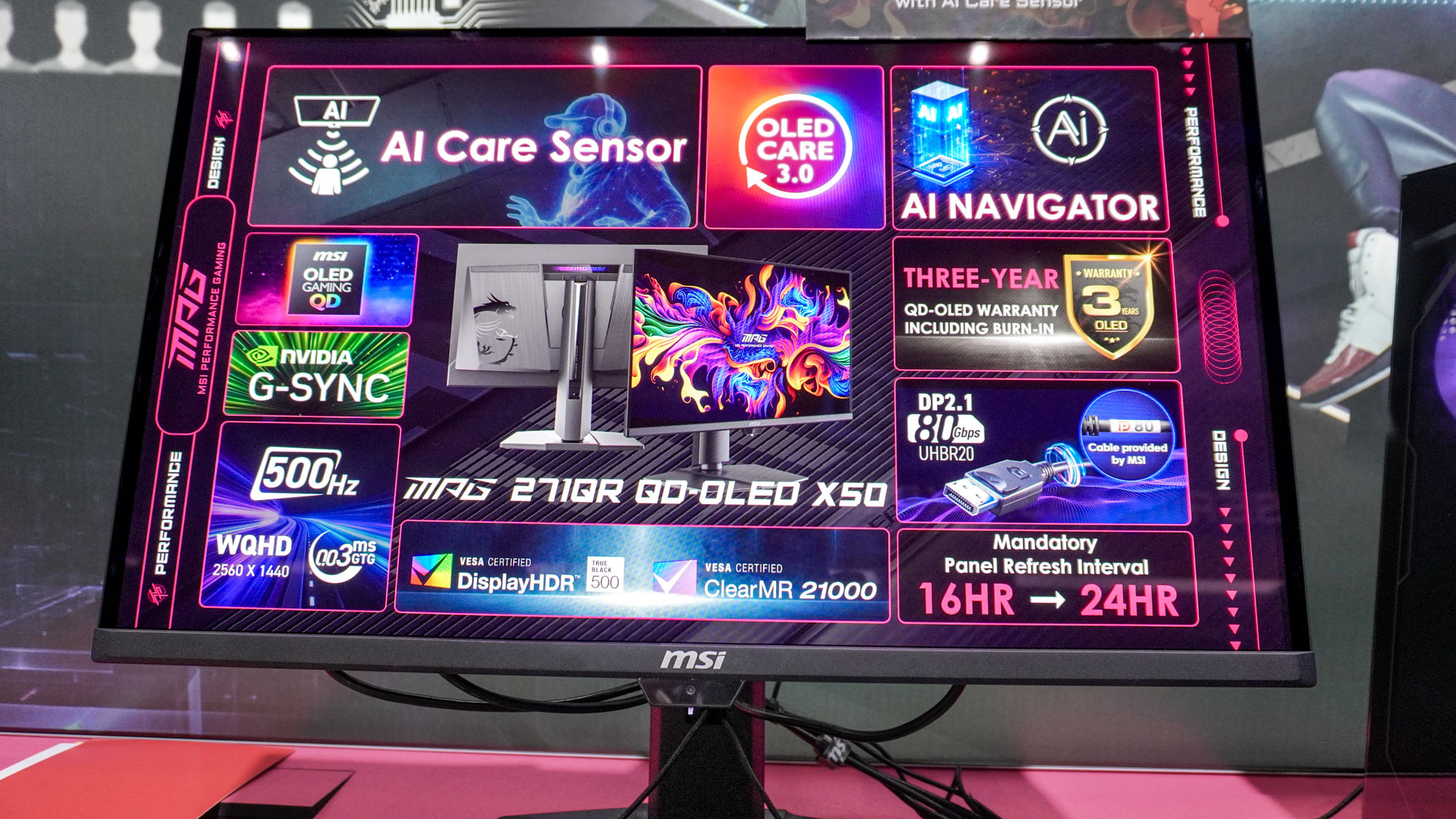
Imagine not having to sacrifice picture quality and brightness for speed. Well, that’s exactly what MSI has done with its new 500Hz QD-OLED gaming monitor, which also has a nice trick up its sleeve to take the hassle out of preventing burn-in.
The best gaming monitors keep getting faster and faster, and at Computex 2025, we’ve already seen loads of blazing-fast displays. For instance, our own Jason England went hands-on with the Zowie XL2586X+, which has an even faster 600Hz refresh rate.
Faster isn’t always better, though. You see, that Zowie monitor uses a TN panel while the MSI one I checked out uses a QD-OLED one. Though its refresh rate is 100Hz lower, you get wider viewing angles and, most importantly, vibrant, accurate colors with perfect blacks.
Thanks to their fast response times and high refresh rates, TN panels have long been a mainstay in the competitive gaming scene. However, MSI is looking to change that by going all in with QD-OLED ones to give gamers the best of both worlds with colors that truly pop and high refresh rates that keep getting faster.
Fighting burn-in with AI

If you have one of the best OLED TVs or an OLED gaming monitor, you know the fear of burn-in is all too real. Leaving a static image or a toolbar on your display for too long at peak brightness can have serious consequences. Fortunately, MSI’s OLED Care offers several features designed to fight burn-in.
With MSI OLED Care 2.0 and now 3.0, your monitor actively works in the background to prevent burn-in in two key ways. First off, you have Pixel Shift. As the name suggests, it moves a display’s pixels at regular intervals, and you can adjust it between three preset intervals: slow, normal and fast.
Then you have Panel Protect, which performs a Pixel Refresh automatically if the screen is active for more than four hours.
One common complaint with Panel Protect, though, is that being prompted to run a Pixel Refresh can get annoying, especially if you’re in the middle of playing a game. With its new MAG 272QP QD-OLED X50 gaming monitor, MSI uses hardware and AI to address this.
Get instant access to breaking news, the hottest reviews, great deals and helpful tips.
Underneath the company’s logo in the bottom center of the monitor, there’s now an AI Care Sensor module with a CMOS image sensor. This allows for presence detection, and the monitor will automatically turn off when you walk away from your computer and turn back on when you approach it.
So, how does this tie in with preventing burn-in? Well, when you’re away from the monitor, it can run Panel Protect in the background to protect its display so that your game or your work won’t be interrupted.
Screen size | 26.5 inches |
Resolution | 2560 x 1440 |
Refresh rate | 500Hz |
Brightness | SDR 300, HDR 500 (peak 1,000) |
Ports | 2 x HDMI 2.1, 1 x DisplayPort 1.4a, 1 x Type-C (DP alt) with 155W power delivery, 1 x 3.5 mm audio jack |
Other features | 100 x 100 mm mounting, adjustable/rotatable stand |
Thanks to the MAG 272QP QD-OLED X50’s built-in NPU, its AI Care Sensor can distinguish between people, pets and objects. This way, when your cat gets in front of your monitor, its display won’t turn on.
It’s worth noting that while the AI Care Sensor does capture images for detection, it doesn’t store them.
Besides turning the monitor on and off, this sensor is also used for adaptive dimming. Let’s say you look away at something on the other side of the room, the sensor will adjust the screen’s brightness to save power and then turn the brightness back up once you’re looking at the monitor again.
The sensor also allows the display to automatically adjust to match the ambient light in a room, so the monitor won’t be overly bright at night or too dim during the day.
Going all in on QD-OLED
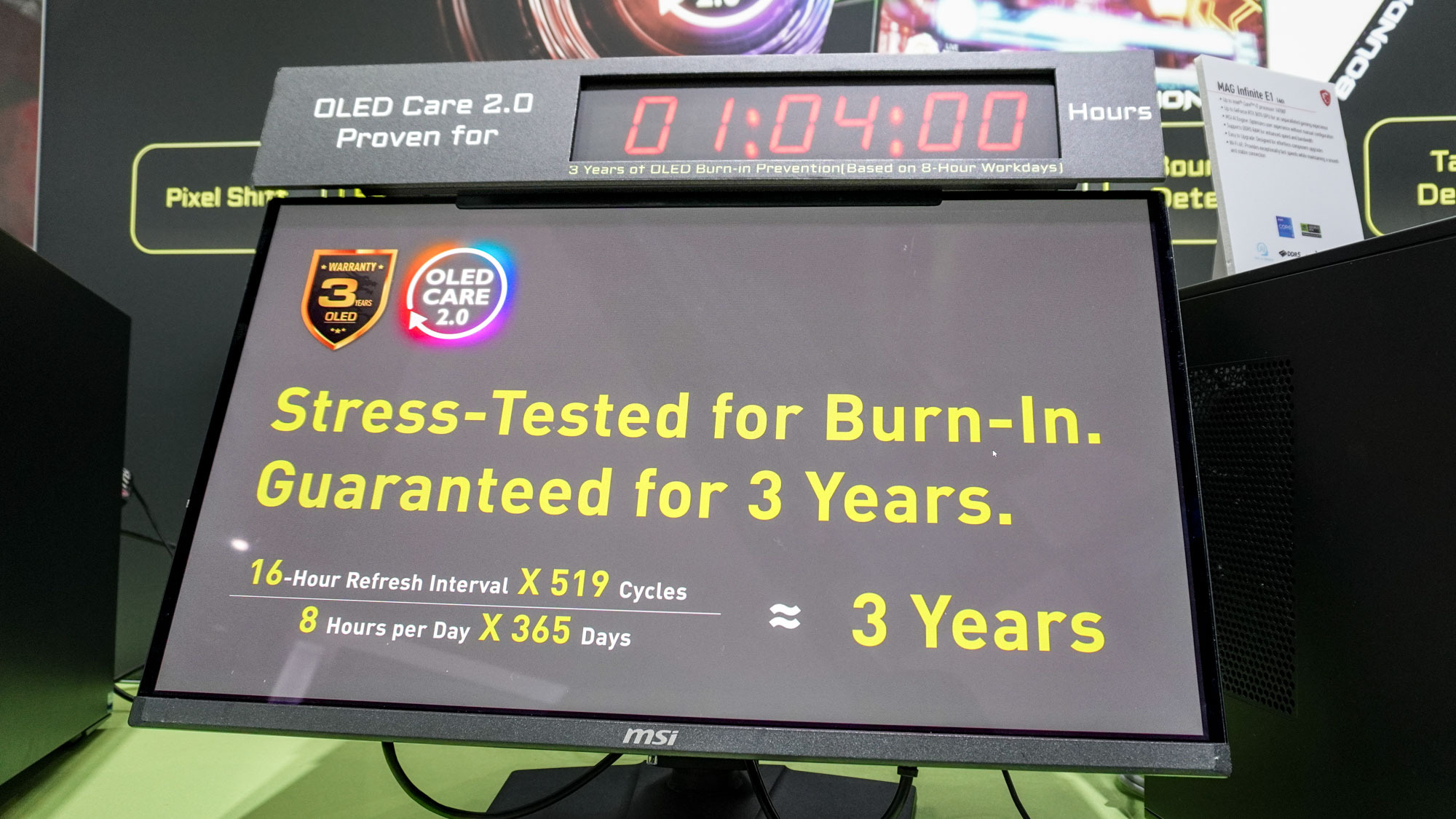
Right next to the MAG 272QP QD-OLED X50 on the show floor at Computex 2025, MSI had another QD-OLED monitor set up. This display was one of MSI’s first QD-OLED monitors, and to show its OLED Care tech for preventing burn-in, it’s been running continuously for years.
I have to admit, besides their higher price, burn-in is the main reason I’ve stuck with IPS and haven’t upgraded to OLED or QD-OLED yet myself. However, back at home, I’m currently reviewing the MSI MPG 321URXW QD-OLED gaming monitor.
At first, I was really worried about burn-in and even downloaded an animated wallpaper and hid my computer’s taskbar just to be safe.
I also got a few Panel Protect prompts while in the middle of a game. However, seeing how MSI is dealing with the issue of burn-in has certainly assuaged my initial fears.
The new AI Care Sensor on the MAG 272QP QD-OLED X50 has the potential to be a game changer, both when it comes to preventing burn-in and with presence detection. Of course, we’ll have to get this one in for review to test it in a much less crowded environment than the show floor at Computex.
More from Tom's Guide
- I finally tried magnetic key switches, but I never thought I'd find them in a split keyboard that's also wireless
- 5 gadgets from Computex Day 1 that impressed us most — gaming handhelds, smart rings and more
- I just tested the MSI Claw A8 with AMD Ryzen Z2 Extreme — it’s so good it made me forget about the Nintendo Switch 2

Anthony Spadafora is the managing editor for security and home office furniture at Tom’s Guide where he covers everything from data breaches to password managers and the best way to cover your whole home or business with Wi-Fi. He also reviews standing desks, office chairs and other home office accessories with a penchant for building desk setups. Before joining the team, Anthony wrote for ITProPortal while living in Korea and later for TechRadar Pro after moving back to the US. Based in Houston, Texas, when he’s not writing Anthony can be found tinkering with PCs and game consoles, managing cables and upgrading his smart home.
You must confirm your public display name before commenting
Please logout and then login again, you will then be prompted to enter your display name.










