I put Waze vs. Apple Maps to the test by driving over 800 miles — and there's a clear winner
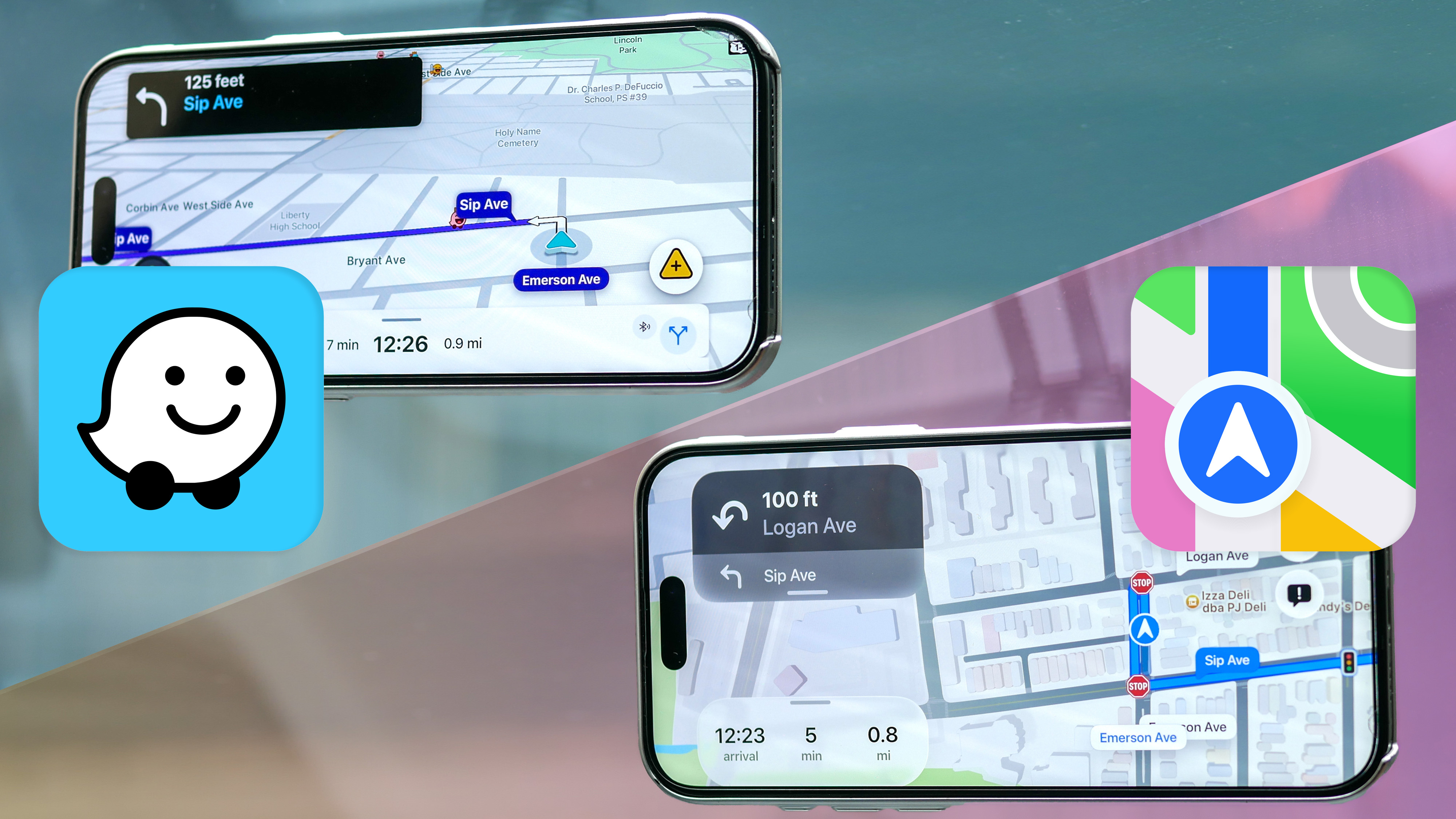
When you drive as much as I do testing out all the best electric cars around, getting directions from a reliable navigation app is crucial. It’s the difference between being on time and looking fresh for my morning meetings at work, versus having to take it on the road because I’m stuck in traffic. That’s why I’m putting Waze vs. Apple Maps to test to see which one is better.
Although I’ve been a lifelong Google Maps user, which actually integrates many Waze features, I wanted to see how these two other popular navigation apps compare to one another. In order to really get an understanding of how they perform (and what they offer), I’ve spent a month using Waze and Apple Maps with all of my driving. In total, I drove over 800 miles running each app on separate phones to not only see how they handle live road conditions, but also to see if they improve my driving. Here’s what I found. For more, see our Google Maps vs Waze comparison.
Waze vs. Apple Maps: Interface
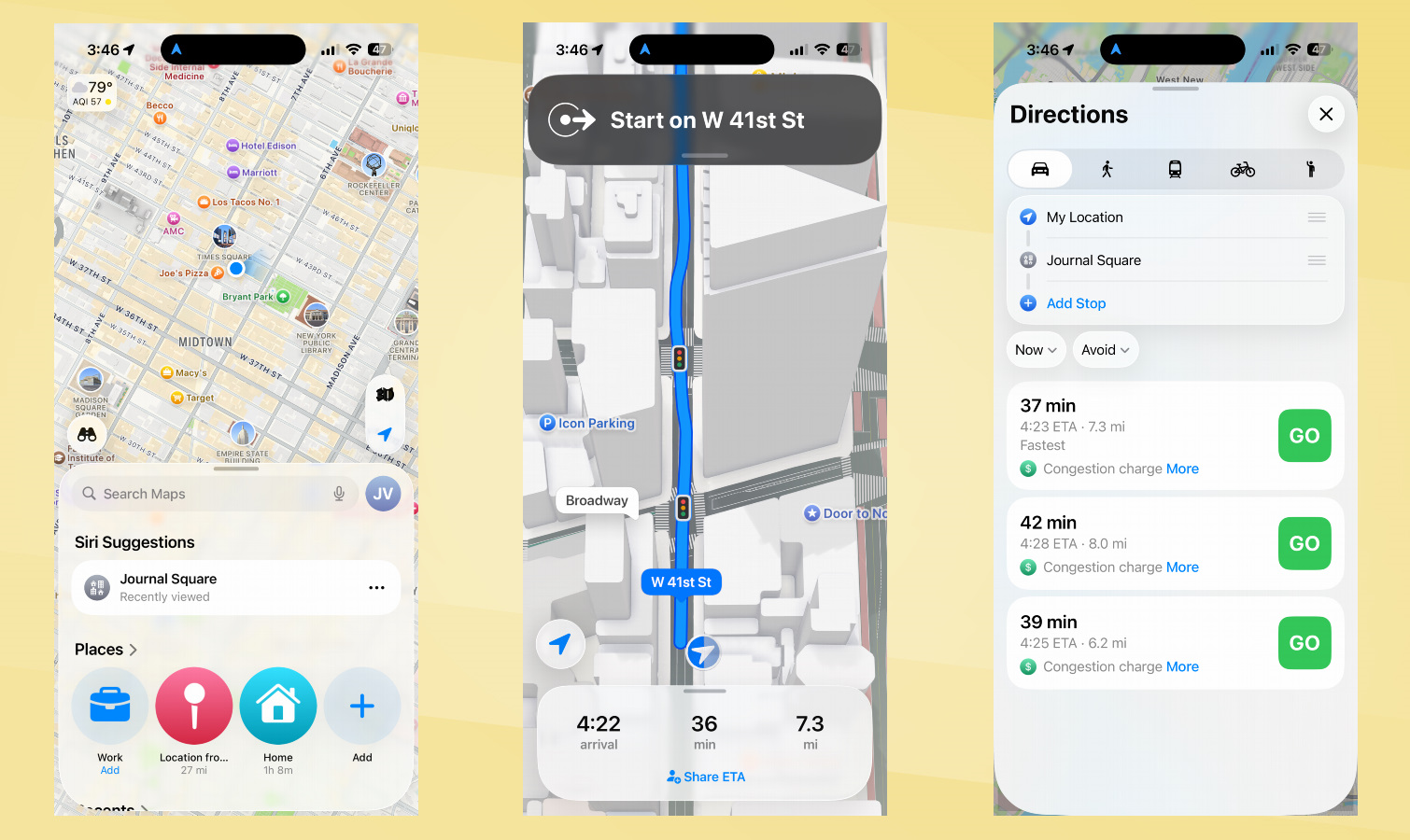
- Cleaner looking interface with Apple Maps
- 'Wazers' shown on Waze can be distracting
- Apple Maps can also show 3D landmarks
Before I get deeper into how they perform, I want to first talk about their interfaces. First and foremost, you should know that Waze only offers driving directions — whereas Apple Maps also has options for walking, transit, biking, and ride sharing. For my purpose, I’m only going to focus on driving directions.
Both navigation apps provide me with three route options after I punch in an address, along with the ability to get directions when leaving at a specific time. I like these options because they factor in traffic conditions that could be happening during those times, and of course, the approximate time of arrival.
Once I’m on the road and moving, this is when I notice how they behave differently. In major metropolitan cities, like New York, I really like the 3D landmarks that Apple Maps shows — making it easier to visualize landmarks from my vantage point. I also think the interface is much more polished with Apple Maps, mainly due to how it dynamically can change with each set of directions.
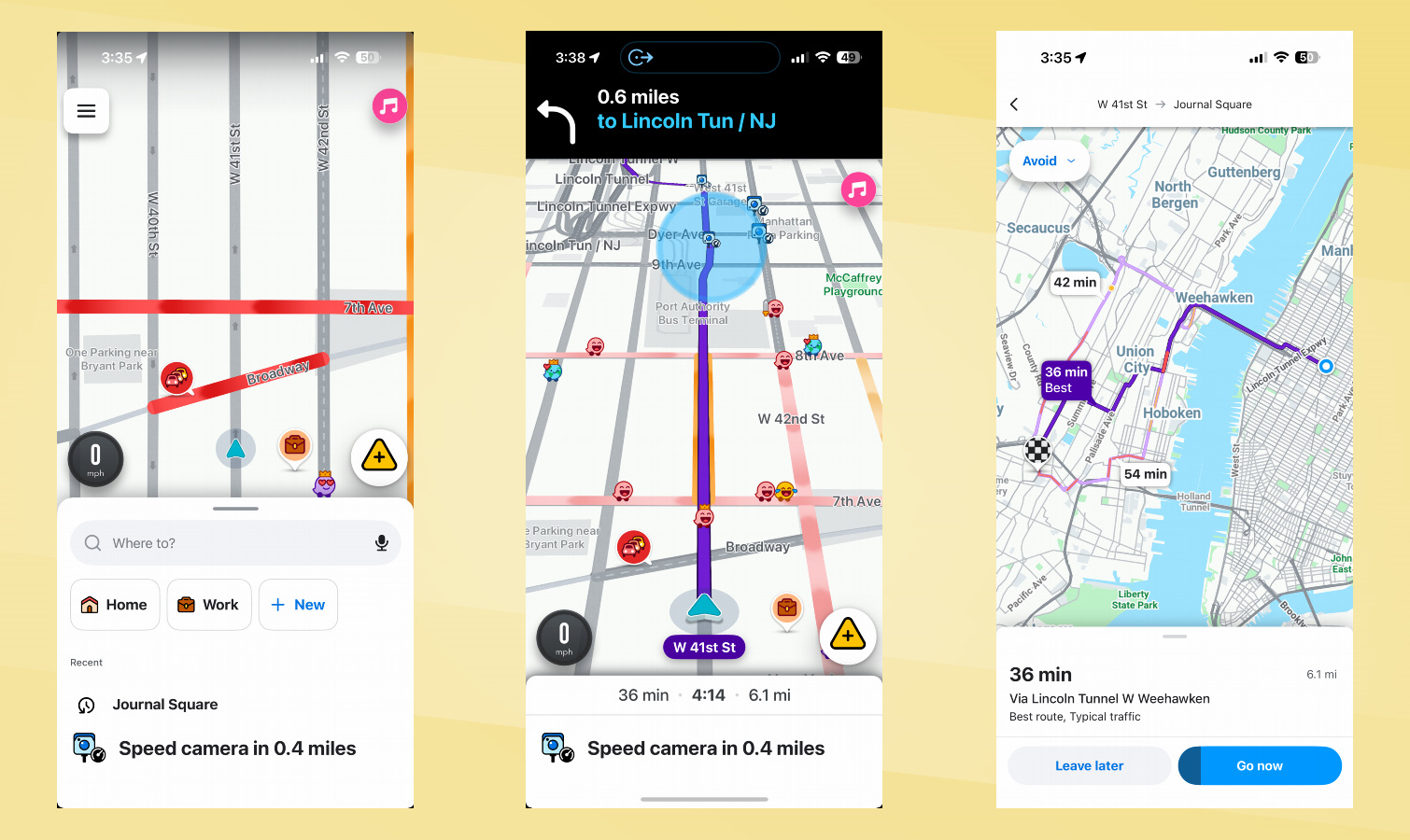
In contrast, I feel that Waze’s interface is busier because of how it also displays all nearby Waze users on the road. Thankfully, they don’t actively trace their movements on the map, but I just find all the ‘Wazers’ distracting. There’s the option to disable them in the settings, which I’d recommend to keep the interface cleaner looking.
Winner: Apple Maps
Get instant access to breaking news, the hottest reviews, great deals and helpful tips.
Waze vs. Apple Maps: Voices
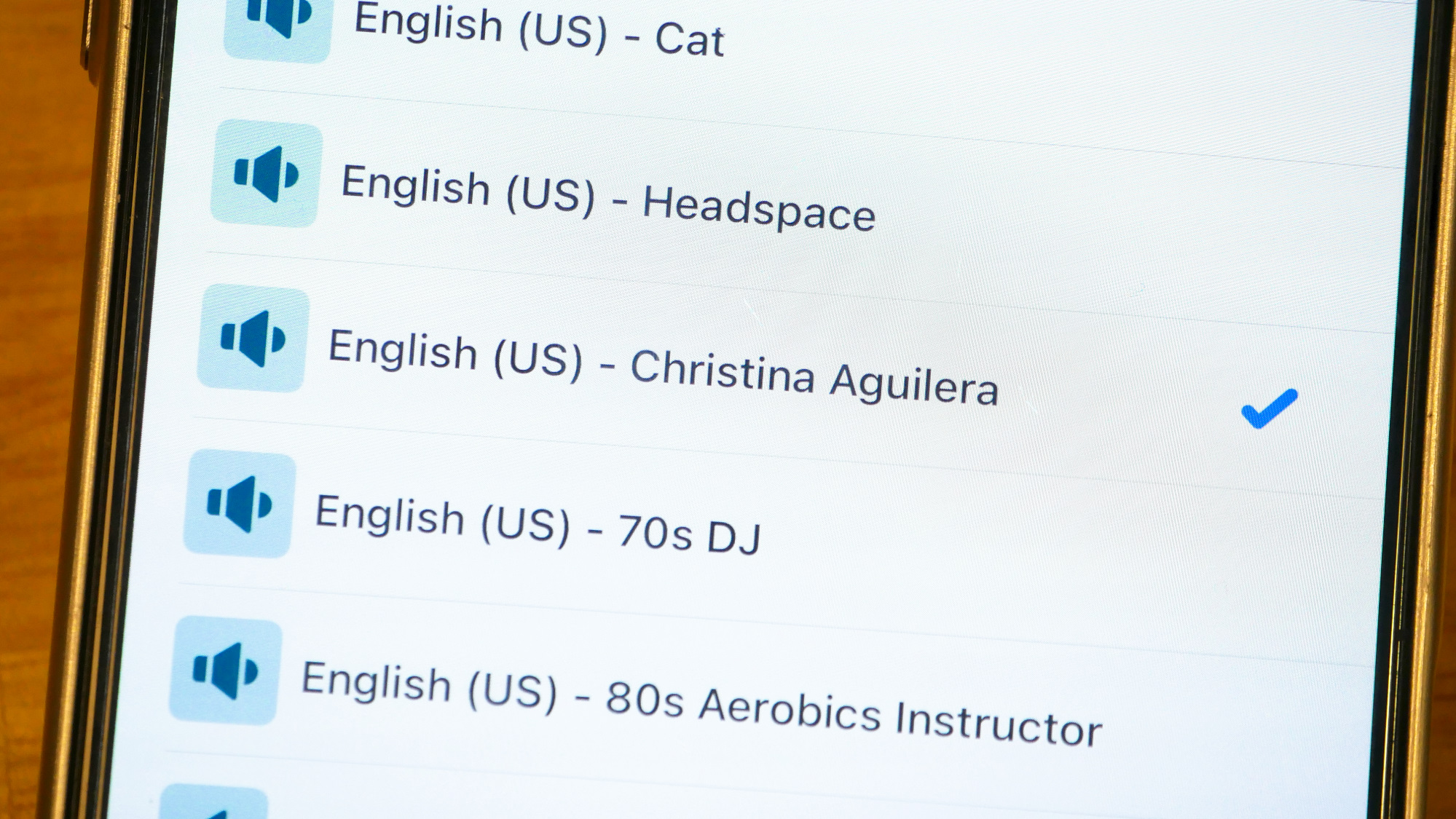
- Tons of novel voices to choose from with Waze
- Waze voices can sound repetitive with their instructions
- Way fewer voice options with Apple Maps
Even though its default voice option is cheesy, I really like how Waze offers way more voices to choose from. The default Waze voice repeatedly spits out jokes that get old after the first few times it says them, but thankfully there’s a robust list of voices to swap it with.
Generic English-speaking voices are all there. However, what makes Waze unique are all the other celebrity and character voices. Like who doesn’t want Christina Aguilera or the Jonas Brothers to guide them? Or perhaps the Master Chief or the Wizard of Oz? They’re fun and definitely give Waze way more personality. I just wish there were more pre-recorded lines from each one of them.
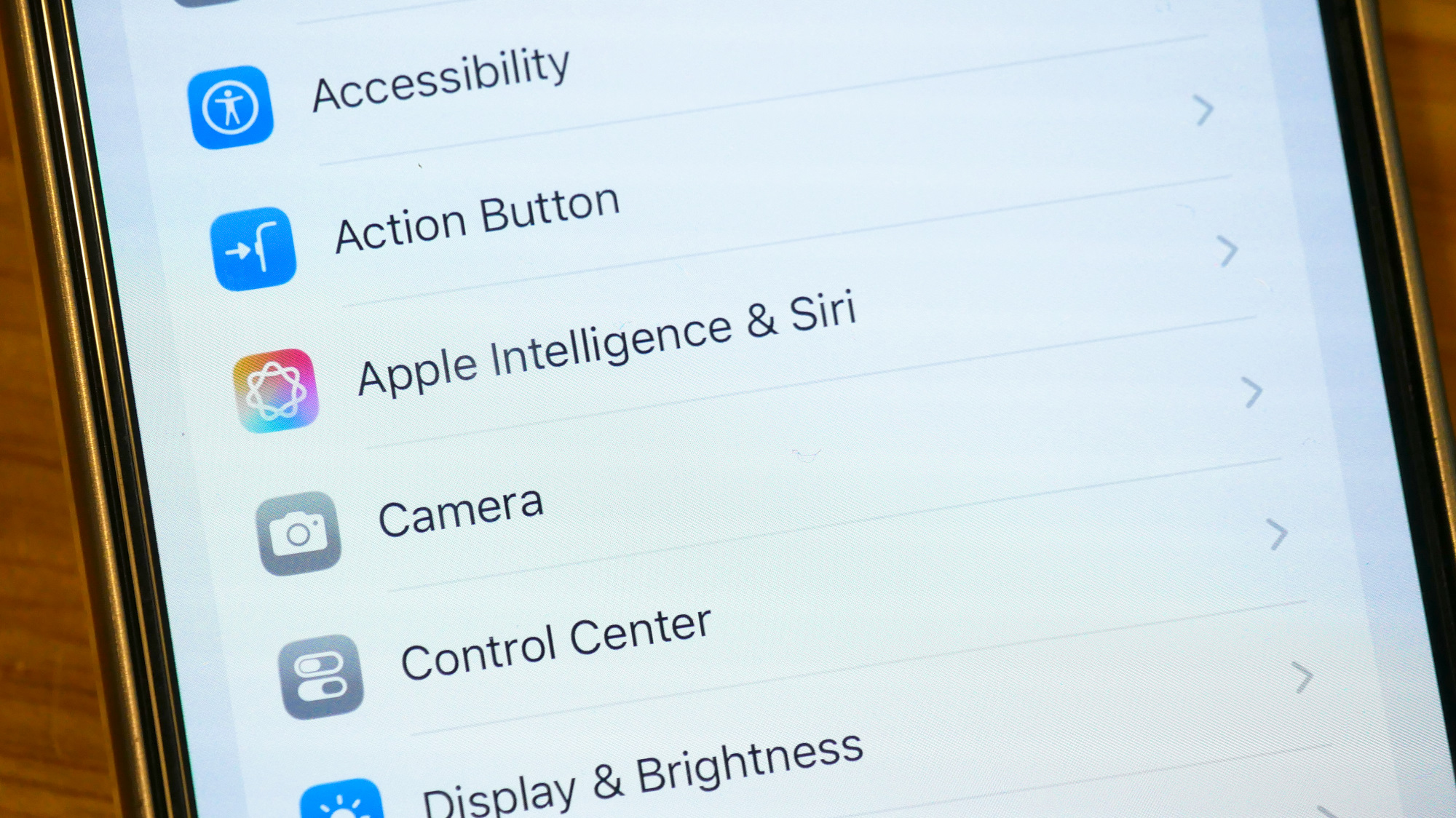
I have to admit, after listening to these Waze voices, it makes Apple Maps feel so boring with Siri. In fact, in order to change Siri’s voice in Apple Maps, I have to exit the app and go into the general settings menu to change Siri’s voice — which ends up being the voice for everything on my iPhone.
Winner: Waze
Waze vs. Apple Maps: Driving Features
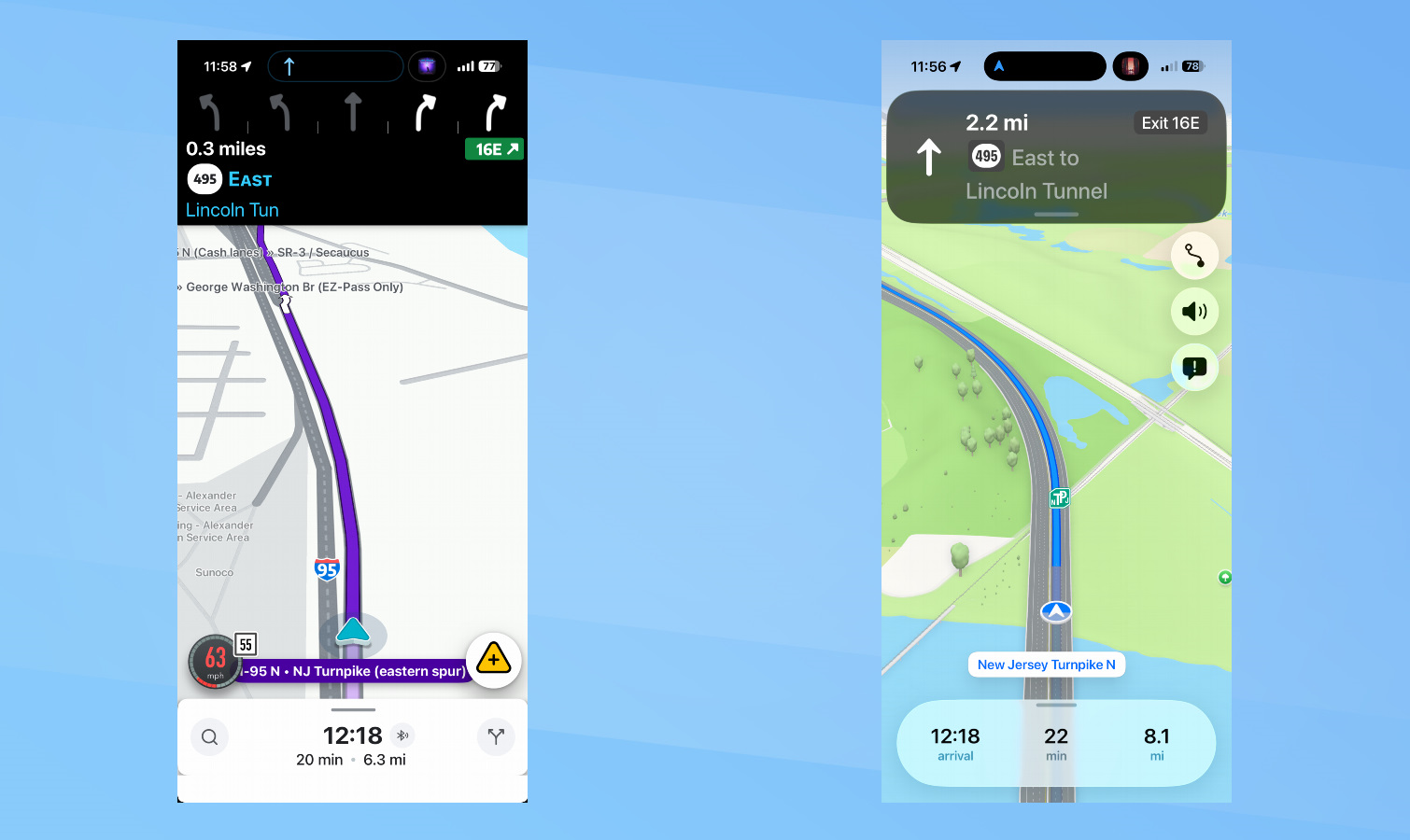
- Adding stops and avoiding toll roads are available on both apps
- Apple Maps lets you download offline maps
- Waze stores your current route if you lose data connection
Just like Google Maps, both Apple Maps and Waze give me the option to avoid toll roads, ferries, freeways, and more — which I think is super helpful to better tailor to your driving needs.
Likewise, there are options to add pit stops while I’m actively driving, along with the ability to report incidents. While the two apps let me report traffic conditions, accidents, speed checks, and other road hazards, Waze also integrates gas prices that can be updated by users to give you the most accurate prices.
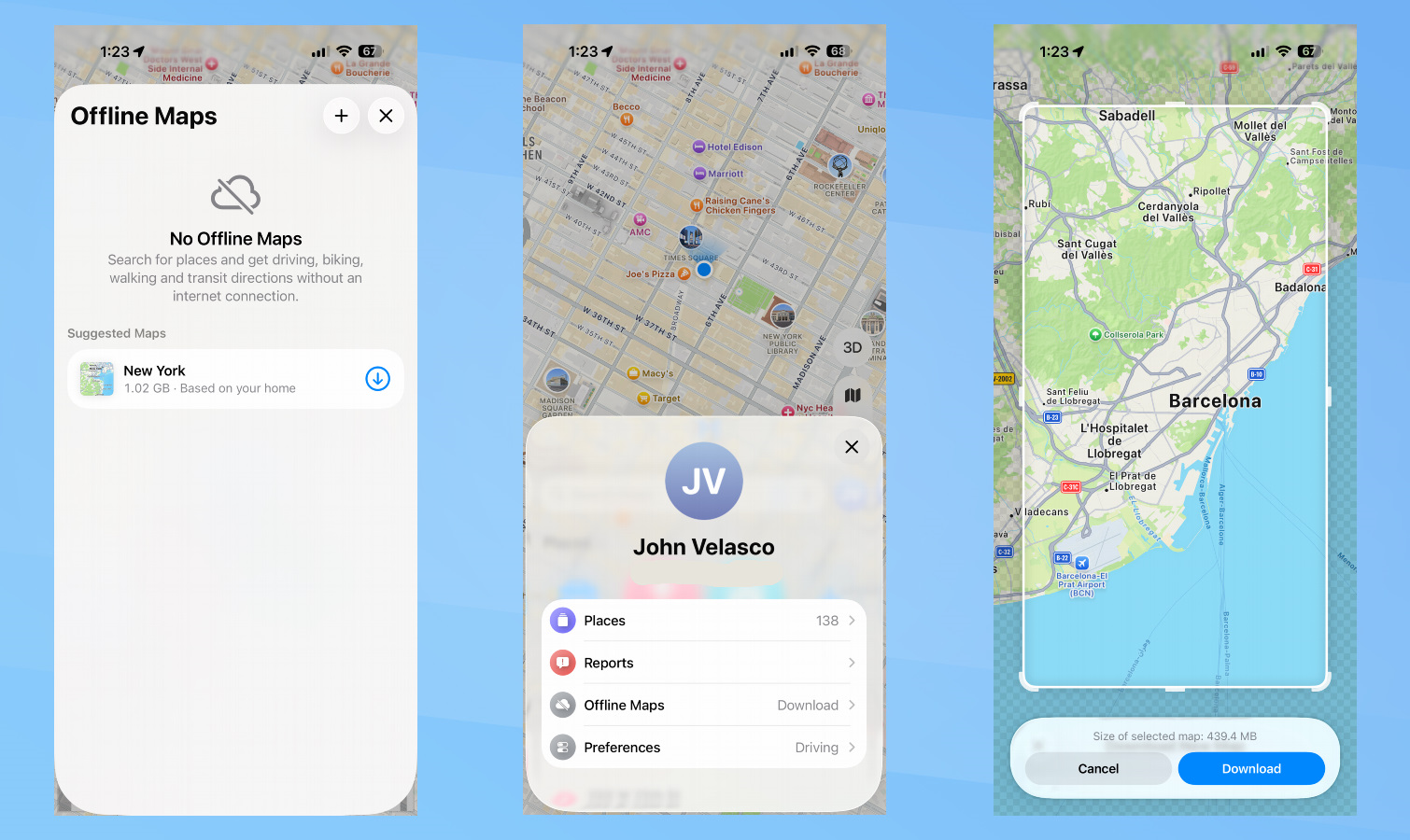
The biggest and most important feature I think is the most helpful is the ability to download offline maps, which is only available with Apple Maps. The reason why I think this is crucial is because you might end up visiting a location where there’s no or poor cell phone service, so downloading the local map beforehand is helpful. This is especially meaningful if you plan to travel abroad.
While Waze can still work in the event you drop or lose data connectivity, it doesn’t have an option to store maps locally. Plus, the only thing you’d have access to are the directions with your route — so if you want to go somewhere else — you won’t be able to do it without restoring your data connection.
Winner: Apple Maps
Waze vs. Apple Maps: Navigation Performance
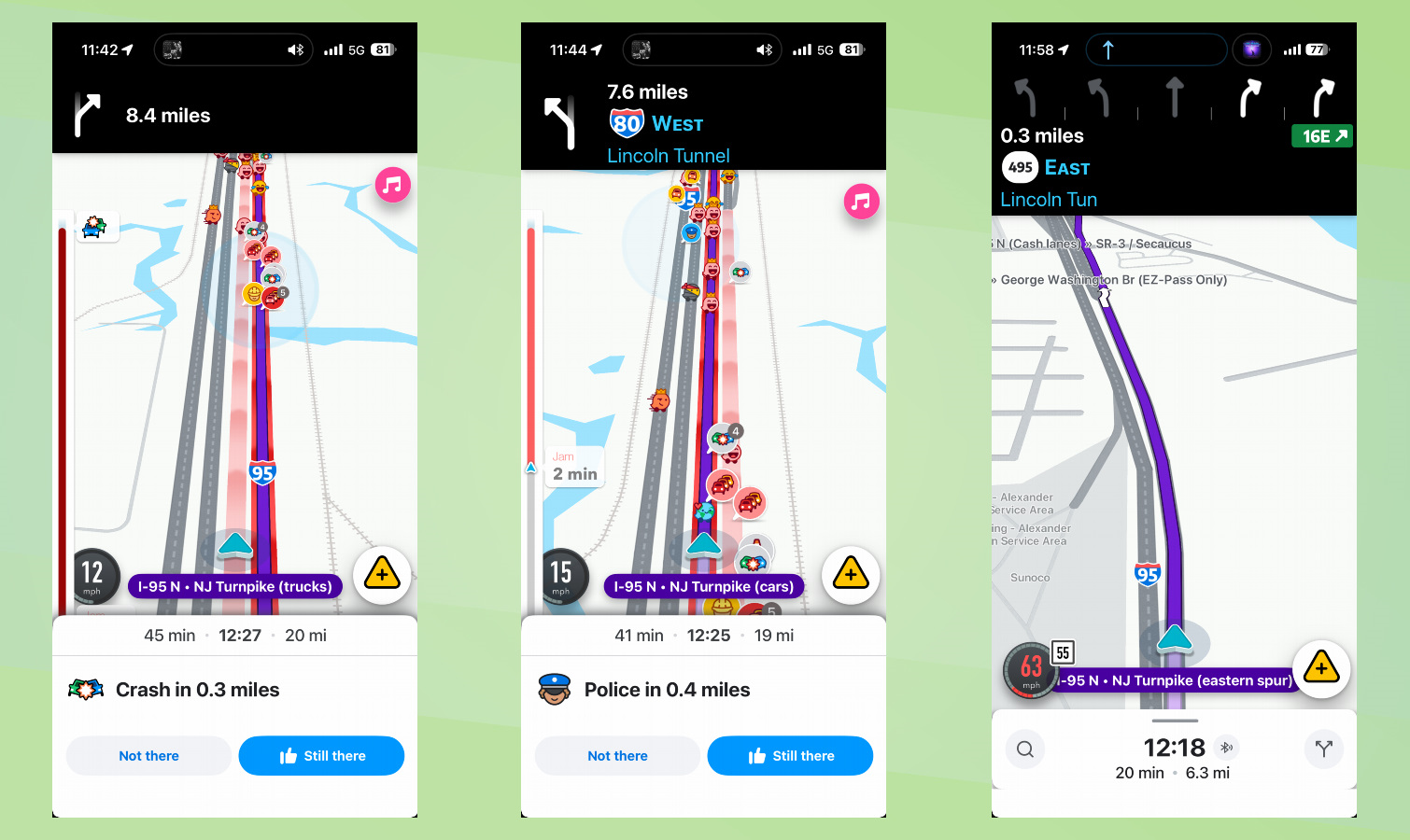
- Apple Maps offers way more explicit instructions
- Waze offers up-to-date speed trap notifications
- Apple Maps seems to offer more reliable guidance
Even though I mostly stuck with using one app with each drive, there were a handful of times in my month-long testing where I loaded up both apps on different devices to see how they perform with their guidance.
First and foremost, Apple Maps is way more explicit with its instructions — especially when I’m choosing to listen to the instructions versus looking at the app to guide me. This is what I think makes Apple Maps better than Waze because of the detailed instructions it provides.
For example, not only does Siri announce the next set of directions ahead of time, but I like how it mentions landmarks. Rather than simply telling me to turn left with the next set of directions, it will explicitly say “at the next stop sign, turn left.” Siri will also announce street names and what signs to look out for. Waze doesn’t have the same explicit set of directions. It’ll say turn left or right, but there are no markers attached to them — like landmarks or street names.
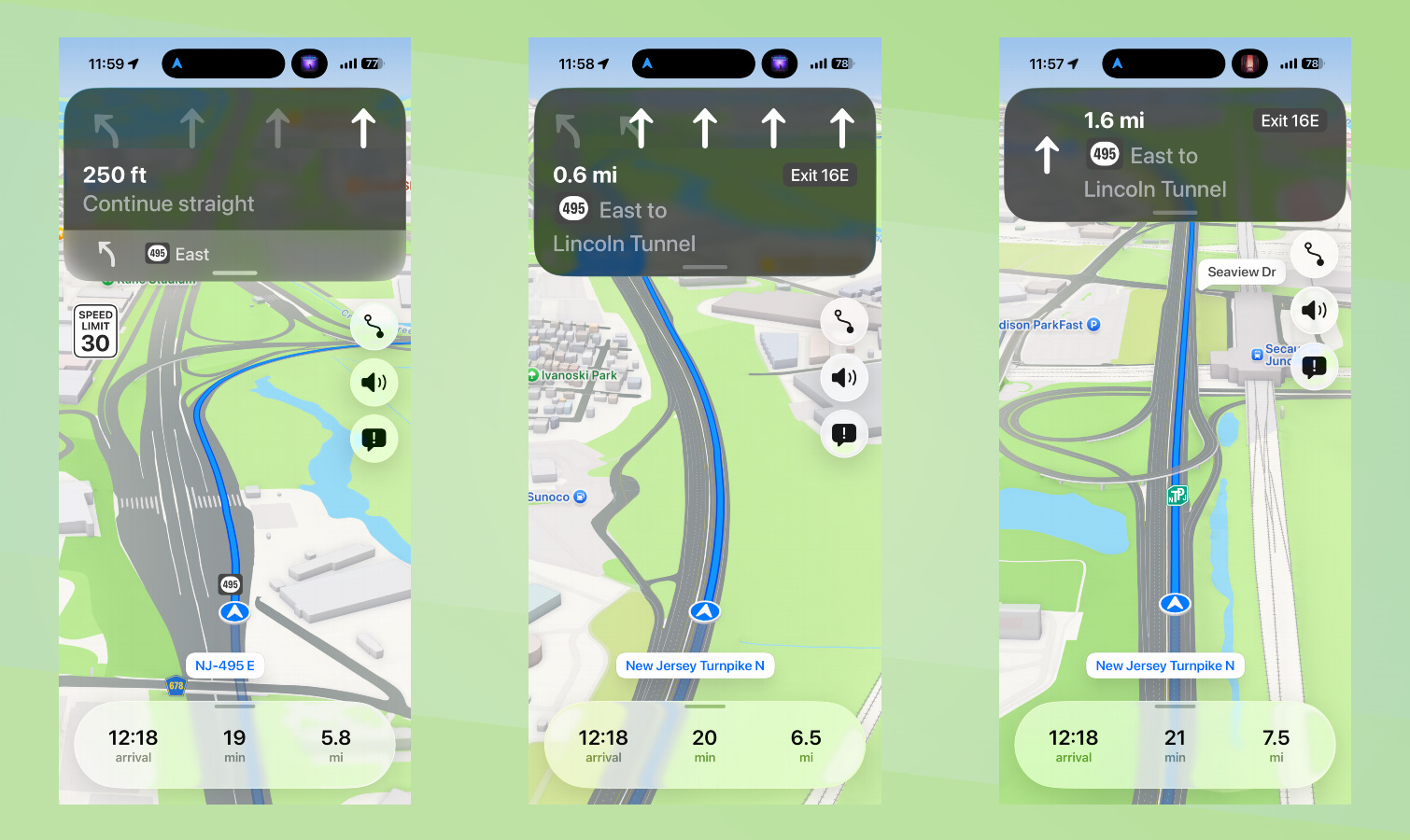
At the same time, I much prefer the dynamic look of Apple Maps. Apple’s new Liquid Glass design language makes it look cleaner and better organized. Plus, the same explicit directions that Apple Maps announces also show up in the interface. Instead of just staying right at a fork in the road, it tells me which lane to stay in (like the second from the right).
During one of my trips, I came across a moment when the two apps were telling me opposite directions. One told me to stay on the left and the other right. Since I was driving a route I’m familiar with, I was struck by Waze’s decision to steer me left as opposed to the right I’d normally do.
While it certainly got me out of the traffic congestion I was in, I eventually got stuck in traffic longer with congestion around the next exit. I was annoyed because I thought to myself that I should’ve taken Apple Maps’ advice to stay the course — but who knows if it would’ve gotten me to my destination faster.
Another thing I want to point out is that Waze is way more accurate and attentive with speed traps and telling me their locations. Apple Maps wasn’t as updated around New York City, but I suspect it’s largely due to how it may not have as many active users. I say this because when I traveled from San Francisco to Cupertino, I got more speed check notifications than anywhere else I’ve used Apple Maps.
Winner: Apple Maps
Waze vs. Apple Maps: Bottom Line
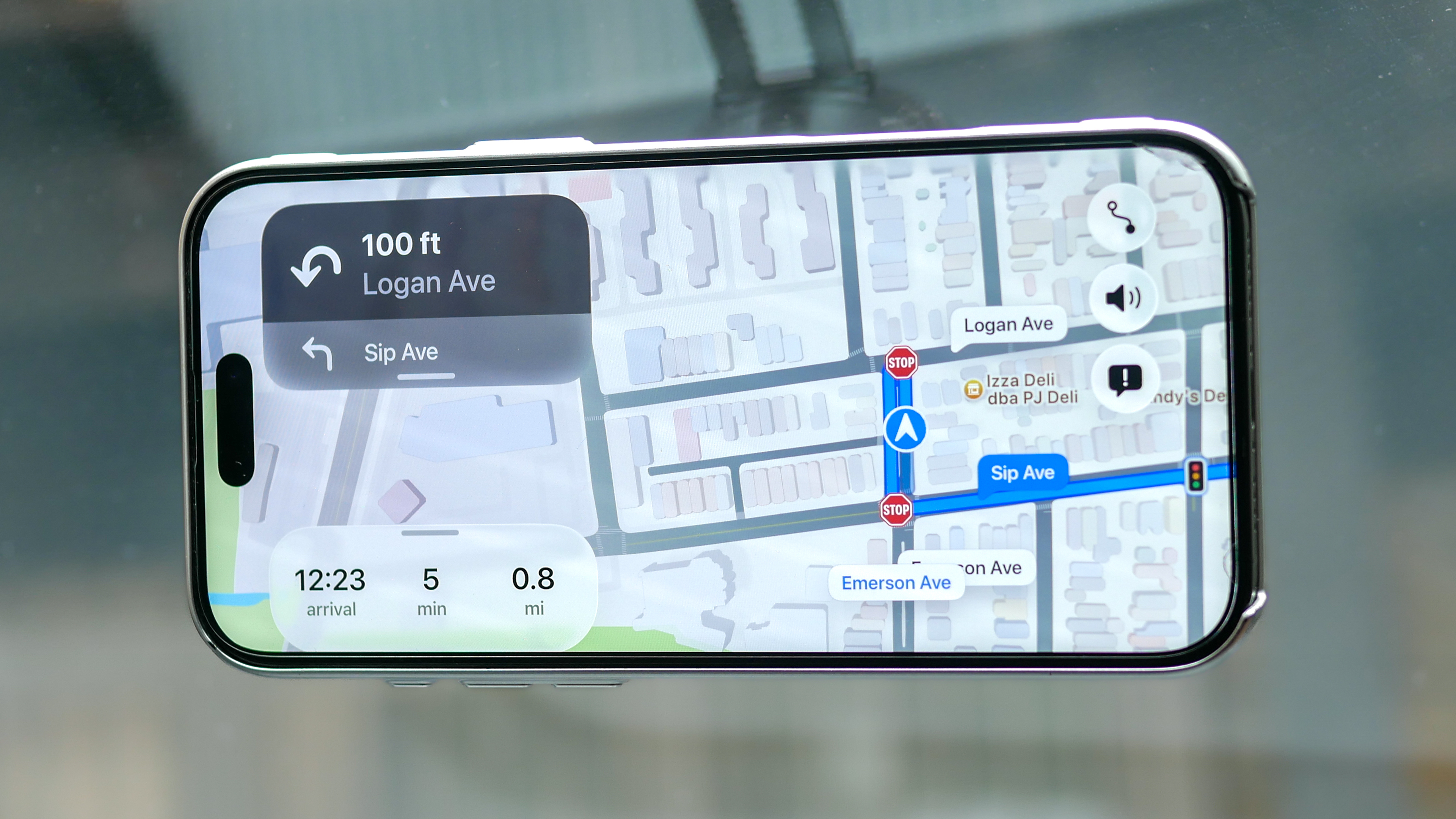
Sure, I appreciate how Waze can reduce the possibility of me getting a speed ticket, but I would much rather have the explicit instructions and reliability that Apple Maps offers. Clearly there are way more people that use Waze based on my 800+ miles of driving, but Apple Maps offers more robust features I find valuable — along with explicit directions that I can reliably listen to if I don’t want to take my eyes off the road.
Follow Tom's Guide on Google News and add us as a preferred source to get our up-to-date news, analysis, and reviews in your feeds. Make sure to click the Follow button!
More from Tom's Guide
- Finally! iOS 26.1 beta points to third-party smartwatch support for iPhones
- No, Apple isn't buying up all the iPhone 13 Pro Maxes for over $1,000 each — TikTok is wrong
- Forget Scratchgate — iPhone 17 reportedly dropping calls and suffering from cellular connectivity issues

John’s a senior editor covering phones for Tom’s Guide. He’s no stranger in this area having covered mobile phones and gadgets since 2008 when he started his career. On top of his editor duties, he’s a seasoned videographer being in front and behind the camera producing YouTube videos. Previously, he held editor roles with PhoneArena, Android Authority, Digital Trends, and SPY. Outside of tech, he enjoys producing mini documentaries and fun social clips for small businesses, enjoying the beach life at the Jersey Shore, and recently becoming a first time homeowner.
You must confirm your public display name before commenting
Please logout and then login again, you will then be prompted to enter your display name.
