Getting the most out of Midjourney — how to upload images
Discover the magic of AI-powered image enhancement with Midjourney

AI Image generators have become essential for anyone looking to boost their visual content. These smart tools can turn ordinary photos into striking works of art with minimal effort. Midjourney, often considered a pioneer in generative AI models for visual content, is a standout in the market.
The capabilities of best AI generators like Midjourney have skyrocketed in the last few years. Initially limited to generating low-resolution human figures, they can now produce high definition images so realistic that they are almost indistinguishable from actual photographs.
To begin, ensure that you've signed up on Midjourney's website and log into Discord. We'll guide you through the next steps
Uploading an image in Midjourney
1. Open Discord
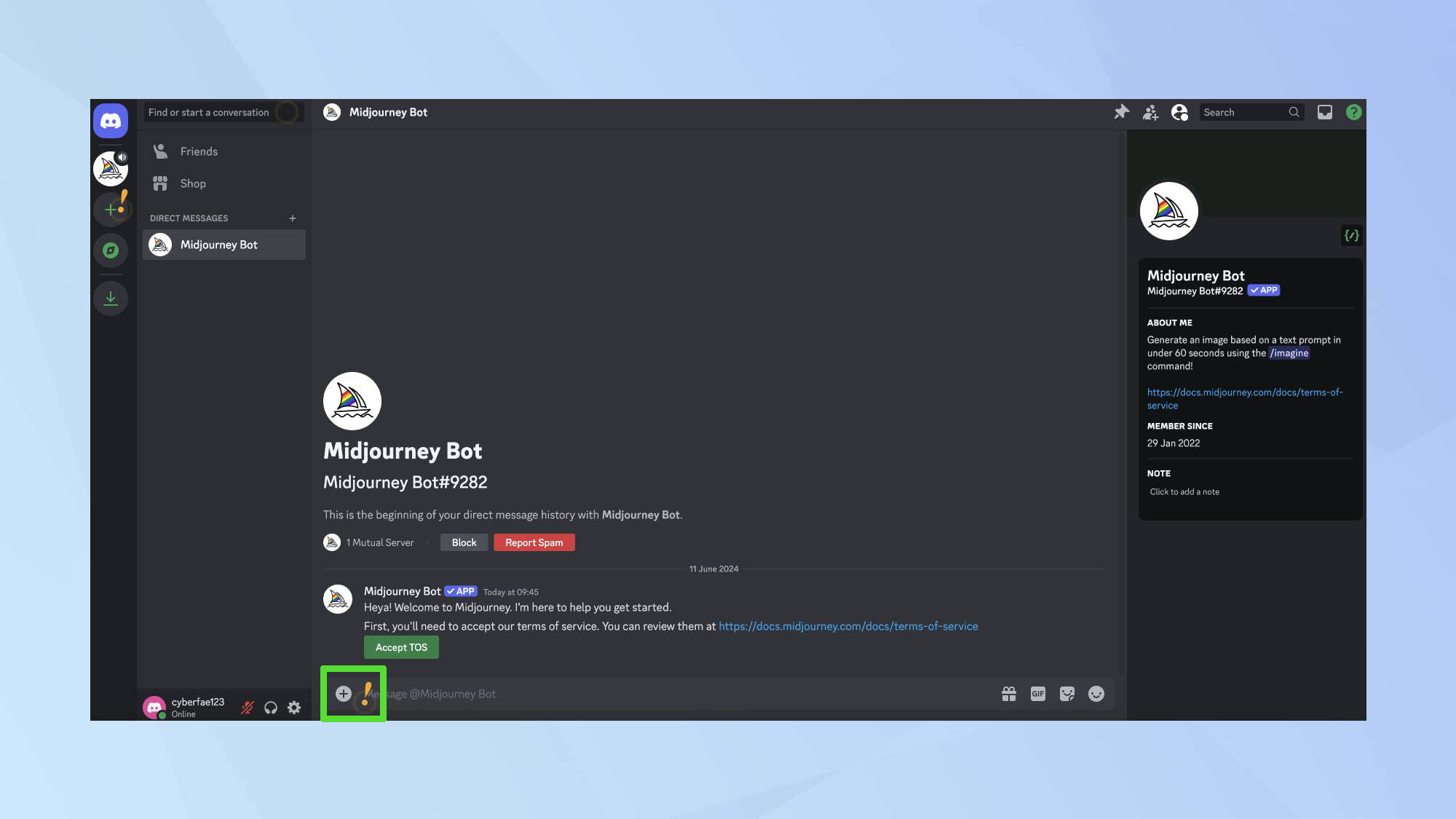
Go to the message bar in Discord and click the plus icon.
2. Upload image
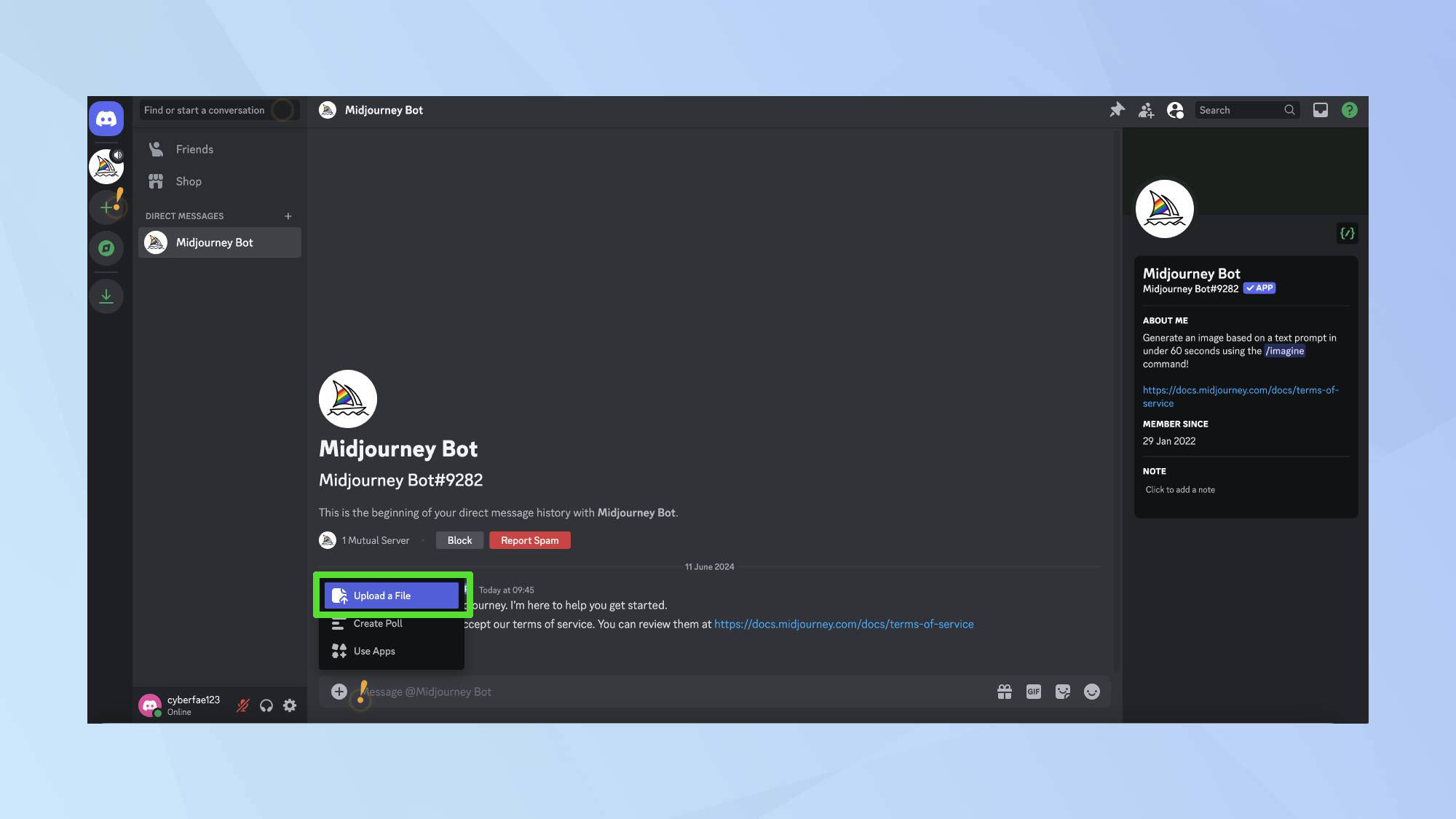
Select Upload File and choose any image that is less than 8 megabytes.
3. Open image in full screen
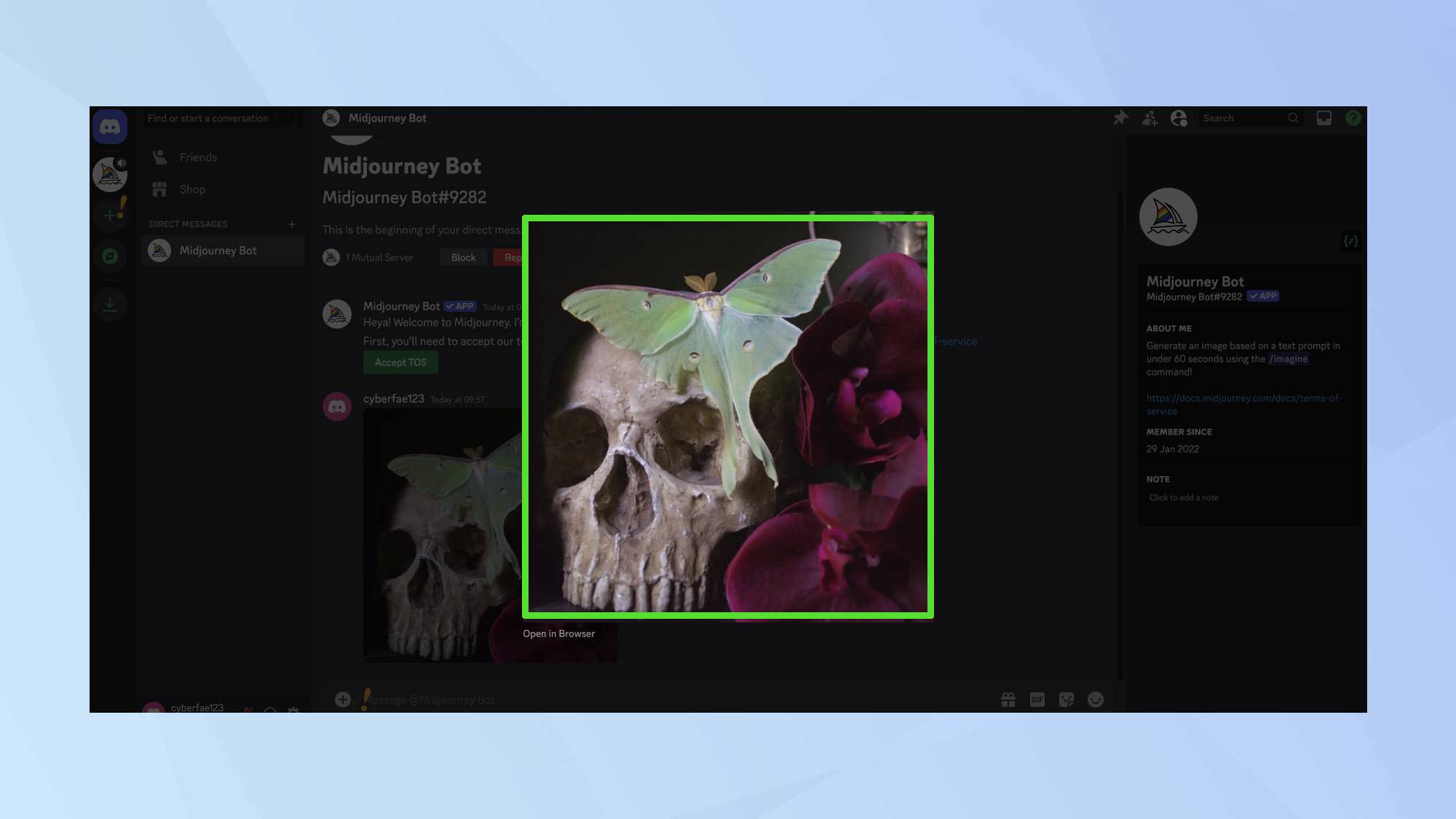
After uploading the image, tap on it and it will go to full screen.
4. Open image in new tab

From the full-screen view, open the image in a new tab and copy the URL.
5. Use the imagine command
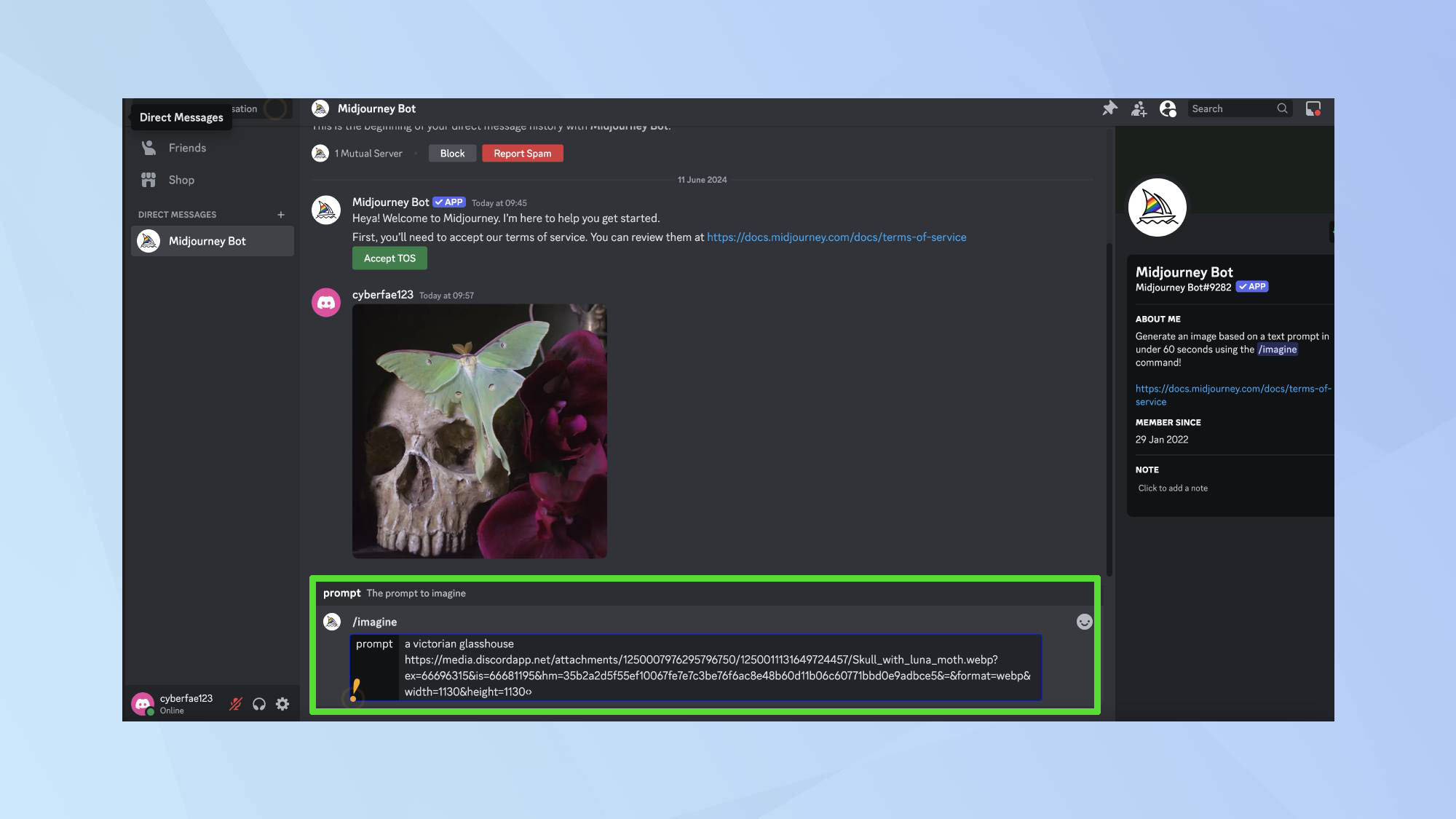
Go back to the Discord chat. Type in the /imagine command, paste the URL and hit enter.
6. Generate new images

Midjourney will then create new images based on the image you uploaded. Select your favourite one and save it for your collection!
Midjourney is brilliant for opening up new creative possibilities. To maximise your results, check out these valuable tips for getting the most out of Midjourney.
For those aiming to create cohesive and recognizable characters, the consistent character feature is a must see. And if you're eager to experiement with various aesthetics, these amazing styles will help bring your AI images to life.
Get instant access to breaking news, the hottest reviews, great deals and helpful tips.

Kaycee is Tom's Guide's How-To Editor, known for tutorials that skip the fluff and get straight to what works. She writes across AI, homes, phones, and everything in between — because life doesn't stick to categories and neither should good advice. With years of experience in tech and content creation, she's built her reputation on turning complicated subjects into straightforward solutions. Kaycee is also an award-winning poet and co-editor at Fox and Star Books. Her debut collection is published by Bloodaxe, with a second book in the works.
