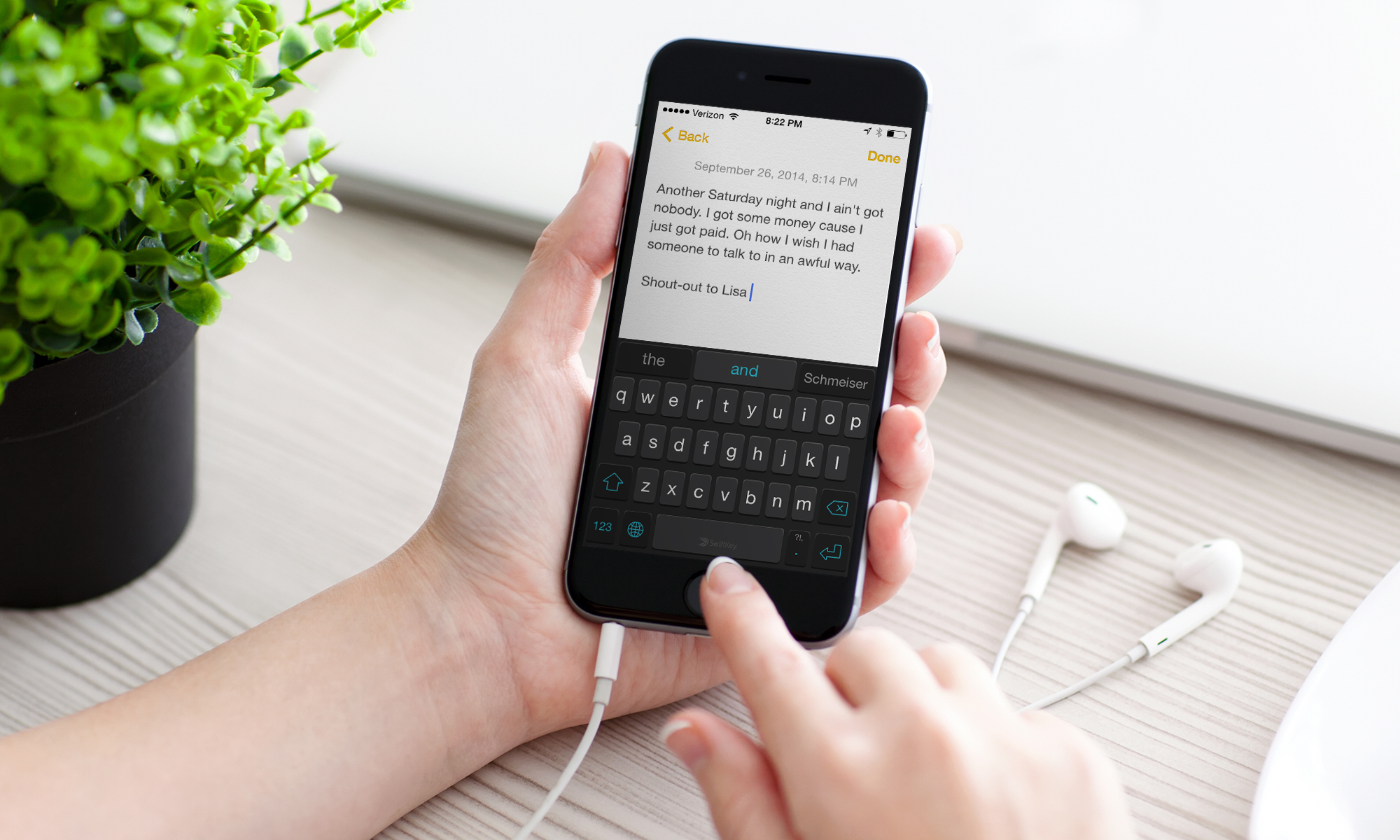Tom's Guide Verdict
Predictive typing and the ability to enter words by swiping make the SwiftKey an excellent alternate iOS keyboard.
Pros
- +
Impressive predictive typing engine learns as you type SwiftKey Flow makes swiping to type easy Ability to share learned language between multiple devices
Cons
- -
Requires you to share lots of data with SwiftKey Limited options for themes
Why you can trust Tom's Guide
Spend some time with SwiftKey Keyboard on your iOS 8 device, and it's quickly apparent how this utility became such a popular alternative keyboard on the Android platform. The free offering from SwiftKey has two major selling points for why you should download it onto your iPhone or iPad: It learns as you type and it lets you enter in words without ever having to lift a finger. The way it handles both those tasks makes it the clear favorite for replacing your existing keyboard.
Setup
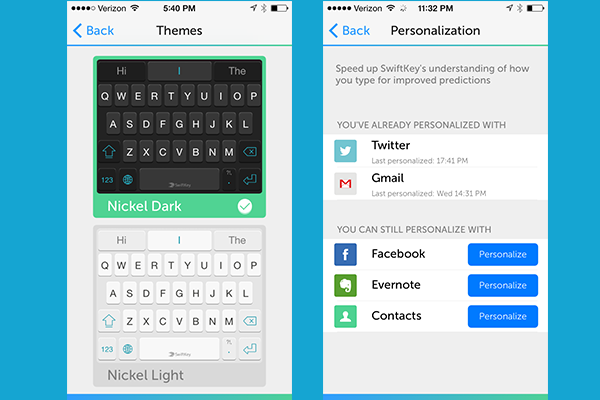
After downloading Swiftkey, add it as one of your available keyboards via Settings (under General > Keyboard > Keyboards > Add Keyboard). Once installed, you don't have much of a chance to personalize the look of SwiftKey's keyboard. The app offers just two themes — a light and a dark version — and while they look fairly sharp, if you like a splash of color on your keyboards you're going to be disappointed.
The personalization that SwiftKey offers comes in the form of giving the app access to other accounts — Gmail, Twitter, Facebook, Evernote and the contacts you have stored on your mobile device. SwiftKey's cloud services also let you sync information between devices, so that the learned language from your phone is shared with your tablet. That level of personalization comes with a price — you've got to grant SwiftKey full access to your device via iOS's Settings app. SwiftKey says it won't sell your personal data to third parties and that it doesn't log sensitive information like passwords and payment data. You'll have to determine just how comfortable you are with the reassurances of SwiftKey's privacy policy if you want to get the most from the app.
MORE: Best and Worst iOS 8 Keyboards
Interface
In many ways, SwiftKey bears a striking resemblance to the redesigned keyboard that comes with iOS 8. Start typing a word, and a trio of choices will appear in a menu above the keyboard. Tap the one you want, and a new set of words will appear, geared to what SwiftKey thinks you'll want to type next. The iOS 8 default keyboard works much the same way now, but SwiftKey has been at this for a while — it's been available on Android since 2010 — and its predictive engine has a smooth, polished feel.
Performance
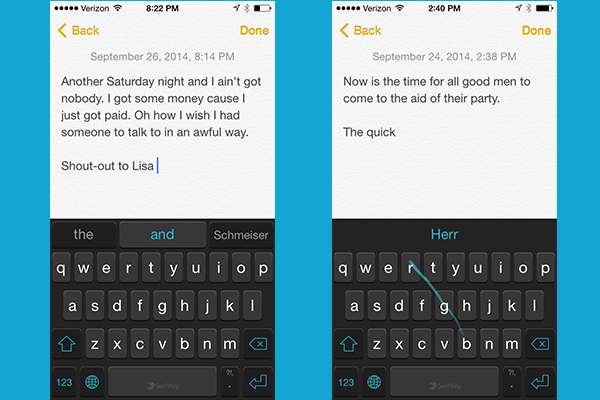
I used a simple online typing test (iPhone Typing Test) to measure how quickly I could type out sentences with assorted third-party keyboard apps. I got my best results using the predictive typing features of SwiftKey — an average of 25.2 words per minute, a little behind the 26.2 words per minute I averaged using iOS 8's default keyboard, but better than the 22.8 wpm I saw with Swype’s predictive features.
My SwiftKey score was inflated somewhat when one of the random test sentences I encountered was a repeat, and SwiftKey quickly recognized I was trying to type words I'd used before. But that also indicates just how good SwiftKey is at learning your frequently used words and phrases.
Get instant access to breaking news, the hottest reviews, great deals and helpful tips.
My SwiftKey speed slowed down to 23.2 words per minute when I relied solely on SwiftKey Flow to enter in words, putting it slightly behind the 23.6 words per minute I averaged with Swype. Overall, I averaged 19.7 words per minute using this typing test with half a dozen alternative keyboards.
It's close, but in terms of performance, I think SwiftKey edges out Swype by the thinnest of margins. Both keyboards were a step ahead of the speeds I got using Fleksy and well ahead of the TouchPal, Adaptxt and Minuum alternative keyboards.
MORE: Best iPhone 6 Plus Cases
Features
SwiftKey learns as you go. If you type a word the app doesn't recognize, you can tap it to let the keyboard know this is going to be a word that comes up again in your emails, texts and other documents. And SwiftKey's a pretty quick learner. When I tapped out my wife's first name, SwiftKey was clever enough to suggest that the next word should be her last name. In the time I've been using the keyboard, it has also been able to recognize the very Germanic name of a local restaurant I happen to rave about as well as the names of podcasts I appear on — these words pop up as SwiftKey suggestions at appropriate moments when I'm typing.
But I think my favorite feature in SwiftKey may be its Flow input method, which let me type words simply by dragging my finger across the keyboard. As I dragged my finger from one key to the next, SwiftKey usually was able to recognize what I was trying to spell out, even as my finger slid by keys that had nothing to do with the word I'm typing. I was even able to spell out words with repeating letters — "attack," "necessity" — without much of a fuss. I had the most difficulty trying to spell out longer words using the Flow feature, but only because I'd lose my place.
If you're familiar with third-party keyboards, you'll realize that SwiftKey's Flow feature sounds an awful lot like what you can do with Swype. Indeed, the swipe-to-type features are so similar that it's awfully hard to distinguish between the two apps.
Bottom Line
Should you decide that sharing data with SwiftKey poses no threat to your privacy, you'll be more than pleased with this third-party keyboard. You'll have an easier time getting started with SwiftKey, and it offers a more distinctive look than Swype, particularly around the space key. SwiftKey also sports an impressive predictive engine and offers a couple of different ways to type in text, making it the best alternative to iOS 8's built-in keyboard.
Philip Michaels is a Managing Editor at Tom's Guide. He's been covering personal technology since 1999 and was in the building when Steve Jobs showed off the iPhone for the first time. He's been evaluating smartphones since that first iPhone debuted in 2007, and he's been following phone carriers and smartphone plans since 2015. He has strong opinions about Apple, the Oakland Athletics, old movies and proper butchery techniques. Follow him at @PhilipMichaels.