Tom's Guide Verdict
The Dropcam Pro makes it easy to monitor your home with crystal-clear picture quality, strong zoom options and two-way audio.
Pros
- +
Ridiculously easy to set up
- +
Clear video and consistent quality
- +
Impressive night vision mode
- +
Integrates with Nest Thermostat and Nest Protect.
Cons
- -
Microphone and speakers a bit weak
- -
No programmable modes.
Why you can trust Tom's Guide
Private security cameras can help keep your home safe while you're away, or just provide a glimpse of your home and family while you toil at work. Dropcam is already a big name in this market, but the Pro model adds a few compelling new features. Like the Dropcam HD, the $199 Pro offers 720p video, night vision, two-way audio and a powerful digital zoom. The Pro goes one step further than the HD by offering a glass lens (in place of plastic) and a sensor able to pick up more subtle motion. This allows for better picture quality and smoother scenes with movement.
(Editor's Note: In June 2015, Nest introduced a new model, the Nest Cam, and dropped the Dropcam name. The new model bumps up the video resolution to 1080p and improves low-light performance and the speaker, but its features and pricing are similar to those of the Dropcam Pro. We'll have a review as soon as possible.)
Design
With its jet-black exterior and distinctive teardrop shape, the Dropcam Pro looks significantly sexier than competing cameras such as the D-Link Cloud Camera 2200 and the Swann SW-Viewcam. The 3-megapixel camera is housed in a cylindrical plastic chassis that's about the width of a poker chip. There's a Dropcam logo below the lens, but the device is otherwise unadorned.

A microUSB port is located at the bottom of the rear panel. That's the camera's only port -- there's no Ethernet connection, as the Dropcam Pro relies completely on its built-in, dual-band 802.11b/g/n Wi-Fi adapter. The camera also lacks any microSD Card reader for local video storage. The camera plugs into (and draws power from) a 10-foot USB-to-microUSB cable that's included in the box.
The Dropcam Pro attaches in the middle to a teardrop-shaped stand, which can rotate 180 degrees forward and backward. The base of the stand can be mounted on a wall or ceiling with the provided screws.
MORE: Best Wireless Home Security Cameras
Measuring 4.5 x 3.15 x 3.15 inches, the Dropcam Pro is a bit larger than the Netgear Arlo but is smaller than the Samsung SmartCam HD Pro, the Belkin NetCam HD+ and the Icontrol Networks Piper nv. Thanks to its black exterior, the camera blends in better with dark-hued surroundings than the Samsung or the Belkin, which only come in white.
Get instant access to breaking news, the hottest reviews, great deals and helpful tips.
Installation and Setup
To install the Dropcam Pro, you have two options: Either plug it into a computer directly, or download a free app for iOS or Android.
On a computer, your operating system will detect the camera, prompt you to launch the setup software (stored on the camera like a USB drive) and walk you through it from there. In the software, you'll configure the camera for your Wi-Fi network and give it a name. Then set it up wherever you want to monitor — within range of an outlet.
Setting up the device is similarly simple through a mobile app. You will need to connect your mobile device to a Wi-Fi network, then follow the on-screen prompts to connect the camera to the same network. The process is fairly foolproof, and takes about a minute to complete — maybe two minutes if your Wi-Fi is slow. Your mobile device will find the camera via its Bluetooth functionality.
After that, you can access your camera's feed either through the Dropcam website or the mobile app. Each method gives you the same options.
Features
According to Dropcam, the Pro's picture is twice as sharp as the standard model's, and the night vision is seven times more powerful.
If you subscribe to Dropcam's Cloud Video Recording (CVR) service, you'll also have a timeline of events beneath the live feed.
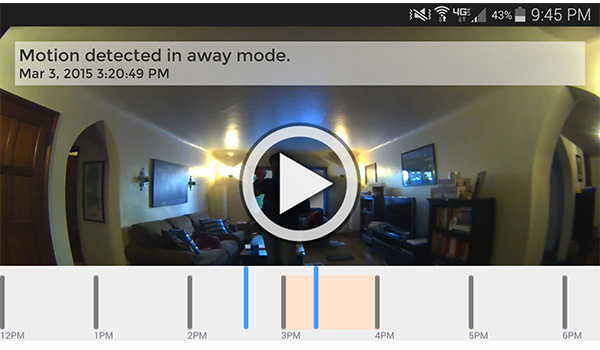
Here, you can watch previously recorded footage with motion events marked as they occur. If there's a particularly charming (or damning) clip you'd like to save, you can select "Make Clip" and save it to your online account and your hard drive.
Although new Dropcam users get two free weeks of CVR service, you'll need to pay to continue using it. Access to the last seven days of footage costs $9.95 per month, or $99 per year; accessing the last 30 days will set you back $29.95 per month, or $299 per year. Otherwise, you'll only be able to view the live feed.
Note that the Dropcam Pro doesn't let you create and edit separate security modes as you can with competing cameras like the Belkin NetCam HD+ and the Netgear Arlo. While you can schedule times when motion-activated alerts are sent, it would have been helpful if the camera let you select different modes on the fly, each of which adjusts the type of alert trigger (motion or sound) and the specific alert (push notification or email).
App
You can remotely control the Dropcam Pro using either the free mobile app (available on Google Play or iTunes) or the Web console at dropcam.com/login. The mobile app is compatible with most Android devices or iOS devices running iOS 6 or higher.
Navigating the mobile app is straightforward. The home screen displays a video feed in the center, with the date and current time at the top of the screen. A "Live" icon lets you see at a glance whether you're viewing a live feed or recorded video.
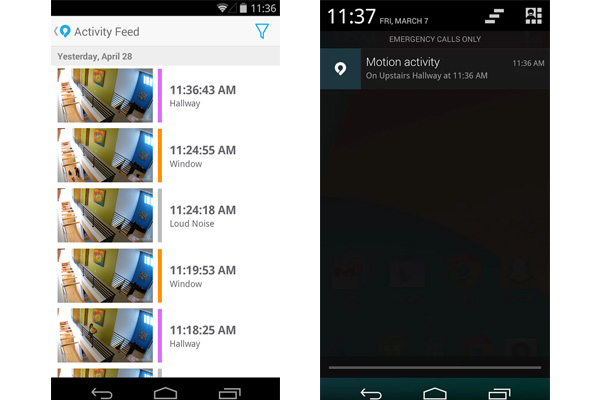
Below the video feed, there's a button on the left that lets you jump 30 seconds backward in the recording. Tapping the microphone button on the right lets you transmit your voice through the camera's speaker.
At the bottom of the home screen, a CVR Activity Feed button opens a list of recorded video clips. Tapping on any of the clips opens the video in a new window. A gear icon at the top right corner of the home screen opens a Settings menu with options to enable motion alerts, adjust camera settings and turn on location settings.
MORE: 7 Ways to Lock Down Your Online Privacy
The Web console's interface is more robust, but a bit more complicated. As with the mobile app, the video feed is displayed in the center of the home screen, with buttons inside to jump backward 30 seconds, transmit your voice and zoom in. Below the feed, there's a timeline of recorded video, with the current time marked by a red line and motion events in gray. A "make clip" button lets you create a video from a specific sequence that you can download to your computer.
You can view your saved clips from the drop-down menu at the top left corner of the screen. At the top right corner, there's a Settings button that lets you change the camera settings, an Alert button you can use to enable or disable motion-activated alerts, and a Sharing button that lets you invite friends or family to view the camera.
Performance
The Dropcam Pro records video at a maximum resolution of 720p with a 130-degree field of view. That's among the widest available, other than the Icontrol Networks Piper nv, which shoots with a 180-degree field of view. The video resolution is on a par with the Swann SW-Viewcam, the D-Link Cloud Camera 2200, the Belkin NetCam HD+ and the Netgear Arlo, but it's lower than the full 1080p video resolution offered by the Samsung SmartCam HD Pro and the Piper nv.
Using either the app or the website, you can view a live feed of the Dropcam Pro and zoom into one of four screen quadrants (or the center). Here, you can set up alerts for unusual motions or sounds, set the camera to begin or end recording at a certain time or talk through the camera's speaker.
In both the low-light and no-light settings, the camera captured this reviewer in very clear detail walking in front of the camera and making hand motions. Although the detail was not as precise as the camera's regular color feed, the face was perfectly visible. This level of detail would certainly come in handy if you wanted to show footage to the police.
MORE: Mobile Security Guide: Everything You Need to Know
One noteworthy feature is the Dropcam Pro's night vision. We tested the device in both low-light and no-light conditions, and the results were very impressive. If the lights go off in a room, the camera automatically switches to night-vision mode (you can also activate and deactivate it manually), which turns the feed black-and-white and makes it more sensitive to motion.
The Dropcam Pro features both a microphone and speakers. Although both are perfectly functional, neither is anything to write home about, and both exhibited a few seconds' worth of lag during our tests.
Connectivity with Other Nest Products
At present, the Dropcam Pro can connect via a proprietary mesh network with the Nest Thermostat and the Nest Protect, but the interaction is only one-way. If the Nest Thermostat detects a sharp change in temperature, it can trigger the Dropcam Pro to start recording; if the Nest Protect detects smoke or a sharp rise in carbon-monoxide levels, it will also trigger the Dropcam Pro to record. The Dropcam Pro does not currently control any other devices itself.
One interesting feature of the Dropcam Pro is that it can connect to other devices via Bluetooth. This functionality only works for setup via the mobile app, but in the future, Dropcam could integrate the Pro with other smart objects.
Bottom Line
While the Dropcam Pro isn't cheap at $199 (plus more if you want cloud recording), it offers a lot of value. Not only do its features work well, it's incredibly user-friendly, and makes home security more accessible to the less tech-savvy. Add in clear audio quality and an impressive low-light mode and you have one of the best ways to monitor your home on the go.
The cheaper $139 Belkin NetCam HD+ does more, including remote control of WeMo smart-home accessories. However, the Dropcam provides clearer and more reliable streaming video.
The Dropcam Pro remains one of the most popular Wi-Fi security cameras for a reason -- it's incredibly easy to set up, provides excellent video quality and stores up 30 days of footage on the cloud. If you're more concerned with home security than home automation, the Dropcam Pro is an excellent choice.
David Eitelbach is a UX writer working at Microsoft, writing and reviewing text for UI, and creating and maintaining end-user content for Microsoft Edge and Office. Before this, he worked as a freelance journalist. His work has appeared on sites such as Tom's Guide, Laptop Mag, and Tech Radar.
-
Samer Khouli This is a great all around solution. Have used the standard and pro for a few years and its a great camera. Software works well and is reliable.Reply -
monsieurmac One major con that isn't touched upon is the fact that this camera requires an Internet connection to work. There is no local wi-fi / local storage option which means that your video stream HAS to go over the Internet to Nest's servers and is then sent back to you. This also means that there is going to be a delay between the 'Live' feed and what you see in the camera. On my 25 / 10 mpbs high speed internet connection, I had roughly a 3-5 second delay. Additionally, the ability to go back in time to see what the camera captures is lost unless you pay $10 to $30 per month to store the content on their servers. This part is mentioned in the article but I thought I'd re-emphasize this as after 2 weeks, the camera loses a very important capability unless you keep paying for the service. Some cameras have started offering 24 hour capture time for free and a fee for additional capture time which at least allows the camera to retain the functionality if you choose not to pay into their subscription model. Regardless of these cons, this is a great camera with excellent video quality if you can live with the downside. Unfortunately for me, I can't and will have to return it.Reply -
Steve Val Well, Nest camera with cloud recording plan is almost $300. You can find so many cheaper alternatives, like Oco Wi Fi camera for example http://getoco.com. Or Canary that is more expensive and bulky but has some additional features.Reply

