How to Video Chat in Android Using Google Hangouts
Here's a step by step tutorial on how to chat face-to-face with a friend, using your Android phone or tablet and Google Hangouts.

Chatting face-to-face is much more intimate than talking via voice alone. Though it doesn't have a version of Apple's FaceTime chat software available, Android has a powerful solution of its own with Google Hangouts. Here's how to make a video call in Google Hangouts for Android.
1. Download the Hangouts App from Google Play. The app may be preinstalled on your device.
2. Sign into Hangouts.
3. Tap the + button in the upper right hand corner of the app, or swipe from right to left to bring up the “New Hangout” screen.
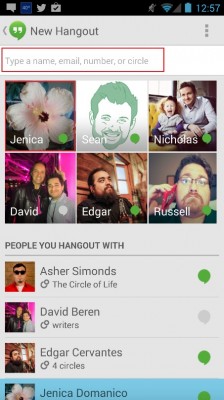
4. Find the person you’d like to video chat with. You can either click on the contact card in the New Hangout screen, or you can search for a contact by name or email address.
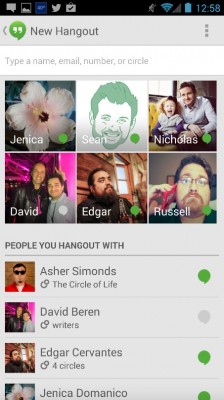
5. Tap the Video Call button. Once you’ve added someone to the Hangout, a Video Call button will pop up in the bottom right hand corner of the screen. You should soon be connected to the other party.
Adjusting Settings in-call
On the top of the video screen, you’ll see an option to end the call, send a text message to the other party, and a settings drop down. Buttons along the bottom include a mute toggle, video toggle, sound options (including speaker, headphones and bluetooth toggles), and a button to change from front facing to rear camera. Tapping on these buttons will quickly perform the associated action so you can get back to your call.
Get instant access to breaking news, the hottest reviews, great deals and helpful tips.
Follow Tom's Guide at @tomsguide, on Facebook and on Google+.
Anthony Domanico has written about everything from Android apps to routers and wearables, with a particular focus on entertainment news. His work has appeared on websites including the likes of CNET, Techcrunch, Laptop Magazine and Tom’s Guide, among others. He’s now a Director of Provider Compensation in the healthcare industry.
