How to make ChatGPT your default assistant on Android instead of Gemini
Prefer chatting with ChatGPT over Gemini? Here's how you can change it

You may have heard the plan for Gemini to kill off Google Assistant on most Android phones. That's not necessarily a bad thing, but it also doesn’t mean you don’t have any alternative options.
With the latest beta from ChatGPT, introduced with version 1.2025.070, you can now make OpenAI’s voice assistant the default option. This is great if you love have ChatGPT to hand because it means you’ll be able to activate the voice mode immediately.
You will, however, be limited in what you can do. You won’t, for instance, be able to launch it with a hotword — accessing it will be manual. You won’t be able to use ChatGPT to control your Android device either, for that you’re going to need Gemini.
But, hey, nothing is permanent. You could always give this guide a try, swapping Gemini for ChatGPT and, if you don’t like it, follow the steps again to reverse your decision. Let’s see how it’s done.
1. Launch Play Store
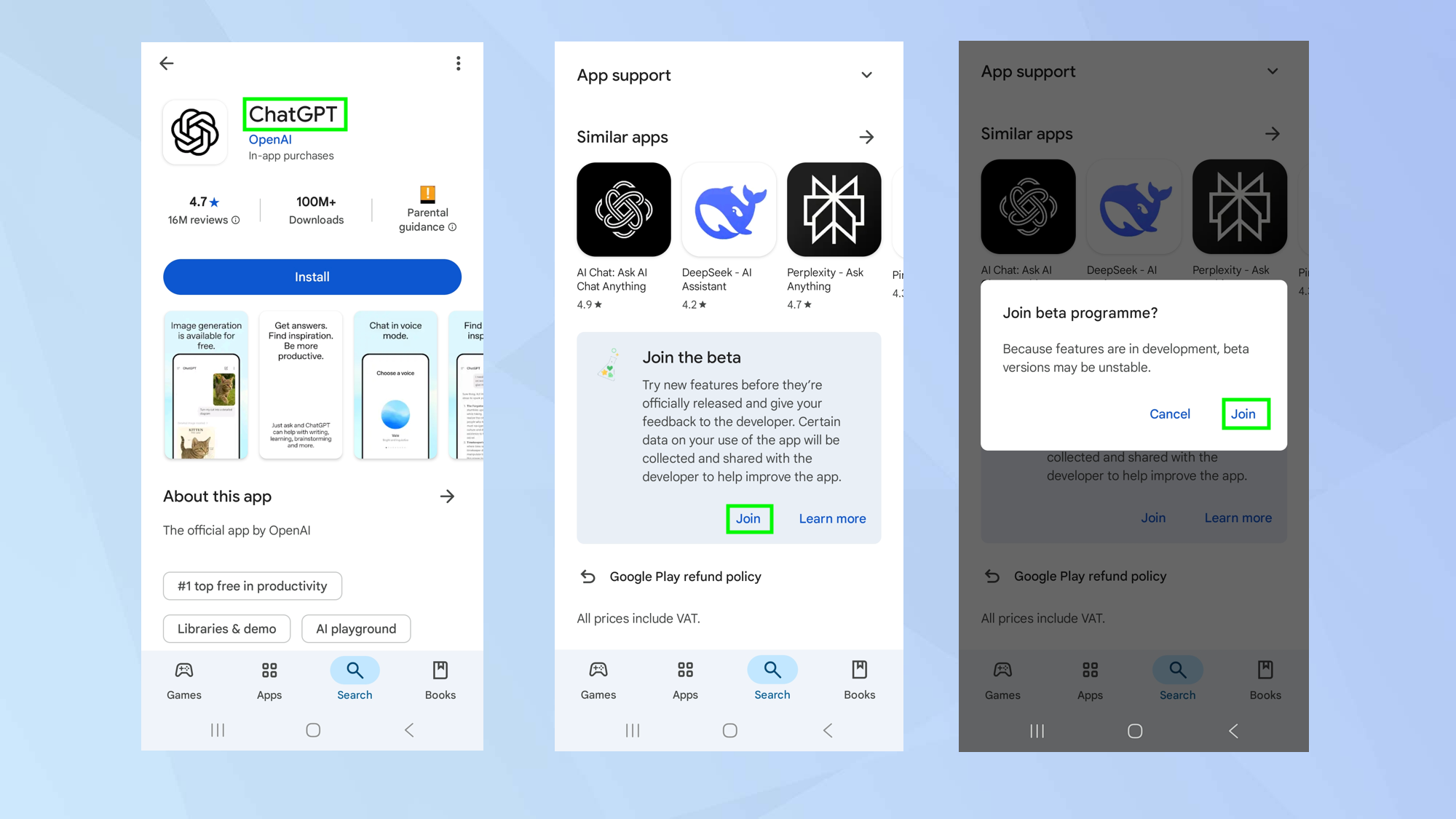
You need to join ChatGPT’s beta program. To do that, launch the Play Store and search for ChatGPT.
Then, when viewing the app description page, scroll down the bottom and tap Join in the Join the beta section. When asked to confirm, select Join again.
2. Install and sign into ChatGPT
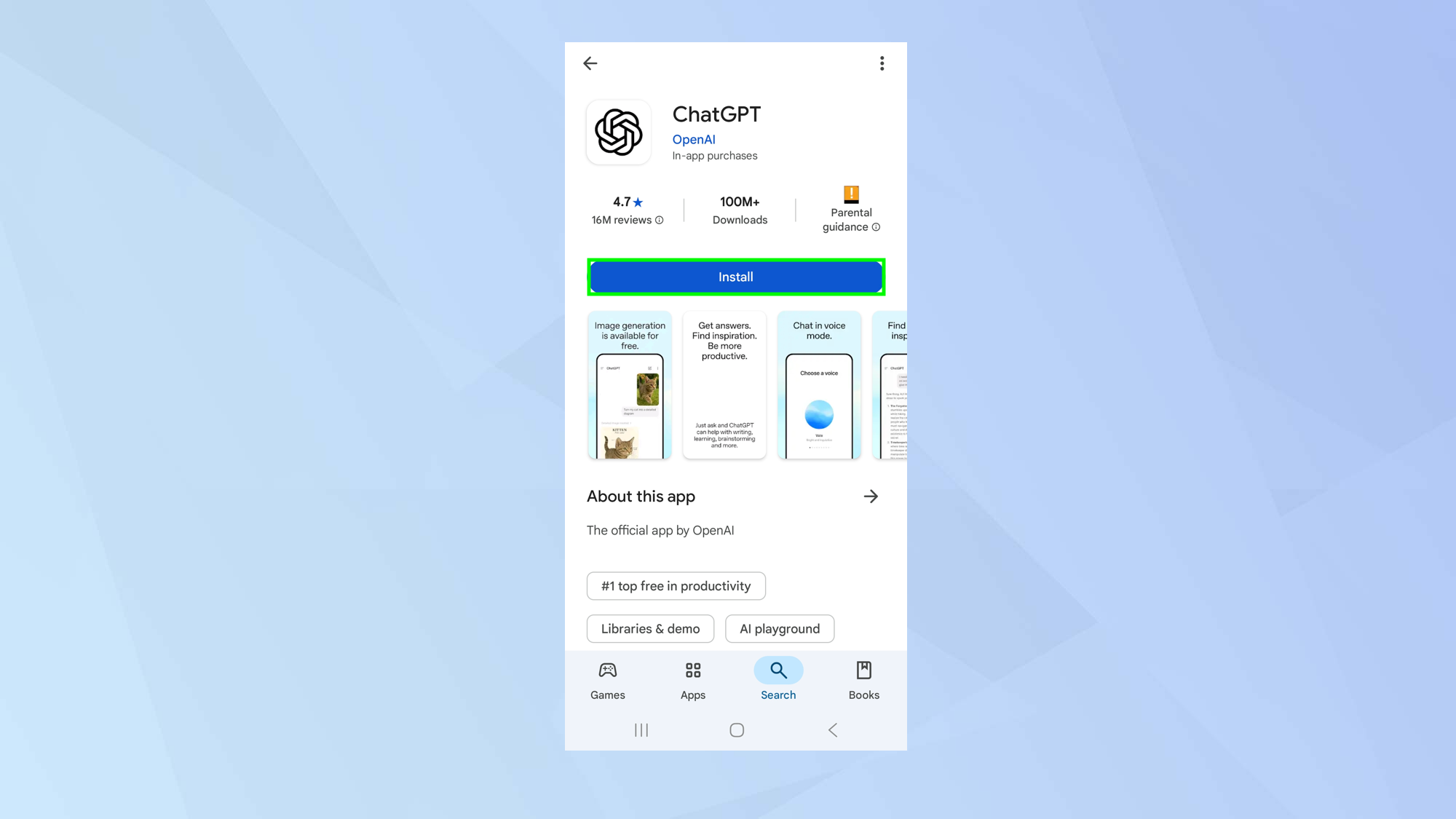
It can take a few minutes to add your account to the program but once it’s done, you can install ChatGPT to your Android device.
Open the ChatGPT app and sign into ChatGPT (or create an account).
3. Go to the device settings
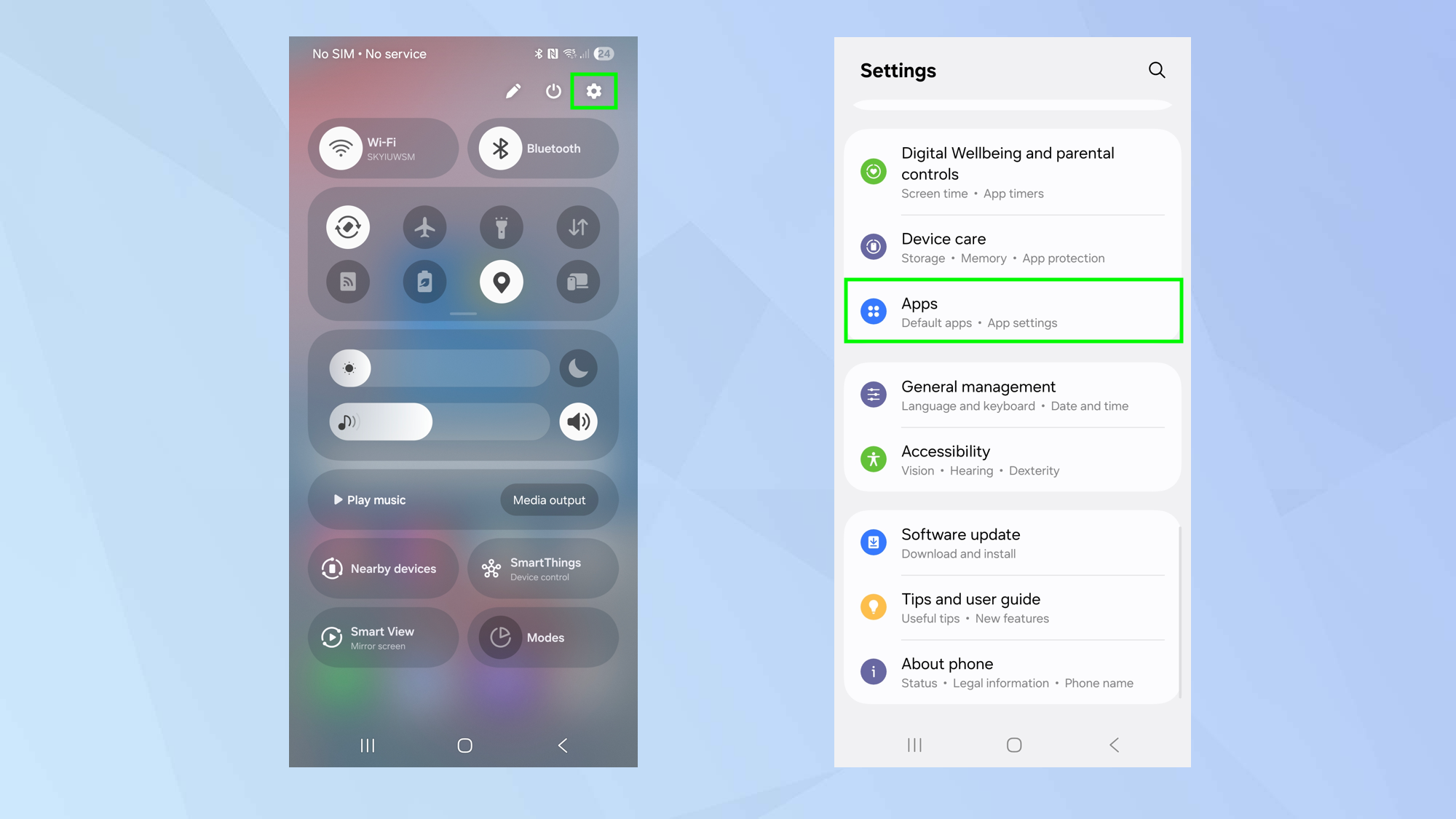
Now open your device’s settings and select Apps from the menu.
4. Choose default apps
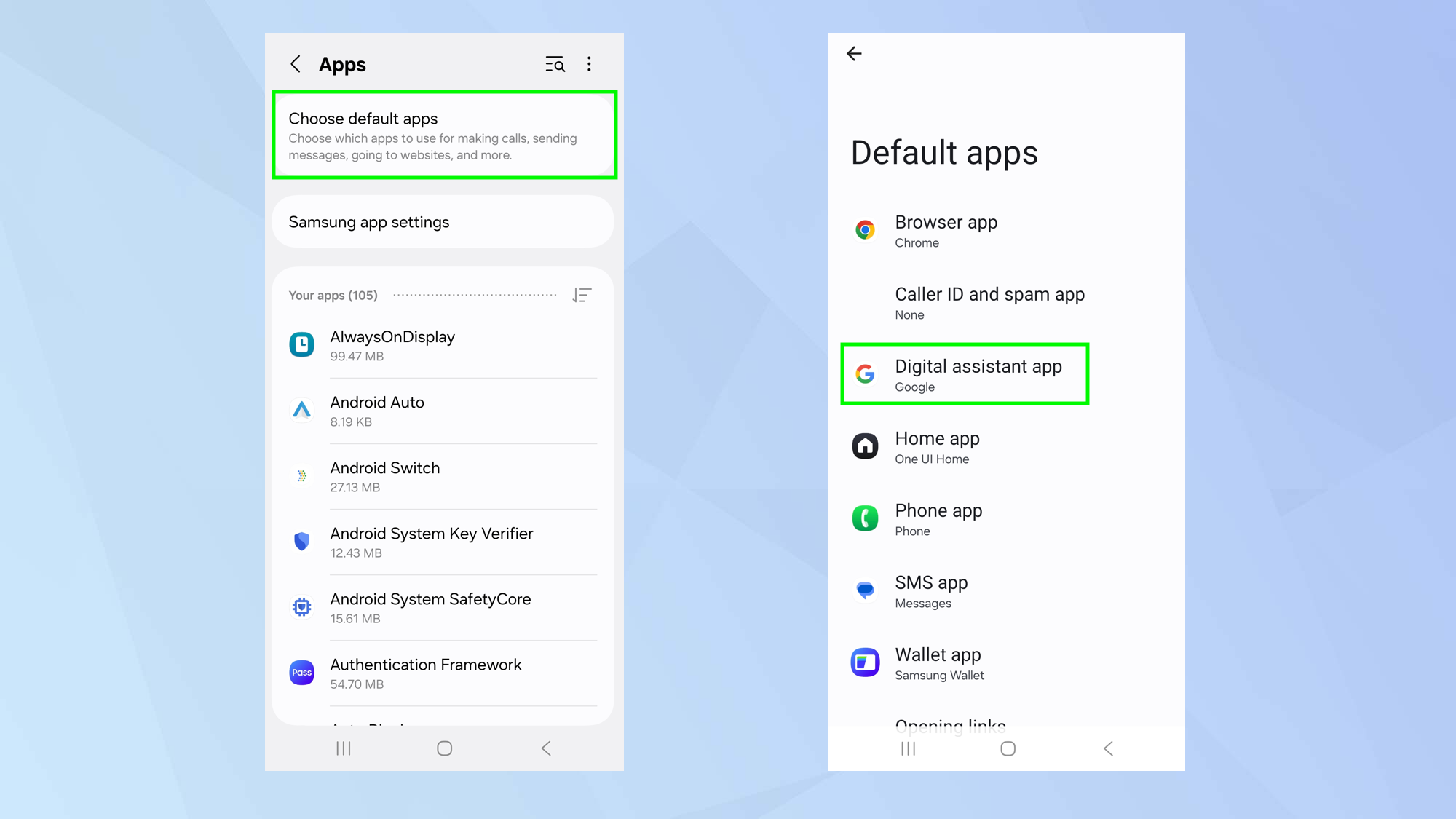
Next, select Choose default apps which may be at the top of the screen and select Digital assistant app which, by default, is set to Google.
5. Change the default
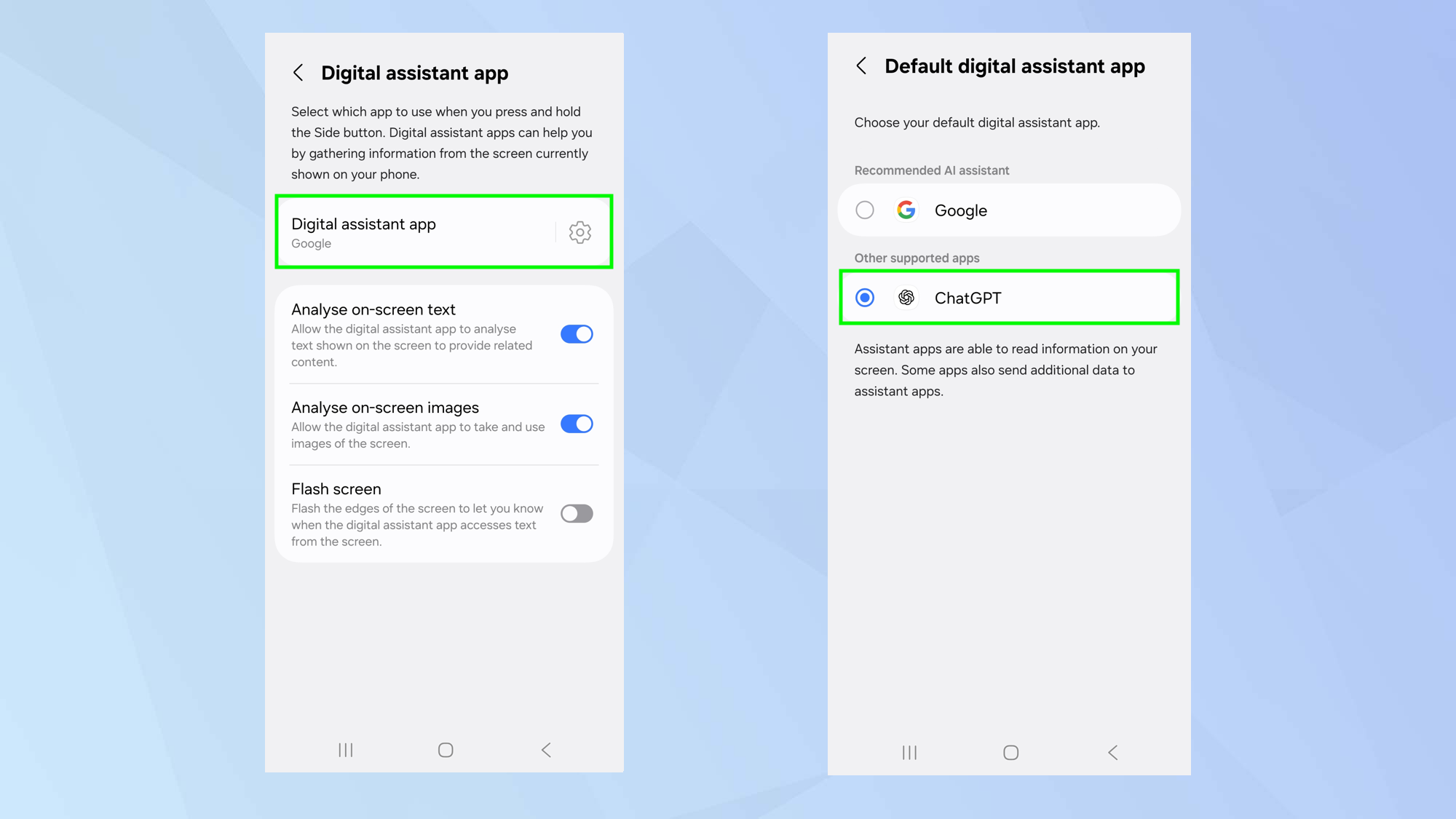
On the next screen, select Digital assistant app once again and you should see ChatGPT listed as an alternative option.
If this is the case, then you can select ChatGPT.
6. Activate ChatGPT
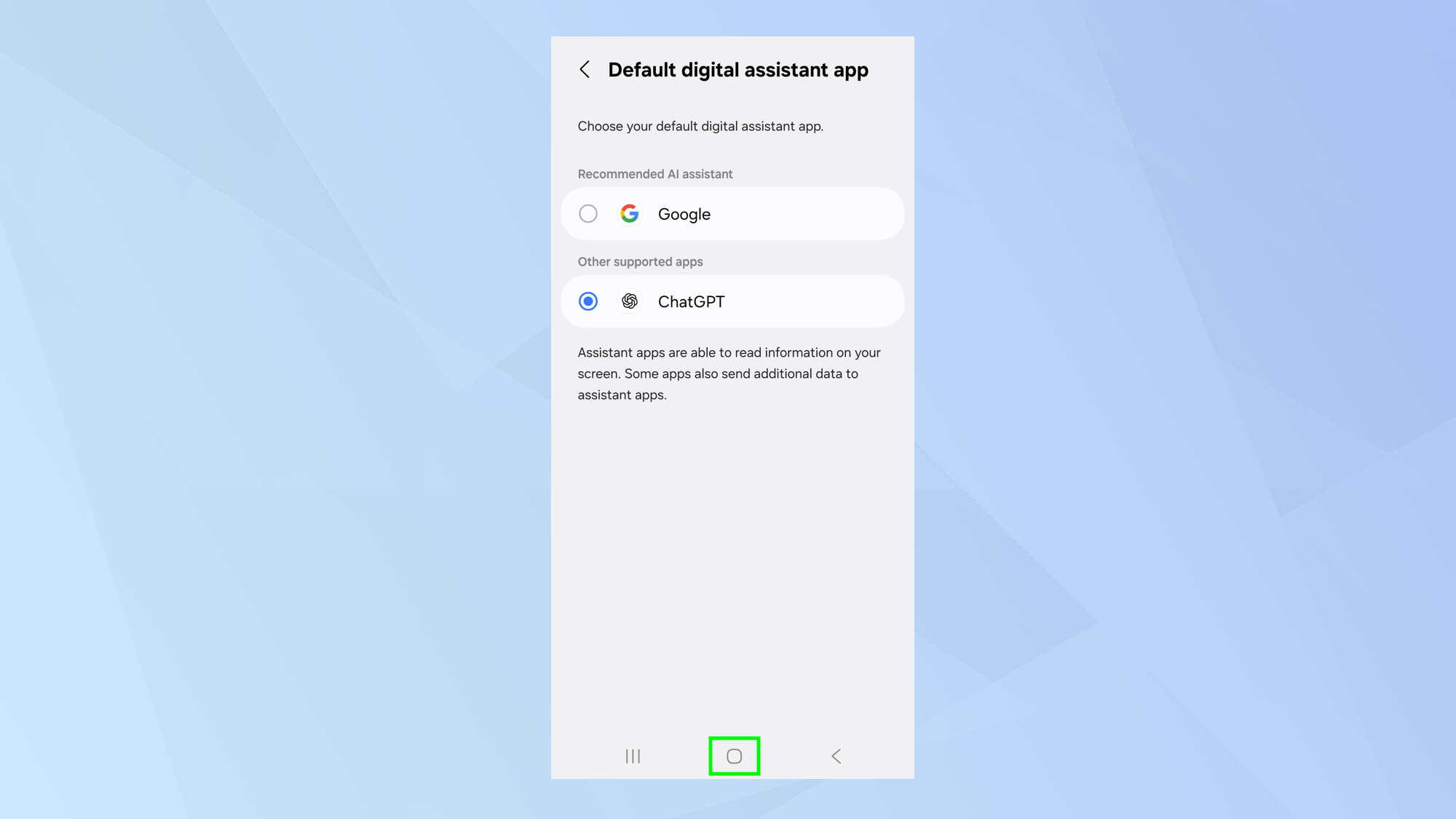
To call upon ChatGPT, you can long-press the home button or swipe up from the bottom corner depending on whether you are using three-button or gesture navigation.
You could also learn how to change your Samsung Galaxy side key settings to make another ChatGPT shortcut.
And there you go. You now know how to swap Gemini for ChatGPT as the default assistant in Android.
You may also be interested in learning how to make a GiF in ChatGPT and how to make images in ChatGPT.
And if you want to use AI to find the best haircut for your face shape, give Gemini a try.
Get instant access to breaking news, the hottest reviews, great deals and helpful tips.

David Crookes is a freelance writer, reporter, editor and author. He has written for technology and gaming magazines including Retro Gamer, Web User, Micro Mart, MagPi, Android, iCreate, Total PC Gaming, T3 and Macworld. He has also covered crime, history, politics, education, health, sport, film, music and more, and been a producer for BBC Radio 5 Live.
You must confirm your public display name before commenting
Please logout and then login again, you will then be prompted to enter your display name.
 Club Benefits
Club Benefits















