Tom's Guide Verdict
The Nest Learning Thermostat doesn’t just let you control your home's temperature from afar and help you save money--it can learn from your habits.
Pros
- +
Attractive design
- +
Intuitive interface
- +
Easy to use
- +
Integrates with other smart home devices
- +
Works with IFTT
Cons
- -
Expensive
- -
Behavior learning somewhat finicky
Why you can trust Tom's Guide
My schedule is pretty unpredictable. At least once or twice a week, I’ll have to stay late at work, and other times, I’ll be sent out of town on a business trip. Invariably, I forget to set my thermostat to Away, which means my air conditioner dutifully keeps my plants at a comfortable 74 degrees.
Over the course of testing the $249 Nest Learning Thermostat, I found its most useful feature to be its smartphone app, which let me set Away mode long after I'd left my house. But that would be giving the Nest, the device that epitomizes the nascent smart home category, short shrift. For this device can also learn your habits and adjust itself accordingly, and integrates with a host of other devices to more smartly control the temperature in your house. This is the thermostat of the future.
Editor's Note: Nest released the third generation of its Learning Thermostat, which features a larger display and better sensors. Click here to read our review of the Nest Learning Thermostat version 3.
Design
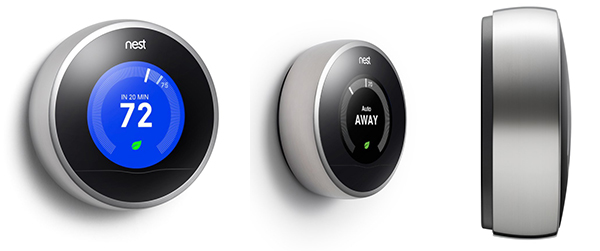
It’s no surprise that the Nest was designed by a former Apple executive who led the original iPod team. The thermostat is a perfect blend of form and function, and is elegant in its simplicity. Even though it takes its design cues from thermostats of 60 years ago, it is light years ahead of conventional thermostats.
Measuring 3.2 inches in diameter and 1.26 inches thick, the outer ring of the Nest is made of stainless steel, with a 320 x 320-pixel color LCD that measures 1.74 inches in diameter. The screen is bright and crisp, and turns on only when you walk past it, triggering its motion sensor. This can be a little startling, especially when I walked past it on the way to the bathroom at night.
Adjusting the temperature is as simple as turning the Nest's outer ring; it requires just the right amount of force, further adding to the Nest’s premium feel.
Setup
Installing the Nest requires a little do-it-yourself initiative, but isn't overly complicated, and I found the included instructions and online guides easy to follow. (Here's my own detailed step-by-step instruction guide.)
In a nutshell, you must first disconnect your thermostat, but be sure to turn off the power first. Then, attach the Nest baseplate to your wall using the included screws. I like that Nest includes not only a screwdriver, but a cover plate also, so I didn’t have to spackle over any holes from my previous thermostat.
After attaching the baseplate, I connected the correct wires to the Nest thermostat, and plugged the top part of the Nest into its baseplate. From there, I turned the power back on, and followed the Nest's on-screen menu to connect it to my Wi-Fi network. Last, I set my desired heat and cooling levels, and set up an online account.
In all, installation and setup took about 20 minutes or so, but didn't require any power tools, somewhat of a disappointment for a do-it-yourselfer like me.
MORE: Amazing Smart Home Gadgets
App
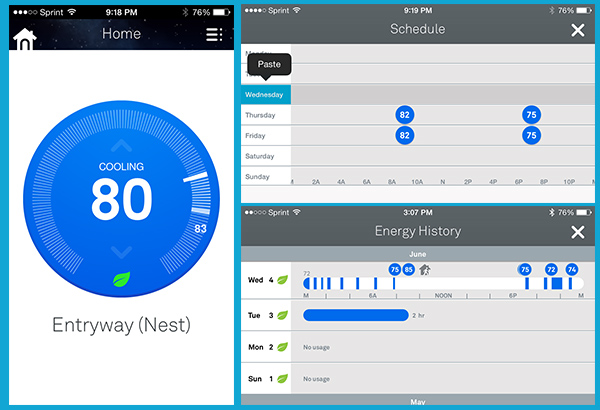
Forget to turn your thermostat to vacation mode? The Nest iOS and Android apps let you monitor and change the temperature inside your home from the road.
The home screen of the app mimics the display of the thermostat itself - a large dial with tick marks for the temperature. The center of the dial shows the current temperature, or a big "AWAY" when you're not at home.
Press the three lines in the upper right, and a side menu appears showing the current temperature and humidity. Below that are several menu options: Fan Timer, Energy History, Schedule, and Thermostat Settings. Here, you can also set the Nest to Cool, Cool/Heat, Heat, or Off.
The Schedule option let me set the temperature for specific times of day. You can have multiple settings for each day, and different settings for each day of the week. I could override any of these settings by turning the dial on the Nest, or in the app.
Energy History shows when your heating or cooling was active, and even shows if the temperature was manually changed, using either the Nest or the app. Additionally, a little icon notes if energy use was greater due to weather conditions, such as a heat wave.
Connected Features
In addition to being able to control the Nest via smartphone, the company has released an API for the thermostat, so that it can be integrated into other smart home systems and devices.
Get instant access to breaking news, the hottest reviews, great deals and helpful tips.
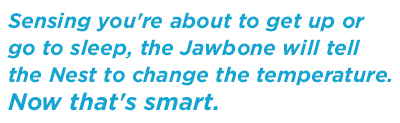
Already, you can control it with a Logitech Ultimate remote control, so that when you tell the remote to turn on your Apple TV, for example, it will automatically change the temperature. The remote also lets you manually adjust the temperature from its touch screen, which I found as easy to do as changing the channels.
But the real genius behind the Nest--and the key to success for any smart home device--is it being able to change the temperature without you having to do anything at all. I found the Nest's integration with the Jawbone Up24 fitness band particularly compelling. Sensing you're about to get up or go to sleep, the Jawbone will tell the Nest to change the temperature. Now that's smart.
Not enough? The Nest also works with the If This Then That protocol, enabling you to set any number of triggers for the thermostat. In the fall, Google Now will also be supported, which will not only let you control the Nest by voice from Android devices, but can automatically turn on the thermostat on your way home.
MORE: Best Home Security Camera Systems
Performance
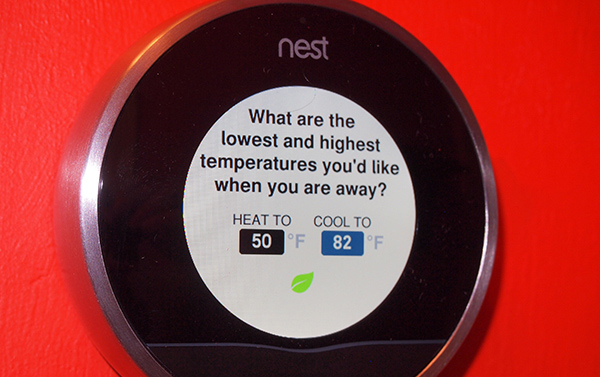
Like any thermostat worth its salt, the Nest turned my air conditioner on when the temperature inside my apartment got too hot, and turned it off when it cooled my place to the desired level. It responded instantly both to commands entered on the thermostat itself, as well as on my iPhone.
Concerning accuracy, I found the Nest's temperature and humidity readings to be almost identical to the Netatmo Weather Station's indoor module.
One of the advantages touted by Nest is that its thermostat "learns" your behavior. However, after several weeks of using the Nest, I’m not sure it was ever quite attuned to my habits or preferences. The Nest failed to recognize a few days when I wasn't at home, and turned the air conditioner on anyway. In this regard, the Honeywell Lyric, which uses geofencing to determine when you are and are not at home, may be a more practical solution.
Even after manually adjusting the Nest at the same time of day to the same temperature for several days, it didn't catch on to my habits and automatically adjust the temperature accordingly.
However, simply being able to control the Nest via my smartphone proved to be one of the most useful features of the thermostat. More than once I was able to activate Away mode after I'd left my apartment for a few days, but forgot to turn off the thermostat before I'd left.
Bottom Line
In terms of design, usability and connectivity, the $249 Nest thermostat represents the next generation in home heating and cooling. Not only is it the most attractive thermostat I've yet seen, but its on-screen and smartphone interface makes it simple to set the temperature in your home, whether you're there or not.
However, Nest's ability to learn your patterns isn't foolproof. In that respect, the $279 Honeywell Lyric could more quickly start saving you money, as it simply senses if your smartphone is nearby. But those who are looking to more fully automate their homes will find the Nest an excellent addition.

Michael A. Prospero is the U.S. Editor-in-Chief for Tom’s Guide. He oversees all evergreen content and oversees the Homes, Smart Home, and Fitness/Wearables categories for the site. In his spare time, he also tests out the latest drones, electric scooters, and smart home gadgets, such as video doorbells. Before his tenure at Tom's Guide, he was the Reviews Editor for Laptop Magazine, a reporter at Fast Company, the Times of Trenton, and, many eons back, an intern at George magazine. He received his undergraduate degree from Boston College, where he worked on the campus newspaper The Heights, and then attended the Columbia University school of Journalism. When he’s not testing out the latest running watch, electric scooter, or skiing or training for a marathon, he’s probably using the latest sous vide machine, smoker, or pizza oven, to the delight — or chagrin — of his family.

