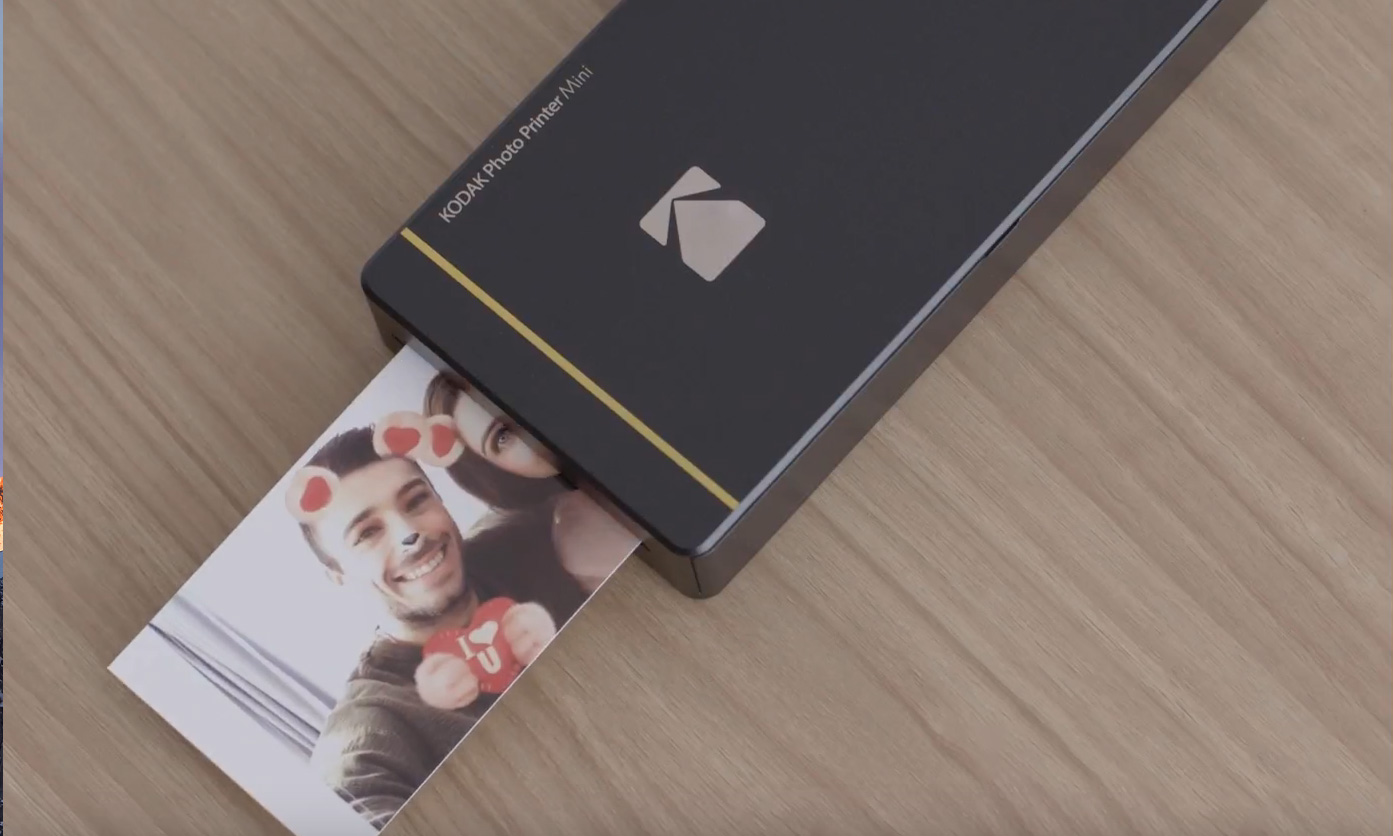Tom's Guide Verdict
The Kodak Mini photo printer delivers better-than-average prints, a lower-than-average price and a decent collection of features. If you want a mobile photo printer, this is one of the best.
Pros
- +
Affordable printer and refills
- +
Convenient wireless connectivity
- +
Very good photo quality
- +
Fun app options
Cons
- -
Unintuitive app
- -
Removable tab mars photos
- -
Some banding seen on prints
Why you can trust Tom's Guide
For a very long time, Kodak was the biggest name in photography, dominating every aspect of the photo world, from cameras to film and developing chemicals. It's far less dominant in the digital present, but don't count Kodak out yet. The company's latest product is a mobile photo printer called the Kodak Photo Printer Mini, and it's aimed squarely at the smartphone photographers and social-network sharing that informs casual photography today. The printer isn't perfect, but it does a whole lot right, providing high-quality prints at an affordable price. As far as mobile solutions go, it's the best photo printer we've seen for on-the-go prints.
Design
The compact printer earns its "Mini" moniker with an oblong design that measures 3 x 6 x 0.9 inches, making it small enough to slip into a coat pocket, purse or backpack. It's slightly larger than other pocket-size photo printers, but it prints larger photos, which measure 2.1 x 3.4 inches: The Polaroid Zip's photos are business-card-size 2 x 3-inch prints, and the Fujifilm Instax Share SP3 prints photos on a 2.4-inch square.

Made of plastic, the printer weighs just 8.5 ounces, but our review model looked more luxe than you'd expect, thanks to a gold metallic finish. The Mini is also available in black-and-white finishes.

Kodak keeps the external features to a minimum, leaving the device looking like a blank brick (or a gold bar, in our case), but there are a few key details. On one end is an output slot, where photos eject from after printing. On the other end is a micro USB port for power, as well as a pinhole reset button, should you ever need to reset the printer's wireless settings or password. On one long side of the chassis is a power button, and right next to it, on the top face of the printer, are indicator lights for power and battery level.

The other long side of the printer opens up to provide access to a combined ink-and-paper cartridge and exposes a sticker with device information, such as the serial number and MAC address of the printer. This access panel was the source of my only complaint with the Mini's construction. After opening the panel one time, I saw minor damage where the lid and the printer chassis rubbed against each other. It's a small thing, but it stands out a bit more, thanks to the printer's minimalist exterior design.
The Mini connects over Wi-Fi or Wi-Fi Direct, which lets the device act as its own hotspot, connecting directly with a phone or tablet without having to go through a local network. It's also equipped with a near-field communication (NFC) chip reader, letting you pair the printer to an NFC-equipped phone with just a tap. The process is extremely simple and opens the Kodak Printer Mini app automatically.
Get instant access to breaking news, the hottest reviews, great deals and helpful tips.
If you have an Apple iPhone or iPad or an older Android phone that lacks NFC, you'll need to log in manually. Simply find the printer's Wi-Fi network, "DIRECT-Kodak-," and use the default password "12345678." It's not as convenient or elegant as NFC, but it gets you connected just the same.
App
For photo printing, editing and everything else on the printer aside from powering it on and off, you'll be using Kodak's Printer Mini app, available for both Android and iOS devices. The app lets you cycle through your photos and saved pictures for printing and can also connect to other apps on your phone for printing images from social media and cloud storage.
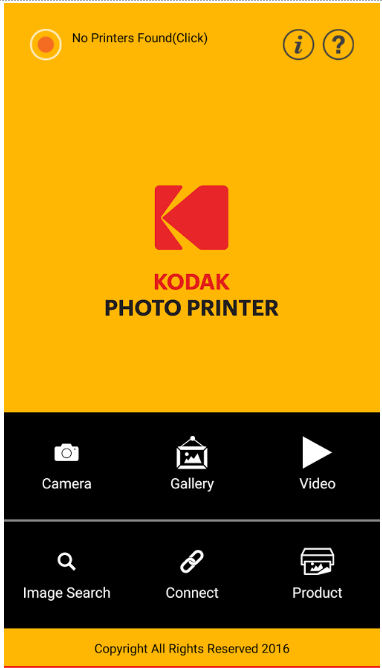
It's similar in many respects to the apps used by the Polaroid Zip or the HP Sprocket. The app allows photo editing, letting you crop each photo for printing and adjust the brightness, contrast, saturation and sharpness. It also offers a number of filters, stickers and border options, should you want something other than the standard borderless prints it does by default. An ID photo mode lets you print tiny portraits, printing two or more on each wallet-size photo.

As we've seen on many other photo printers, Kodak has added lots of extras, attempting to put some pizzazz into photo printing. The app offers several social media-friendly options, including printing directly from Facebook, Instagram and Google Photo, as well as less popular apps like FotoRus, PhotoWonder and Snapseed. We've seen similar options in the apps used by the Fujifilm Instax Share SP3 and the HP Sprocket.
My only real complaint with the app was that while some basic functions worked perfectly, they weren't clearly indicated. Selecting multiple photos to print as a batch required a different menu than selecting an individual picture, which added a few steps to an otherwise simple process, and the print button isn't clearly marked. To print an image, you actually need to tap the printer icon in the top corner. At first glance, this appeared to be an icon to indicate that the printer was successfully connected, with no indication that it was a functional button.
Performance
Printing is a four-pass process, laying down one layer of color at a time, with the photo paper ejecting partway out of the printer and then feeding back in for the next layer. The first three passes are all color, layering yellow, then magenta and finally cyan to create vibrant colors. The fourth and final pass puts down a layer of protective clear coat that prevents smudging. Kodak claims that this overcoat layer will resist both fingerprints and humidity, and that individual photo prints will survive without fading for more than a decade when properly stored.

What the four-pass process is not, however, is fast. Individual photos printed in 80 seconds, and batch printing was very close to that time, averaging 83 seconds per photo. The Fujifilm Instax Share SP-3 is significantly faster, printing in 10 seconds, but it uses a self-developing process that requires a 1- to 2-minute wait after a printed photo is ejected from the printer. Compare this to the Polaroid Zip, which cranked out photos at an average of 55 seconds each.

Image quality on the Kodak printer was quite good, with sharp details and clear images. Compared to other photo printers, the Kodak offers sharper clarity, with a minimum of errors and print artifacts. Where other photo printers produce small, grainy prints, the Kodak is far closer to the prints you'd get with professionally produced prints.

The one issue we saw was that photos printed with some noticeable banding. Overall, however, the three-color, dye-sublimation process that the printer uses produced good prints, with true-to-life colors and flesh tones, and none of the unwanted artifacts seen from competitors like the HP Sprocket 2-in-1.
About the only other problem that could be mentioned with the Kodak Mini is its photo paper, which has an extra tab on one end. That's not an issue for ZINK photo printers, like the Kodak Smile or the HP Sprocket, since they use a different style of paper and printing.
The tab measures about 1/2 inch wide and can be removed using a perforation along the top of the photo.
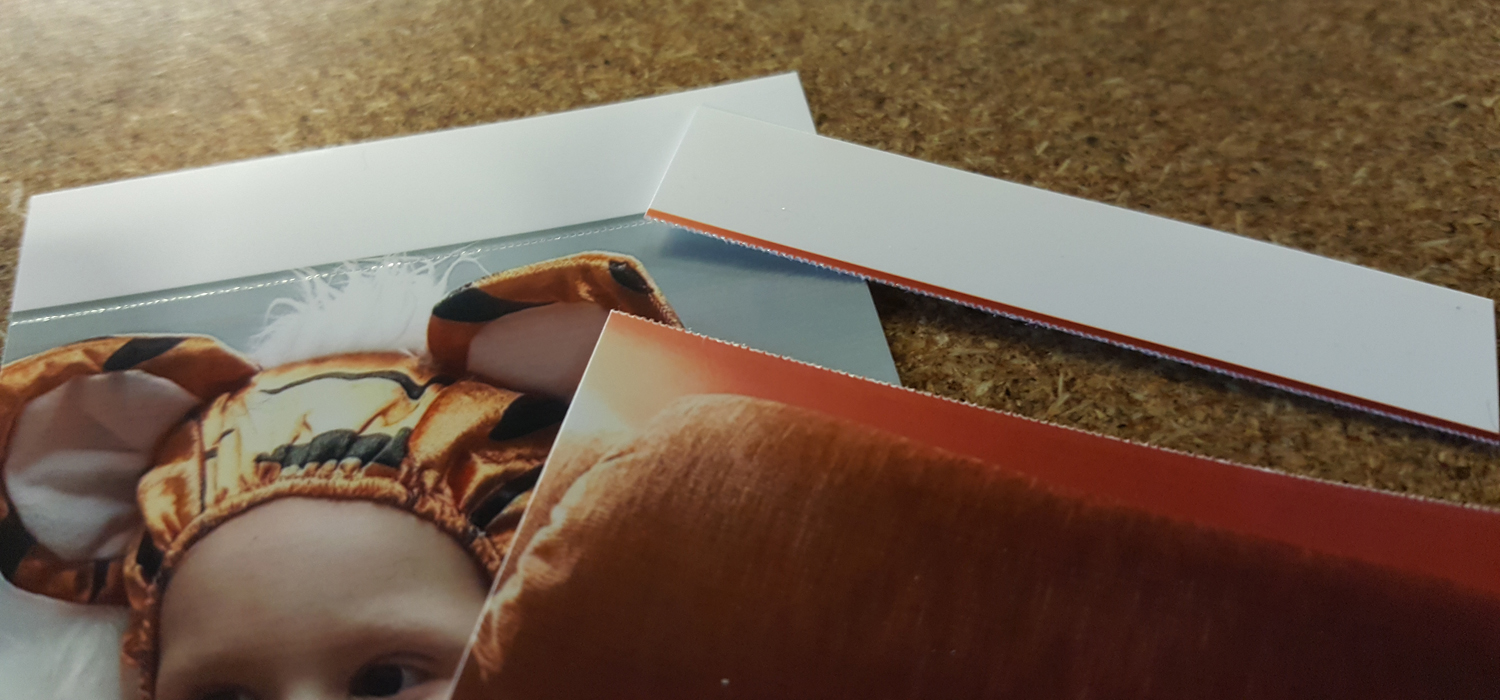
Removing the tab is simple, but the tab overlaps a fraction of an inch with the actual printed area of the photo, so you'll want to give that some consideration when cropping and framing prints. Removing the tab is as simple as folding it, at which point it breaks off fairly cleanly from the photo. Instead of tearing, which risks leaving a rough, ragged edge, the photo paper snaps, keeping things relatively clean and mess-free.
Printing Costs
The printer comes with a starter cartridge with nine sheets of paper. Because the printer uses a dye-sublimation process, each cartridge includes both photo paper and a roll of ink film. It's a bit more cumbersome than the Zink inkless photo paper used by the Polaroid Zip or the HP Sprocket, or the self-developing Instax film used in the Fujifilm Instax Share SP-3, but the combined cartridge makes it easy to load the Kodak with new paper and ink.
Refill cartridges, which include both ink and paper, come in 20, 30 and 50 counts, and you can also pick up a 20-pack cartridge that has sticker backing. All of these options are slightly more expensive than some competitors' products.
The 20-count refill sells for $16.99, or 85 cents per photo. The 30-pack ($22.99) is slightly cheaper at 77 cents per photo, and the 50-count pack ($34.99) is the most affordable on a per-photo basis, at 70 cents each. The sticker-backed photo refills are the most expensive, with 20-count refills selling for $19.99, or a dollar per photo.
Even at the most affordable option, this is bit more expensive, compared to the HP Sprocket and Polaroid Zip, whose prints work out to 50 cents per photo. Compared to Fujifilm's Instax Square film ($1.69 per photo), however, it's actually more affordable.
Bottom Line
The Kodak Photo Printer Mini is a great little printer that offers a blend of high-quality printing and affordability. The printer itself is bulky and a little on the slow side, but the photos themselves are slightly larger than average and of a higher quality. The price is more affordable than most photo printers, but the cost on a per-photo basis is also fairly reasonable.
It's far from perfect, and we'd love to see improvements to the app, even though Kodak's app is quite similar to the apps used by Polaroid and Fujifilm. We'd also like to see the removable tab disappear from the photo paper for good. This is one area where the Polaroid Zip's Zink paper is a little better, since it offers edge-to-edge printing without users needing to tear off a perforated tab from every photo. In the end, however, these are minor complaints that are easily outweighed by the Kodak Mini's low price and high-quality prints.
Credit: Brian Westover/Tom's Guide
Brian Westover is currently Lead Analyst, PCs and Hardware at PCMag. Until recently, however, he was Senior Editor at Tom's Guide, where he led the site's TV coverage for several years, reviewing scores of sets and writing about everything from 8K to HDR to HDMI 2.1. He also put his computing knowledge to good use by reviewing many PCs and Mac devices, and also led our router and home networking coverage. Prior to joining Tom's Guide, he wrote for TopTenReviews and PCMag.