How to Stream Music using Alexa Cast
It's very convenient —if you have Amazon Music.
Amazon's Alexa Cast allows you to broadcast music directly from the Amazon Music app (for Android and iOS) to Alexa-enabled devices.
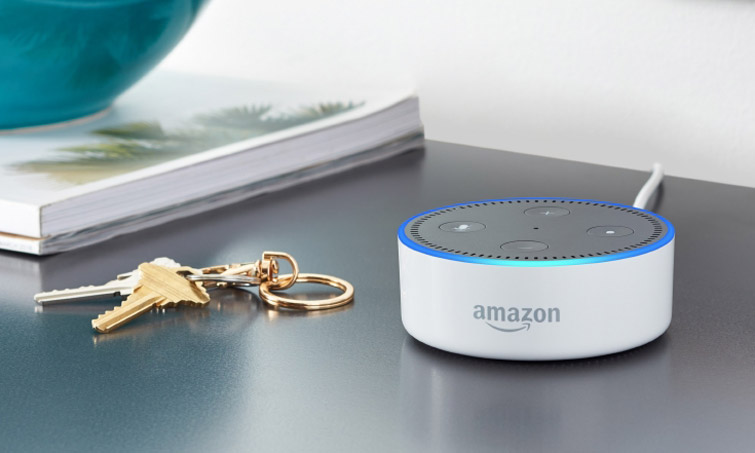
This means you could transition from listening to a playlist in the car to listening to that same playlist on your Echo device at home with just the touch of a button -- you won't need to connect to the smart speaker through Bluetooth first.
There are a few caveats, though: For one, you can only cast music from Amazon Music. And, you can only cast to Echo devices that are signed in to your Amazon account; you can't cast to a friend's device, nor they to yours.
Amazon is a bit late to the "Cast" train, something that's already being done—and better—with Google's Chromecast and Apple's Airplay. For starters, both let you stream music and video from more than one source. And, you can allow guests to stream to Apple's and Google's devices. Chromecast requires an Android Smart TV or some other Chromecast device, while Airplay requires an Apple TV or HomePod.
That being said, here's how to set up and use Alexa Cast.
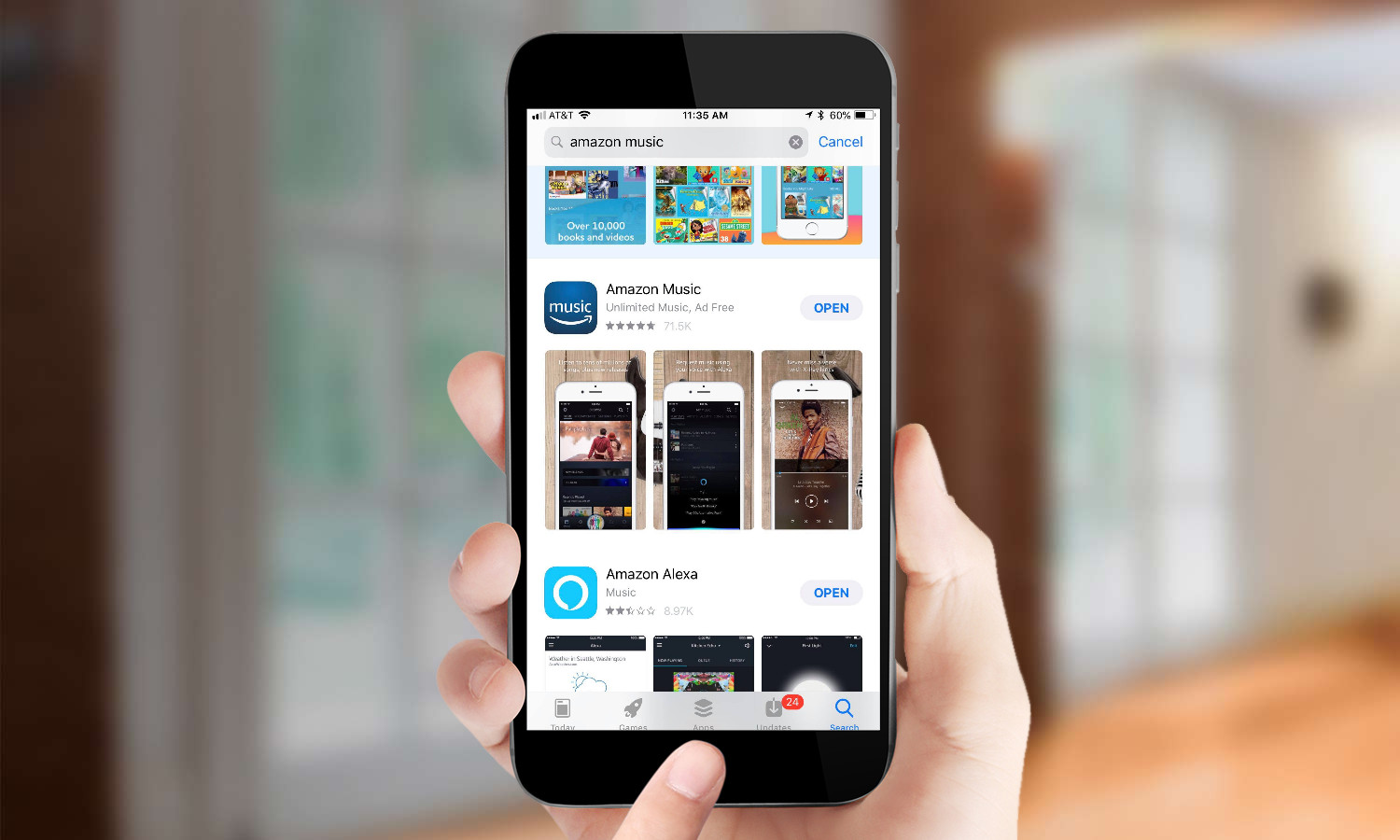
Download the Amazon Music app. It's available for Android and iOS.
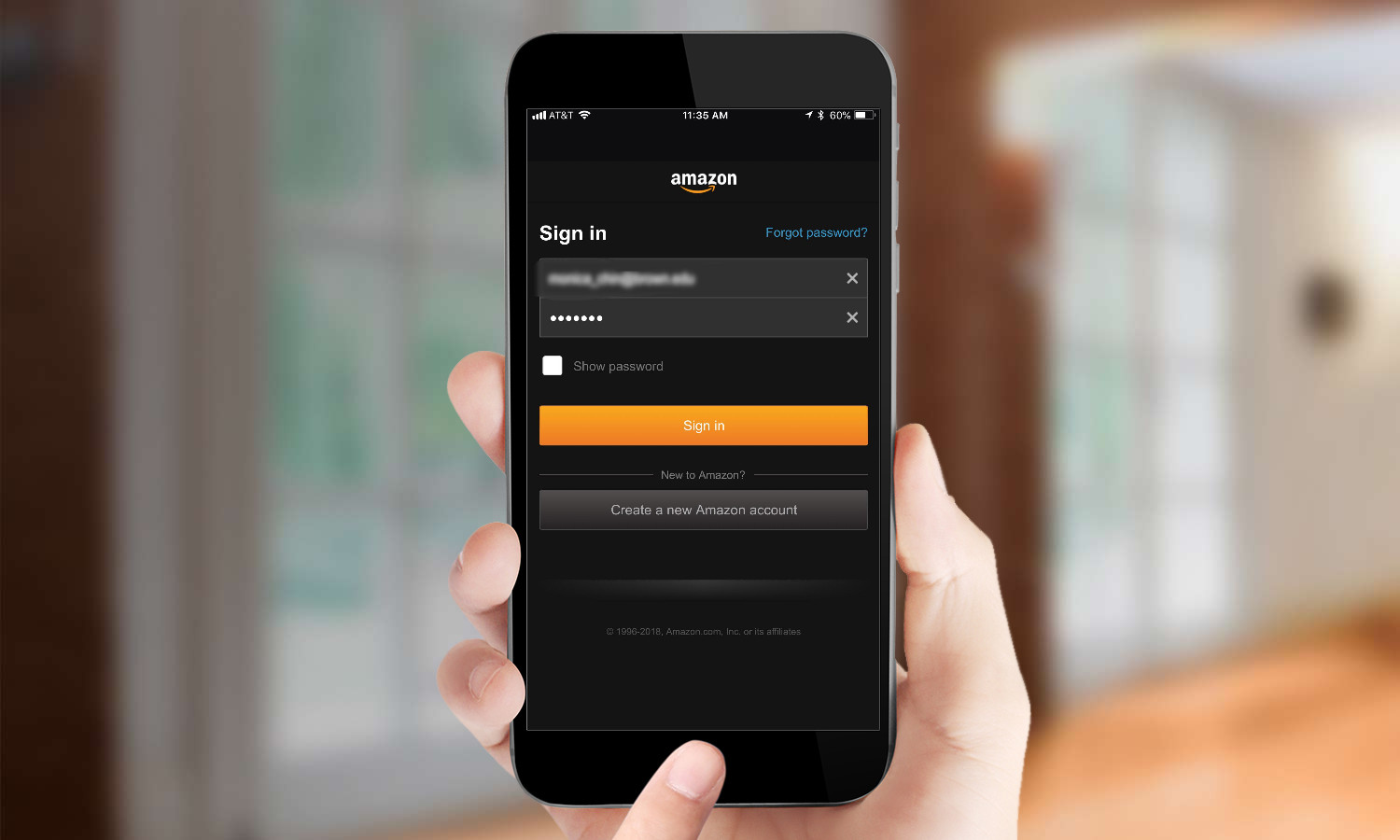
Log in with your Amazon Prime or Amazon Music Unlimited account.
Get instant access to breaking news, the hottest reviews, great deals and helpful tips.
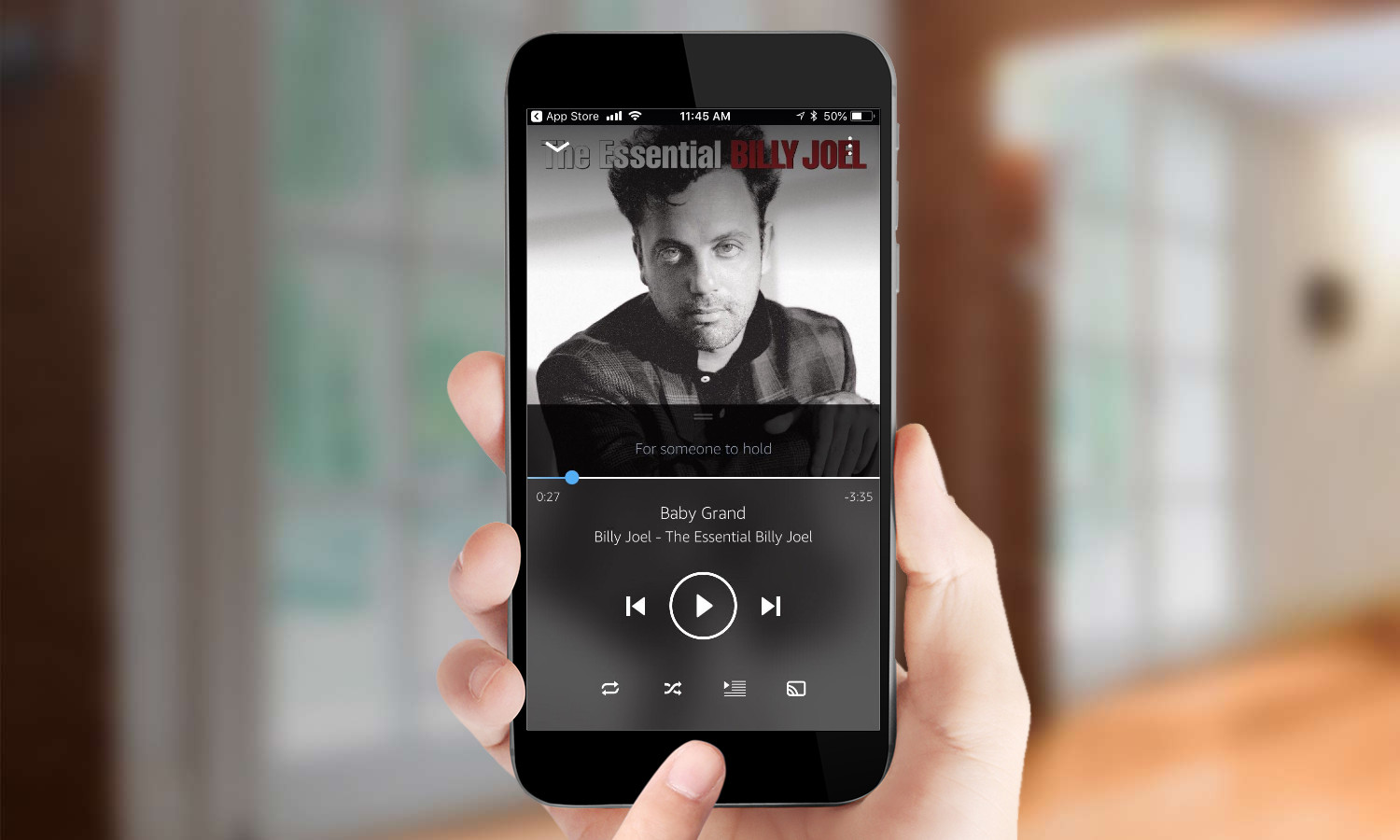
Select the song you want to play.
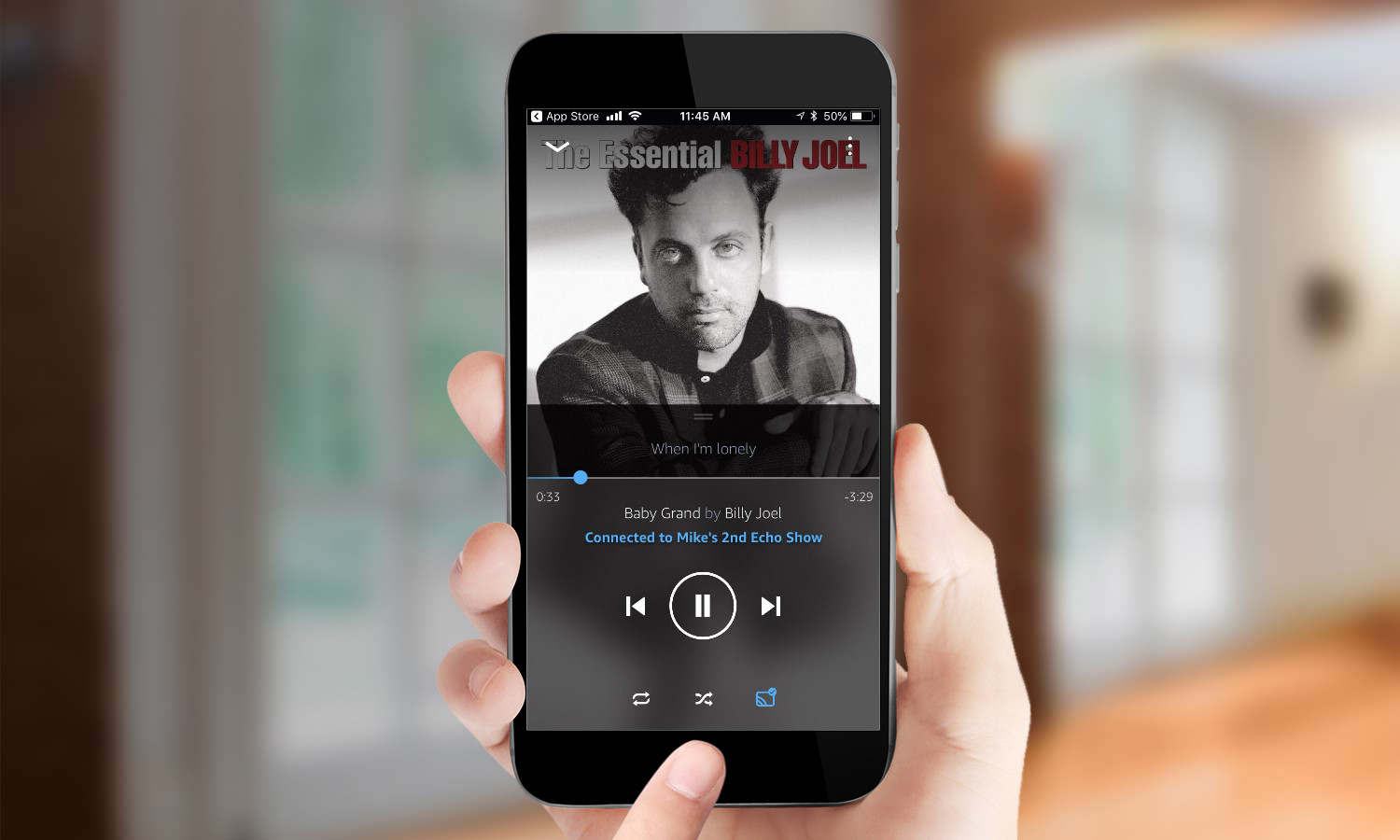
Tap the Alexa Cast icon on the bottom right.
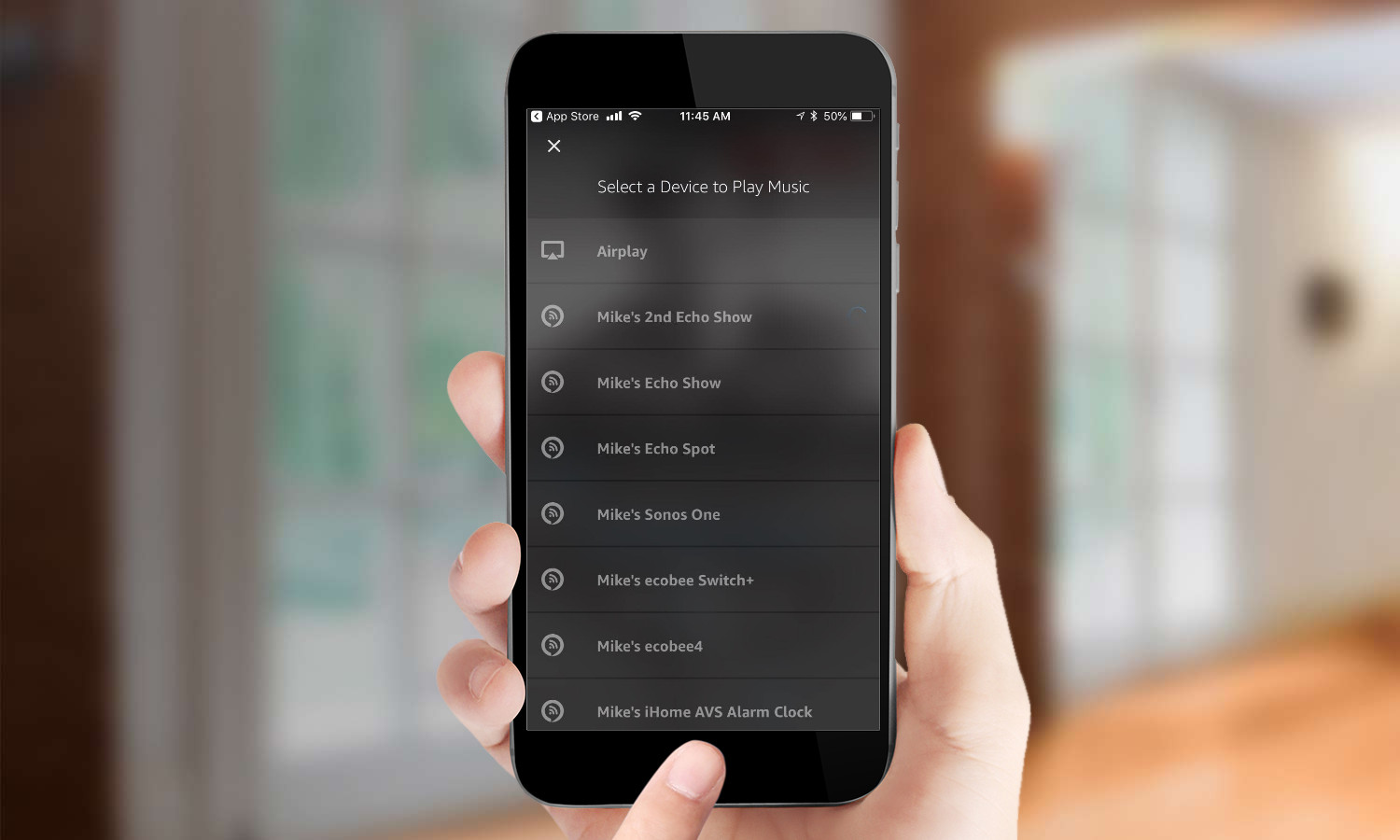
Select a device to cast to. You must already be logged into your Amazon account on that device.
Your song should now be playing from your Echo device. You can start, pause, and control the volume from the Amazon Music app. To stop casting to that device, press the Disconnect button next to the device's name.
Monica Chin is a writer at The Verge, covering computers. Previously, she was a staff writer for Tom's Guide, where she wrote about everything from artificial intelligence to social media and the internet of things to. She had a particular focus on smart home, reviewing multiple devices. In her downtime, you can usually find her at poetry slams, attempting to exercise, or yelling at people on Twitter.
