How to Use Alexa on Your Android Phone
It's easy to use Amazon's assistant on your Android phone with the dedicated Alexa app. Here's how to get started.
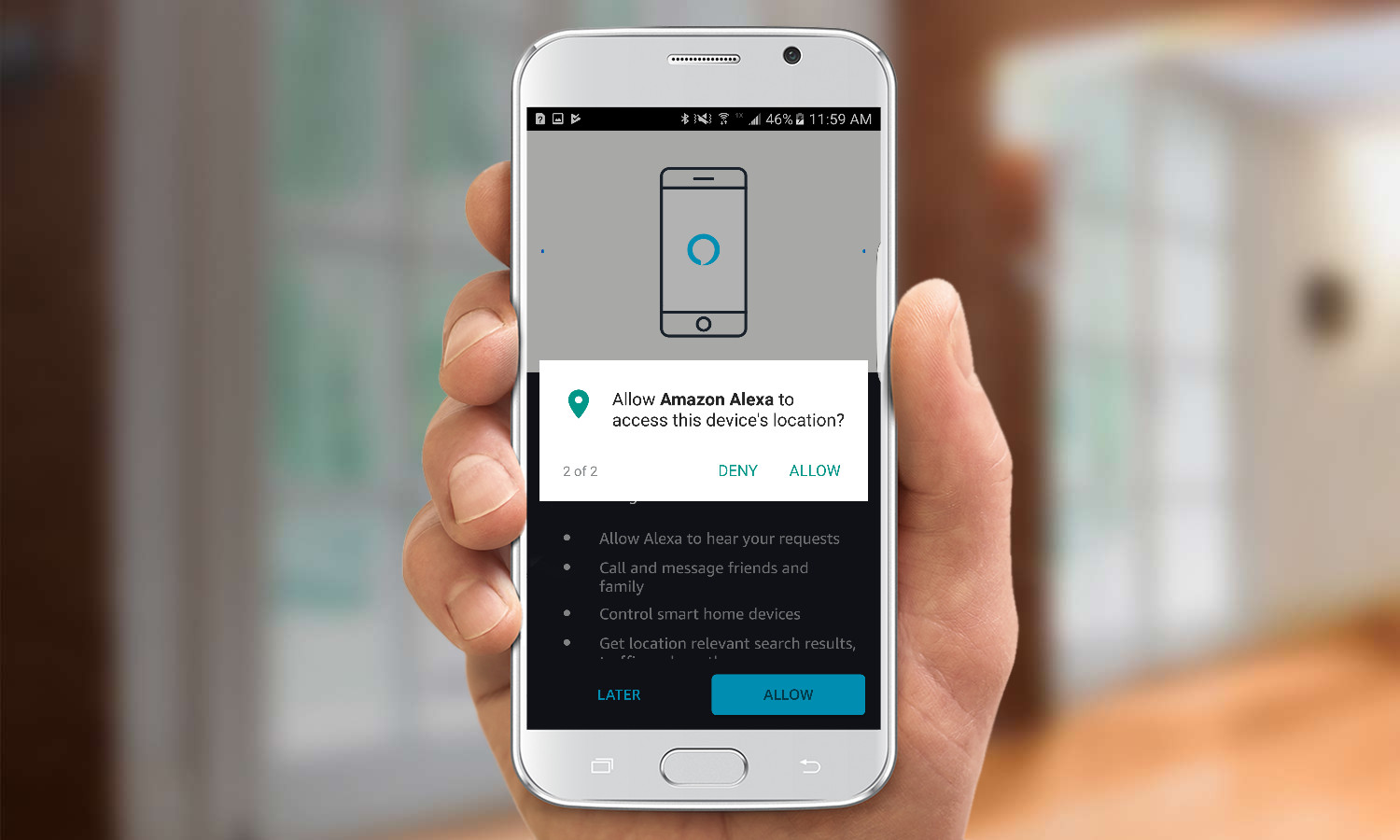
Amazon's voice assistant isn't limited to the Echo; you can also get Alexa on your smartphone, so you can ask it the same things as you would at home—such as trivia, the news, weather, sports, turning on your smart lights, and much, much more. Here's what you need to do to get Alexa up and running on your Android smartphone. (You can get Alexa on your iPhone, too.)
1. Download and install the Amazon Alexa app.

2. Open the Alexa app. If it's up-to-date, you should see a small blue Alexa icon in the bottom center of the screen (we've circled it in red).
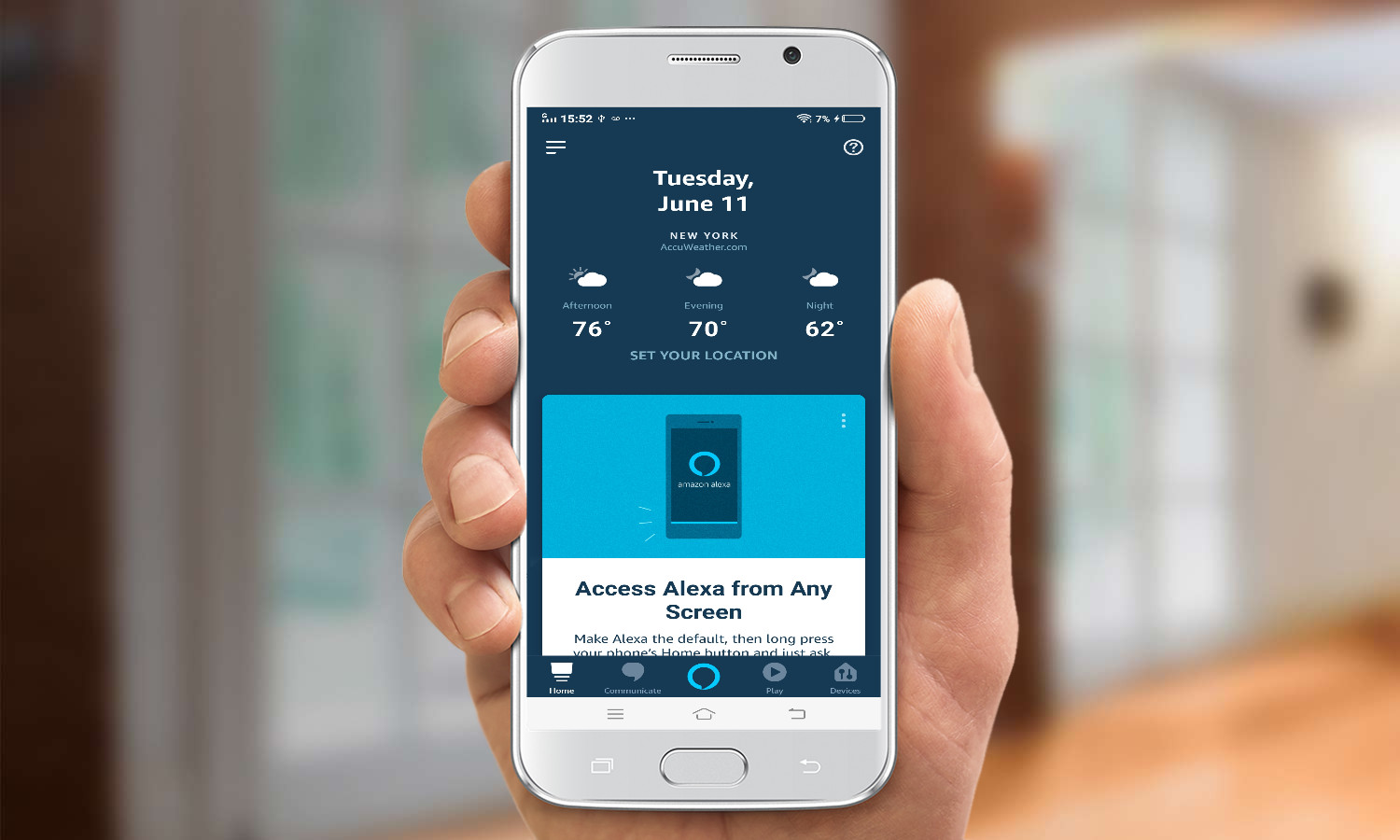
3. Press the Alexa button. The first time you use this feature, the app will ask you to allow certain permissions.
MORE: Best Alexa Skills - Top 50 Cool and Useful Things Alexa Can Do
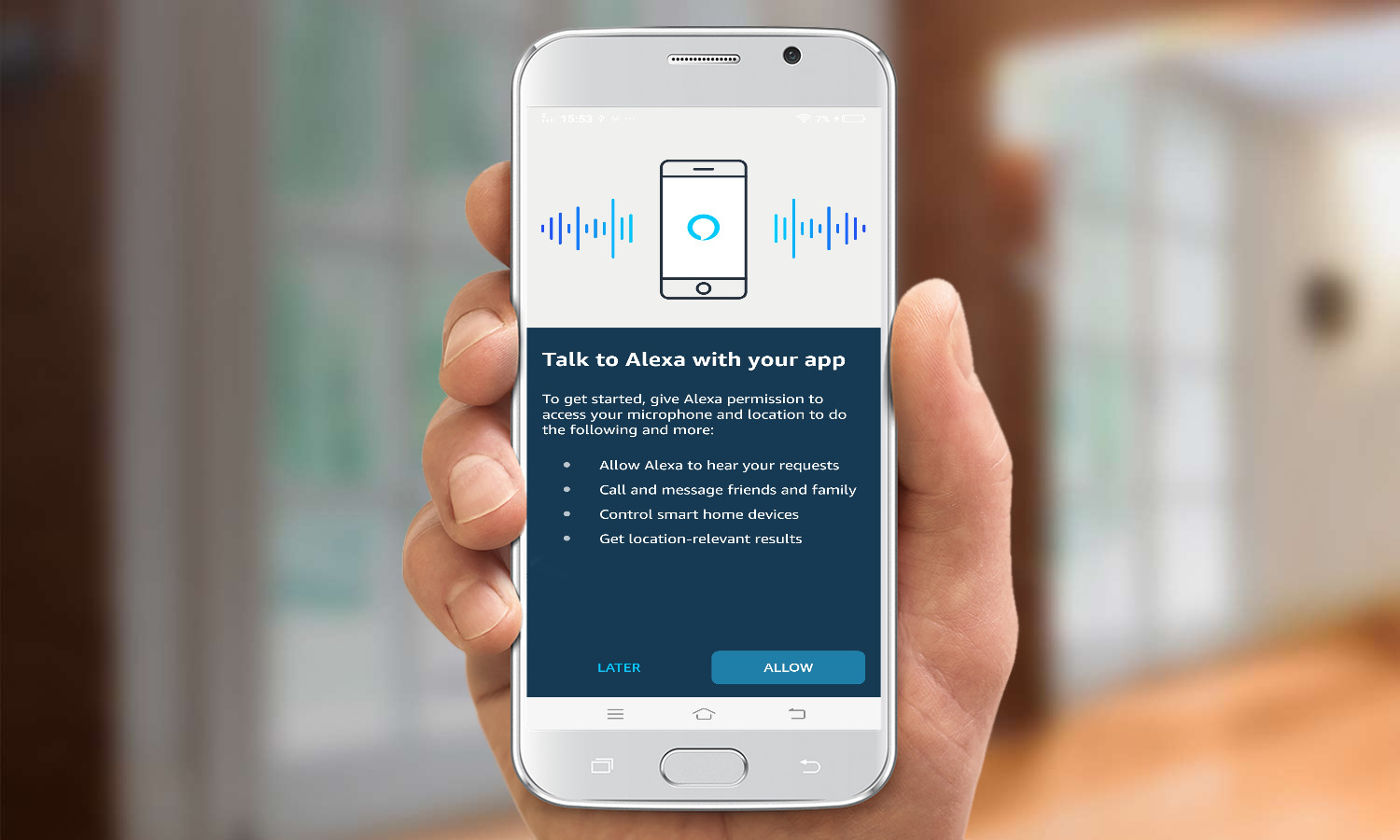
4. Press Allow to let Amazon Alexa record audio. (You will only have to do this once)
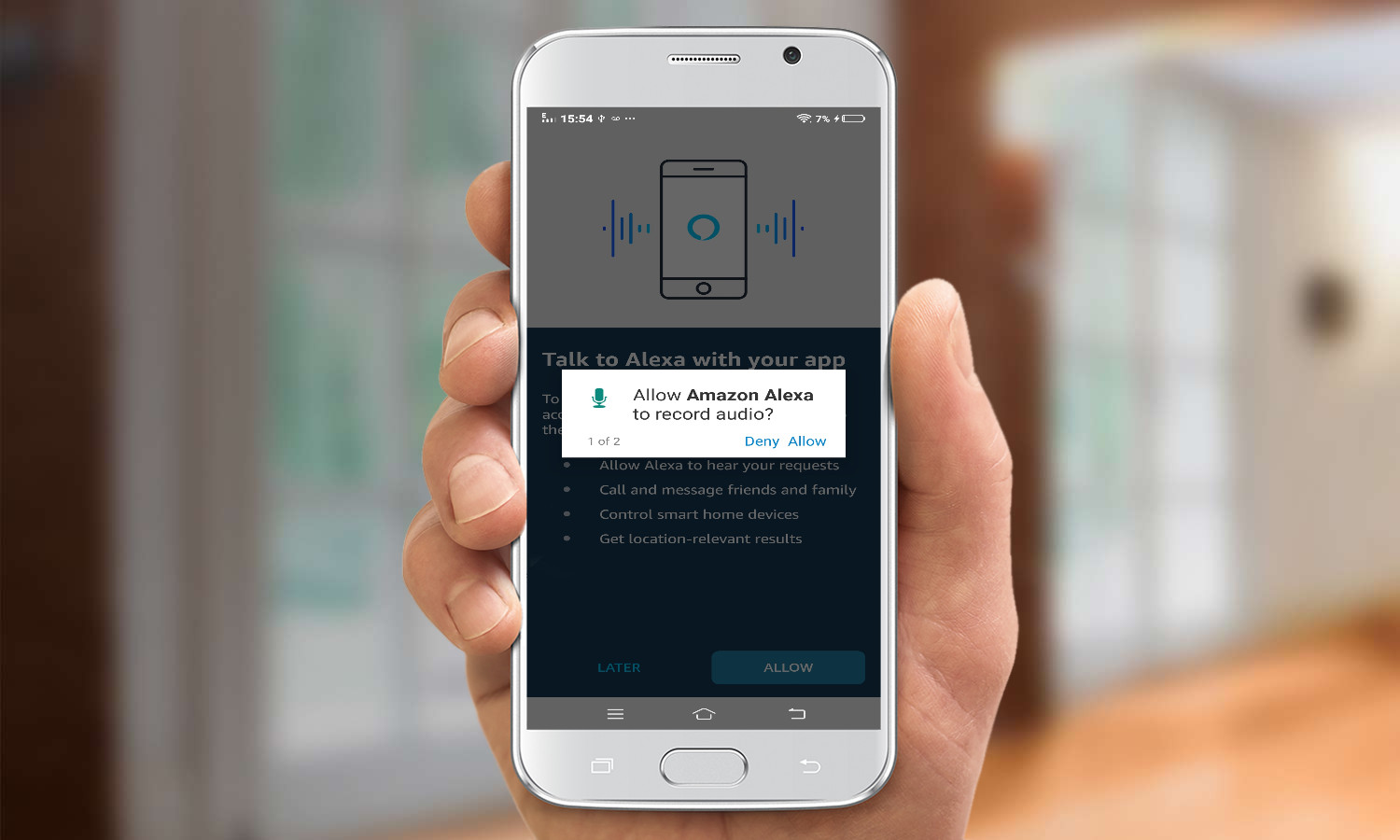
5. Press Allow to let Amazon Alexa access your device's location. (You only have to do this once)
Get instant access to breaking news, the hottest reviews, great deals and helpful tips.
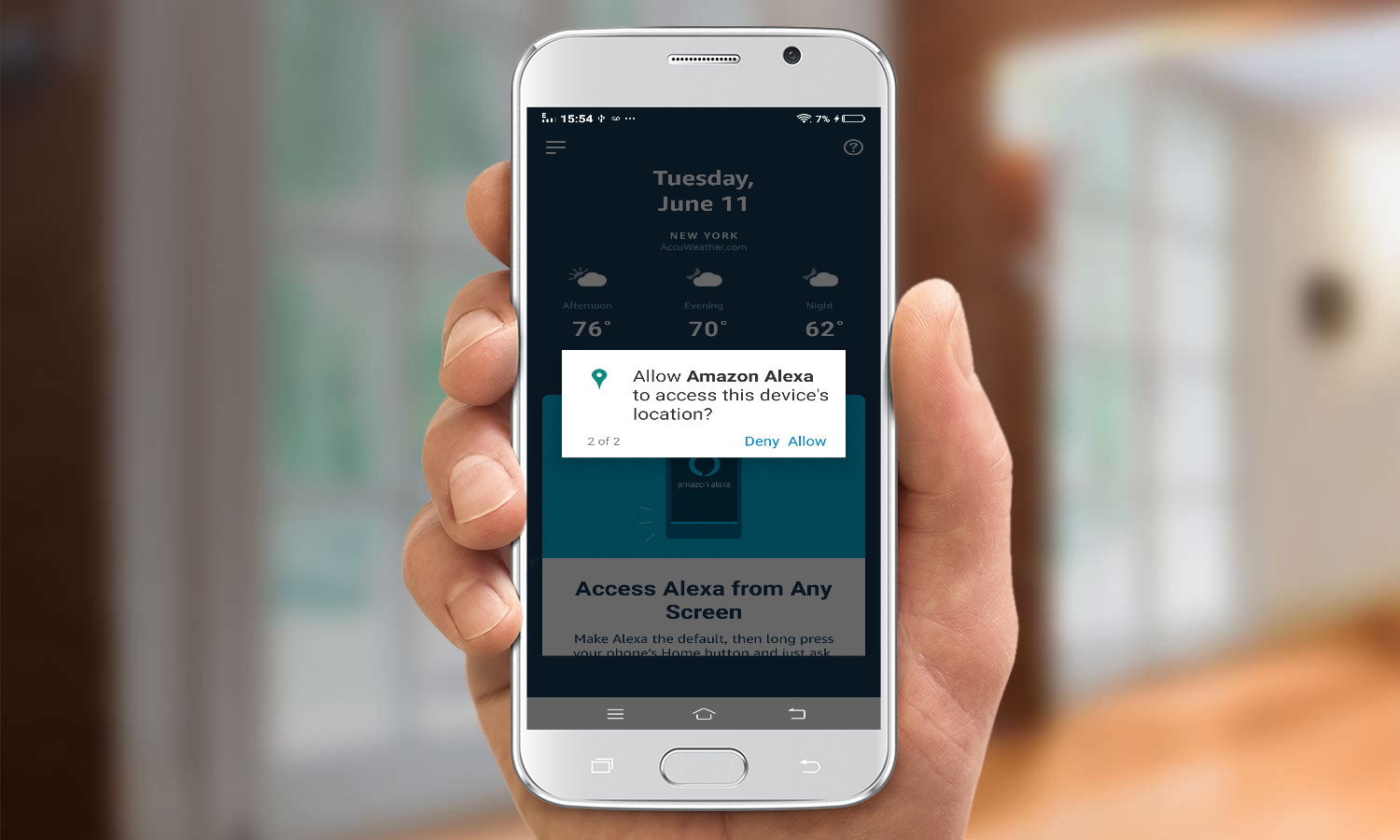
6. Press Done to start using Alexa.
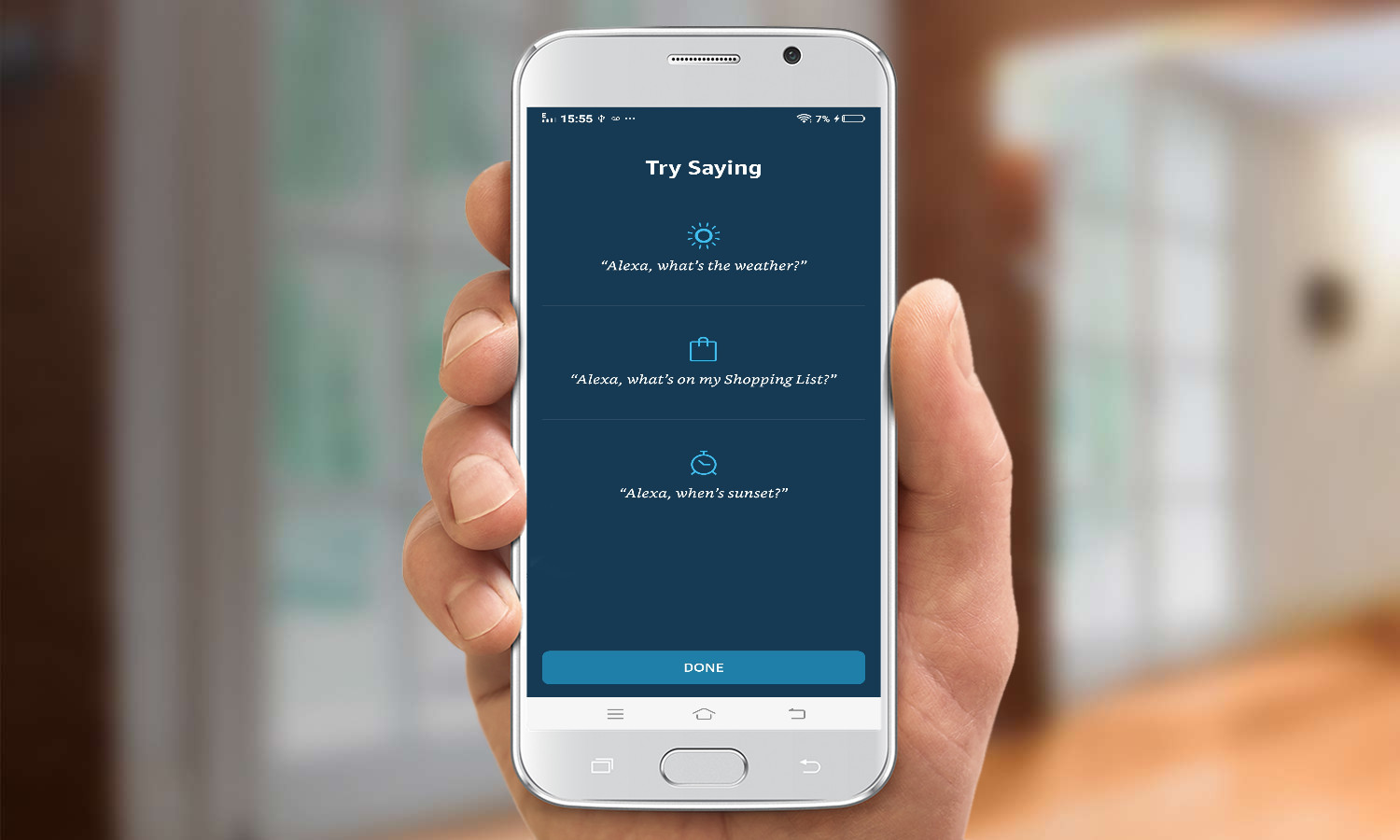
7. Say a phrase when the blue bar appears at the bottom of the screen.

8. You're all set. From now on, simply tap the Alexa icon at the bottom of the app to start Alexa. Press the white X in the blue circle to cancel your request.
MORE: For more Alexa-related tips, tricks, and how-tos, check out our complete guide to Alexa.
Monica Chin is a writer at The Verge, covering computers. Previously, she was a staff writer for Tom's Guide, where she wrote about everything from artificial intelligence to social media and the internet of things to. She had a particular focus on smart home, reviewing multiple devices. In her downtime, you can usually find her at poetry slams, attempting to exercise, or yelling at people on Twitter.
