How to Cancel Xbox Game Pass
Ending your subscription to Xbox’s paid services is fairly simple, but there are a few conditions worth knowing about.
Subscribing to Xbox’s online services gives you a lot of extra features and games. But whether it be for money reasons, switching consoles or some other reason, you may need to cancel it.
This short guide will tell you what you need to do if you want to cancel your subscription to Xbox Live or Xbox Game Pass.
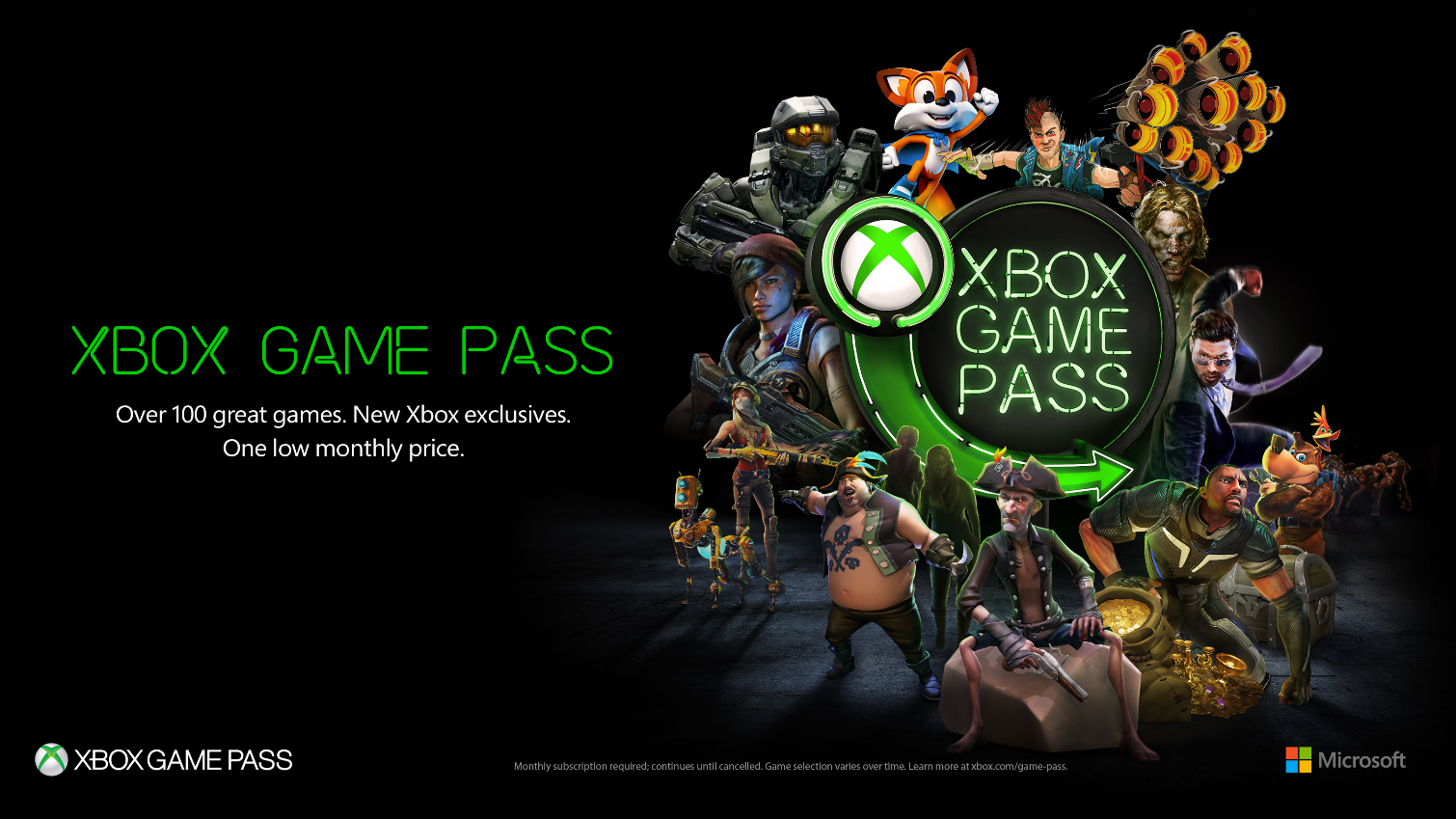
First off, if you have a pre-paid subscription, or your account’s in debt, or the account has been suspended, you aren’t able to cancel. This applies not just to Xbox subscriptions, but any that fall under Microsoft’s umbrella, such as those for Office 365 or Skype.
When you do cancel, you can do so either immediately, or by turning off auto-renew. An immediate cancellation will naturally limit your account as soon as you’ve completed the process, whereas disabling auto-renew will let you use Xbox Live etc. until what would have been the renewal date.
If you manually renew your account, or bought a prepaid subscription, then you don’t have to do anything. Just let the subscription run out on its own without selecting the renew option or buying a subscription from elsewhere.
How to Cancel Xbox Game Pass or Xbox Live
Here’s how Microsoft suggests you cancel an Xbox subscription - using a browser.
Get instant access to breaking news, the hottest reviews, great deals and helpful tips.
- Go to https://account.microsoft.com/services, and log-in
- Find the subscription you want to cancel on the page and select the ‘Payment and Billing’ link below it
- Choose ‘Confirm Cancellation’
If you want to turn off auto-renew, then you can do so in a similar fashion.
- Go to https://account.microsoft.com/services, and log-in
- Find the subscription you want to cancel on the page and select the ‘Payment and Billing’ link below it
- Choose ‘Change’, and then “Turn off recurrent billing’
- Finally, click ‘Confirm’. You’ll then get an email as proof you’ve cancelled.
If you cancel Xbox Game Pass or Xbox Live within 30 days of the initial purchase, you can get your money back. Note the ‘initial’ in that promise - if you’re on a recurring subscription, you can only get a refund if you cancel during the very first month. Cancelling after the first 30 days means you’ll still be charged for the full period in question.
Also beware of any potential difference there might be between your renewal date and your billing date. It’s the first one that Microsoft goes by when it comes to deciding what money you get back or if you need to pay for an extra month. It’s wiser to judge the date you need to cancel by your Microsoft account, not by your bank account!

Richard is based in London, covering news, reviews and how-tos for phones, tablets, gaming, and whatever else people need advice on. Following on from his MA in Magazine Journalism at the University of Sheffield, he's also written for WIRED U.K., The Register and Creative Bloq. When not at work, he's likely thinking about how to brew the perfect cup of specialty coffee.
