Tom's Guide Verdict
This simple-to-use streaming device has become more fully featured without adding complexity or a higher price. You'll still need a mobile device to control it, unlike Roku's stand-alone streaming stick, but we prefer the Chromecast overall.
Pros
- +
Redesigned app makes it easier to find streaming content
- +
Improved Wi-Fi connectivity
- +
Support from a vast array of streaming apps
- +
Easy to set up and use
Cons
- -
New design means device will dangle when plugged into an HDMI port
- -
Requires computer or mobile device
Why you can trust Tom's Guide
Combining a small design and a price tag to match, Google's Chromecast has proved to be a popular way for people to easily stream video from a computer or mobile device to their television. But the ease with which you could set up a Chromecast didn't extend to the rest of the experience: Finding video and audio to send to Google's streaming stick proved to be a hassle unless you knew exactly what you were looking for.
That's changed with the new version of Chromecast. While its new look — as well as its $35 price tag — will grab most of the attention, the real improvements are inside the device and in the app you use to control it. The new Chromecast delivers solid performance and more easily searchable content, making it an attractive low-cost option in the crowded streaming-player market.
Design: Colorful But Dangly
There will be no mistaking this Chromecast for its predecessor. Whereas the original was a rectangular stick with a somewhat circular handle, the new model has gone full circle. The new Chromecast is a round disc measuring about 2 inches in diameter and roughly a third of an inch thick. Google also added a splash of color to the mix. My review unit featured a bright-red face that Google calls "coral"; you can also get the Chromecast in yellow (or "lemonade" in Google's parlance) and basic black. The color is a fairly welcome addition if you find the bright shades Google picked aesthetically pleasing and if your Chromecast is visible when it's plugged in. My Chromecast is tucked neatly behind my TV set, so any added color it brought to the room was lost on me.

The HDMI plug attaches to the rest of the Chromecast via a 4-inch cable. When not in use, the plug folds neatly against the back of the Chromecast, with magnets holding everything in place for easy storage or transit. It also means your Chromecast will dangle from that cable when you've plugged it in. It would be nice if you could use those magnets on the plug to keep the Chromecast from dangling, but on my nine-year-old Sharp Aquos TV, it proved impossible to keep the Chromecast attached to its plug while the device was plugged in.

The best feature of the new Chromecast design is easily the included power cable, which is now a generous 5 feet long. Whether you power up from a USB port on your newer TV or connect to a nearby power strip or electrical outlet, the Chromecast's power cable should be long enough to reach whatever power source you use. That's a welcome improvement over the foot-long cable that came with the original Chromecast.
Setup: No-Sweat Start-Up
So, you've plugged your Chromecast into an HDMI port on your TV set. What now? You fire up the mobile Chromecast app, available for either Android or iOS, to complete the setup process, which Google has kept pleasingly simple.
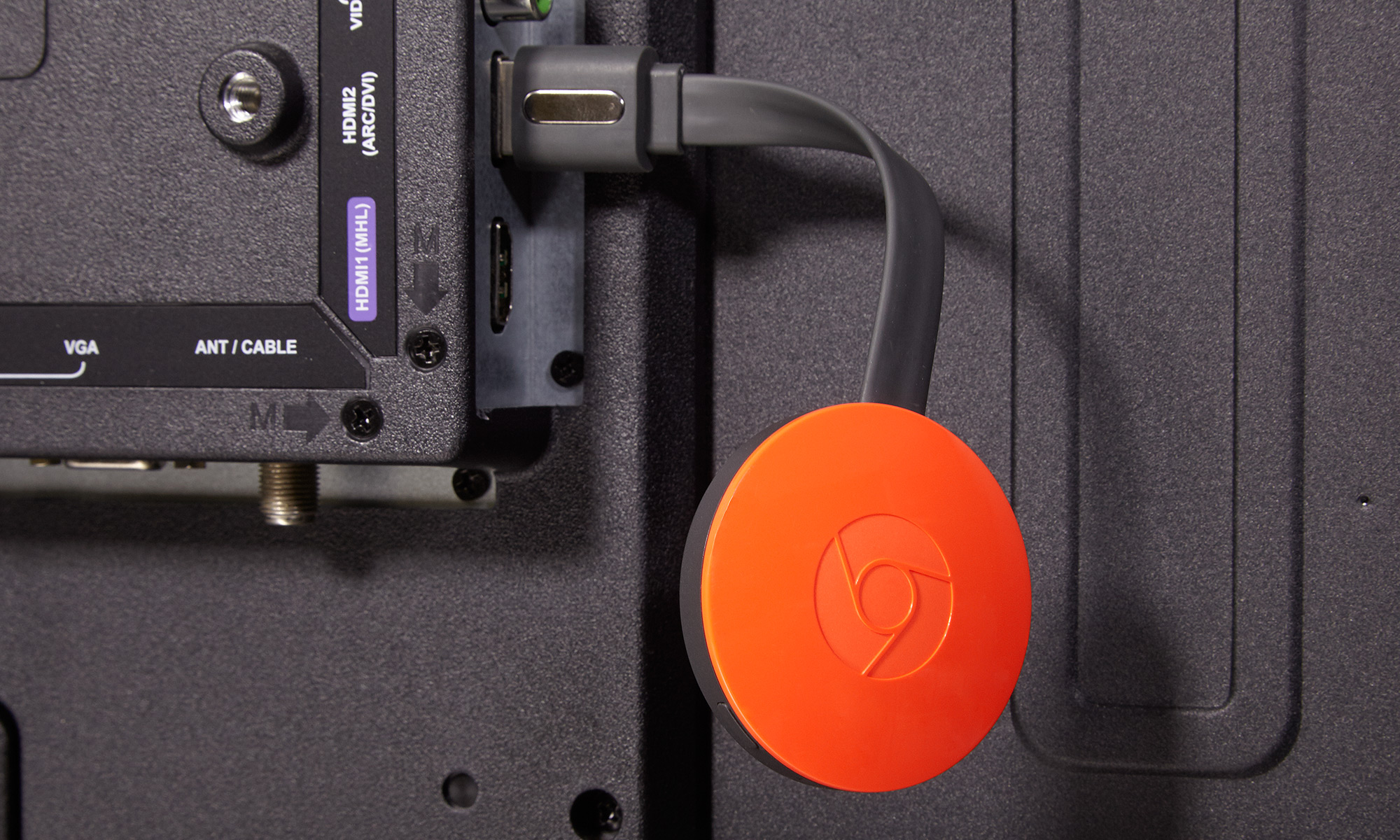
Launch the app on your mobile device, and it will detect your nearby Chromecast. The app will prompt you to cycle through your inputs on your television until you find the one displaying your Chromecast's code. From there, it's a matter of naming the device, deciding whether you want to enable guest mode to allow other people to stream to your TV from their phones, and entering your Wi-Fi network's password to complete the setup process. It took me longer to type my notes detailing how to setup a Chromecast than it did to actually set up the device.
Get instant access to breaking news, the hottest reviews, great deals and helpful tips.
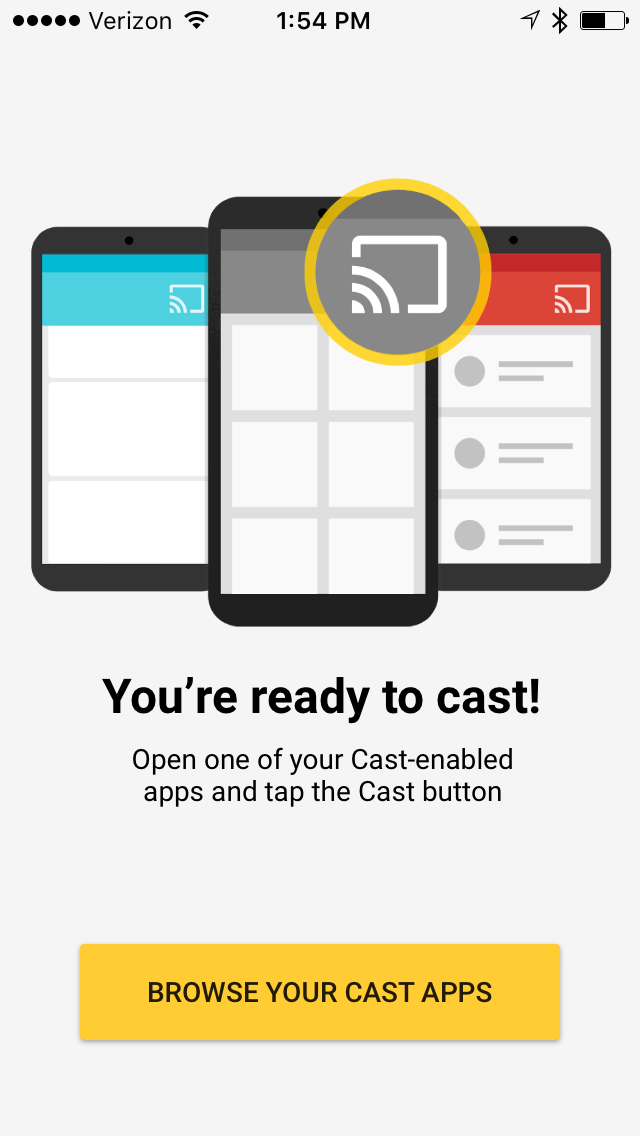
The streaming process remains unchanged from the original Chromecast. As you watch content on a mobile phone or tablet, you can select the Cast button to transmit it to your Chromecast, which, in turn, starts streaming that content on your TV. You can continue to control playback from the mobile device where the stream originated, but you can also use your mobile device to do other things — check your email, surf the Web, take a phone call — without interrupting the Chromecast's stream. Some people may prefer a setup that offers a more conventional remote control, such as Roku's Streaming Stick, even if the Chromecast proves to be the less-expensive option.
Interface: Find Streams Faster
The mobile device is a pretty central part of the casting process, which brings us to a major shortcoming of the original Chromecast: There just wasn't an easy way to find content to cast to your TV. If you knew specifically what you wanted to watch — maybe a movie on Netflix — or you were in a specific app, like WatchESPN, and you spotted a program worth streaming, getting that content to appear on your set was simply a matter of pressing the Cast button. Discovering things you didn't even know were available to cast was another matter altogether. And the Chromecast app, which offered only setup and management features, offered little help.

That's changed with an update to the Chromecast app, which now acts as a kind of programming guide. Google added a What's On tab to the Android version of the app that displays castable content from the other apps installed on your phone. (These changes are coming to the iOS version of Chromecast as well, though that update had not appeared at the time we published this review.) On my Samsung Galaxy S6, for example, the top of the What's On tab displays trending videos on YouTube, available streaming content on Netflix, movies I can buy from Google Play, and ESPN programming from the WatchESPN app. Below that, the tab displays other video and music apps that offer Chromecast support.
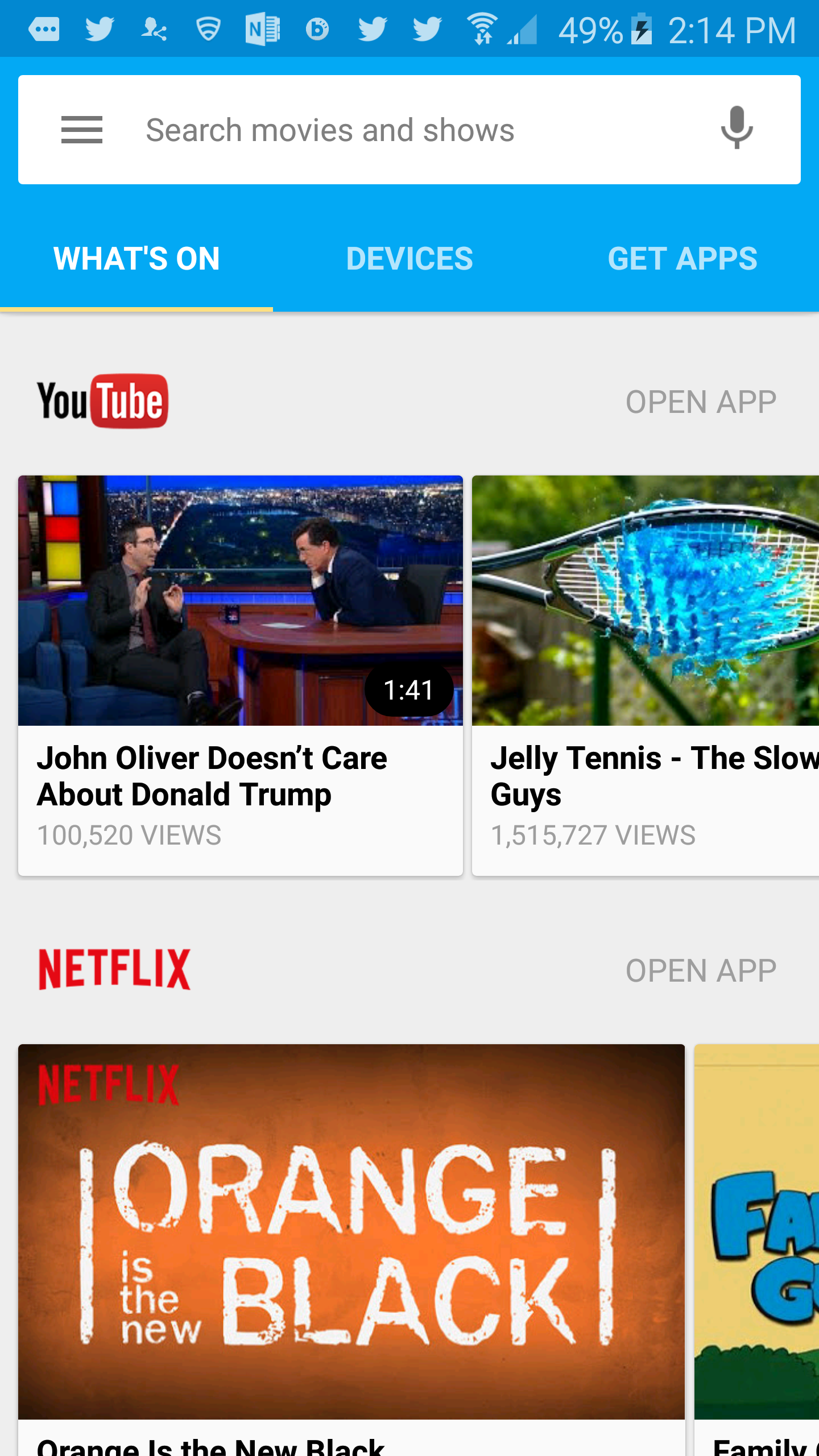
Say, for example, you see something on the What's On tab that catches your eye. Tapping it takes you to a description page with more information on the show, movie or clip. Tapping a yellow Watch button on that page launches the app in question — YouTube for a Saturday Night Live highlight, for example. The video will begin playing in the app; you hit the Cast button to pick up playback on your TV.
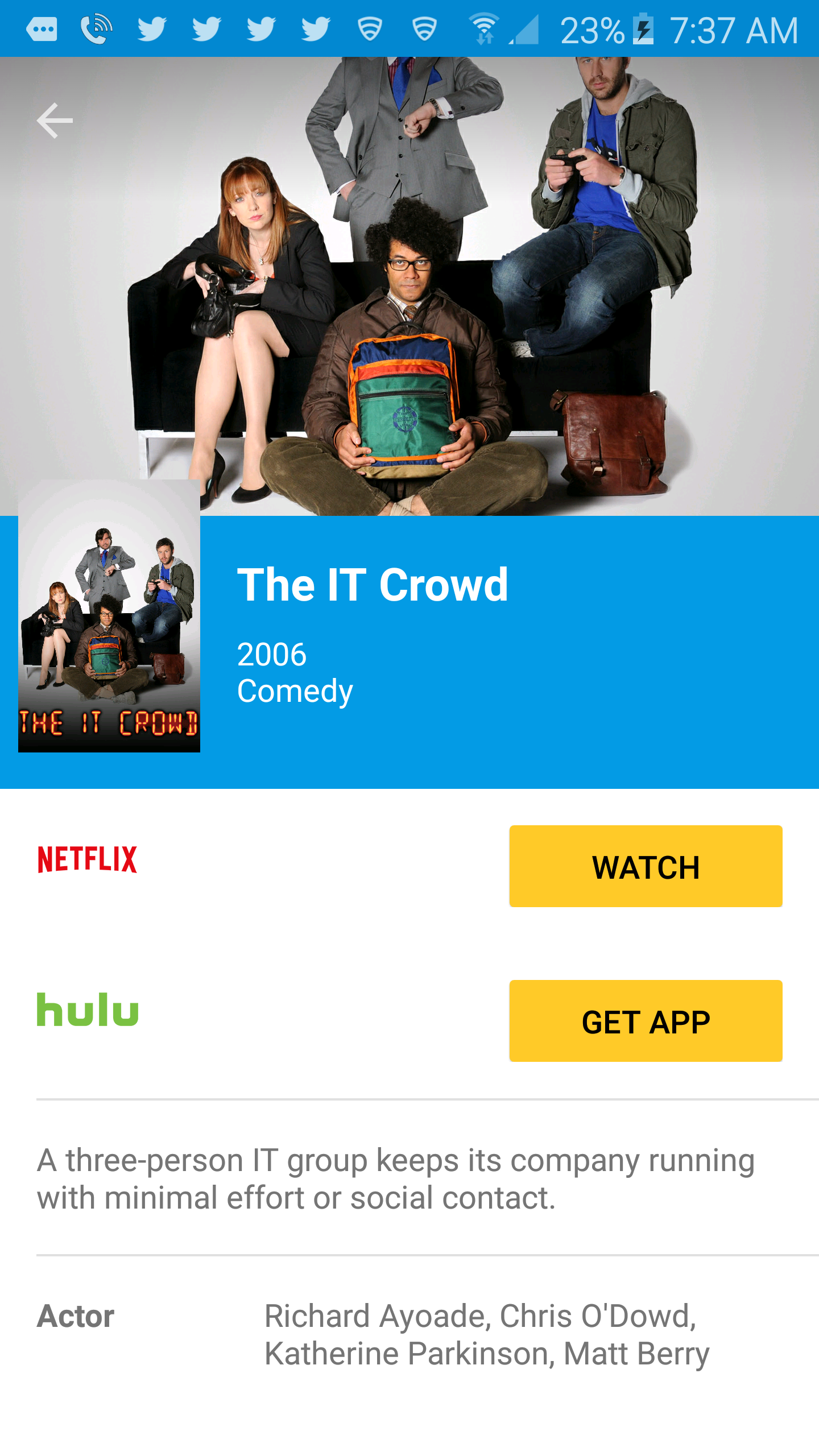
Note that you'll only see programming for apps you already have installed on your phone. Because I don't have Hulu on my phone, for example, the Chromecast app won't mention any Hulu-based shows. That may seem like the obvious thing to do — but it reduces both clutter and user frustration, so it was the right call by Google.
The Chromecast app also offers a search field at the top of the What's On screen for those times when you're looking for something very specific. A search for "Drunk History," for example, will turn up results for TV shows and full clips. Tap on the TV show results, and Chromecast will display the apps I have that already have the show, as well as apps I could download that will let me watch the show I'm looking for. If the program is available through Google Play, I'll get a Buy link as well.
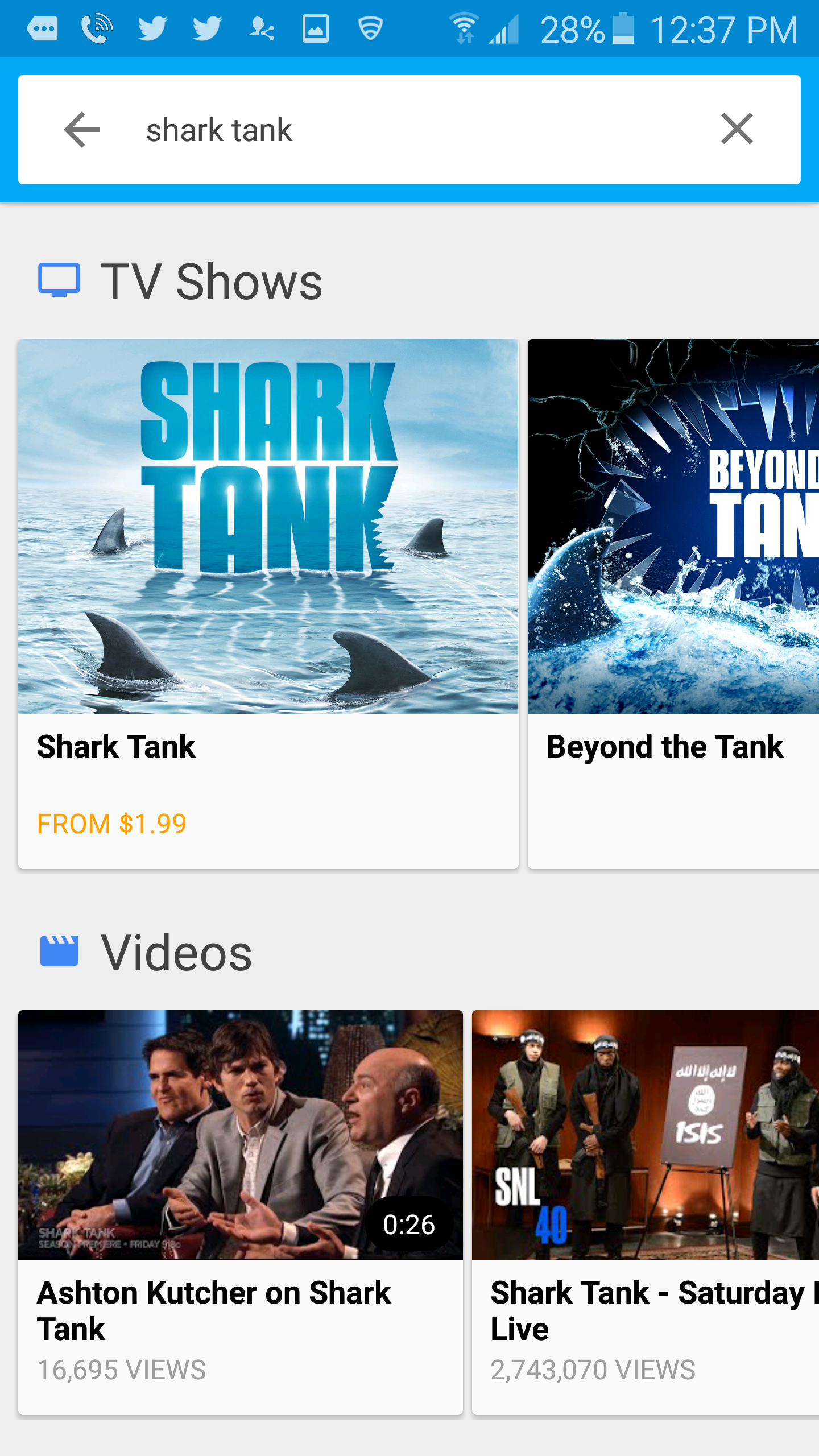
The revamped Chromecast app does a much better job of helping you find things to cast to your TV — really, there was nowhere for it to go but up. However, the app isn't a foolproof way to find things just yet. The Netflix suggestions have been fairly static since I started using the app, and I wish more Chromecast-capable apps would be cycled into the slot that WatchESPN has occupied since the Chromecast update. But the search features, including voice-enabled search, are helpful, and the app does a good job of helping you find videos worth watching.
Performance: Mostly Solid
Google says the new Chromecast includes improved Wi-Fi architecture with a built-in adaptive antenna system. The device supports 802.11ac wireless connectivity. I certainly didn't experience any connectivity issues when testing the new Chromecast, which seems like it will play quite nicely with most Wi-Fi network setups.
I had less luck with one of the other promised performance improvements, though that may change as more developers update their Chromecast apps. Chromecast has a Fast Play feature that starts preloading content as soon as you open the Chromecast app. Developers will be able to update their apps to add content prediction features that anticipate what you want to watch, cutting down on the time it takes content to start streaming to your Chromecast.
It's going to take some time for that feature to fully roll out. But in launching the new Chromecast, Google said that some apps have already added preloading features when you open those apps on your mobile device. The result should be faster load times, even if you're using an older version of the Chromecast hardware.
MORE: Best Devices to Sling Your Phone or Tablet to a TV Screen
When I sent a video to Chromecast from my phone, it would appear on my TV screen promptly, though not without some noticeable loading time. Netflix took the longest of the apps I timed, taking an average of 13.9 seconds for an episode of Orange Is the New Black to pop up on my TV after I selected my Chromecast device from the screen of a Galaxy S6. Things were a bit speedier when I was switching shows within Netflix. I could jump over to an episode of The IT Crowd in 6.6 seconds, with Netflix picking up where I had left off.
WatchESPN launched the fastest, taking 8.4 seconds to move a streaming college football game from my phone to my TV. HBO Go and YouTube averaged 11 seconds and 11.5 seconds, respectively. But that's about how long streams took to start when we tested the original Chromecast, so it's clear that faster start-up times hinge heavily on support from app makers.
Once streams did appear on my TV, there were no buffering issues. The picture looked decent enough to watch, though a college football game on WatchESPN didn't look as sharp when coming through the Chromecast as it would have when being broadcast by ESPN via my cable box.
The Chromecast streams' start-up delays aren't particularly significant in the greater scheme of things and sound pretty churlish in this Age of Miracles we live in. ("I have to wait 11 whole seconds to watch a John Oliver clip? Smash all technology.") If you are expecting instantaneous streams, though, you should dial back your expectations.
Apps: More Choices Than Ever
The universe of apps that can take advantage of Chromecast is vast — Google says it's in the thousands. The reality is probably more limited in terms of apps you'll want to use with Chromecast, but there's more than enough available to scratch any streaming itch you may have. Besides Netflix and Hulu, you can also cast movies and TV shows from HBO Go, Crackle, Showtime Anywhere, Plex and network TV apps from the likes of CBS, ABC and Comedy Central.
Sports fans can get their fix from WatchESPN, MLB.com, NFL Sunday Ticket and dozens of other apps appealing to specific sports and leagues. On the music front, Spotify now supports Chromecast, filling in a big hole in the streaming stick's capabilities and negating an edge the Roku Streaming Stick held over the Chromecast; Pandora, iHeartRadio and NPR One are among the other Chromecast-supported music and audio apps.
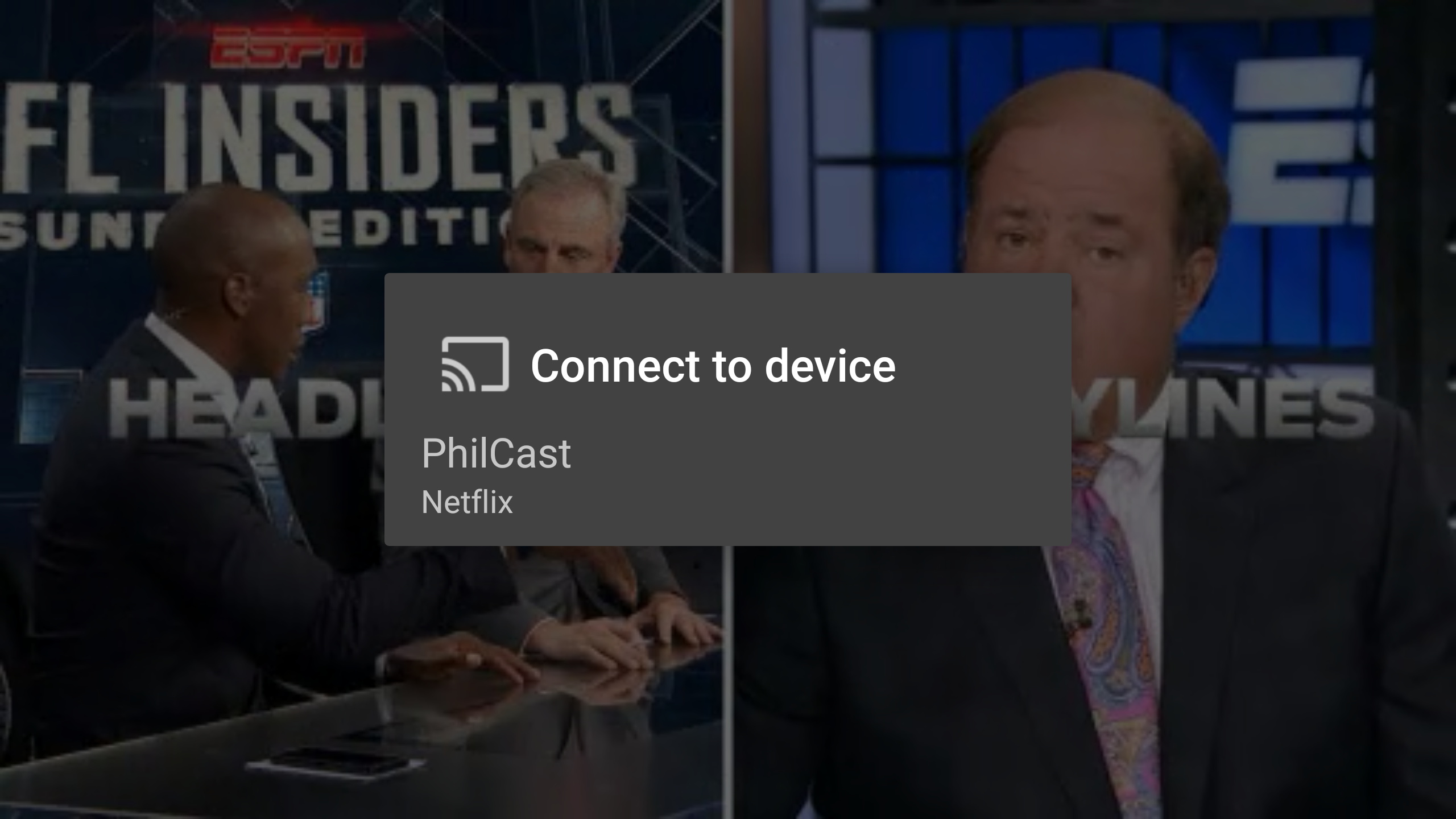
One app you won't find is Amazon Instant Video, which offers streaming video to Amazon Prime members. Chromecast support has been a casualty of an ongoing standoff between Amazon and Google over developing apps that support each other's version of Android. If Amazon Instant Video support is what's keeping you from embracing Chromecast, you may be in for a long wait: Amazon recently announced it would stop selling the Chromecast altogether, citing the device's incompatibility with its streaming service.
Google is promising big things for castable games, with Chromecast-friendly versions of Angry Birds Go!, World Golf Tour and Driver Speedboat Paradise in development. At the moment, though, Chromecast-enabled games lean toward more casual fare. I was able to play Monopoly Dash, a Monopoly-themed version of Go Fish, using my phone as a game controller, and I exhausted myself waving my phone around to score points on Just Dance Now.
MORE: Our Favorite Streaming Media Players and Sticks
Still, Chromecast will need far more sophisticated games if it has any hope of challenging your console for entertainment supremacy. For now, games are a nice bonus feature for Chromecast, at best.
Bottom Line
With the promise of more engaging games and updated apps designed to load casts faster, it would seem that some of the Chromecast's appeal is in its potential. Nevertheless, the content-discovery features that are here are still worthwhile and are a definite improvement over the original version of the device.
Owners of the first Chromecast will likely want to hold on to that model — the best enhancements with this generation come via the mobile app, so the original device will be able to take advantage of those changes. If you held off on buying the Chromecast in the two years since its debut, however, this new version improves the overall experience while keeping the price tag as appealing as ever.
Philip Michaels is a Managing Editor at Tom's Guide. He's been covering personal technology since 1999 and was in the building when Steve Jobs showed off the iPhone for the first time. He's been evaluating smartphones since that first iPhone debuted in 2007, and he's been following phone carriers and smartphone plans since 2015. He has strong opinions about Apple, the Oakland Athletics, old movies and proper butchery techniques. Follow him at @PhilipMichaels.

