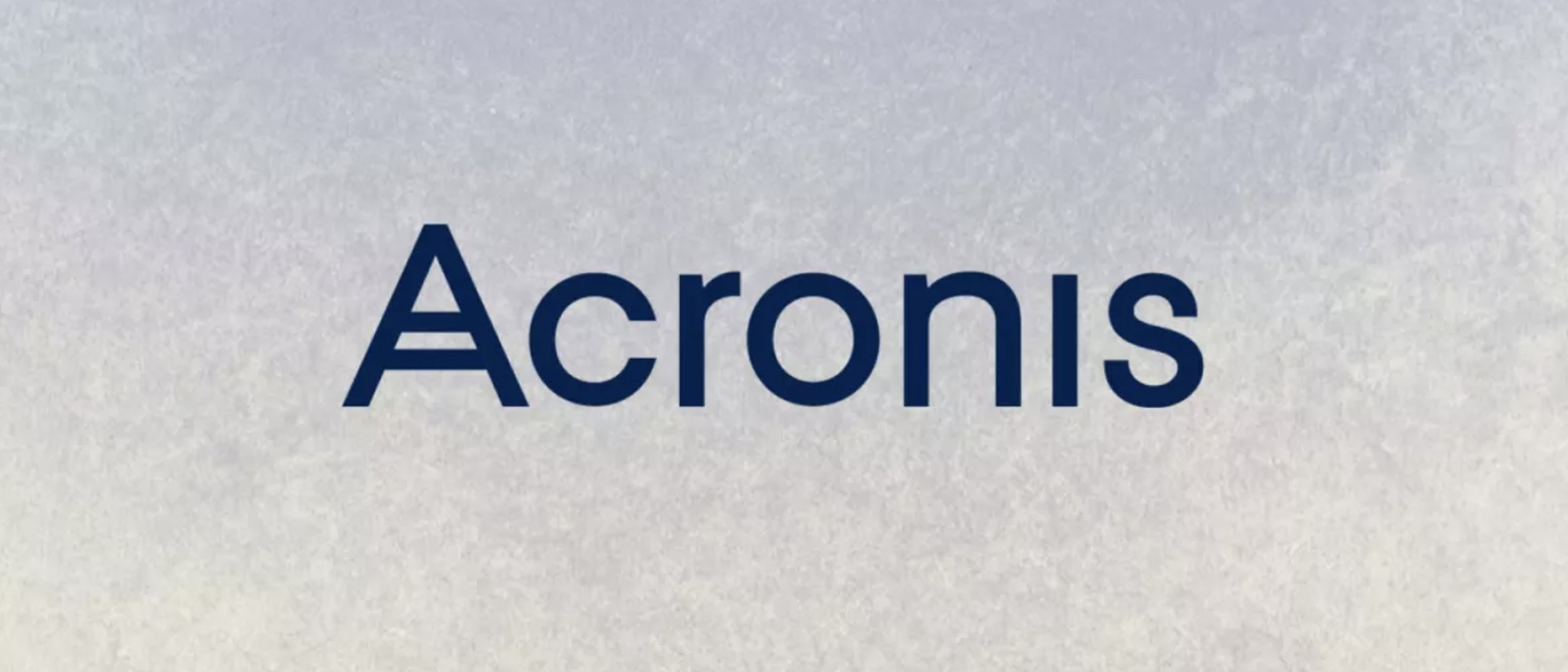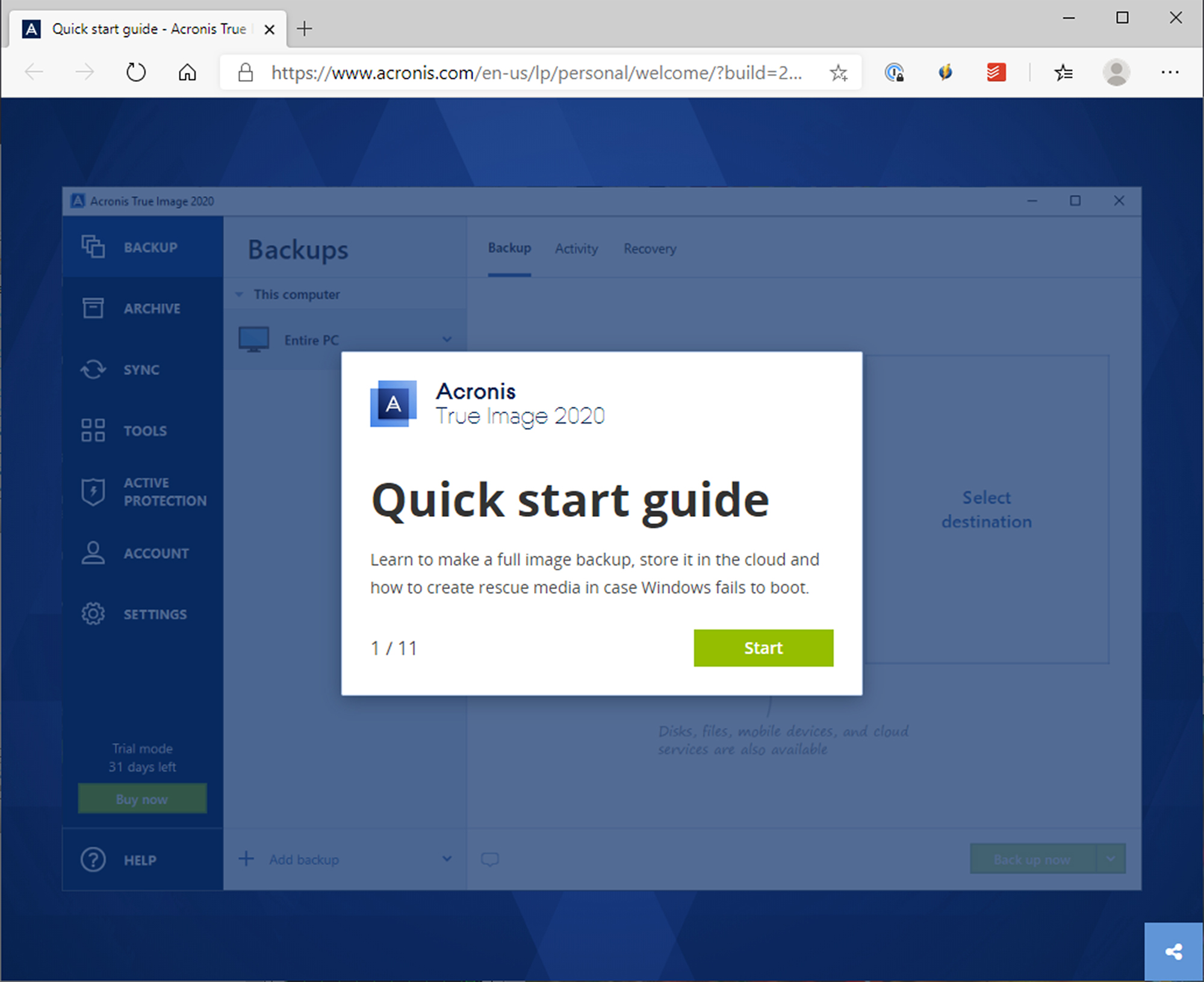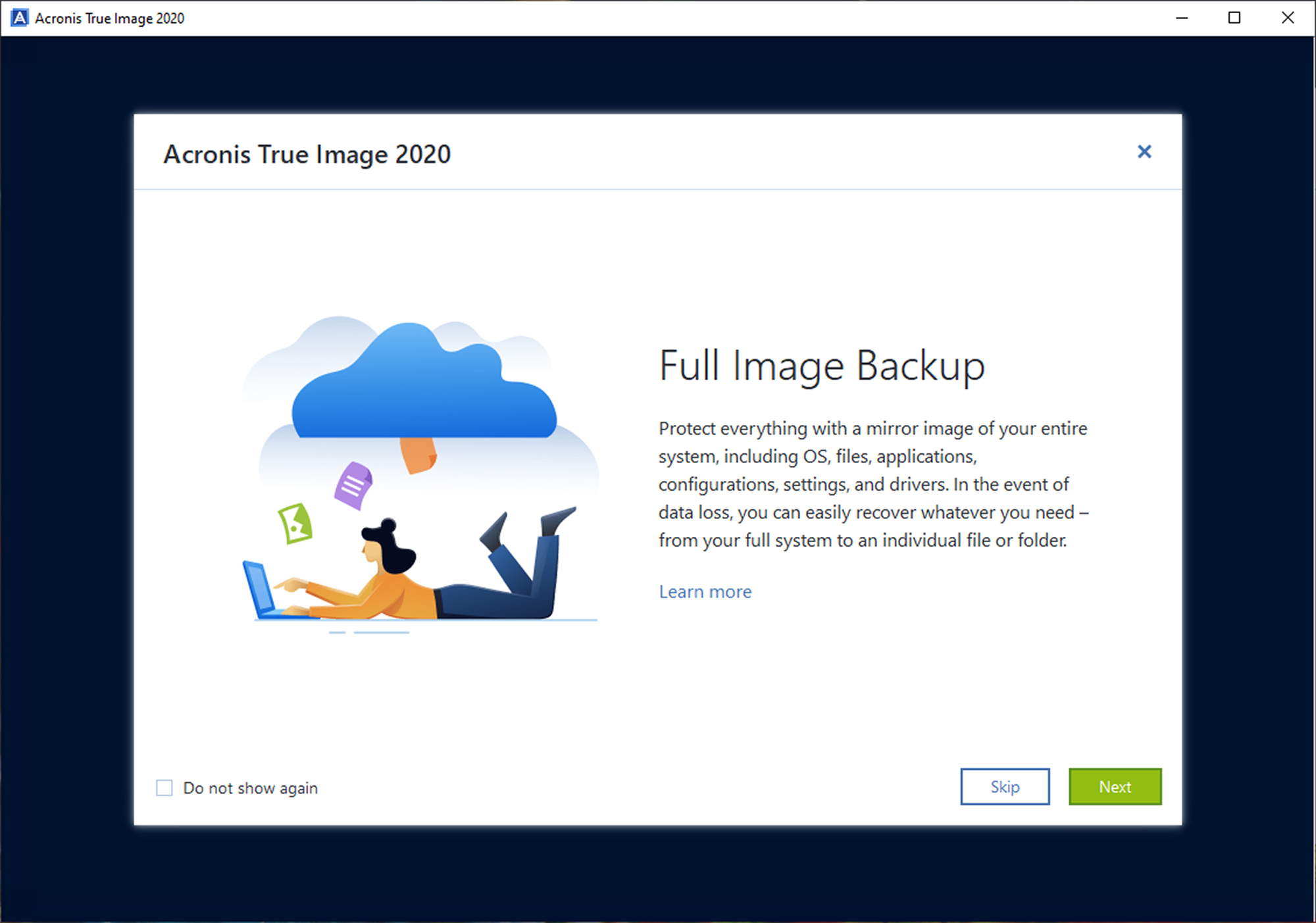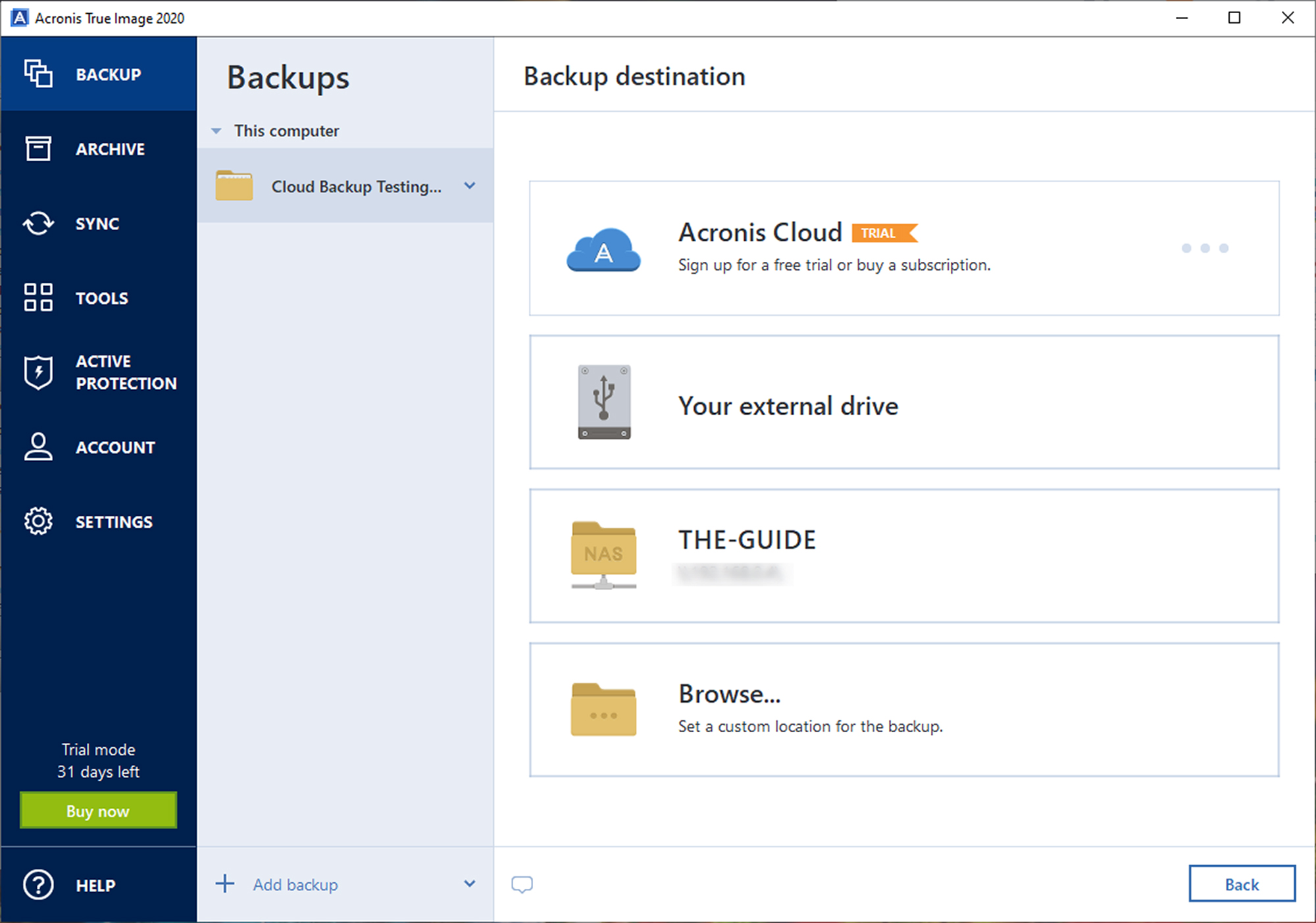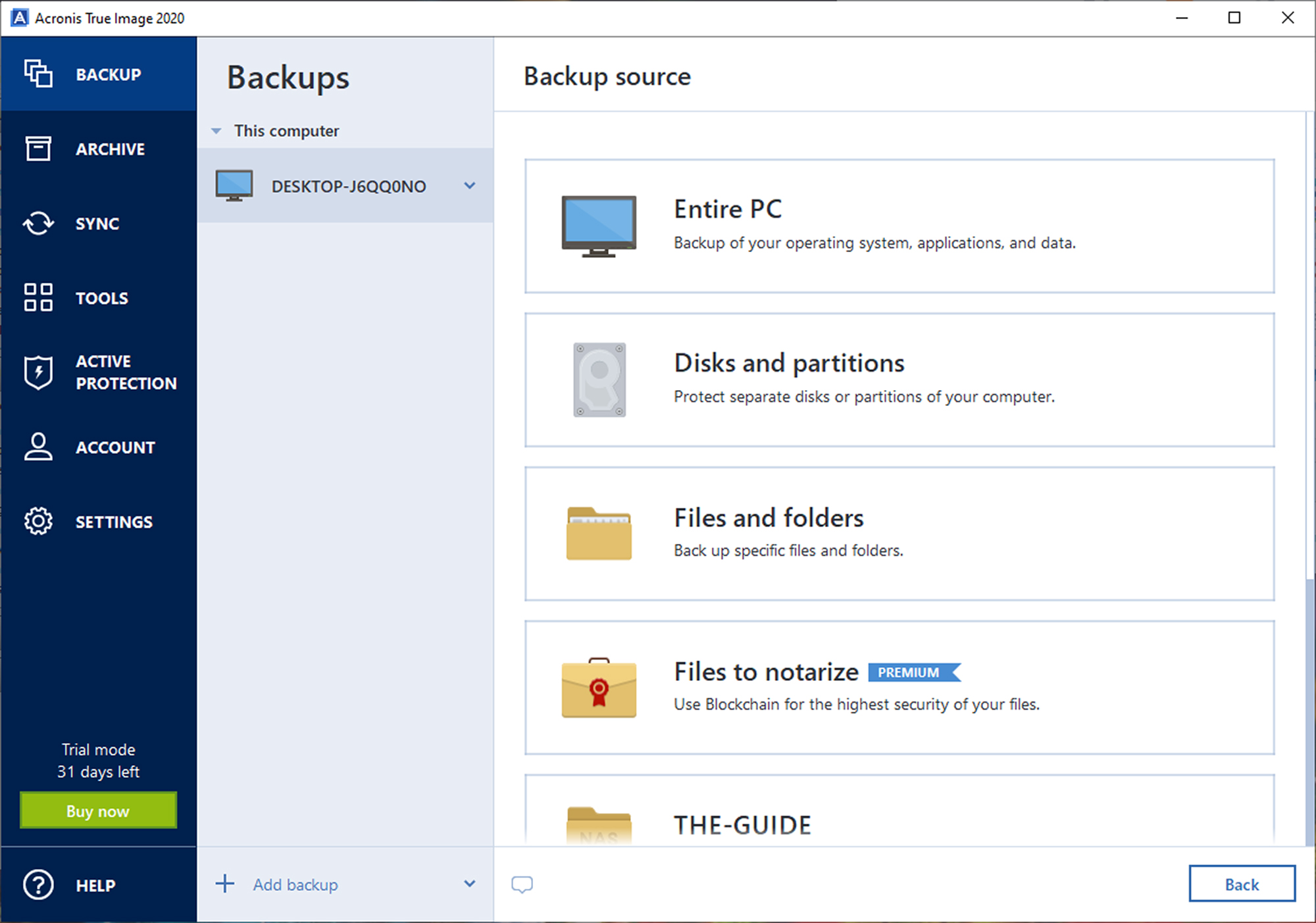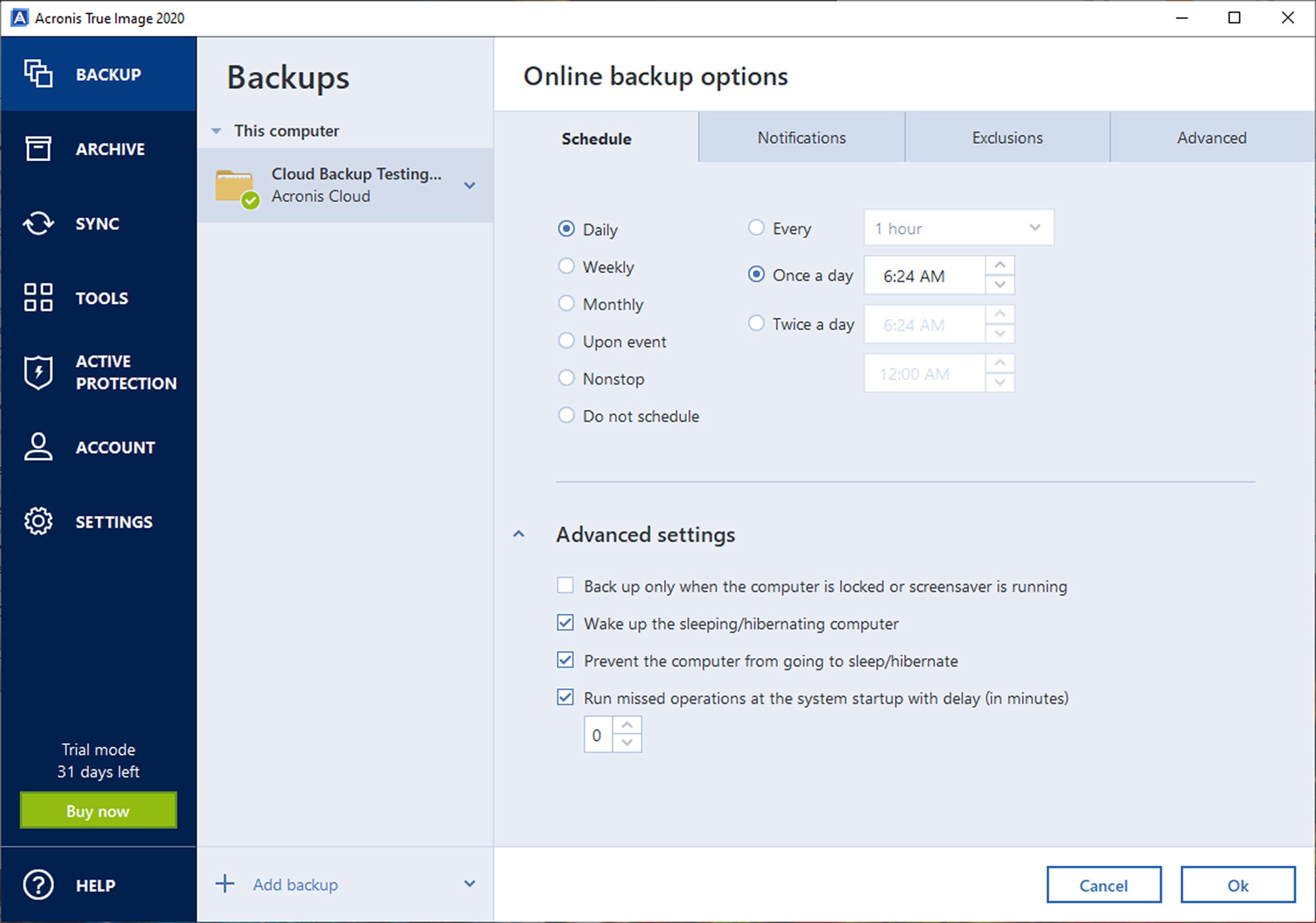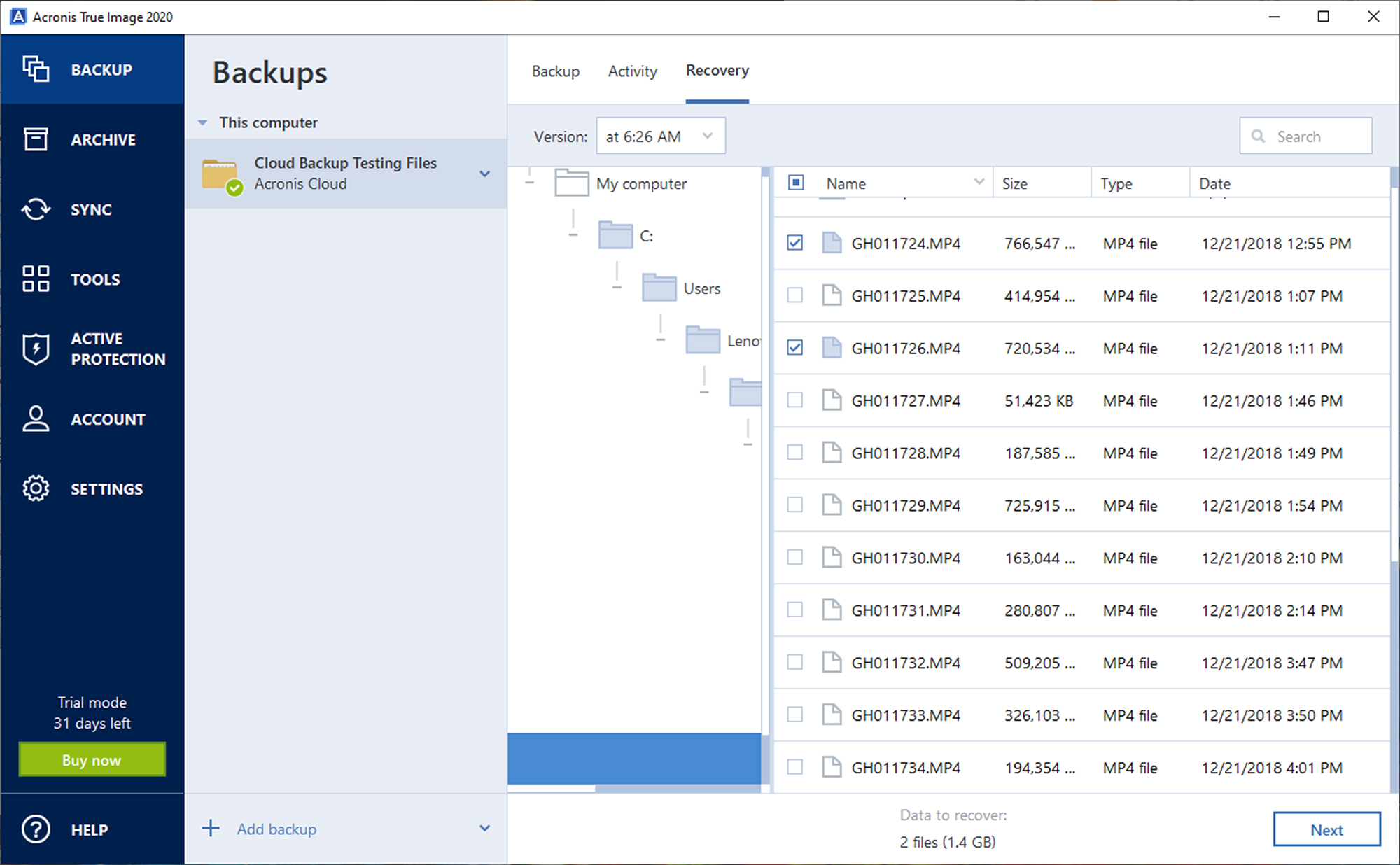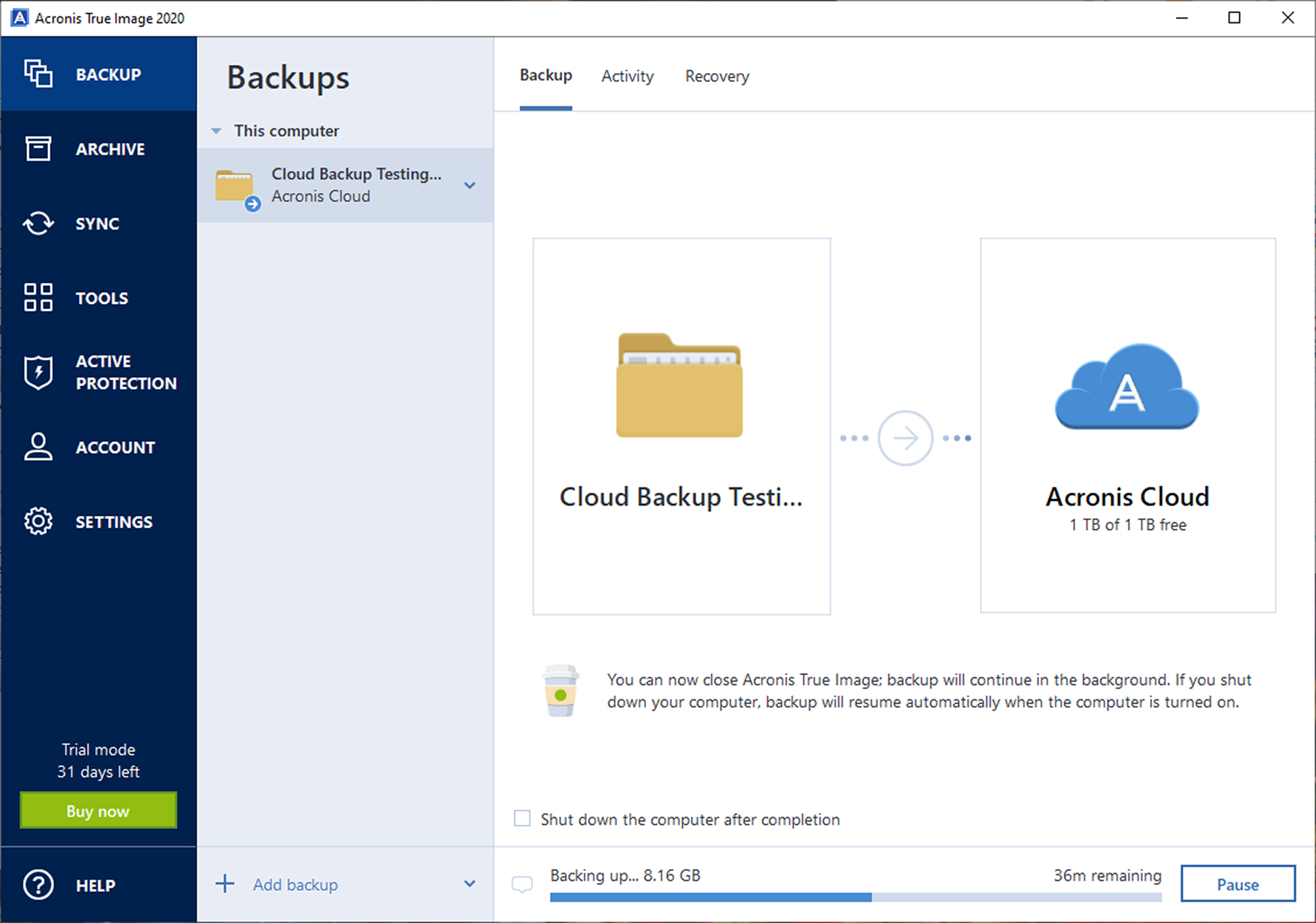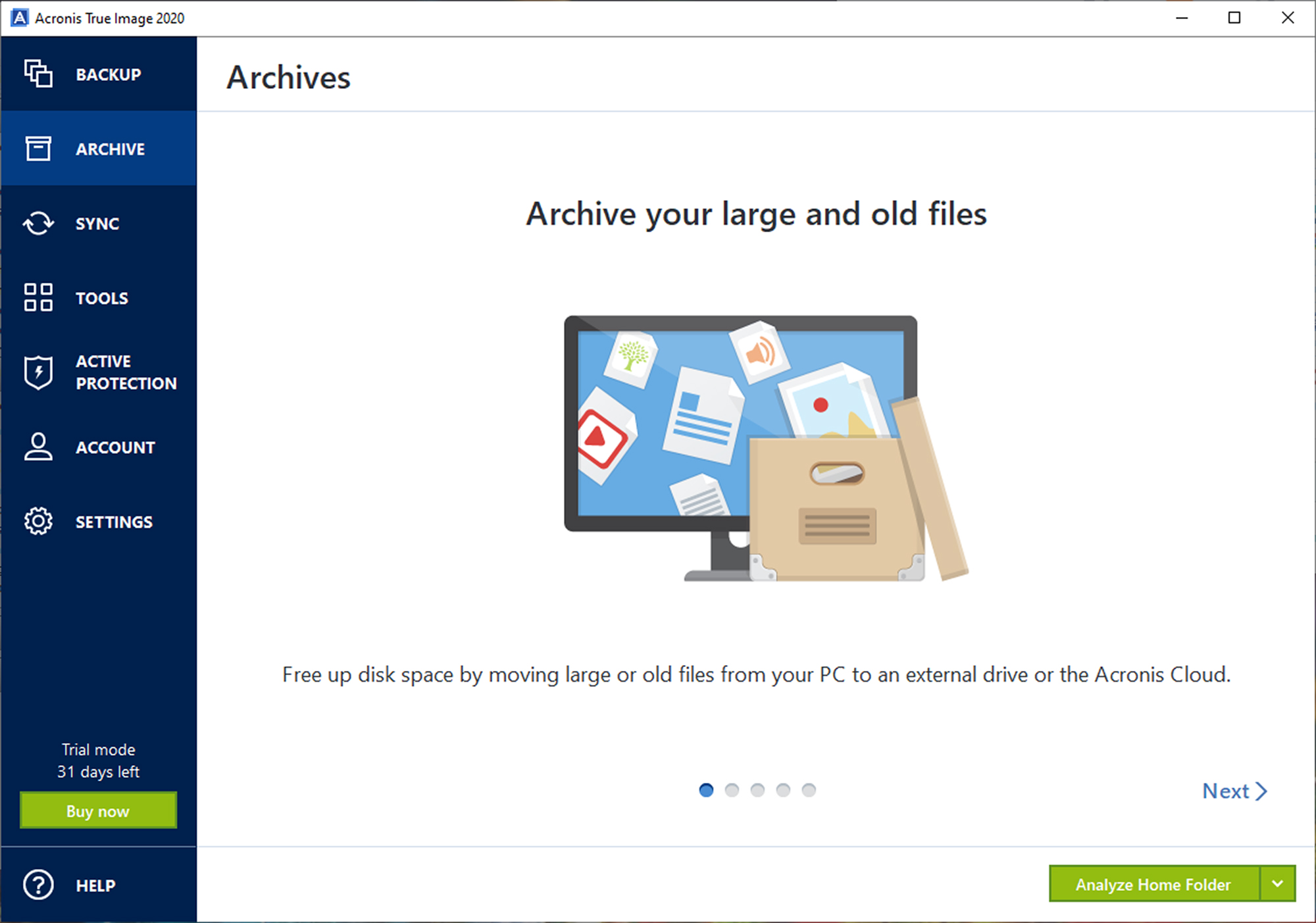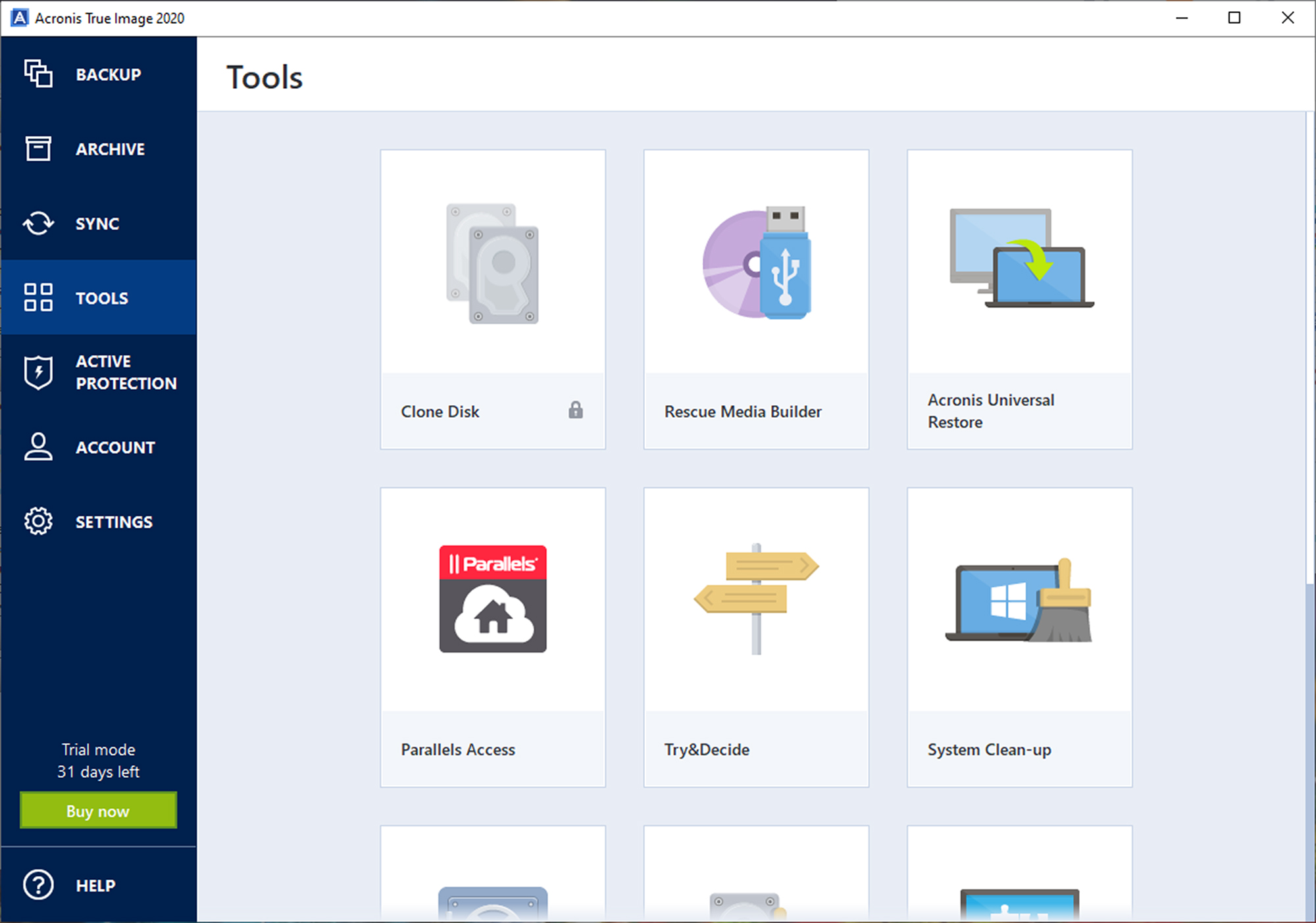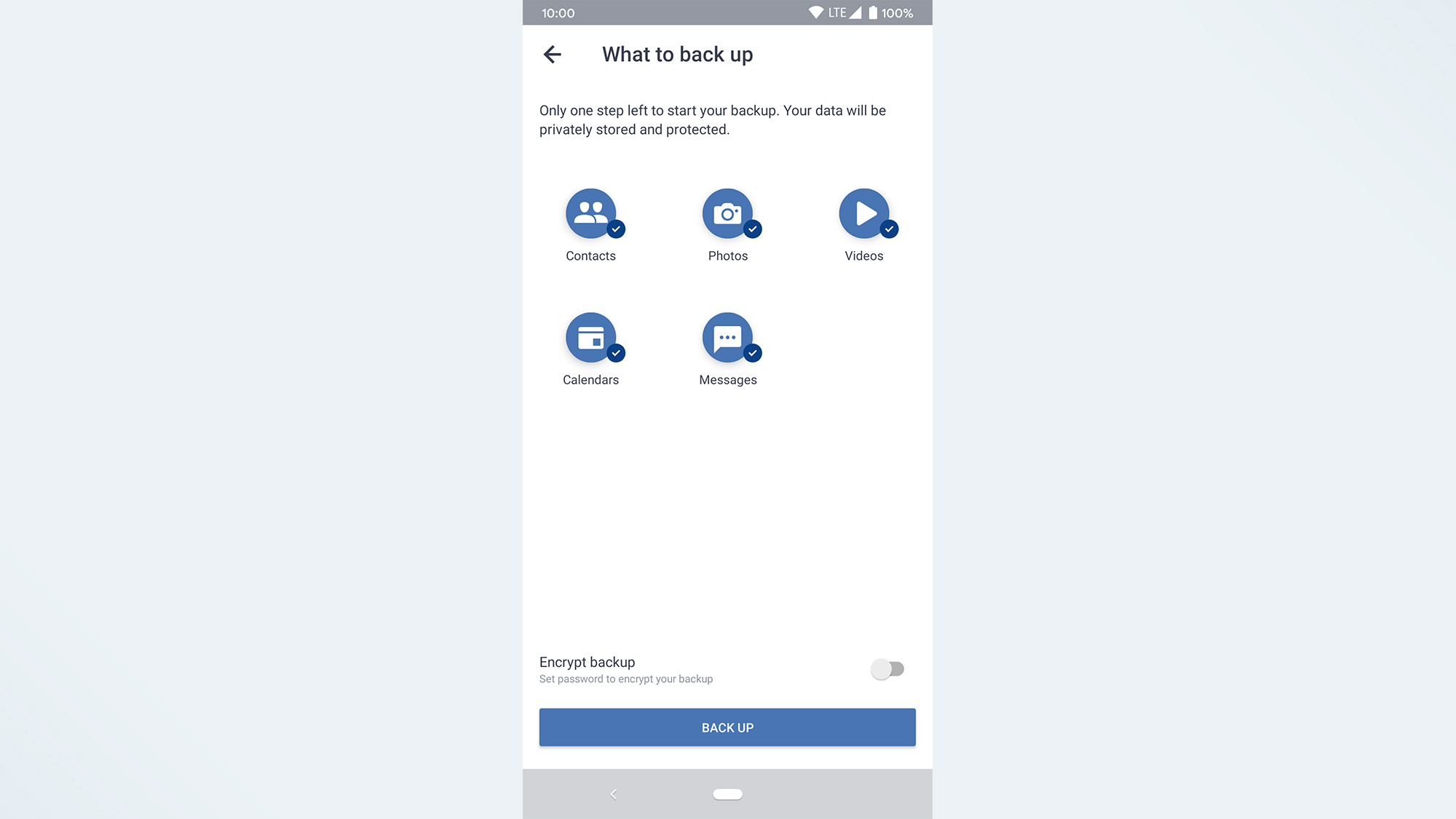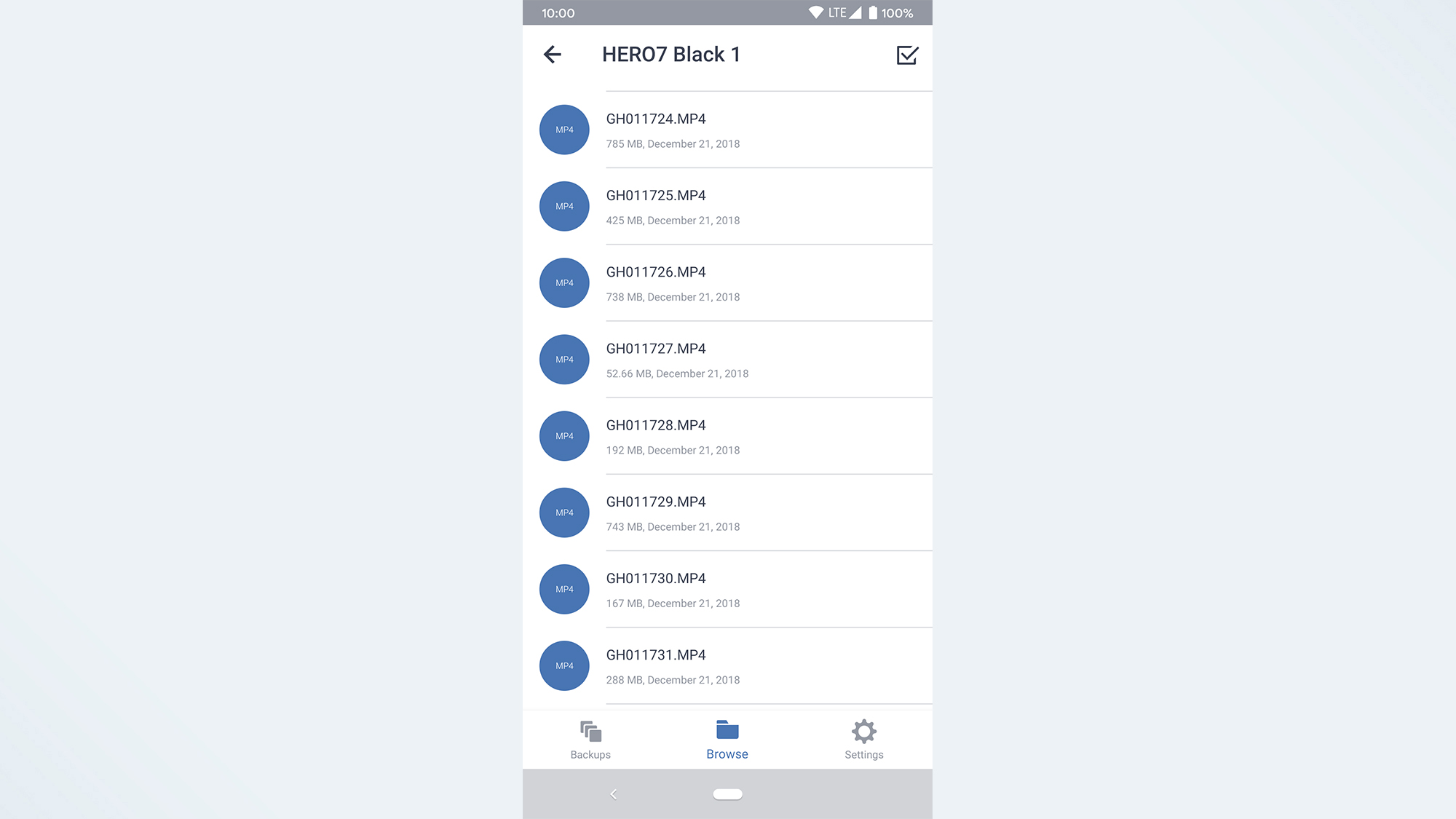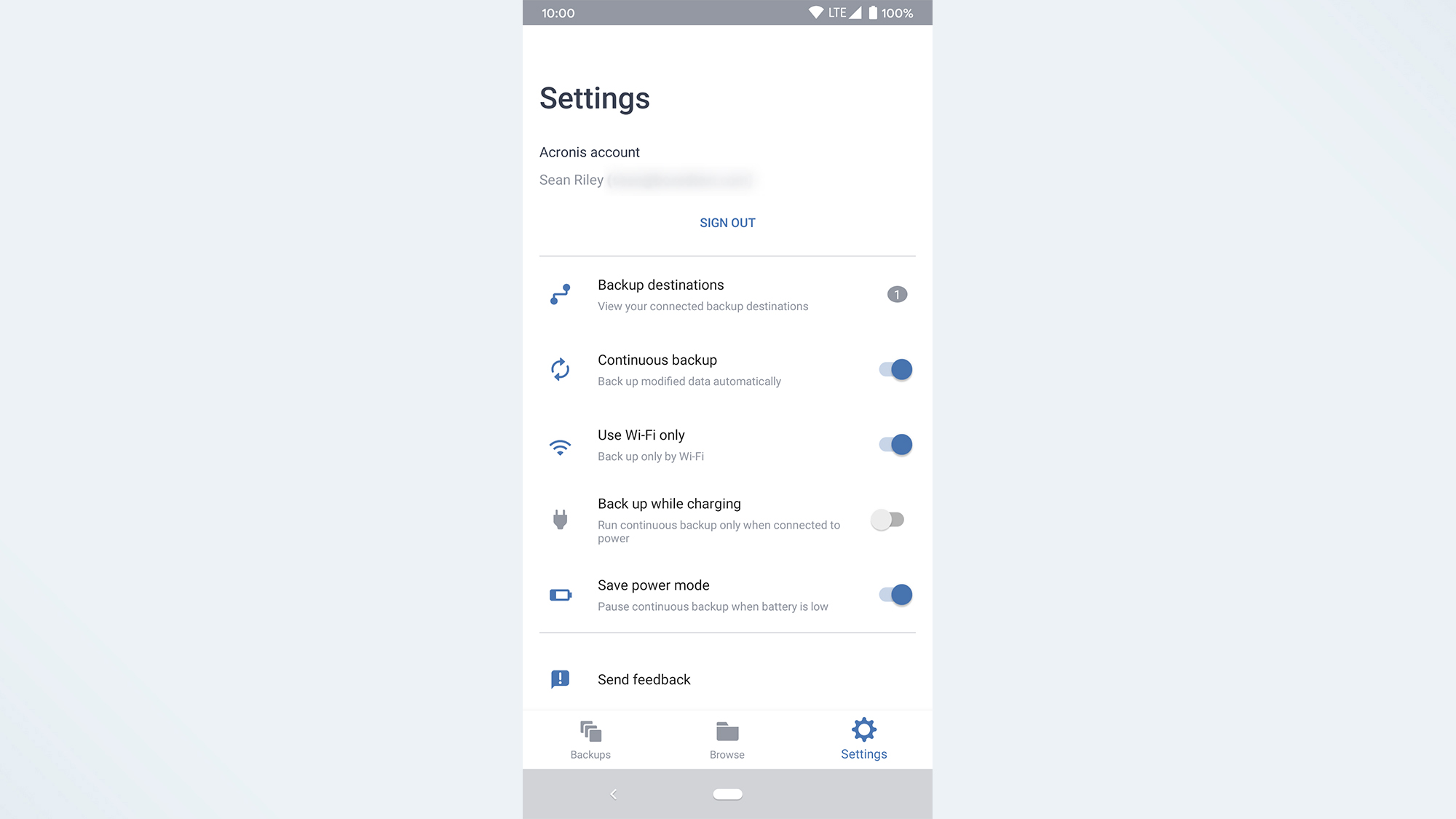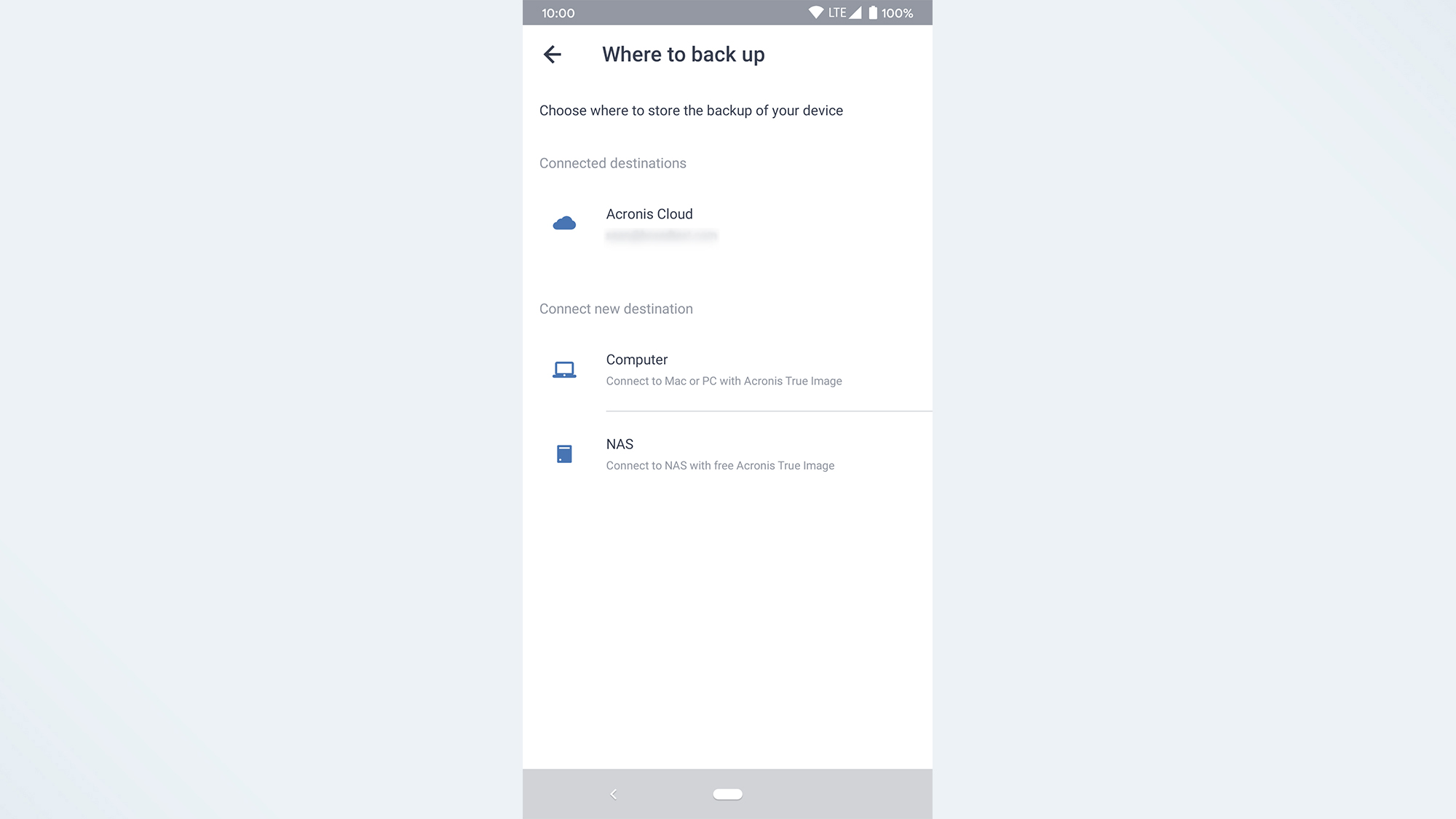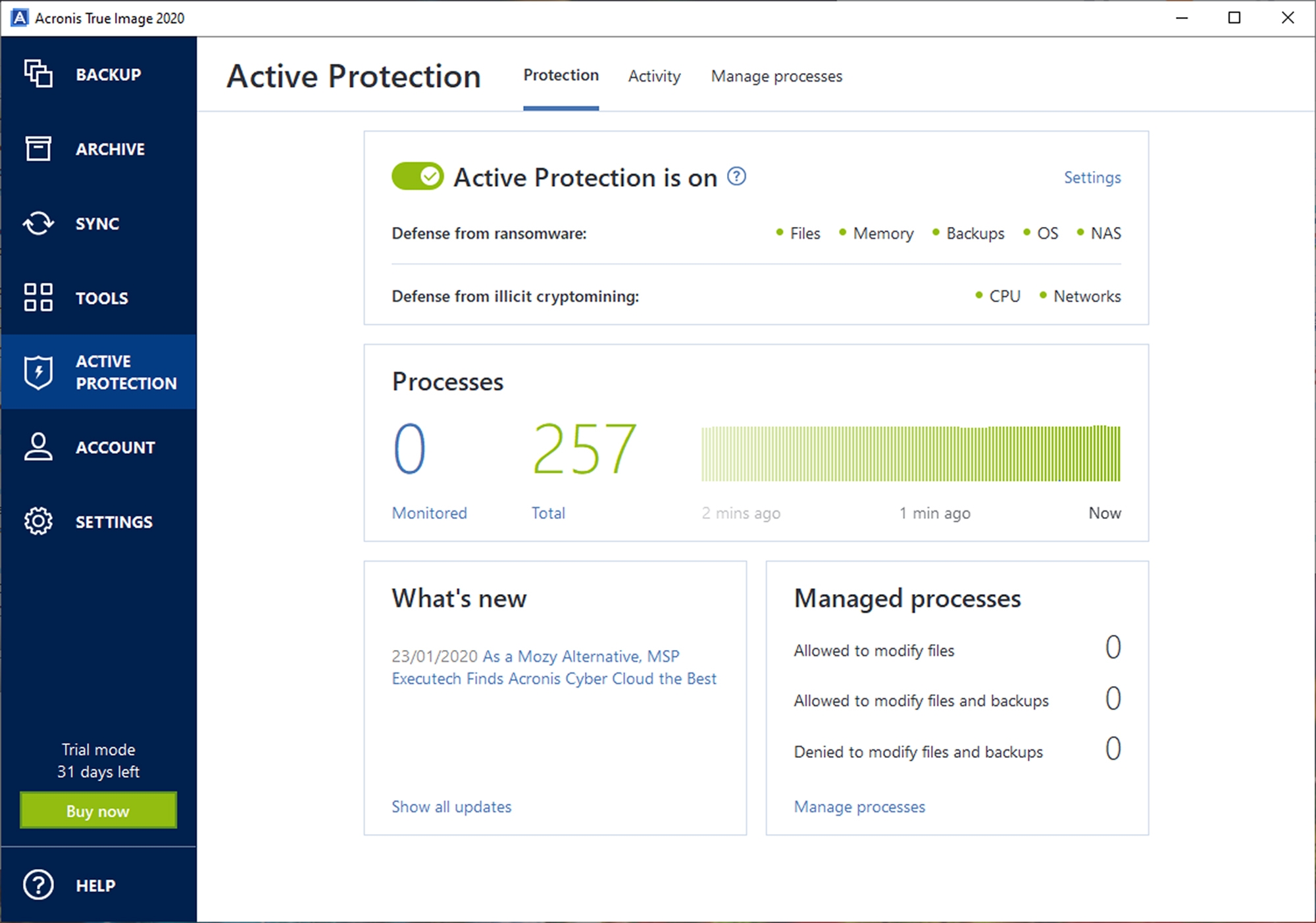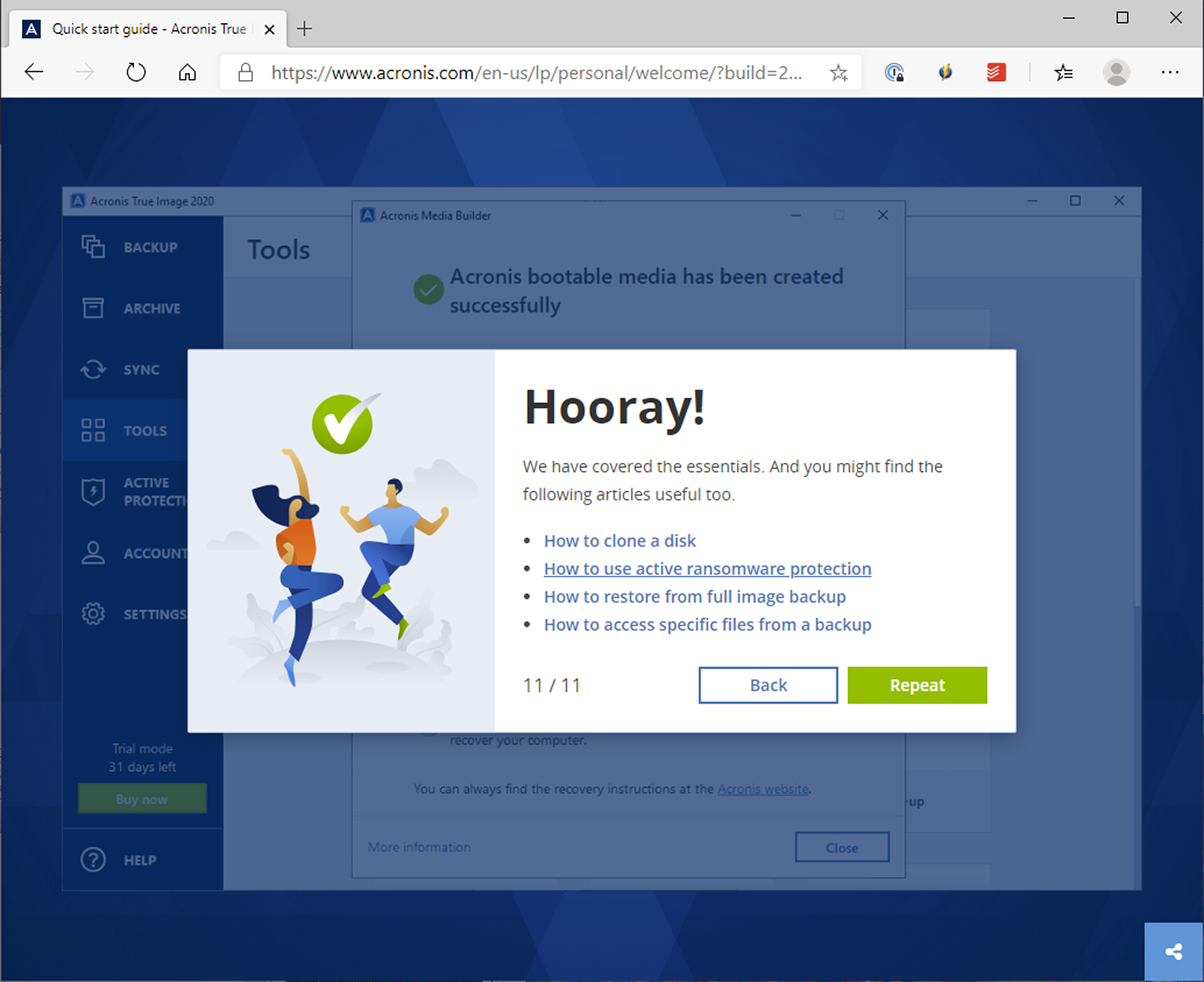Tom's Guide Verdict
Acronis Cyber Protect Home Office has a breathtaking assortment of powerful features and functions that justify its high cost, but most people will never use them.
Pros
- +
Modern, intuitive user interface
- +
Extremely small system impact
- +
Very extensive, powerful, unique feature set
Cons
- -
Incredibly expensive
- -
Extras unnecessary for most users
- -
Poor web and mobile experience
Why you can trust Tom's Guide
Number of devices backed up per subscription: Up to 5 computers; unlimited mobile devices
Storage limit: 5TB
Backups of tethered external drives: Yes
Backups of network storage drives: Yes
Backups of mobile devices: Yes
Operating system/application backups: Yes
Backups to local drives: Yes
Two-factor authentication: No
Drive shipping: No
Acronis True Image, rebranded as Acronis Cyber Protect Home Office as of September 2021, is a frustrating service. It has the best-looking and most intuitive desktop application among the best cloud backup services that I recently tested, but the high cost of storage along with the poor web-portal and mobile experiences make Acronis difficult to recommend for the average home user.
The basic Acronis cloud-storage service tier starts at 500GB, which might not be enough storage for the kind of power user who would actually take advantage of the robust functionality that Acronis offers.
Most consumer users would be better served by IDrive, which delivers many of the same features as Acronis Cyber Protect Home Office at a fraction of the cost. If your needs are less complex, try a solution like Backblaze, which offers unlimited storage for just $70 a year for a single machine.
However, there are those users who will appreciate the huge number of unique features that Acronis brings to the table. If you are willing to pay Acronis' high storage prices, and you plan to make use of all its tools and functions, the service itself is mostly excellent.
Read on for the rest of our Acronis True Image review.
Acronis Cyber Protect Home Office: Cloud backup services defined
Online-backup services, or cloud backup services, make an online copy of every personal file on your computer. Some of these services also back up system files, applications, smartphones, tablets and external hard drives to the cloud. Most offer unlimited (or at least a lot of) storage for a flat subscription fee, and many, including Acronis, can also make local file backups to an external hard drive.
Online-syncing services like Dropbox or OneDrive serve a different purpose. They create online copies of specific files and broadcast them to all your devices so you always have access to the latest files. Acronis builds a limited syncing function into Acronis True Image/Cyber Protect Home Office. But it would cost too much to use an online-syncing service to back up all your files.
Get instant access to breaking news, the hottest reviews, great deals and helpful tips.
If you have thousands of photos, videos, or music files you want backed up to a safe location, a cloud-backup service is what you need.
Acronis Cyber Protect Home Office: Costs and what's covered
Acronis began in 2003 as a maker of local-backup and disc-imaging software and quickly earned a good reputation. The company still offers this offline solution, called Acronis True Image Standard, for a one-time fee of $59.99 for one machine, $89.99 for three or $119.99 for five. The catch is that you'll get free upgrades for only 30 days after purchase.
If you'd rather not pay for upgrades, then you can subscribe to the local-backup software in the form of Acronis True Image Essentials. That costs $49.99 per year for one PC, $79.99 for three or $99.99 for five. As with all Acronis subscription plans, there are often hefty discounts offered for the first year.
Neither Standard nor Essentials comes with an online-backup component. For that, you need to upgrade to one of Acronis' two other subscription plans, which cost more and which Acronis classifies as "hybrid backup," with both local and online aspects.
The cheaper tier is called Acronis Cyber Protect Home Office Advanced and includes 500GB of cloud storage. It's $89.99 per year for one computer, $129.99 for three or $189.99 for five, but keep in mind that the 500GB cloud-storage cap stays the same. (The old $49.99/year, 250GB cloud option has been dropped.)
Even the half-terabyte cloud-backup plan is going to be a tight squeeze for a lot of users. For people with more significant backup needs, the Premium plan (starting at $124.99 per year) offers 1TB of online backup for a single computer. Each additional terabyte is $40, all the way up to 5TB for $284.99 per year.
Moving to three computers on the Premium plan costs an extra $65, but after that it's only $20 to bump up to five machines. Extra terabytes are still $40 apiece, so the most you'll pay for Acronis True Image is $369.99 per year for 5TB of backup space for five machines. (It's sometimes half off for the first year.)
Mobile devices aren't counted by Acronis as computers, so you can back up an unlimited number of them under any Acronis cloud plan. Unlike some other online backup services, Acronis can back up both external drives attached to a computer and NAS drives on a home network to the cloud. It can even duplicate your local backup files to the cloud, a feature Acronis calls "Dual Protection."
Acronis local-backup software has a very good reputation, and power users can employ it to both clone and "image" their drives in case of a drive failure or other disaster. (Cloning creates an exact copy of the same size, while imaging creates a compressed copy.)
Acronis True Image, ahem, Cyber Protect Home Office Essentials bundles in ransomware and cryptomining blockers, as well as cool extras like Active Disk Cloning, which allows you to replicate your Windows or Mac system while your computer is running and to create a virtual PC using your local cloned drive.
With the Advanced plan, you also get backups of your Microsoft 365 files stored on Microsoft's servers, plus Acronis' own antivirus software, discussed in further detail below. The Premium plan gives you blockchain certification of files and electronic signatures. There's a mind-boggling number of other Acronis features that we'll get into.
There are clearly some users for whom all these complex and powerful features are important and useful. But for the average user who will seldom or ever use them, it simply doesn't make sense to pay $90 per year for 500GB of cloud storage, let alone $125 for 1TB.
Compare this to Backblaze, which gives you unlimited backup storage on one machine (including external drives) for $70 per year or $130 for two years. You could have two years of Backblaze unlimited backup for $5 more than the cost of a single year of the Acronis 1TB plan.
Meanwhile, IDrive lets you back up as much as 5TB from an unlimited number of machines for $80 per year. The comparable plan on Acronis would cost $370 per year.
Acronis Cyber Protect Home Office runs on Windows 7 SP1, macOS High Sierra 10.13, iOS 11.0, Android 6.0 Marshmallow and later versions of all four operating systems. There's no Linux version for home users, but some Acronis forum users say True Image's Linux-based rescue disk will do the job for Linux machines and has actually improved with more recent versions of Acronis. (Use this at your own risk.)
Acronis Cyber Protect Home Office: Performance
We tested five cloud-backup services (Acronis True Image, Backblaze, Carbonite Safe, CrashPlan for Small Business and IDrive Personal) using a Lenovo Yoga C940 14-inch laptop with a 10th Gen Intel Core i7 running 64-bit Windows 10 Home. Mobile apps were tested on a Google Pixel 3 with Android 10. Each service's software was uninstalled from both devices before another service's software was installed.
Our test set of files to back up consisted of 15.6GB of documents, photos, videos and music. We uploaded this data to each cloud-backup service and then restored a 1.4GB subset of these files to the Lenovo Yoga C940. We used the GlassWire application to monitor upload and download speeds, and the built-in Windows Resource Monitor to track CPU usage.
We conducted our tests in Middleton, Wisconsin, using TDS Telecom Extreme300 Fiber home internet service, which theoretically provided up to 300 megabits per second (Mbps) down and 300 Mbps up. Real-world speeds were typically closer to 50 Mbps down and 60 Mbps up, according to Speedtest.net.
| Row 0 - Cell 0 | Acronis Cyber Protect Home Office | Backblaze | Carbonite Safe | CrashPlan for Small Business | IDrive Personal |
| Initial upload speed | 26.4 Mbps | 36.4 Mbps | 17 Mbps | 27 Mbps | 25.1 Mbps |
| File-restore speed | 13.1 Mbps | 27.5 Mbps | 21.1 Mbps | 34.4 Mbps | 12.4 Mbps |
| CPU usage during backup | >1% | 2.5% | 3.3% | 7.3% | 1.2% |
| CPU usage otherwise | >1% | >1% | >1% | >1% | >1% |
Our initial upload of the 15.6GB of files to Acronis' servers took approximately 1 hour and 31 minutes for an average transfer speed of 26.4 Mbps. This was a substantial improvement over our previous result with Acronis, which took just under three hours with a comparably sized file set.
Restoring our 1.4GB set of video files from the Acronis servers took approximately 15 minutes and 20 seconds, about 50% longer than the previous year's test. According to speedtest.net, our connection provided a download speed of 64 Mbps at this time, while Acronis downloaded our data at approximately 13.1 Mbps.
This result put Acronis in second-to-last place for file restoration speed, ahead of only IDrive and almost 10 minutes behind the fastest performer, CrashPlan. It's a dramatic reversal from our previous Acronis test, and we hope that they will correct it.
Acronis True Image used an average of less than 1 percent of CPU resources during the backup process. Naturally, resource usage remained below 1 percent following the initial backup as well.
While most of the cloud-backup services have improved on this metric since our last round of tests, Acronis was both the worst performer in the previous round, using as much as 15% of CPU cycles during backups, and the most improved in the current one.
Acronis Cyber Protect Home Office: User interface
Acronis True Image has unquestionably the best-looking desktop interface that I tested, and despite the wealth of features, the interface makes most of the features that you would regularly use intuitive and accessible.
The left column displays the seven sections of the application and the content for the current section is displayed on the right.
The first section is backup. I like the way that Acronis organizes this section, with a single column listing any of your backups and the status of that backup along with the option to recover data from it displayed in a third column. You can set backup options individually for each backup (including a custom default) with scheduling, notifications, file or folder exclusions and network prioritization.
Next is the Archive, for files that you no longer have space for on your PC but would still like to keep either on an external drive or in your Acronis cloud. This is a nice feature to have.
Sync is very similar to IDrive's and allows you to create a folder that will then sync between your PC and other devices on which you have Acronis True Image installed. Depending on your needs, this could save you from paying for extra space with a cloud-syncing service like Google Drive or Dropbox.
Tools is where Acronis keeps the features that most users won't often use. I'll cover some of them in Extra Features below.
However, this is also where you find the Clone Disk function, which can create a perfect copy of your C drive in Windows, the including operating system, applications and data. Acronis is one of the few services that let you back up a disk clone or disk image to the cloud. Others only let you do this to a local drive, restricting cloud backups to "personal" files and excluding OS's and applications.
There's also Rescue Media Builder, which creates a bootable flash drive or external hard disk for your PC. The only other service that I tested that offers a clone-disk feature is IDrive.
As most settings are handled within the appropriate sections, Acronis has one of the less crowded settings menus I've seen. In it, you can set a battery to stop backups if a laptop battery gets too low and designate preferred or disallowed Wi-Fi networks for backup.
Acronis has always been ahead of the pack of cloud-backup solutions. It's the best-looking and most intuitive option on the market. It keeps adding new features. IDrive has gained some ground on Acronis, but there is still no question as to who the innovation leader is, and the other cloud-backup services are far behind.
This sentiment does not carry over to the web interface for Acronis. While it looks consistent with the desktop software, it's incredibly slow to use. Unfortunately, it's the only way to access the sharing features in Acronis True Image. Both the usability of the web interface and the sharing options are superior on IDrive.
Acronis Cyber Protect Home Office: Mobile apps
I like the basic look of the Acronis True Image 2020 mobile app, and like IDrive, it does back up smartphone and tablet files. But the actual functionality of the Acronis app is mostly disappointing.
The interface to back up your mobile files looks nice, but the app lacks even a basic search feature, something every other service I tested offers.
Acronis also places the file extension in a blue circle to the left of the file rather than denoting the file type with an icon. IDrive is the only service that offers image and video previews of all media files in the file viewer, so Acronis is hardly alone in not having them.
What makes it particularly odd is that Acronis does offer thumbnails for photo and video files that are backed up from your smartphone or tablet. It's inexplicable to me why this wouldn't be something that would carry over to your primary backup, as it makes finding and downloading the right image or video so much easier.
Unless you are particularly swayed by the ability to back up your smartphone, something which Android and iOS offer natively and which IDrive does better, there's little that is compelling about the Acronis True Image mobile app.
Acronis Cyber Protect Home Office: Extra features
As I mentioned previously, there are a number of interesting features in the Tools section of the desktop application, and I'll cover a few of them here.
System Clean-up will wipe all of the personal information from your PC, including passwords and usage history. Acronis Drive Cleanser permanently destroys all data on your PC, and Acronis Secure Zone creates a protected partition for storing backups on your hard drive. Again, it's unlikely that most home users are going to use these features, but I'm sure they are valuable if you do need them.
Try & Decide is one feature that I find particularly interesting. It saves the current state of your PC before you do something that is potentially risky, such as installing a new piece of software, a beta OS update or a questionable attachment and allows you to roll back your PC that previous state if the risky activity does indeed prove to be a bad decision.
Active Protection is another unique offering from Acronis, It protects your PC from ransomware and cryptomining malware by monitoring your system and backups for unexpected patterns of behavior in changes to your files. You can set up exclusions if there are files or folders that you don't wish to be included in this monitoring.
There's also a vulnerability assessment tool that scans computers and applications for security holes, such as outdates software, and recommends steps to take.
Finally, Acronis recently added its own antivirus software with its subscription plans. Confusingly, Acronis refers to it as "antimalware" software, which would normally imply that it just cleans up files after infection, but it appears to be full-fledged antivirus software that prevents infections as well.
The Acronis antivirus software works on Macs as well as Windows. However, only Windows users get the feature that protects videoconferencing streams with Zoom, Cisco WebEx or Microsoft Teams, or the web filtering that blocks known malicious sites.
Acronis' antivirus software does fairly well on third-party lab tests of antivirus software, though most of our picks for best antivirus software — including Microsoft's built-in solution — do better.
Acronis Cyber Protect Home Office review: Bottom line
Acronis True Image, aka Acronis Cyber Protect Home Office, would absolutely be a contender for the top spot on our list of best cloud backup services if it had remotely competitive pricing. Technically, it’s head and shoulders above the rest.
But the value proposition for the average user is just terrible, and that knocks it out of consideration. Acronis is best for deep-pocketed power users who will need and can afford the extra features that Acronis charges a premium price for.
Most users should look to IDrive for its fairly advanced features at considerably better pricing, or a simple unlimited and inexpensive solution like Backblaze.
However, if price is not a factor for you, and you can live with a poor mobile and web experience, then the core Acronis True Image desktop application is a pleasure to use and will perform solidly while having virtually no impact on your system.
Updated throughout to reflect name change to Acronis Cyber Protect Home Office. This review was originally published March 31, 2021.
A self-professed "wearer of wearables," Sean Riley is a Senior Writer for Laptop Mag who has been covering tech for more than a decade. He specializes in covering phones and, of course, wearable tech, but has also written about tablets, VR, laptops, and smart home devices, to name but a few. His articles have also appeared in Tom's Guide, TechTarget, Phandroid, and more.