Netflix secret codes — use these to unlock hidden categories
This Netflix hack gets you out of your viewing bubble

Netflix's homepage only shows you a tiny fraction of what's actually available to stream. The algorithm creates a personalized bubble based on your viewing history, hiding thousands of movies and shows that exist in their catalog but never appear in your recommendations.
Think of Netflix like an iceberg. The homepage shows you just the tip, basic categories like Comedy or Drama. But underneath, Netflix has thousands of tiny, specific categories organized by number codes. Once you know how to use these codes, you can dive below the surface and explore Netflix's massive hidden catalog. Here's exactly how to access thousands of secret streaming categories, and be sure to check out our curated list of the best Netflix shows.
1. Find Netflix category codes online

Navigate to code databases like What's On Netflix or Netflix-Codes which maintain updated lists of thousands of category codes. These sites organize codes alphabetically or by genre, making it easy to find specific types of content.
Next, search for codes by typing keywords like "horror", "documentaries", or "international" to find their relevant category numbers. Each code corresponds to a specific subset of Netflix's catalog, from broad genres to incredibly niche categories.
Since Netflix doesn't publish these codes officially, it's always a good shout to bookmark your favorite code sites for quick reference.
2. Using codes on your laptop or PC
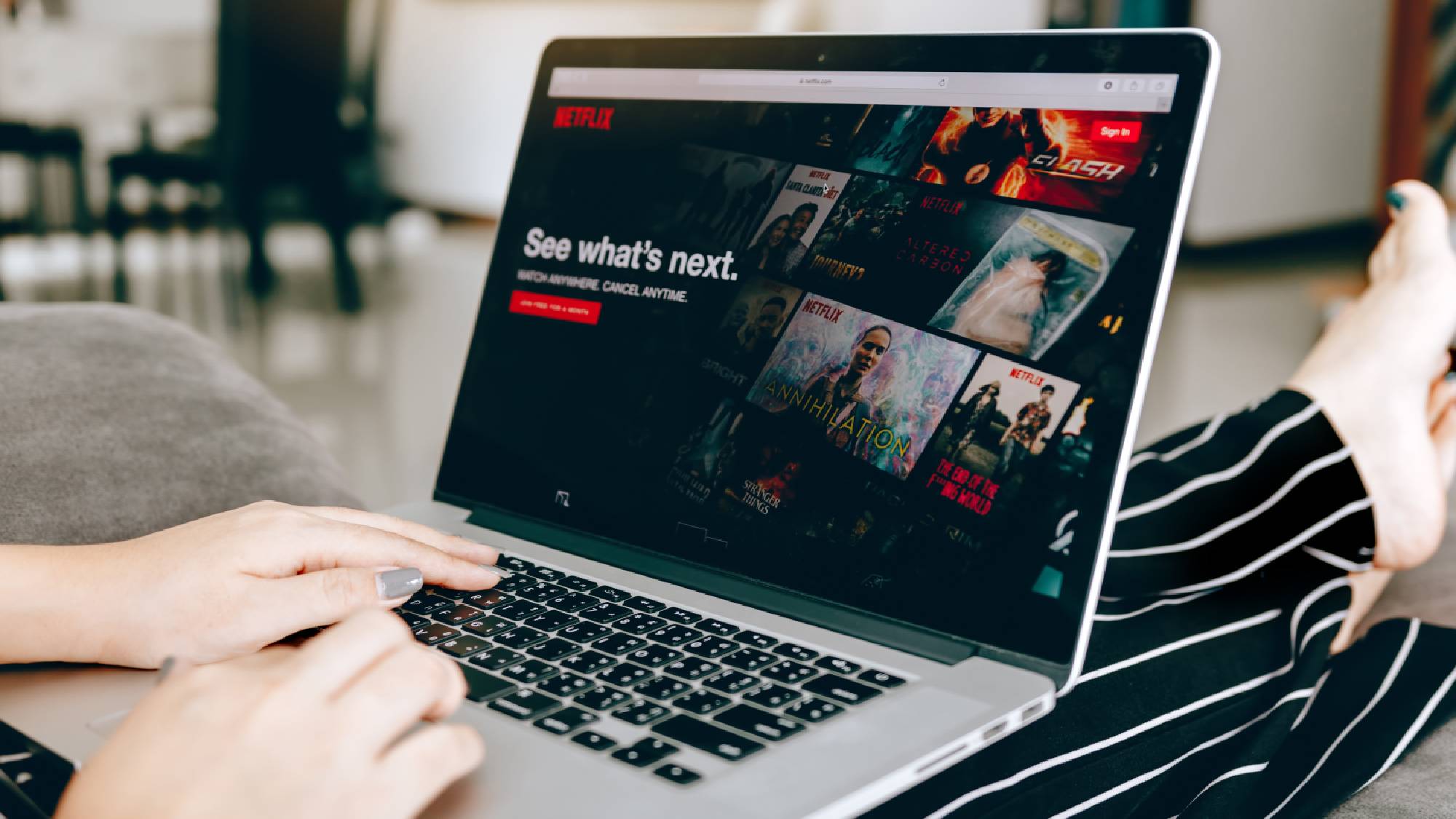
Log into Netflix in your web browser as you normally would, then open a second tab to access the code database. Having both windows open simultaneously makes the process easier.
Next you're going to modify the Netflix URL by adding the category code. Change your address bar to read: https://www.netflix.com/browse/genre/[CODE], where you replace [CODE] with the actual number you found (like 8985 for Martial Arts Movies), then press enter.
You'll be able to browse the resulting category page which will display all available titles in that specific genre. You can add items to your list, start watching immediately, or continue exploring related categories.
3. Install browser extensions for easier access
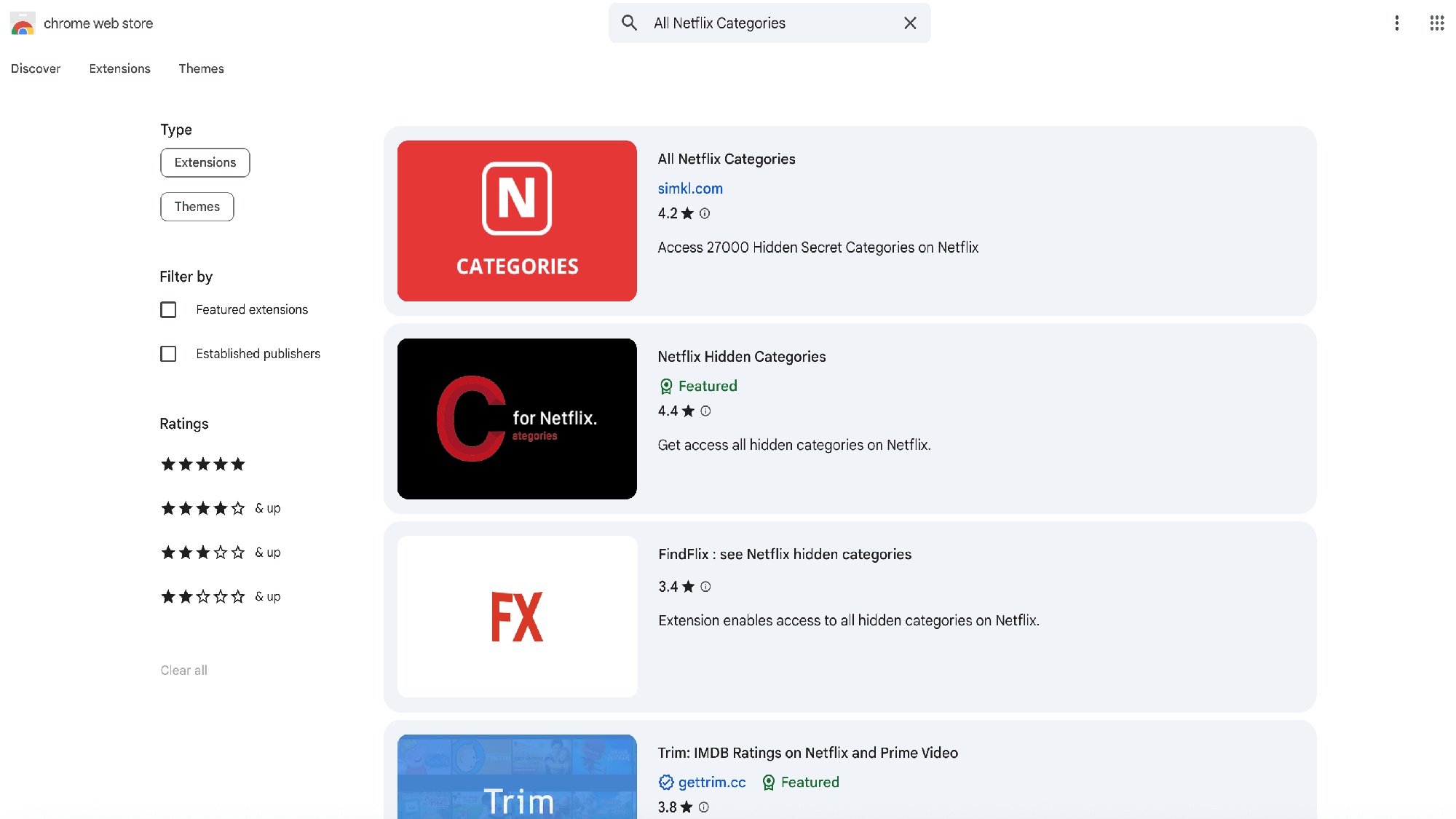
You can download extensions like All Netflix Categories to make the code-browsing process easier. These tools add dropdown menus or browse options directly to your Netflix homepage.
Access categories without manually entering URLs by using the extension's built-in category browser. This eliminates the need to juggle multiple tabs or memorize code numbers.
Just make sure you're choosing extensions compatible with your browser. Extensions like FindFlix and Better Browse used to work well but may no longer be available to install for some users.
Netflix (with ads): $7 a month @ Netflix
Netflix remains a go-to streaming platform as it offers a large library of original movies, TV shows, and documentaries across every genre. With global hits like “Stranger Things,” “Wednesday,” and “Squid Game,” it continues to dominate the conversation around must-watch entertainment. Plus, there’s an ad-free plan, with flexible subscription tiers to fit your budget and viewing preferences.
Standard plan (without ads): $15/month
Premium plan: $23/month
4. Accessing hidden categories on your phone

Open your phone's web browser instead of the Netflix app to access category codes. The regular Netflix app won't let you use these codes, but Netflix's website works the same way on your phone as it does on a computer.
Go to Netflix.com in Chrome, Safari, or whatever browser you normally use and log in like usual. Then use the same web address trick: type netflix.com/browse/genre/ followed by your code number.
While you're browsing, add a few movies or shows you want to watch to your list. After you've saved some titles, you can close the browser, open the regular Netflix app, and all your saved shows will be there waiting for you to watch.
Getting the most from these Netflix codes

Start with bigger categories first before getting into the really specific stuff. Try something general like "Foreign Comedies" to see how it works, then move on to ultra-specific ones like "Romantic Korean TV Comedies" once you get the hang of it.
Add several movies to your list each time instead of watching something right away. Think of it like filling up a shopping cart, you're building a collection of interesting finds that you can watch anytime from the regular Netflix app later.
Make sure to check back for new codes regularly because Netflix keeps adding movies and creating new categories. Something that didn't exist last month might suddenly have its own category with tons of options you've never seen before.
This whole method basically frees you from Netflix's guessing game about what you want to watch. Instead of being stuck with whatever the algorithm thinks you'll like, you get to explore everything that's actually available and discover stuff you never would have found otherwise.
Follow Tom's Guide on Google News and add us as a preferred source to get our up-to-date news, analysis, and reviews in your feeds. Make sure to click the Follow button!
Get instant access to breaking news, the hottest reviews, great deals and helpful tips.

Kaycee is Tom's Guide's How-To Editor, known for tutorials that skip the fluff and get straight to what works. She writes across AI, homes, phones, and everything in between — because life doesn't stick to categories and neither should good advice. With years of experience in tech and content creation, she's built her reputation on turning complicated subjects into straightforward solutions. Kaycee is also an award-winning poet and co-editor at Fox and Star Books. Her debut collection is published by Bloodaxe, with a second book in the works.
You must confirm your public display name before commenting
Please logout and then login again, you will then be prompted to enter your display name.

