Tom's Guide Verdict
The Lenovo G25-10 delivers nice styling along with desirable capabilities for gamers on a budget — but its display quality leaves something to be desired.
Pros
- +
Affordable
- +
Attractive design
- +
Good gaming features
Cons
- -
Mediocre image quality
- -
Limited port selection
- -
No built-in speakers
Why you can trust Tom's Guide
Screen Size: 24.5 inches
Resolution: 1,920x1,080
Refresh Rate: 144 Hz
Inputs: DisplayPort, HDMI, 3.5 mm audio
Dimensions: 18.8 by 22 by 9.2 inches
The Lenovo G25-10 is a gaming monitor aimed squarely at the low-budget, no-frills set. With a list price of $189.99 (though, due to the current state of materials shortages and supply chain difficulties, you may be seeing it higher for a while), it comes in well below many other monitors designed for PC gamers, while still offering an acceptable slate of features (144Hz refresh rate, 1ms response time, support for both AMD’s FreeSync and Nvidia’s G-Sync anti-tearing technologies) and general performance that audience will appreciate. You can snap it up for even less with one of our Lenovo coupon codes too.
This isn’t to say the G25-10 is a terrific monitor. Measuring 24.5 inches with a native resolution of 1,920x1,080, some may find it distractingly small; the graphics lack sharpness and look blown out, even when the brightness isn’t maxed; and the lack of ports and other expected conveniences could well frustrate someone shopping for a more robust display hub. But if you can live with all that, the G25-10 is a reasonable choice at a much-more-than-reasonable price.
Lenovo G25-10 review: Design
The G25-10 distinguishes itself by its overall lack of distinguishing features. Measuring about 18.8 by 22 by 9.2 inches with its stand attached, it doesn’t take up too much room on a desk, and its side and top bezels are similarly thin (2 mm) and not distracting. The bottom bezel, measuring about 0.8 inch is a different story, but it’s also where the Power button and four operational buttons are housed (on the right side), so that’s understandable. Weighing in at just 11.2 pounds with its stand (see below) attached, it’s easy to transport wherever you may want to set it up.

That stand, with its two angled feet, is likewise pretty typical, but effective and easy to install: Just screw the base into the shaft and then click the whole thing into place on the back of the monitor, where a conveniently placed button makes undoing the installation a cinch. If you’d rather put the monitor on a wall, you can use the 100x100-millimeter VESA mounting holes. Stick with the stand, though, and you have a good deal of adjustability, as you can raise or lower the screen as much as 4.3 inches and tilt it forward and backward up to 22 degrees. Attached to the rear bottom of the stand is a handy cable-channeling clip that lets you keep your gaming area at least moderately tidy.

Clean, too, are the rear-bottom ports where the cables connect to the monitor, with the power cable on the left and everything else on the right. That “everything else,” however, includes only a 3.5mm headphone jack and one each of DisplayPort and HDMI inputs—there’s not even a single USB Type-A port, and there are no built-in speakers, as you’ll find on the equivalently priced Acer XFA240 (where you also get a microphone jack and a DVI port as part of the package).

These aren’t enormous absences — many serious gamers won’t need much more than DisplayPort and HDMI — but this is a key area where Lenovo has pulled back to keep the profile slim and the price down.
Lenovo G25-10 review: Screen
As with so much else with the G25-10, the performance of the screen is solidly good enough. Using a Klein colorimeter paired with DisplayCal software, the screen covered between 110% and 112% of the sRGB color gamut, and between 78% and 79% of the DCI-P3 gamut, in each of its seven default gaming modes, and its Delta-E rating (which measures the difference between the color sent and the color displayed, with lower values always better) between 0.22 and 0.24. Higher-end gaming monitors can display more of the sRGB gamut; our top-rated (and more expensive) Razer Raptor 27, hit 162% in our tests, for example, which will result in more colorful graphics and richer utility in more professional applications. But for a lower-priced option, the G25-10 hits its marks in this area — it did marginally better than the Acer XFA240 (which covered only 106.3% of the sRGB gamut).
Get instant access to breaking news, the hottest reviews, great deals and helpful tips.
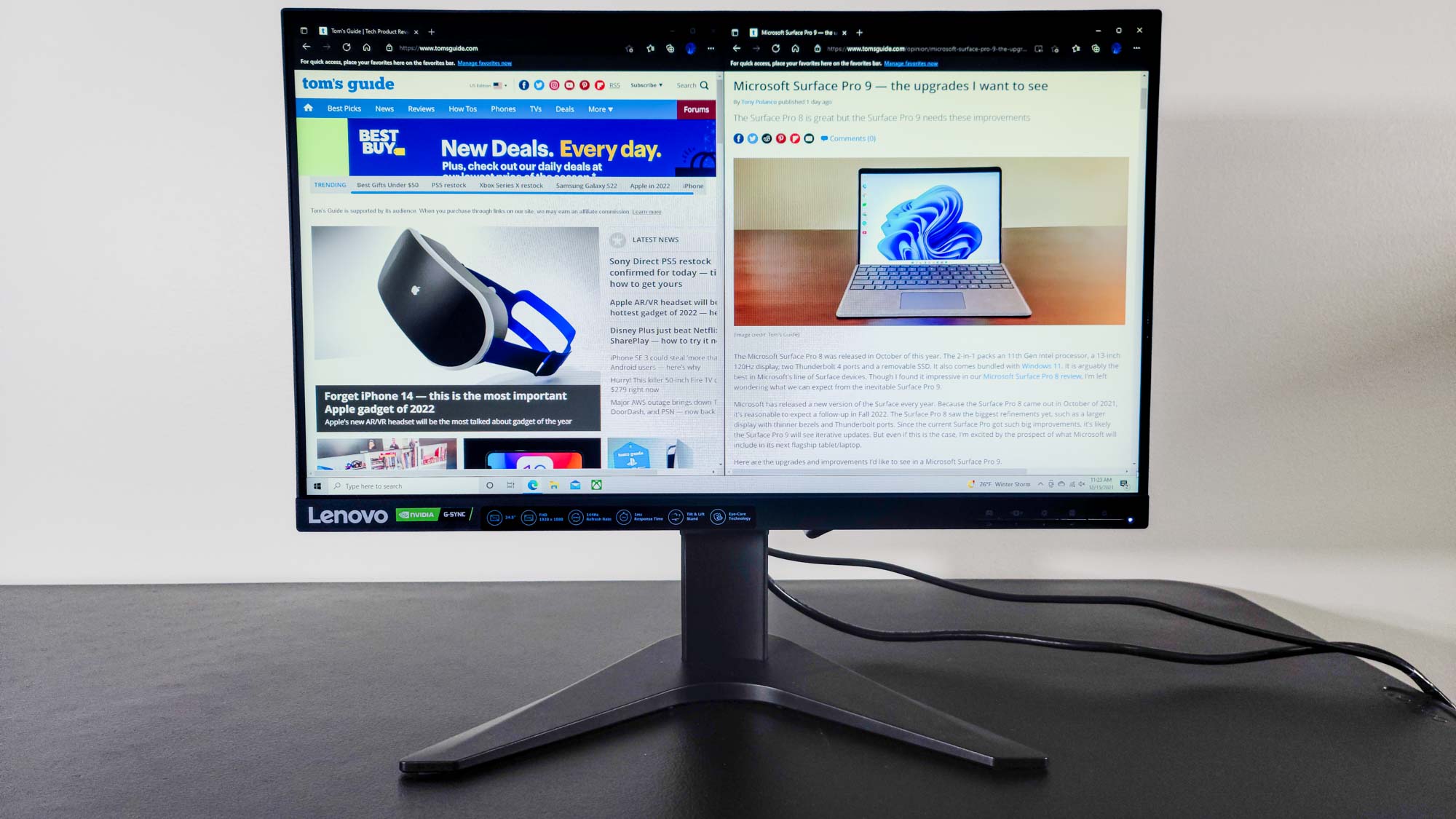
In terms of maximum brightness, the G25-10 proved relatively better, averaging above 400 nits (as measured with Klein’s ChromaSurf software) across the whole screen in most of its presets. The exceptions were Racing (216 nits) and Game 1 and Game 2 (300 and 303 nits, respectively), but if you don’t need or want to get too into the weeds with mode selection, you won’t have too many complaints—the screen is overall brighter than we saw with the Acer XFA240 (352 nits), Raptor 27 (295 nits) or the Dell 24 Monitor (284 nits).
Lenovo G25-10 review: Gaming performance
Specs-wise, the G25-10 ticks all the right boxes, with a high 144Hz refresh rate; a 1ms response time (when Extreme Mode is activated); and support for AMD FreeSync Premium, the middle tier of performance for AMD’s anti-tearing technology. (The monitor is also Nvidia G-Sync Compatible, meaning it uses FreeSync to reduce tearing with Nvidia video cards.) And in our testing, games across a variety of genres tended to play perfectly decently on the G25-10. There was just one problem: They didn’t always look that great.

On a desktop computer loaded with a high-end Nvidia GeForce RTX 3080 video card, a system that’s displayed spectacular images on other monitors, the G25-10’s graphics appeared fuzzy around the edges and oddly distant and indistinct in multiple games. This was most evident where text and fine details were critical; the (many) words throughout Sid Meier’s Civilization VI: Gathering Storm could be difficult to read, but this occurred in other titles with typefaces of all styles and sizes, and the chunky softness was common in Windows, too. Changing picture modes did not fix the issue.

Nor did it help with a pervasive blown-out look that was most noticeable on the Windows taskbar, but washed out even darker images somewhat. Both DiRT 5 and Assassin’s Creed Valhalla gained a vague, staticky sheen that spanned presets to deliver the impression of watching a 1950s TV broadcast.

This could be addressed by lowering the brightness and adjusting the contrast, so you could get some of the punch back, but the out-of-the-box quality was never particularly pleasant.
Lenovo G25-10 review: Interface
The on-screen display (OSD) of the G25-10 is bare-bones but effective in getting you to the settings you need, when you need them. Pressing the button to the left of the Power button opens the main System Information menu, from which you can scroll down (using the other buttons for navigation, with a legend below the window) to submenus for general display settings (brightness, contrast, etc.), color, monitor settings (the language, transparency, and timeout of the OSD), game settings (including the monitor mode and refresh rate), and inputs. When the OSD isn’t already active, you can use the other buttons to access (from left to right) the Game, Input, and Display settings menus.
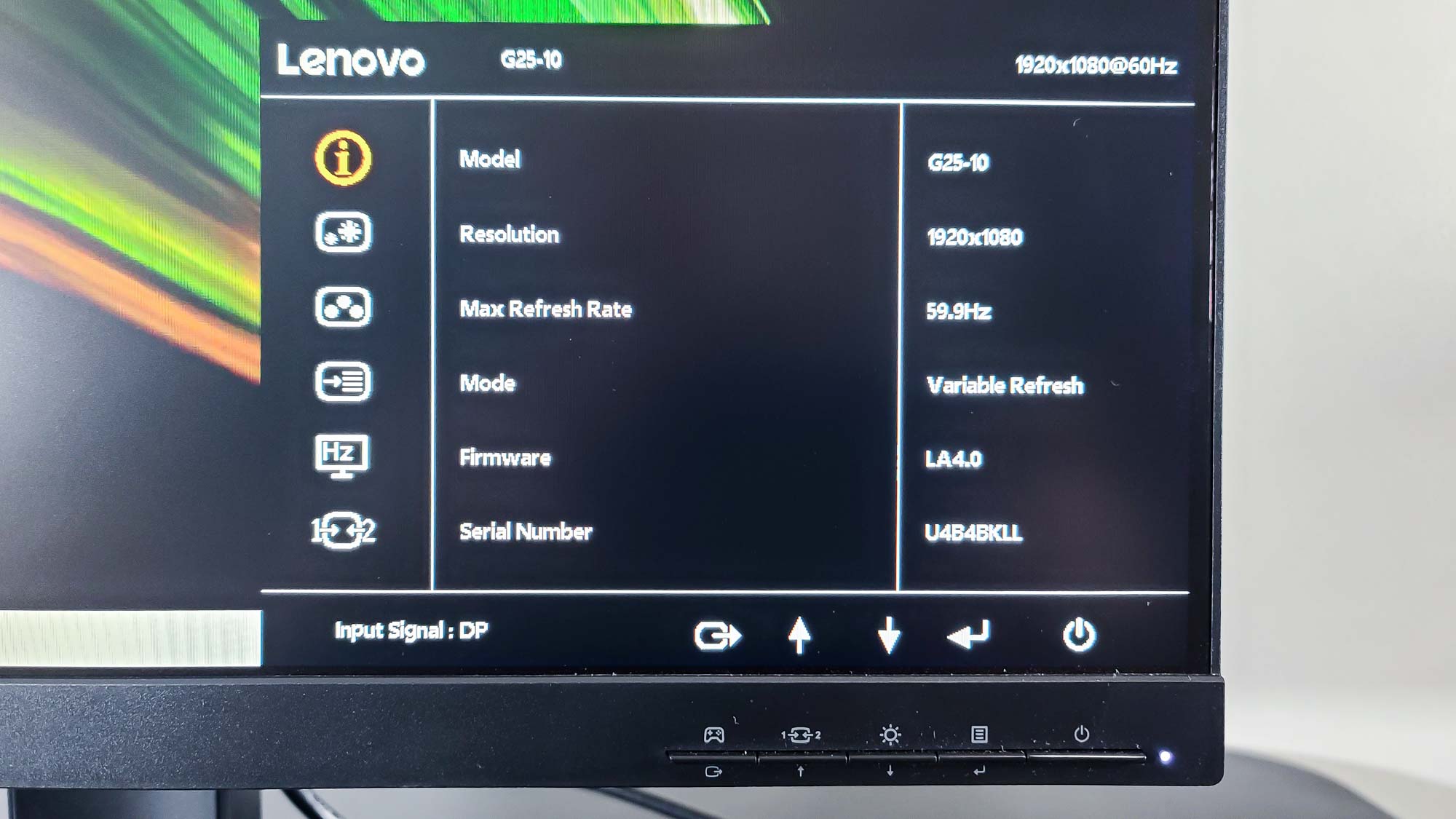
It’s an easy, clean navigational scheme, though the icon for exiting up to the previous menu (or leaving the OSD entirely) — a circle with a rightward-pointing arrow — may not make its function immediately obvious. If there’s any single weakness here, it’s accessing the primary menu itself: The Power button is about one and a third times wider than all the other buttons, making it easy to hit accidentally when you’re trying to press the Menu button (something I did, um, a lot). But otherwise, the simple interface for the monitor’s simple offerings is a sensible way to go.
Lenovo G25-10 review: Verdict
The Lenovo G25-10 is ideal only for a specific type of gamer: the kind who doesn’t need (or perhaps want) a big screen and is happy with tried-and-true 1080p if it doesn’t mean draining their bank account. This doesn’t mean giving up much that makes gaming monitors, well, gaming monitors, such as a 144Hz refresh rate and anti-tearing support, so a limited port selection and lack of speakers aren’t huge sacrifices. The iffy image quality may be a tougher call — if you’re not going to get pristine visuals for this price, they could still probably look a little better.
Coming in for about the same money, with comparable brightness and color quality and a few additional features, the Acer XFA240 remains a slightly better buy in this price range. But with its sleeker design and otherwise appropriate specs, the G25-10 suffices as a no-nonsense choice for getting the gaming capabilities you want — if not much in the way of sparkling extras.
Matthew Murray is the head of testing for Future, coordinating and conducting product testing at Tom’s Guide and other Future publications. He has previously covered technology and performance arts for multiple publications, edited numerous books, and worked as a theatre critic for more than 16 years.


