Managing chores was turning into a family feud until I used Reminders on the iPhone to sort things out
Sharing your to-dos is easy with Apple's built-in app
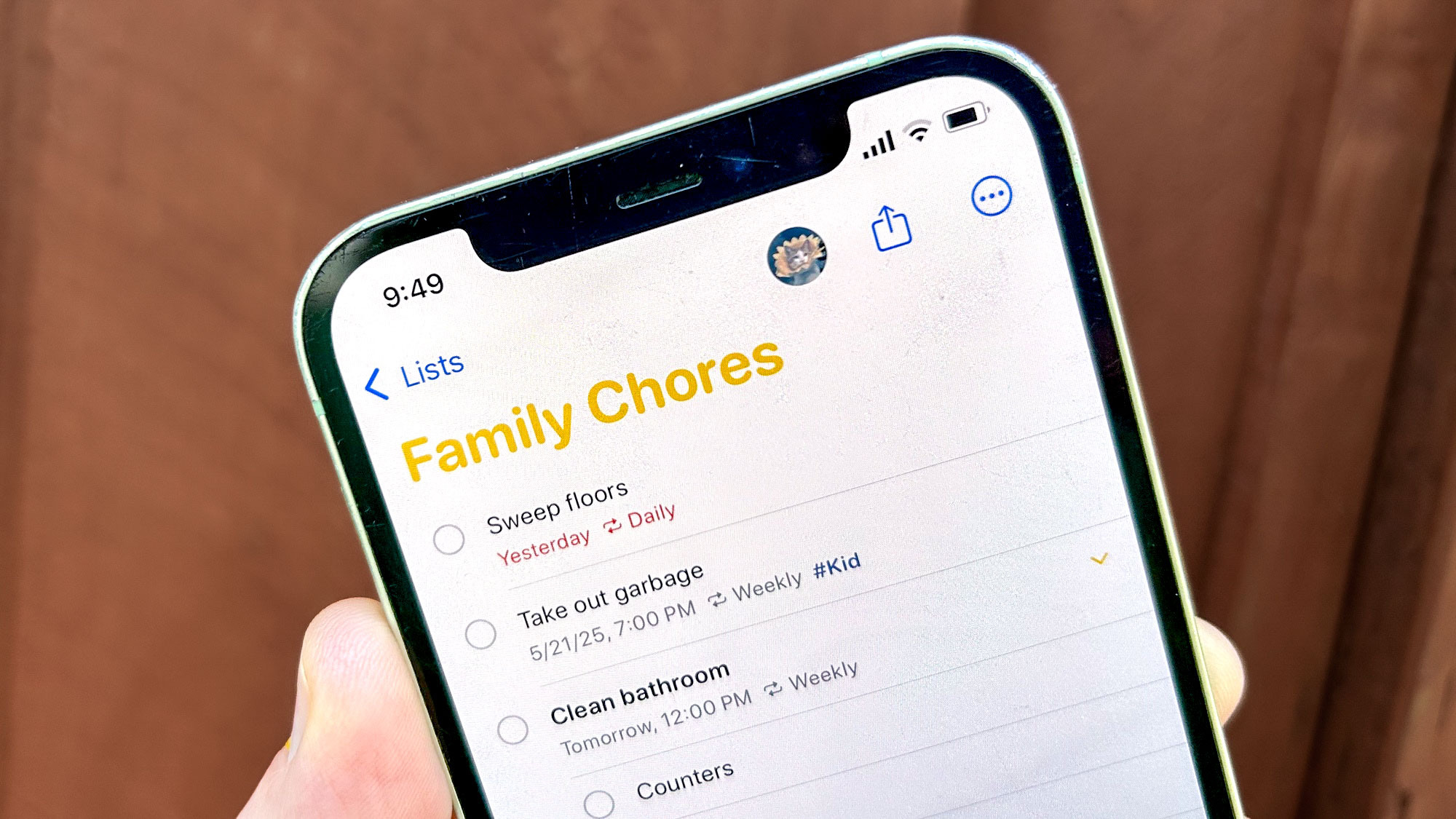
The iPhone can pull off many tasks, from taking excellent photos to keeping you in constant contact with the world around you. But can it help maintain domestic order while also reminding everyone who's turn it is to take out the garbage?
I don't know about maintaining domestic order, but making sure that everyone knows what chores they have to do is definitely in the iPhone's wheelhouse. And it doesn't require anything more than mastering an app that's already pre-installed on your phone.
Here's a little bit background. In the Michaels household, we try to divvy up the chores so that everyone shares the load equally. A very noble goal, certainly, but in the Michaels household, good intentions do not always lead to great results.
Sometimes, people will forget to do their chores. (No names! We're not playing the blame game here.) Sometimes, people will even be unaware of what chores still need to be doing. And like a group of baseball players converging on a lazy pop fly that somehow manages to fall harmlessly in the middle of everyone, sometimes we wait for someone else to spring into action.
The burden of getting of everyone back on tasks usually falls to my wife, a kind person who merely wants to live in a relatively clean house. Understandably, she's gotten tired of playing the role of the enemy of fun, reminding us all that those dishes in the kitchen sink aren't going to clean themselves. Perhaps, she asked me, there's a better way of doing things.
I believe that there is, and it involves turning to the Reminders app on the iPhone for help.
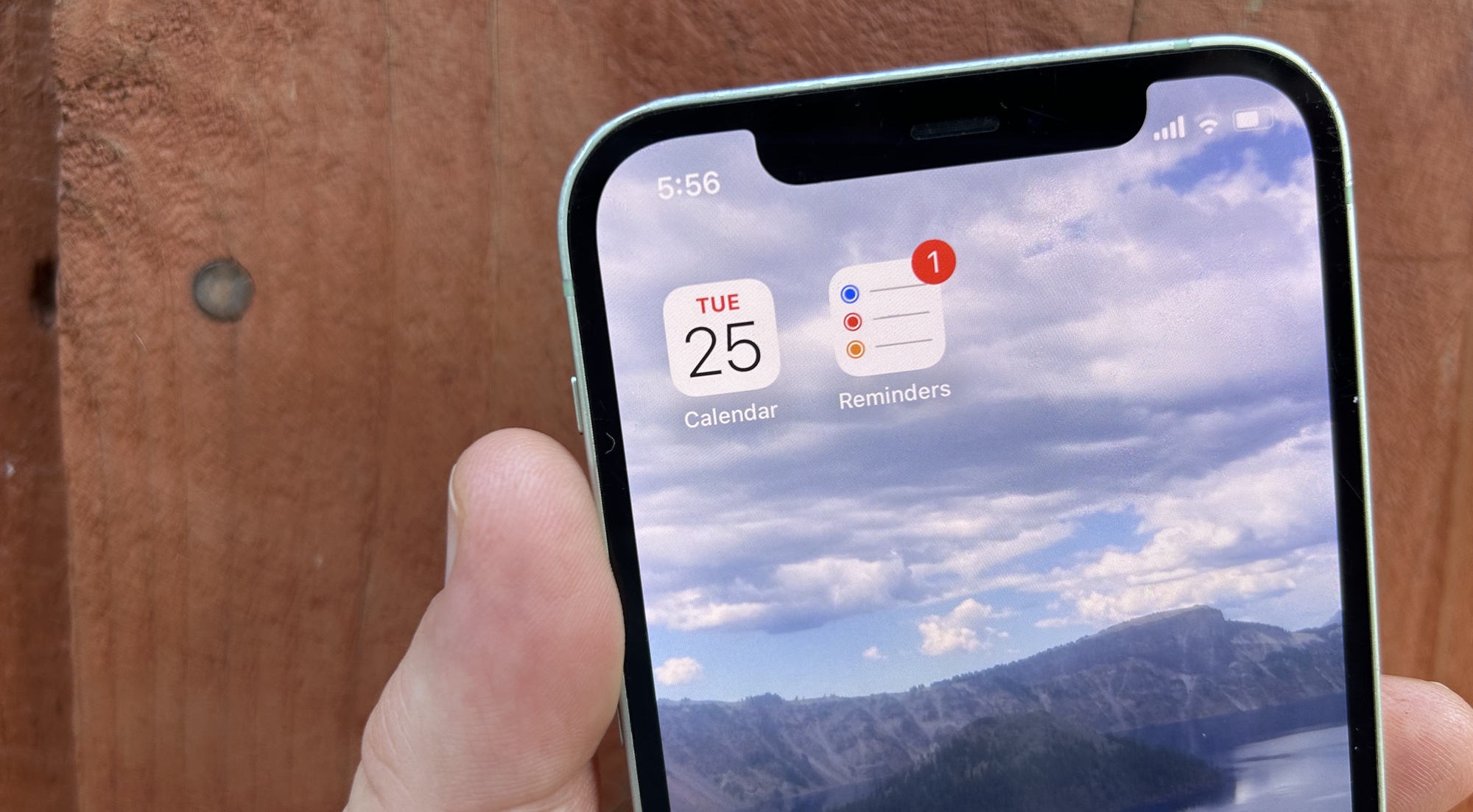
As the name would suggest, Reminders lets you know when you've got a task that needs doing, sending you a notification at a specific date, time or even pinging you with a location-based reminder the minute you arrive home or at another specified destination. But the app has a very handy list feature as well, where you can amass a series of to-dos — like the different chores you need to do around the house.
Get instant access to breaking news, the hottest reviews, great deals and helpful tips.
But just keeping one list of chores on one person's iPhone wouldn't do much to solve the problem of letting everyone stay abreast of what household tasks still need doing. That's where two other Reminders features come in — the ability to share lists with other people and the ability to sign each person specific tasks in a list.
Here's how to make use of both these capabilities in Reminders, whether you've got household chores to stay on top of or some other group project to manage.
How to share a list of to-dos in Reminders
1. Create a list in Reminders

From the main screen in the Reminders app, tap Add List in the bottom right corner of your iPhone, and then select Standard as the List Type. Name your reminder and personalize with a color or icon if you like. When everything's set up to your liking, tap Done in the upper right corner of the screen.
2. Fill out your list of tasks
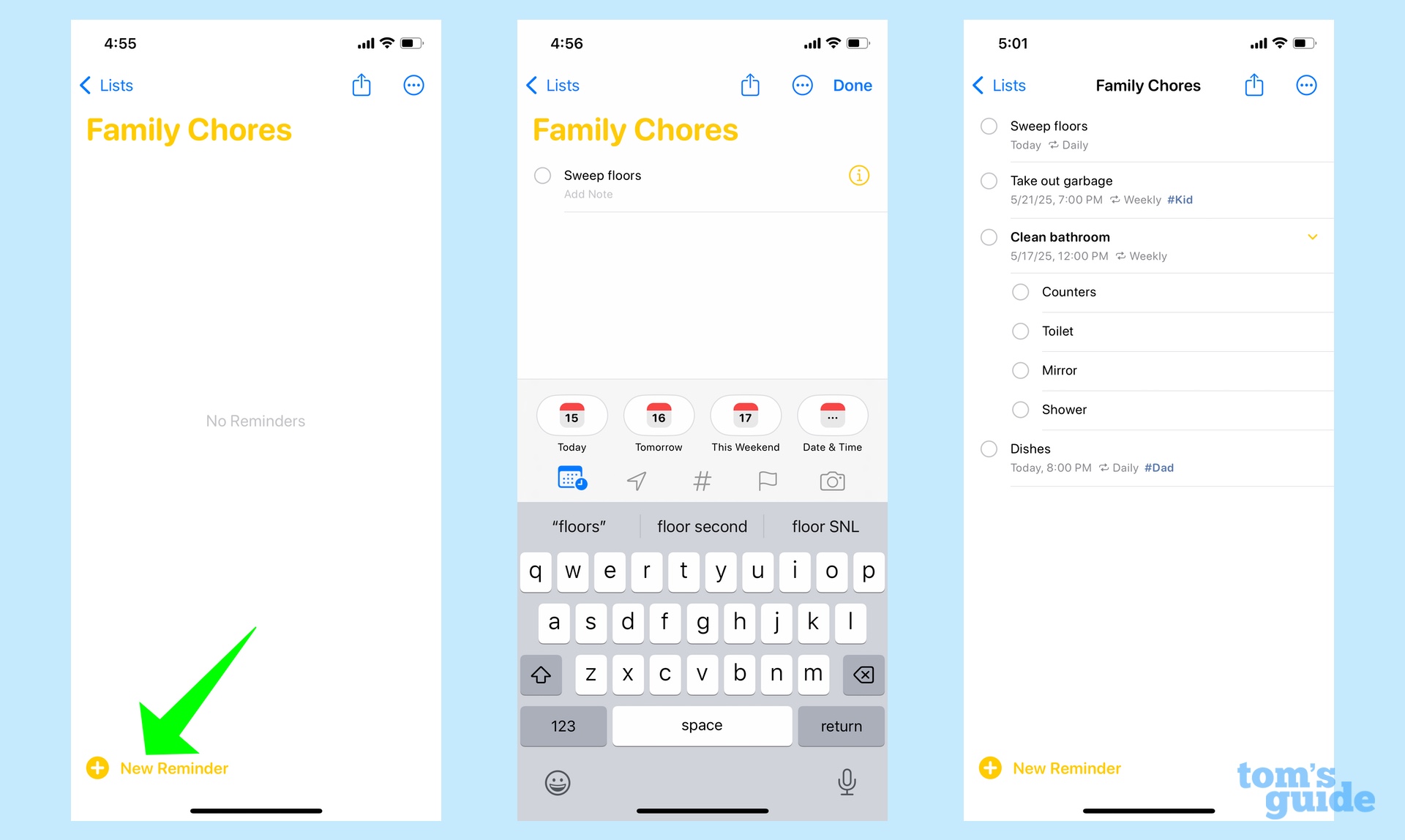
Tap the Plus button in the lower left corner to start adding new reminders to your list. You can set specific dates to certain reminder or make them recurring — helpful for tasks like weekly chores, for example. You can also add tags, sub-tasks or anything you'd put in a regular reminder.
3. Share your list
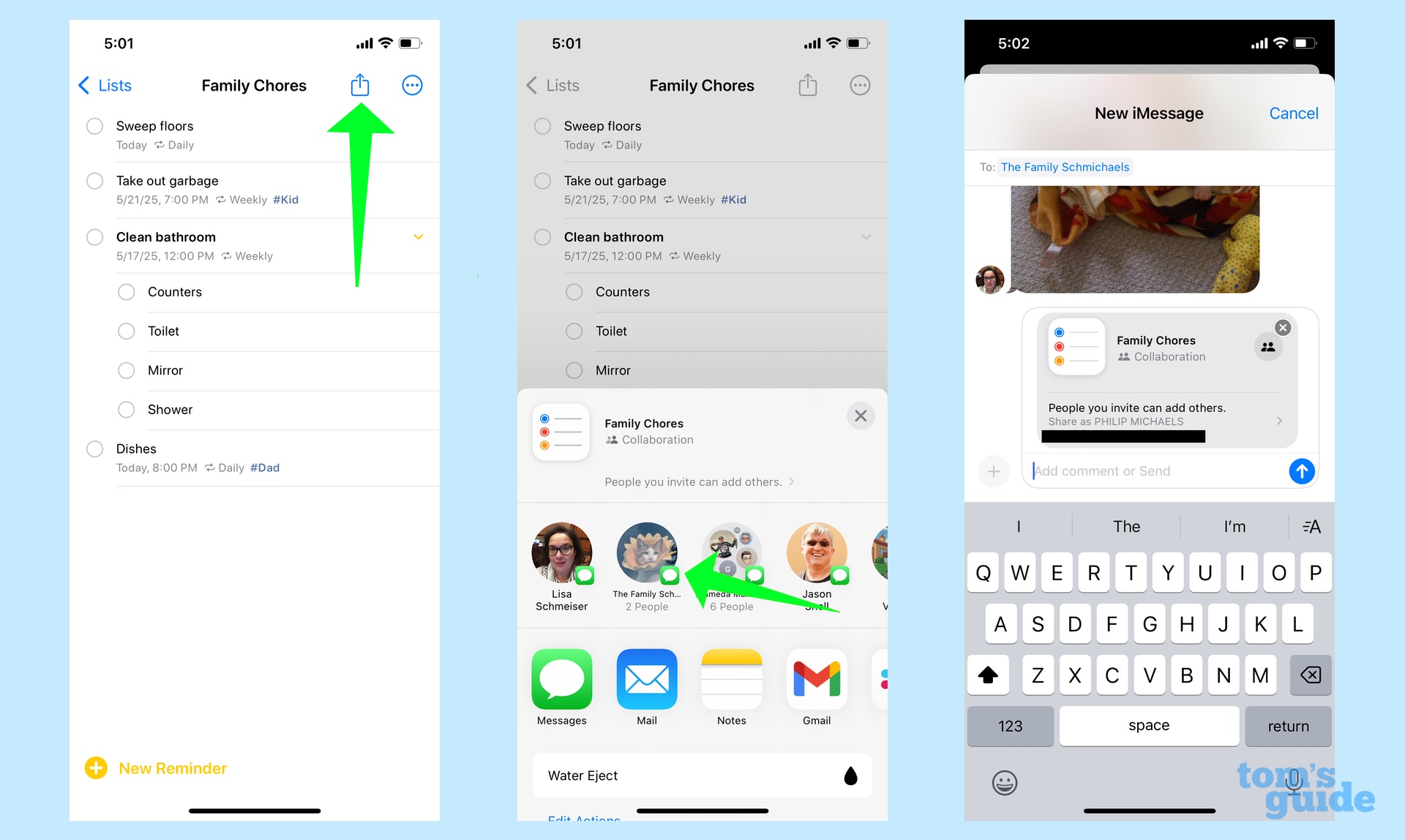
Tap the share sheet to share your list of tasks. (It's the icon in the upper menu that looks like a square with an arrow pointing out of the top.) Pick the method of sharing your list — in this case, I'm texting it to the family group chat in Messages. When my family members click on the link to the shared reminders, they'll have access to the list of to-dos.
Those three steps are enough if you just want to share a list of reminders with other people. But what about assigning specific tasks to them? Here are the steps for doing that.
How to assign a task to a specific person on a shared list in Reminders
1. Pick the task you want to assign
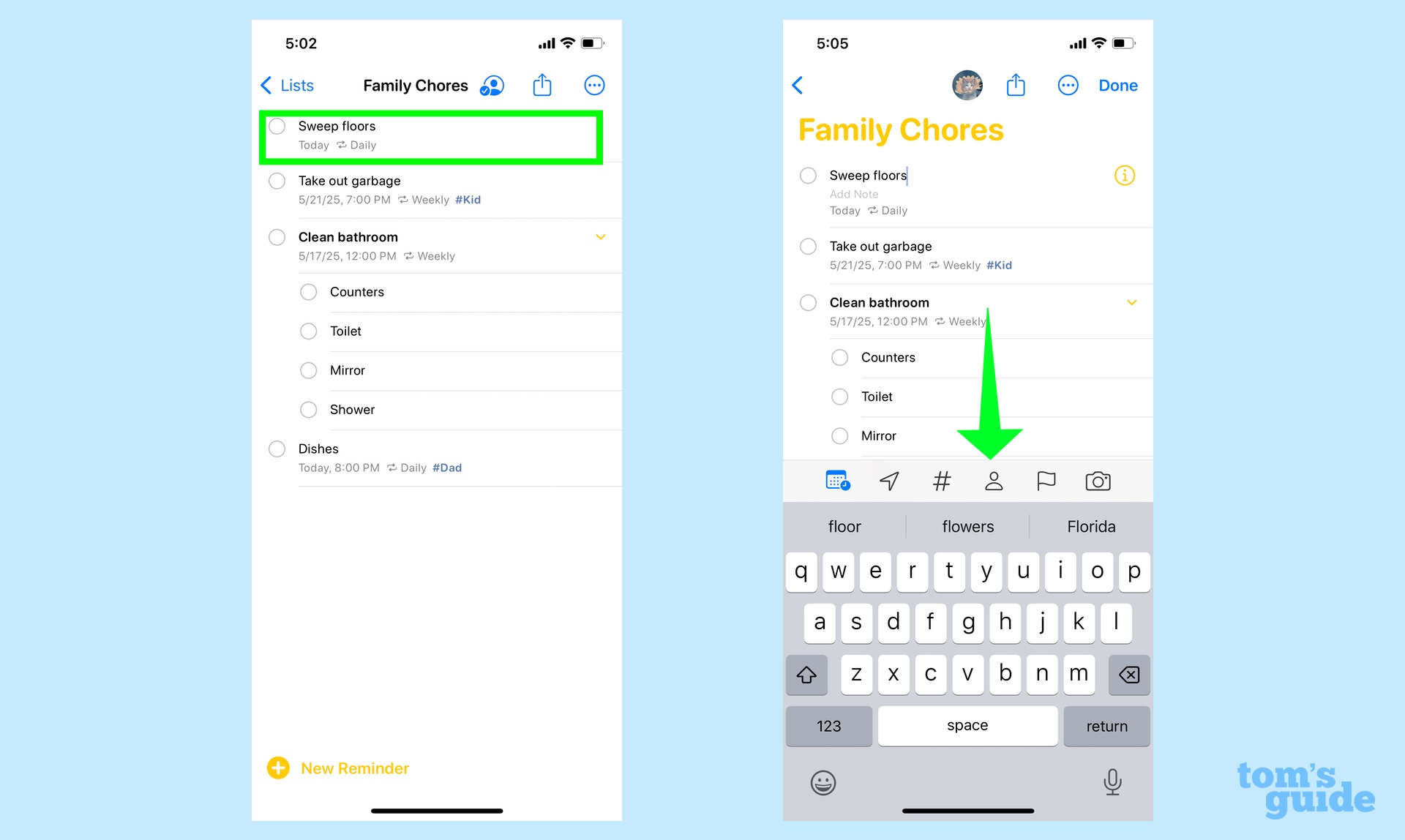
Tap on the task in your shared list that you want to assign. On the menu that appears above the keyboard, tap the person icon.
2. Assign the task
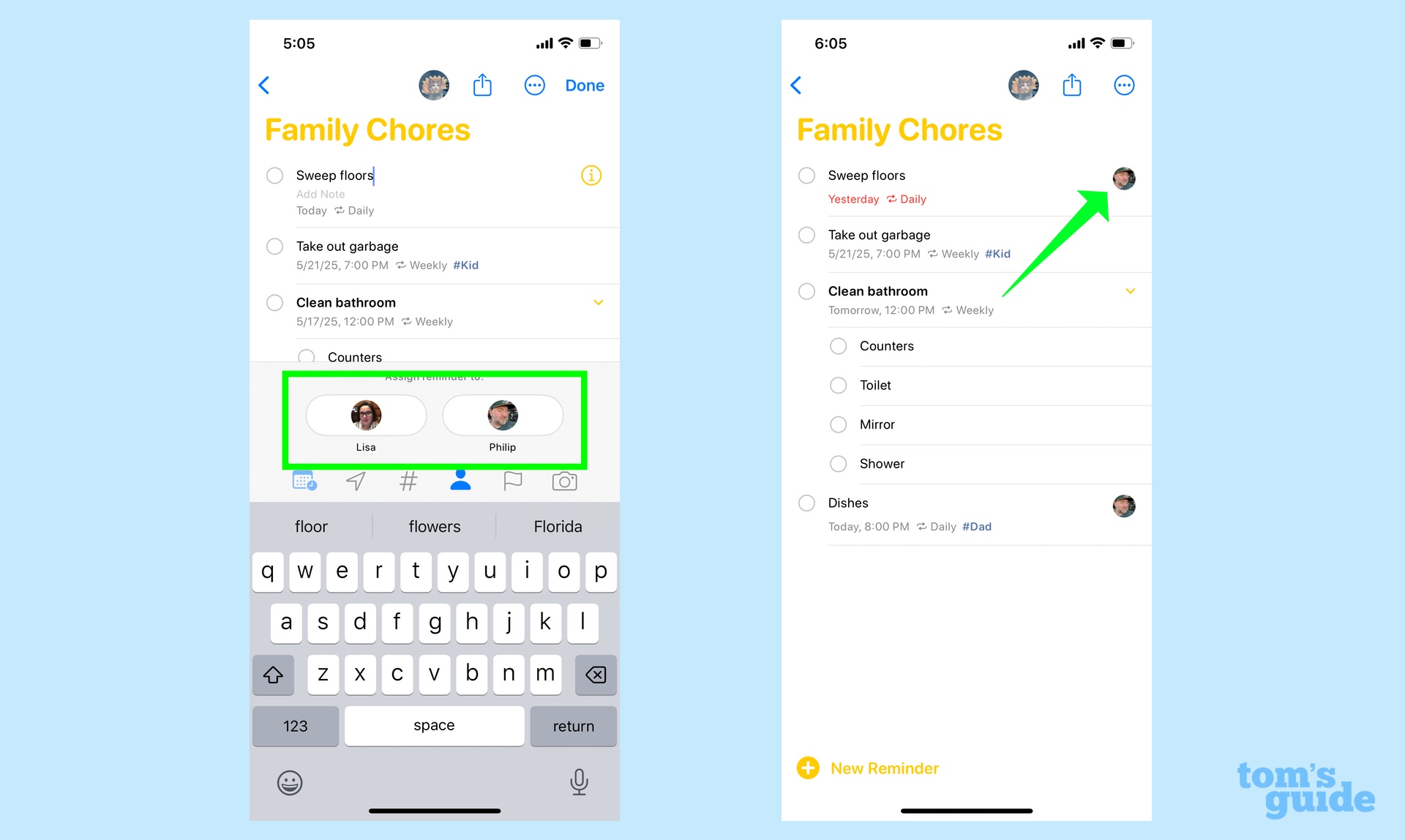
In the menu that appears, tap the name of the person you want to assign a task to. Their face will now appear next to the task on the main list. They'll also get a notification when that task is due.
And that's all there is to making sure that everyone knows what chores they need to take care of around the house.
If you're looking for another cool Reminders capability, I'm a big fan of the ability to create a grocery lists in Reminders, which Apple added in iOS 17. For iOS 18 tips, check out how to use the features in iOS 18 Notes and how to set up the Priority Notifications feature that debuted in iOS 18.4 as part of the Apple Intelligence features.
Philip Michaels is a Managing Editor at Tom's Guide. He's been covering personal technology since 1999 and was in the building when Steve Jobs showed off the iPhone for the first time. He's been evaluating smartphones since that first iPhone debuted in 2007, and he's been following phone carriers and smartphone plans since 2015. He has strong opinions about Apple, the Oakland Athletics, old movies and proper butchery techniques. Follow him at @PhilipMichaels.
You must confirm your public display name before commenting
Please logout and then login again, you will then be prompted to enter your display name.

