iOS 18 lets you add Apple Music playlists to your iPhone lock screen — here's how
iPhone users can now launch Apple Music playlists straight from the lock screen

If you use Apple Music regularly, you probably jump into playlists straight from your Home Screen or the Music app. But with new iOS features rolling out, Apple has added a handy new way to access your favorite playlists even faster — right from the lock screen.
The new Ambient Music control allows Apple Music subscribers to add a shortcut to any playlist in their library. That means whether you want your gym playlist ready to go or something calming for bedtime, you’re always just a tap away.
While Apple provides a few default playlists for non-subscribers, this new feature really shines when you customize it with your own music. The setup is simple and works across recent models, including the best iPhones currently available.
1. Enter Lock Screen editing mode
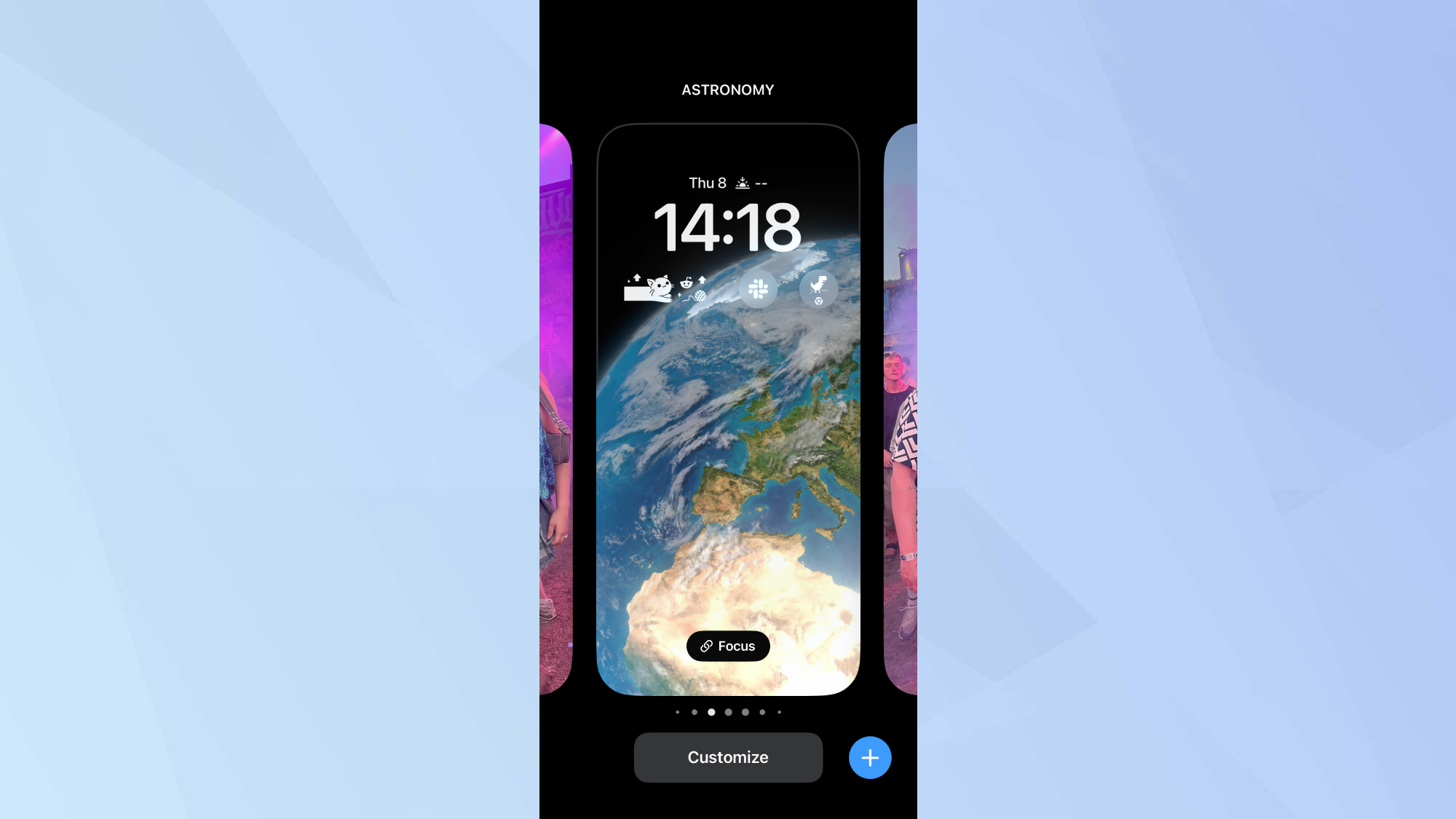
Unlock your iPhone but don’t swipe up. Instead, long-press anywhere on the lock screen until the customization options appear.
2. Choose a lock screen to customize
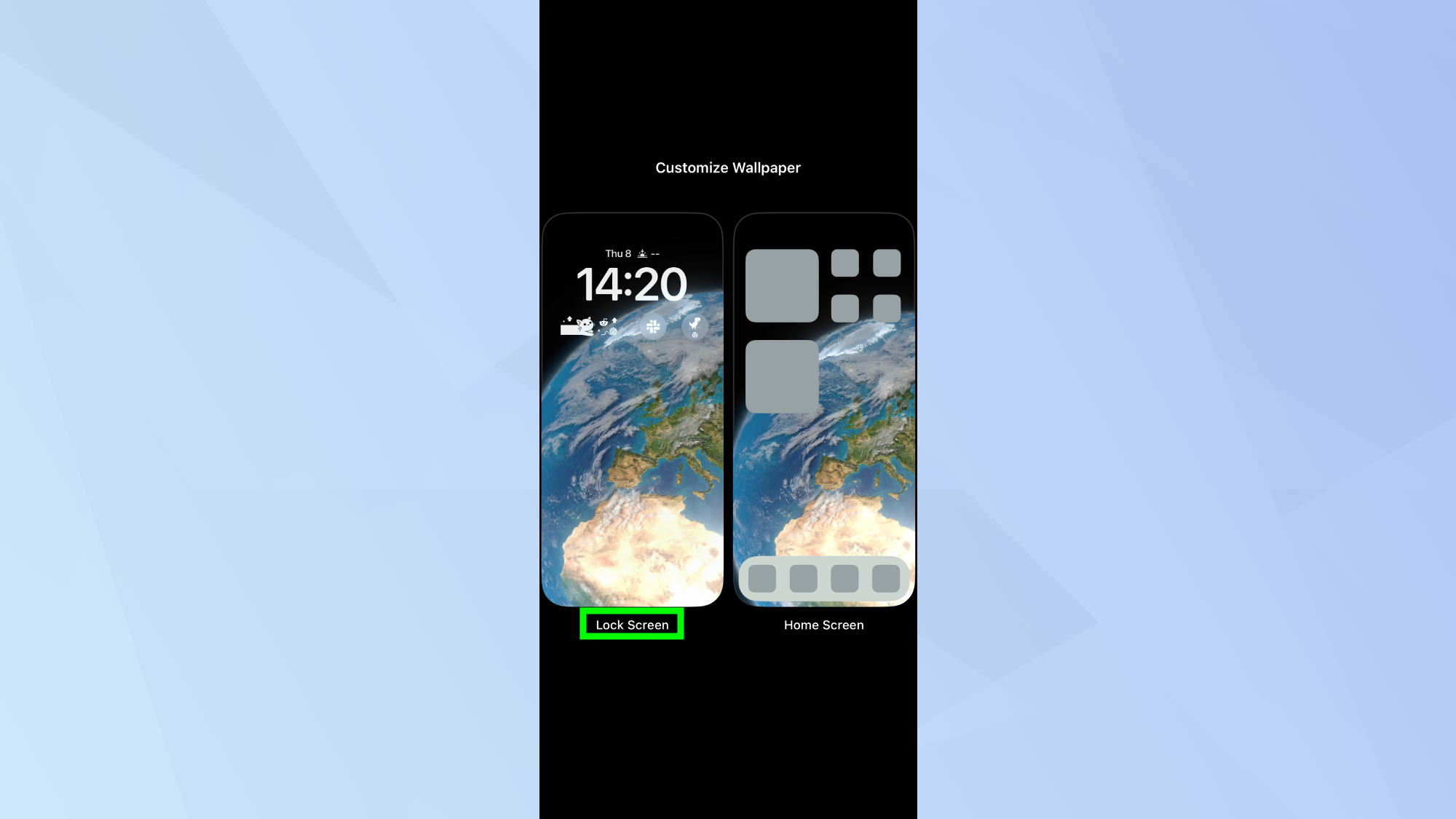
Swipe to the lock screen you want to edit and tap Customize. Then select the lock screen thumbnail (on the left side) to edit its controls.
3. Remove an existing control
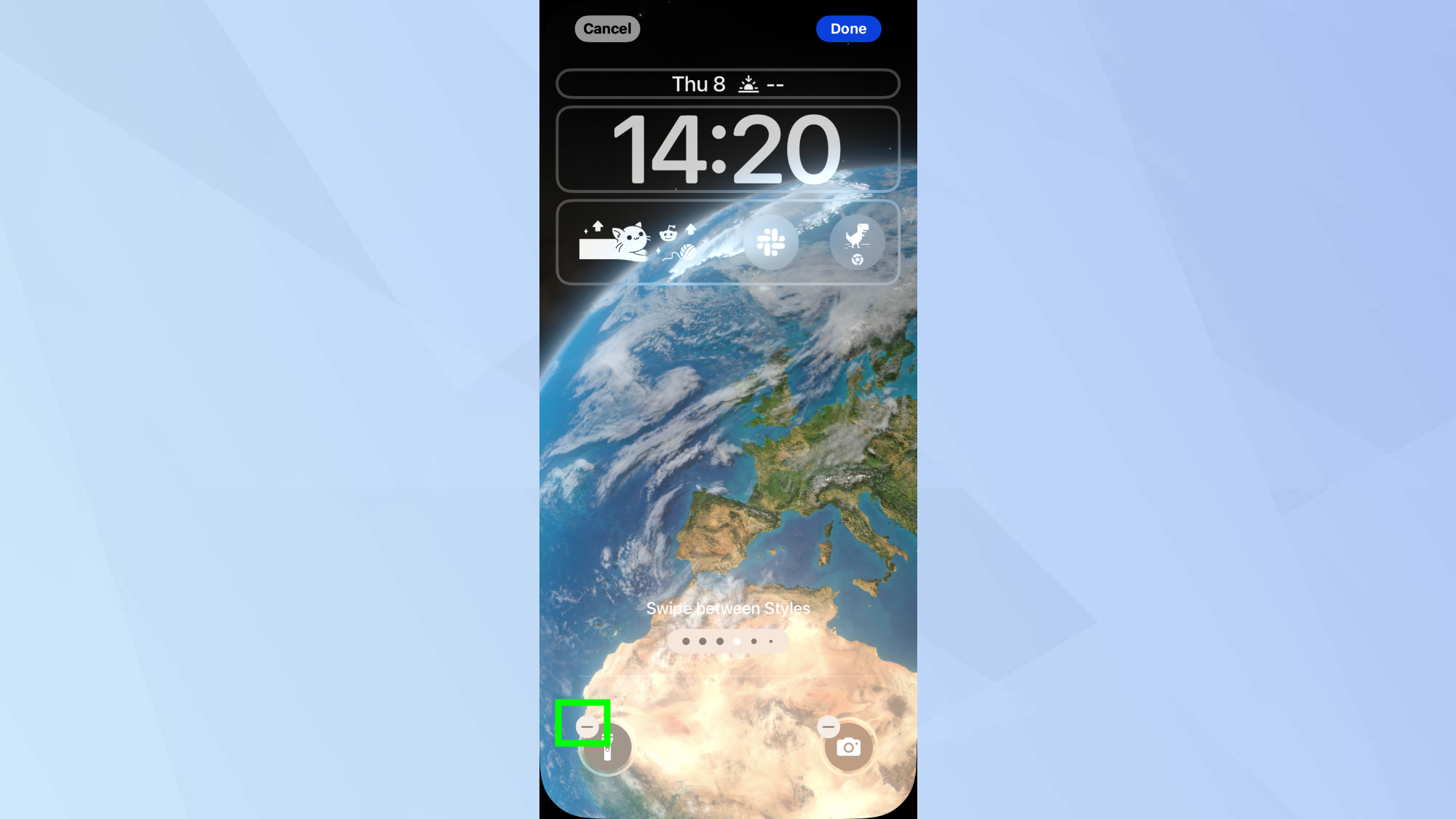
Tap the minus (-) icon on one of the current lock screen controls to make space for your playlist shortcut.
4. Add the Ambient Music control
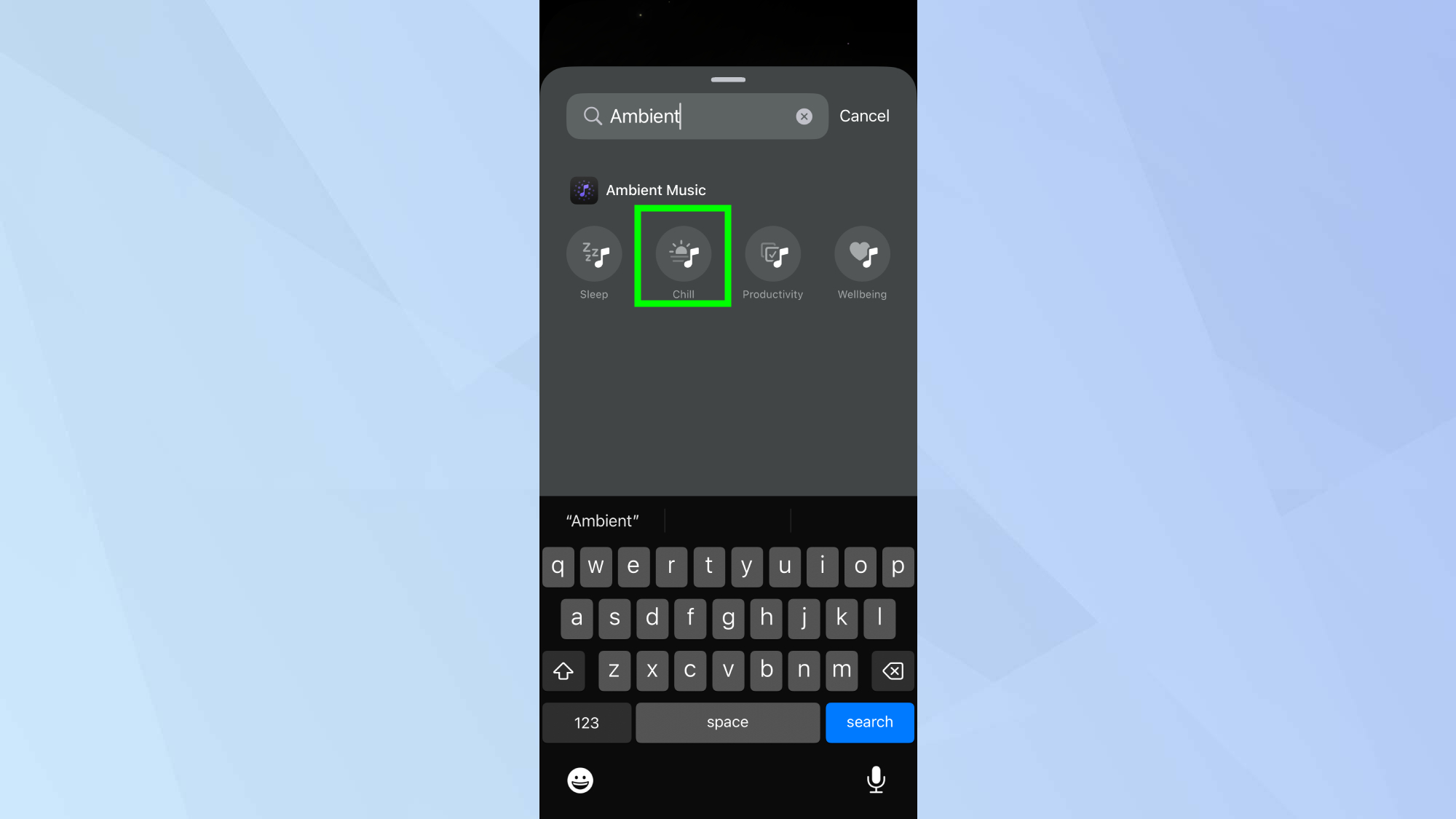
Tap the plus (+) icon where the old control was. Scroll (or search) through the list and choose one of the Ambient Music options. Any will work, you’ll customize it next.
5. Set your preferred playlist
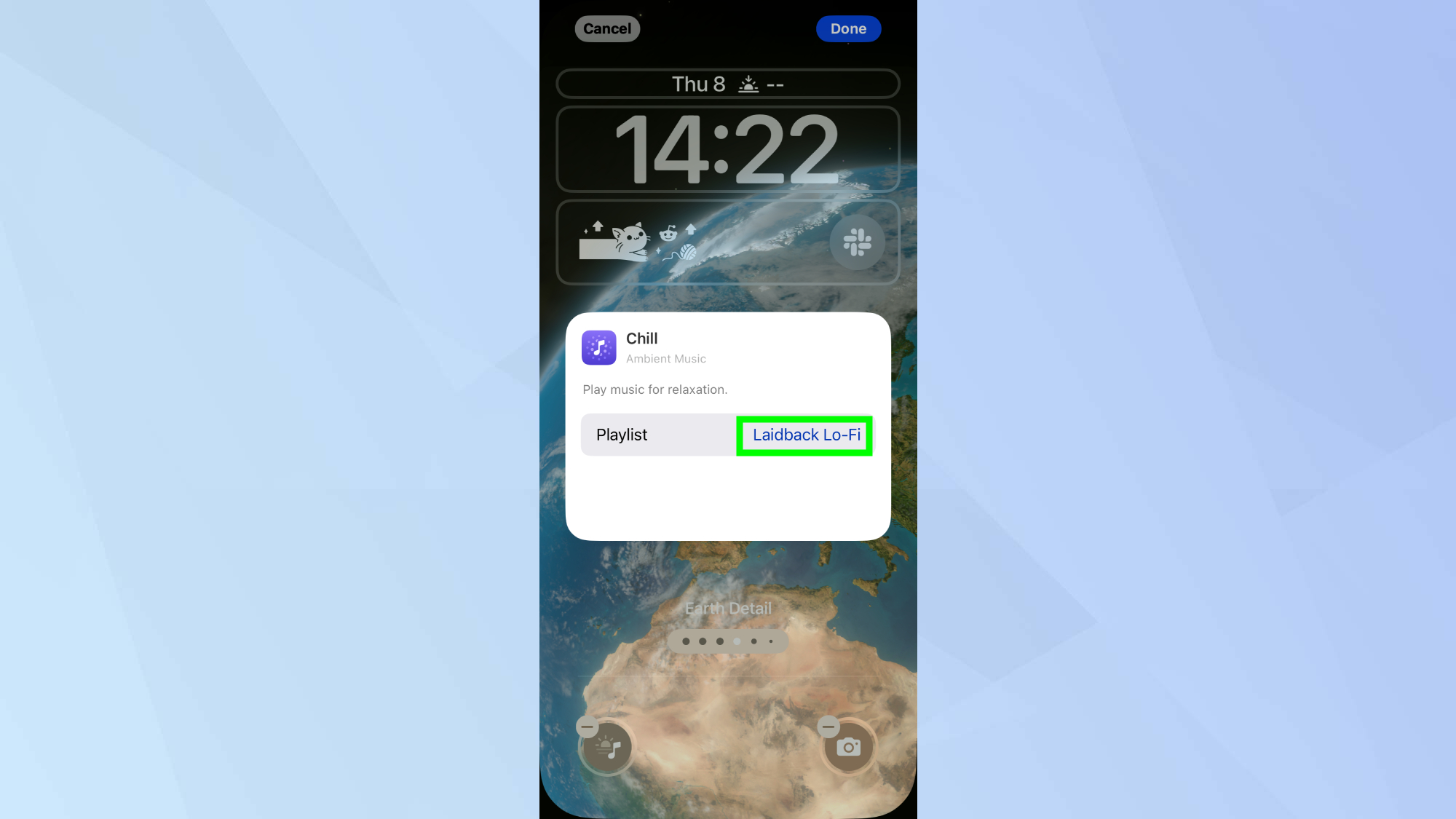
Once the control is added, tap it. Next, tap the playlist name and select From Library. Then tap Choose and pick the Apple Music playlist you want from your library.
6. Save your changes
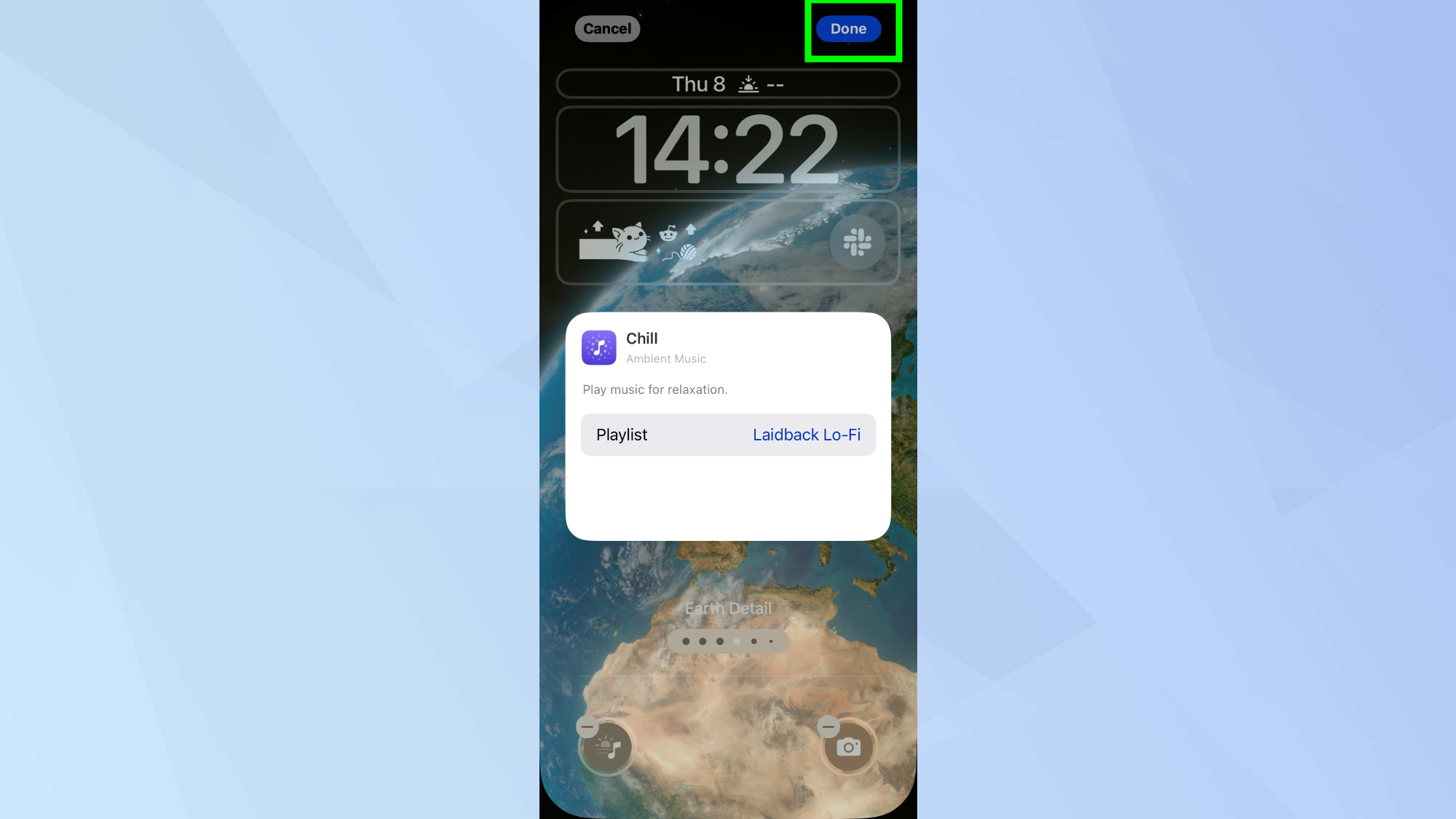
Tap Done to save everything and exit customization mode.
7. Play your playlist from the lock screen
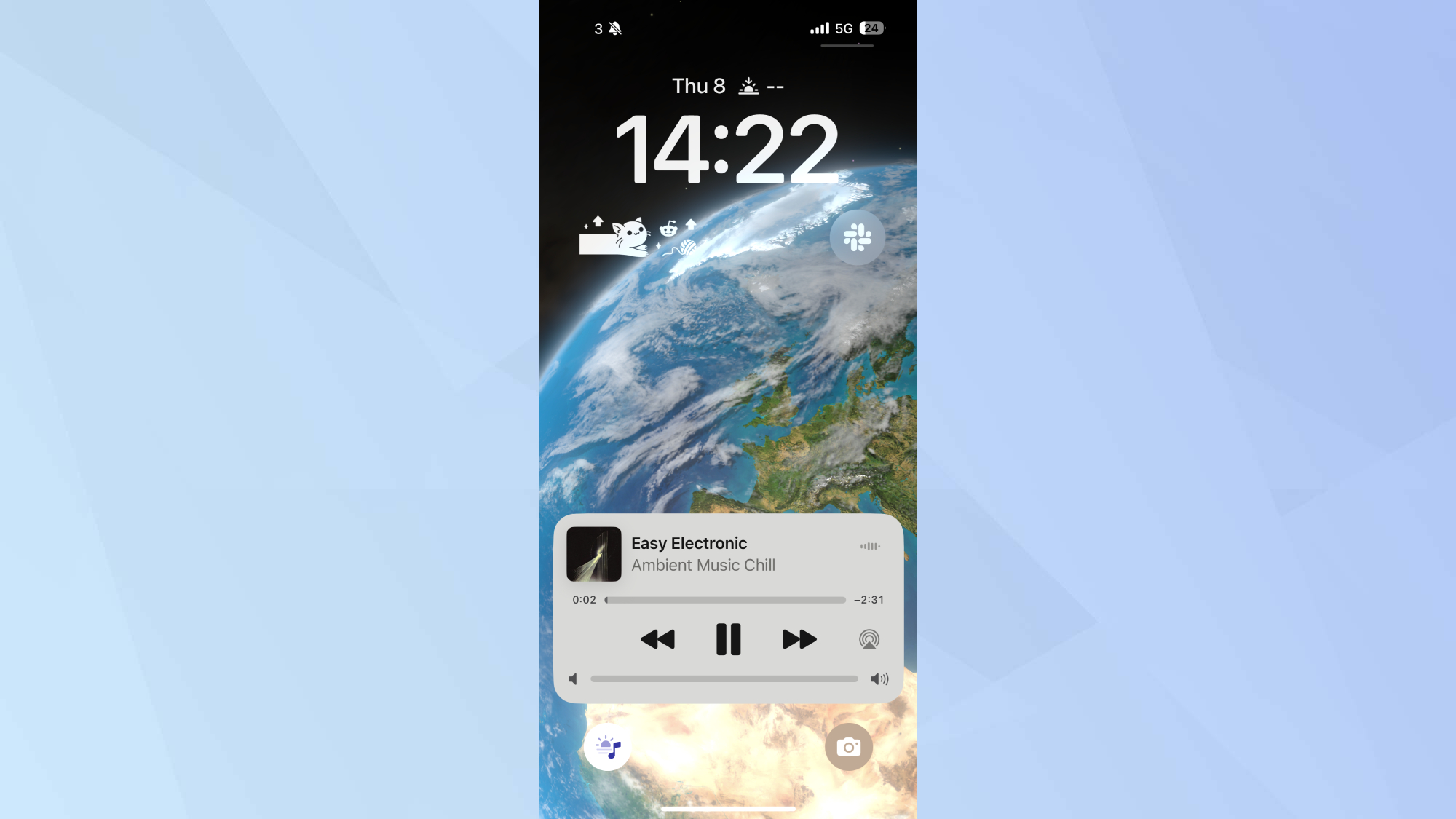
Then simply long-press your new playlist control on the lock screen to instantly start playing. Long-press it again to stop the music.
Now that you've learned how to add an Apple Music playlist to your iPhone lock screen, why not take a look at our other iPhone guides?
Check out how to clear your Chrome cache on iPhone, for no more loading errors. And we also have how to instantly save space on your iPhone and how to extend your iPhone's battery life.
More from Tom's Guide
- iOS 18.5 makes it easier to customize your inbox — here’s what you can do
- How to hide apps on your iPhone — keep sensitive content private
- You can extend your iPhone screen lockout time — here's how
Get instant access to breaking news, the hottest reviews, great deals and helpful tips.

Kaycee is Tom's Guide's How-To Editor, known for tutorials that skip the fluff and get straight to what works. She writes across AI, homes, phones, and everything in between — because life doesn't stick to categories and neither should good advice. With years of experience in tech and content creation, she's built her reputation on turning complicated subjects into straightforward solutions. Kaycee is also an award-winning poet and co-editor at Fox and Star Books. Her debut collection is published by Bloodaxe, with a second book in the works.
You must confirm your public display name before commenting
Please logout and then login again, you will then be prompted to enter your display name.
