Gmail just got a big upgrade that can save you time — how to turn it on
Google Chat is now available directly in Gmail
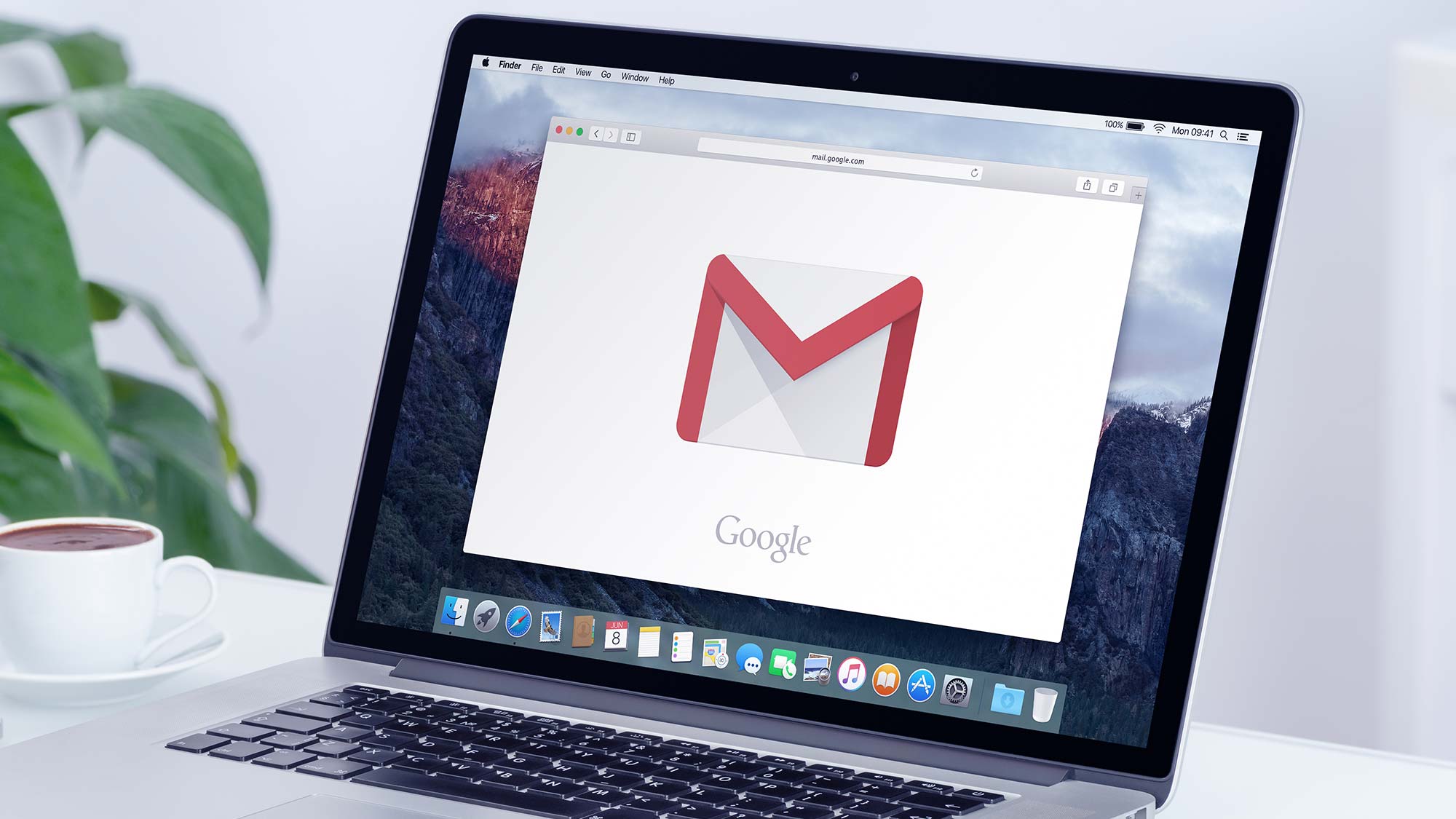
Update: Gmail has an iOS upgrade to help you save time.
Google wants to bridge the gap between home use and productivity, and e-mail has a foot in both worlds. That’s why you can now activate Google Chat in your Gmail account, whether you use the service on a computer or an Android device. (iOS will have to wait a little while longer, it seems.)
While Google Chat offers pretty similar functions to the already-available Hangouts, the new interface looks a little neater and offers more productivity tools.
- Try the best free Android apps
- How to use Gmail — essential tips and tricks
- How to schedule an email in Gmail
- Plus: OnePlus 9 Pro could have a big overheating problem — what you need to know
This information comes from 9to5Google, which discovered that the feature was available and provided instructions for how to activate it on different platforms. Regarding Google Chat itself, the service lets you message back and forth with other Google users in real-time, just like Hangouts.
Unlike Hangouts, however, Chat makes it easy to set up channels, converse with multiple users and share files, particularly from other Google services. While Google Chat is still available as a separate tab on Chrome, or a separate client on Android, these new updates incorporate Chat right into the Gmail interface.
In any case, Chat’s functionalities are pretty straightforward — which you’ll learn firsthand, if you want to try the program for yourself. Here’s how to turn it on.
How to activate Google Chat within Gmail
While activating Google Chat on Android isn’t difficult, activating it in a browser is positively trivial. Simply visit https://mail.google.com/mail/u/0/#settings/chat, and find the “Chat” option.
Get instant access to breaking news, the hottest reviews, great deals and helpful tips.
By default, Chat will be set to “Off.” Simply select “Google Chat” instead, then click “Save Changes.” That’s it. From there, just go back to Gmail and try it out.
How to activate Google Chat on Android
If you want to integrate Google Chat with Gmail on Android, you’ll have to jump through a few additional hoops. The whole process is still not too tough, however. To start, ensure that you have the latest version of the Gmail app; if not, you can update your apps in the Play Store.
After that, go to the Gmail settings menu, and scroll down until you see the “Chat (Early Access)” option under the “General” heading. Click “Try It,” then follow the prompts. If you find Chat isn’t to your taste, you can always turn it off the same way.
Enterprise users have had access to Google Chat functionality for a while already, and the program seems to work smoothly enough. We’ll have to see whether Chat sticks around for the long haul, or goes the way of so many other Google productivity projects.

Marshall Honorof was a senior editor for Tom's Guide, overseeing the site's coverage of gaming hardware and software. He comes from a science writing background, having studied paleomammalogy, biological anthropology, and the history of science and technology. After hours, you can find him practicing taekwondo or doing deep dives on classic sci-fi.
