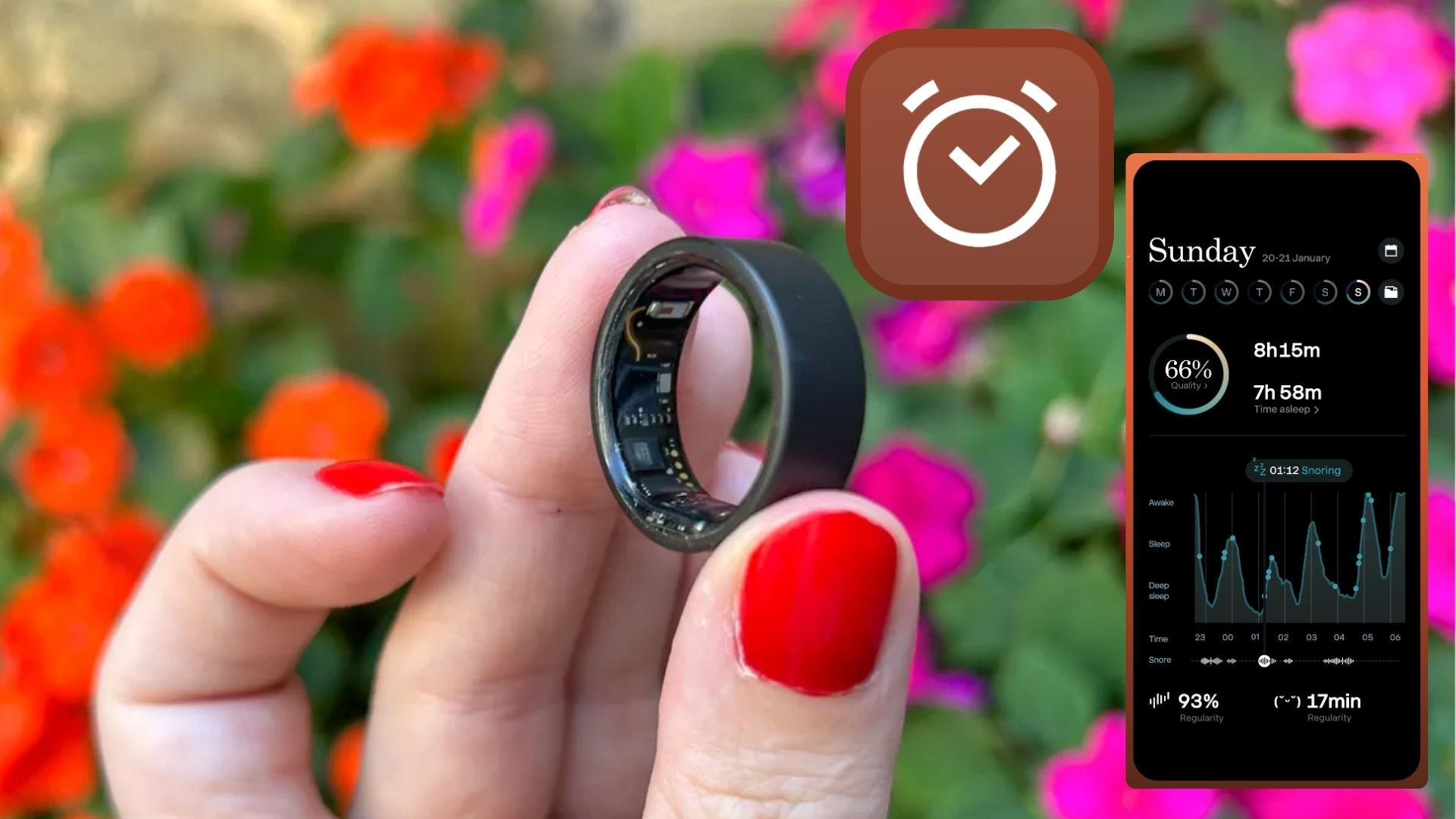Apple TV Plus didn't work on my Fire TV Stick until I did this one thing
Turn that streaming frown upside down
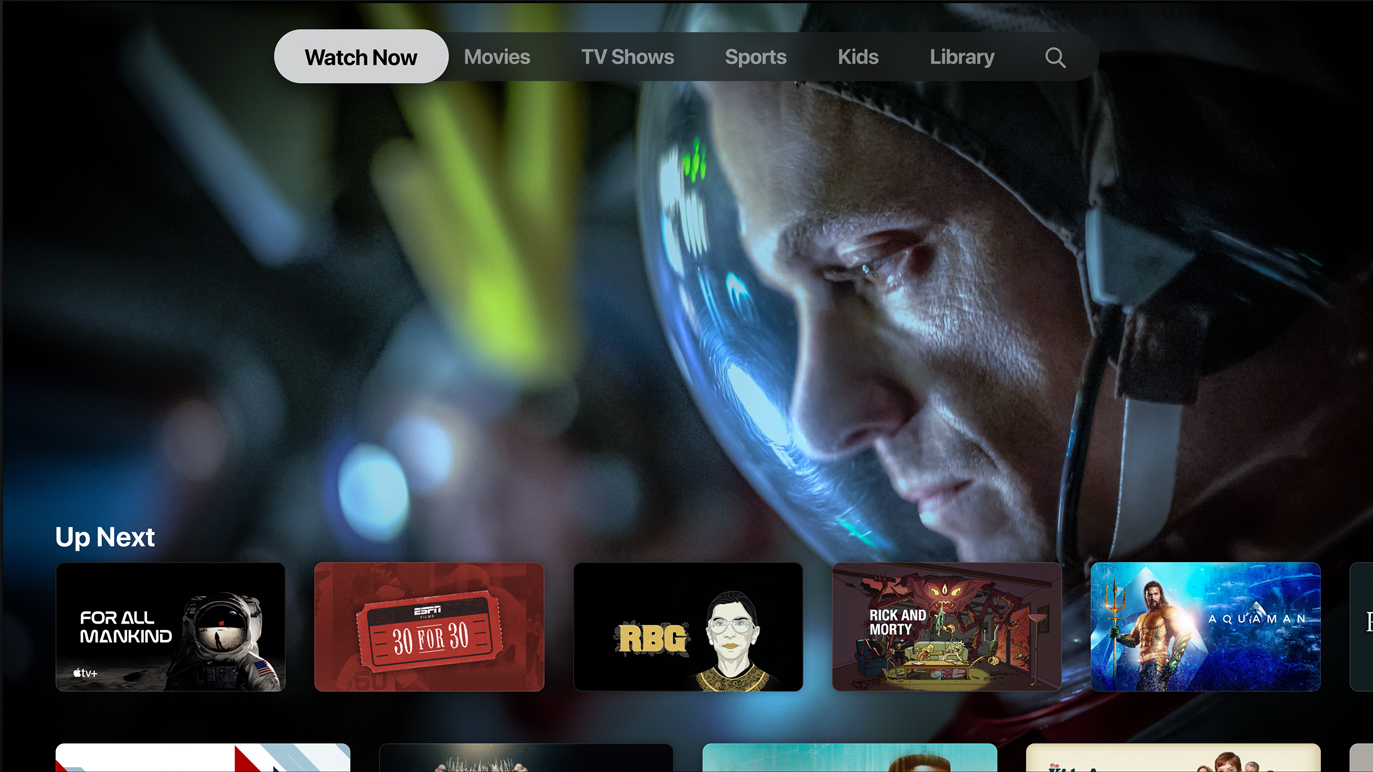
A funny thing happened when I was testing Apple TV Plus for my review — it wouldn't work on the Amazon Fire TV Stick 4K. Fortunately, I found a rather easy fix, after a while of trying the same login steps over and over again, thinking something could be wrong on their end.
My issue came after downloading the app, as I couldn't sign in. I got a Verification Failed error when I tried to sign in on my phone, and a never-ending spinning wheel when I typed my information in using the Fire TV app. It didn't make sense, as I had no trouble signing in on my Roku Ultra, my MacBook Pro or my iPhone.
Then, I did the one thing I forget about: checking to see if the Fire TV Stick was up to date. After I downloaded a system update (which was hidden deep in the settings), everything just worked, and I was able to actually write my Apple TV Plus review.
Before I get to the step-by-step walkthrough, one other note for Fire TV Cube owners: the Apple TV app isn't available for Amazon's latest streaming device just yet. When I looked for it on the 2nd Gen Fire TV Cube I just tested, I got confused as the app didn't even appear in my search results. Turns out, it's just on the Fire TV Stick (and its 4K version as well). Trying to learn more about using Amazon's cheapest streaming device? Check out my guide on how to use the Fire TV Stick.
Below, I've got both the quick and fast steps for experienced users, and photos of my TV for the visual learners out there.
How to update your Fire TV Stick to get Apple TV to work:
- 1. On the home screen, scroll to the top and select Settings.
- 2. Tap down, scroll right and click My Fire TV.
- 3. Select About.
- 4. Select Check for Update.
- Follow instructions if they appear.
1. Select Settings on the home screen
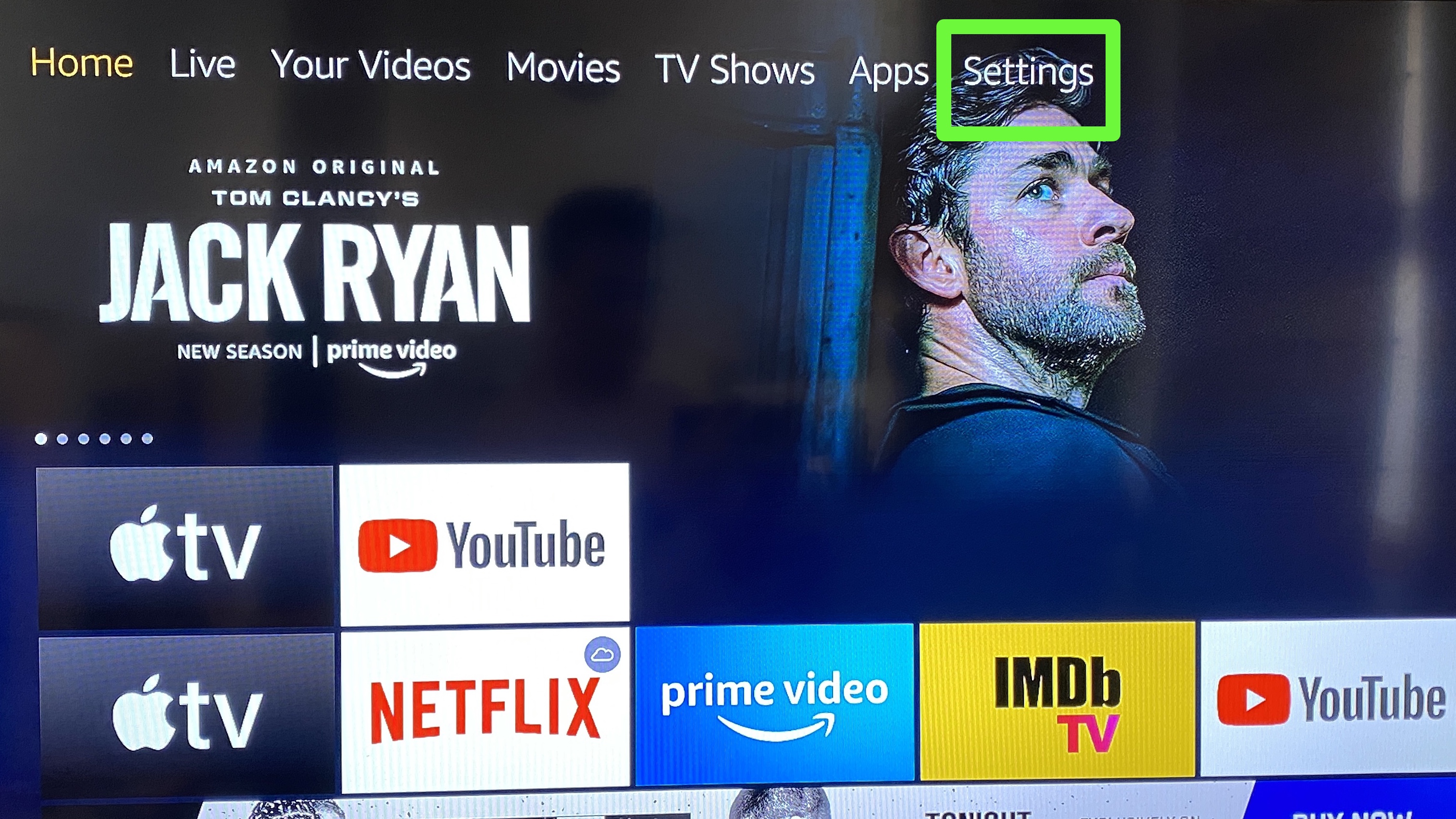
2. Select My Fire TV
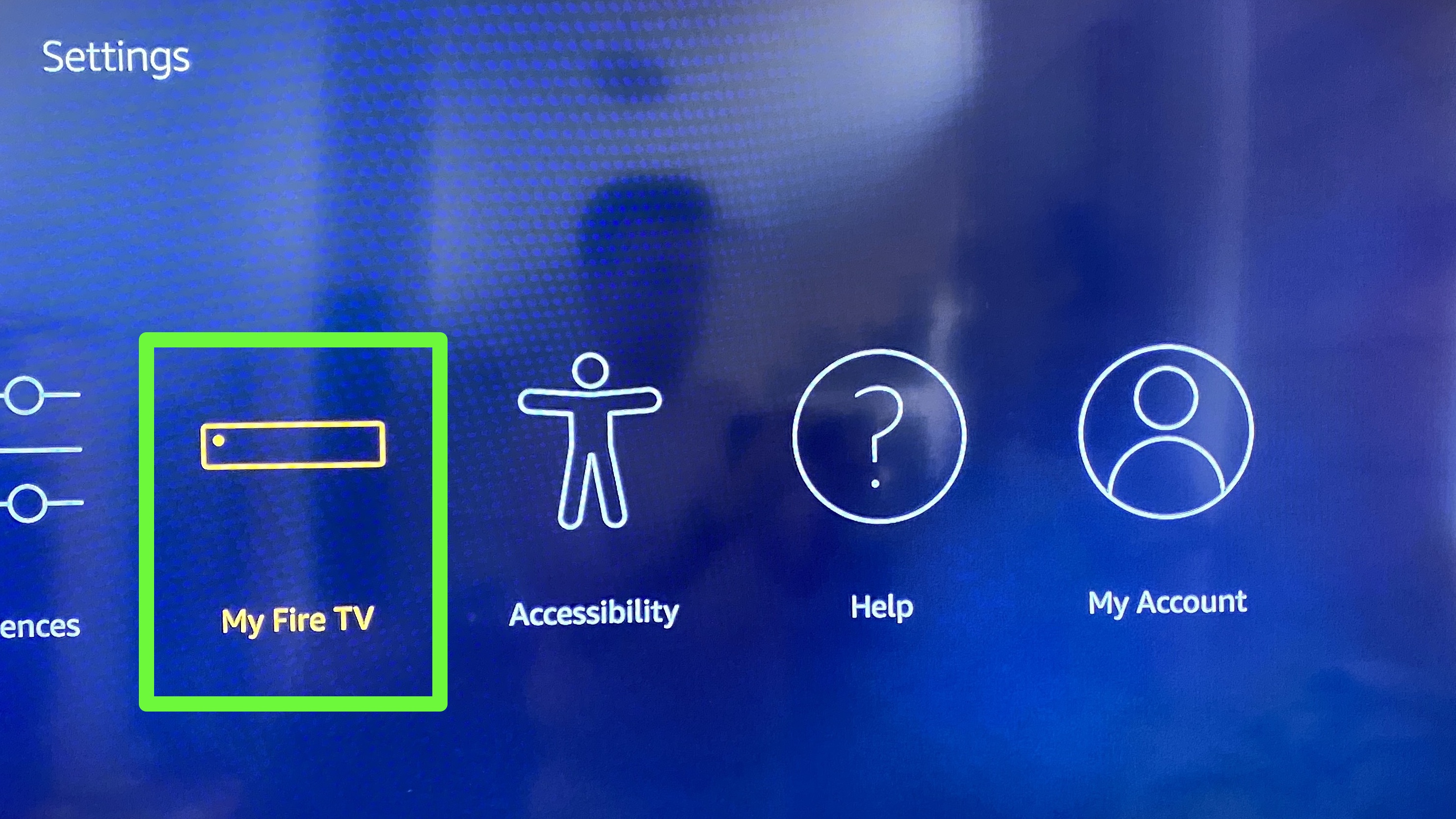
3. Select About
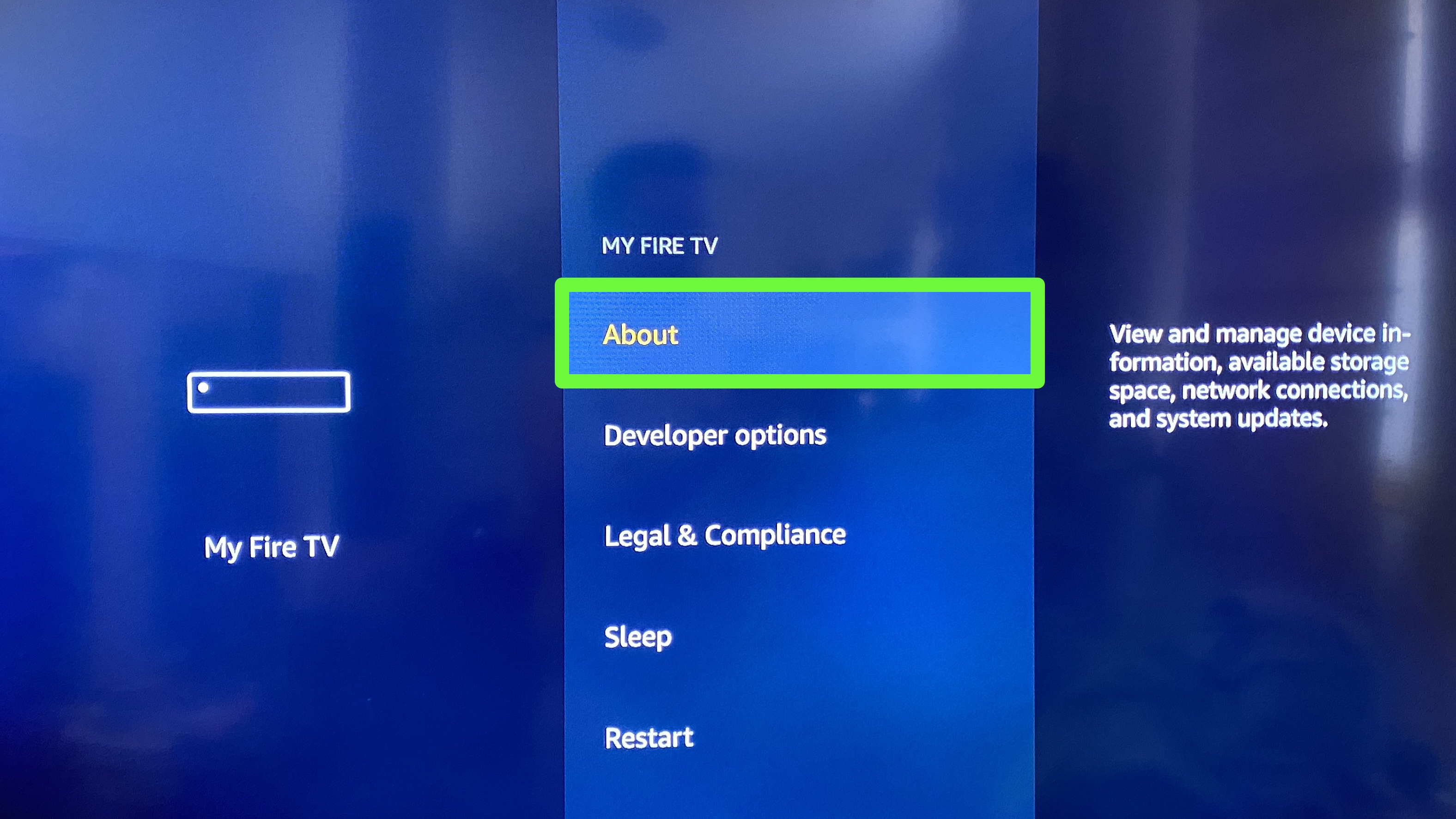
4. Select Check for Updates
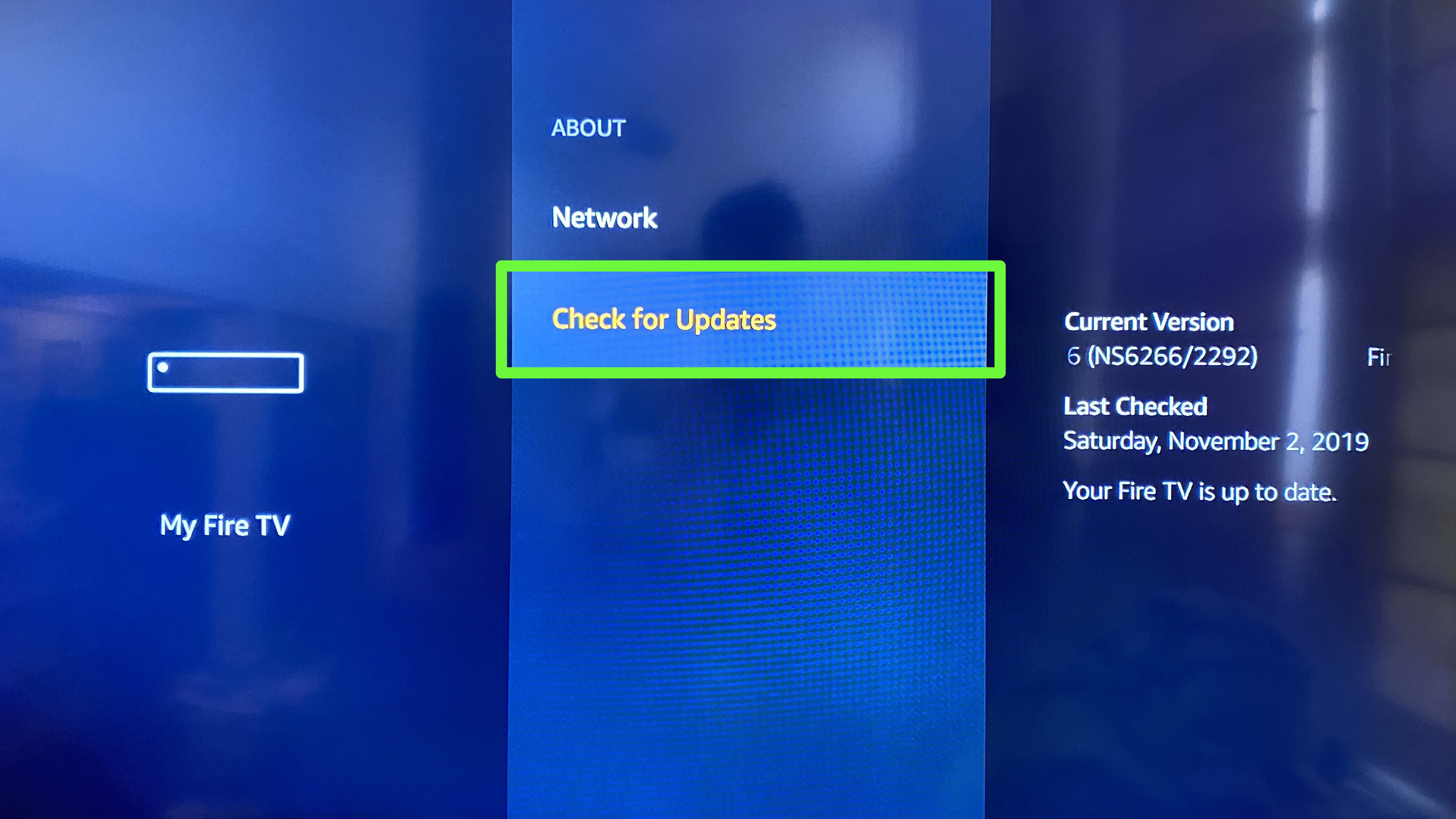
5. Follow on-screen instructions if your Fire TV Stick downloads an update
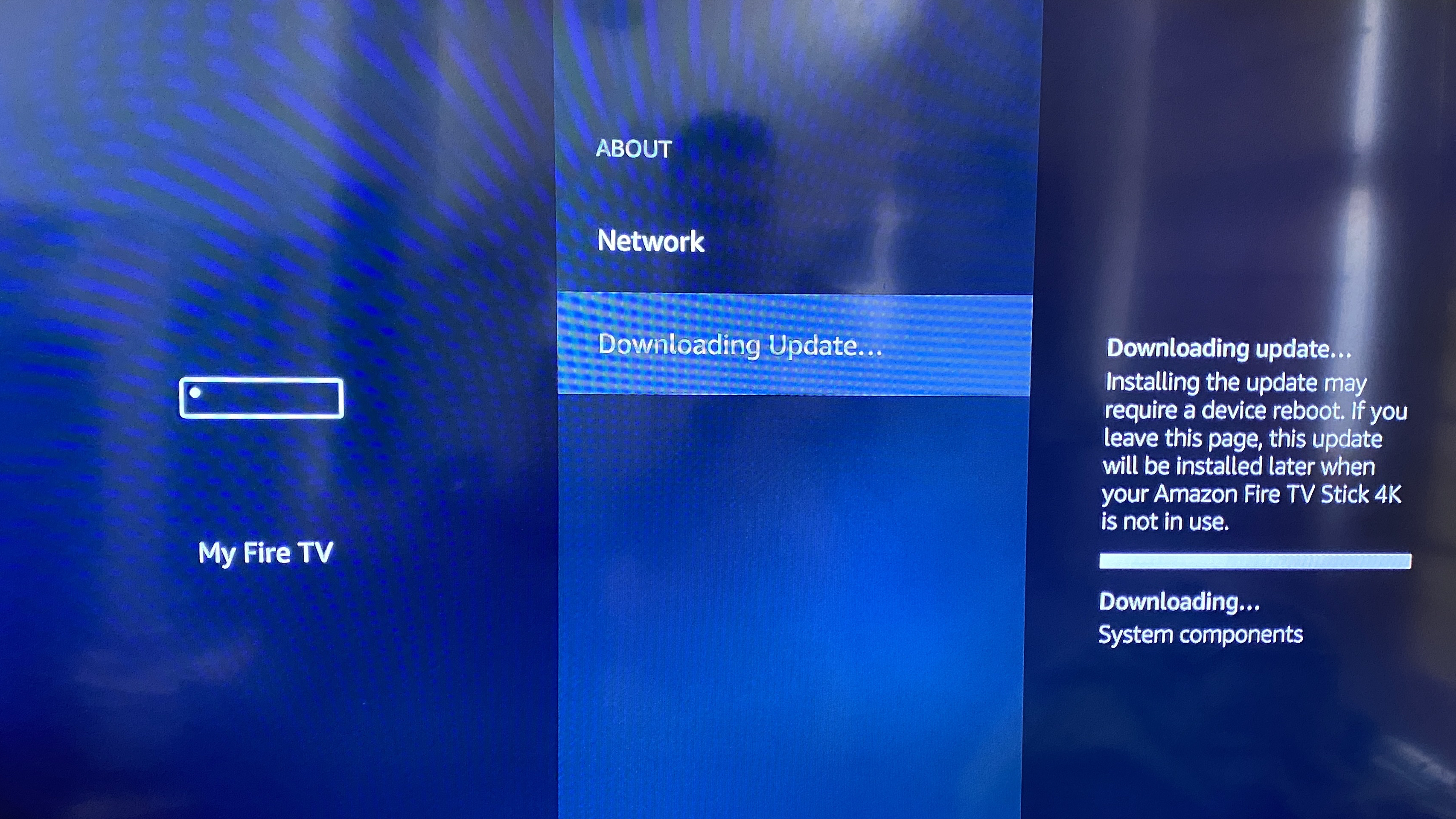
Congrats, you can finally sign into Apple TV Plus on your Fire TV Stick!
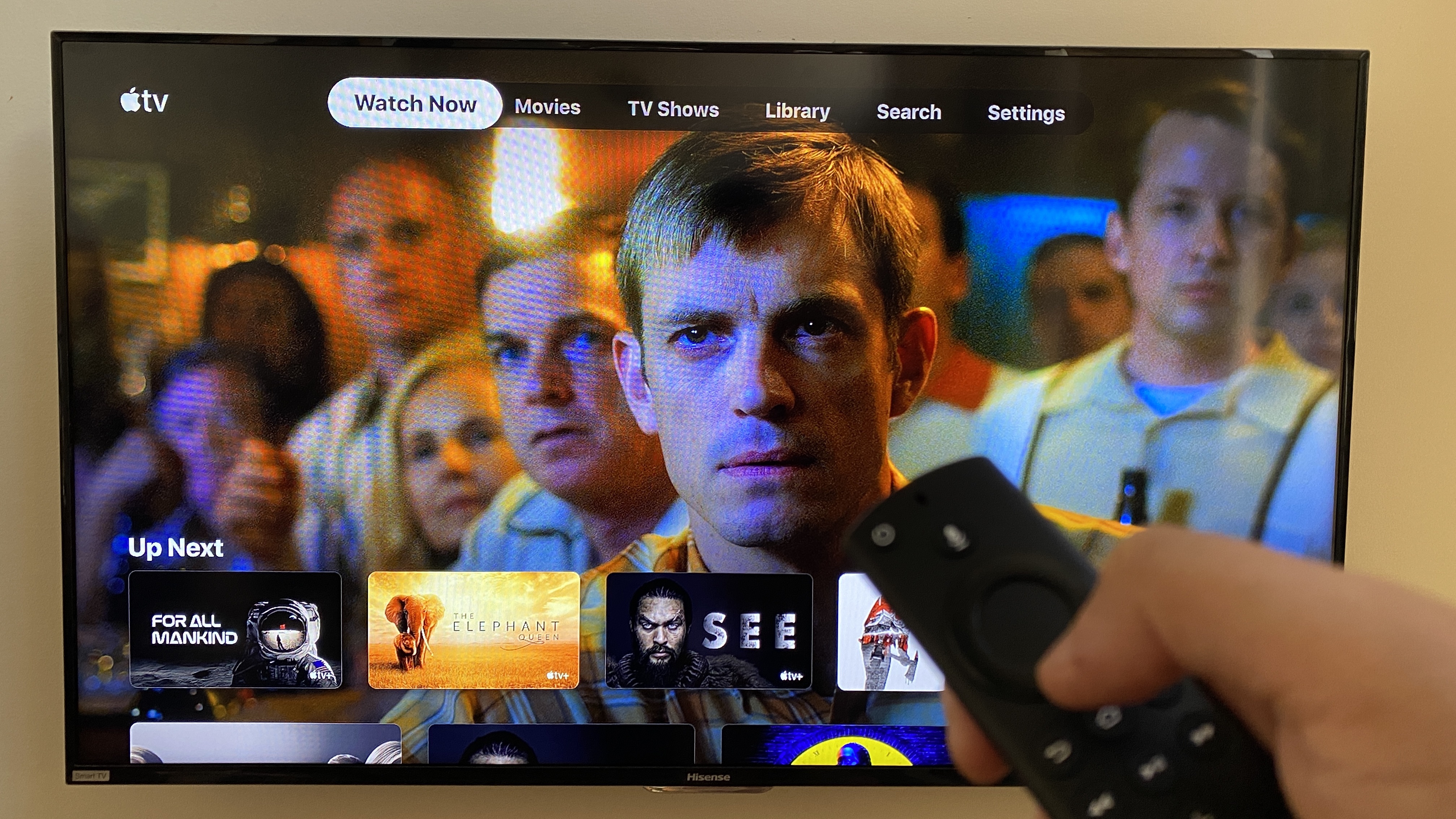
Get instant access to breaking news, the hottest reviews, great deals and helpful tips.

Henry was a managing editor at Tom’s Guide covering streaming media, laptops and all things Apple, reviewing devices and services for the past seven years. Prior to joining Tom's Guide, he reviewed software and hardware for TechRadar Pro, and interviewed artists for Patek Philippe International Magazine. He's also covered the wild world of professional wrestling for Cageside Seats, interviewing athletes and other industry veterans.