How to make memes
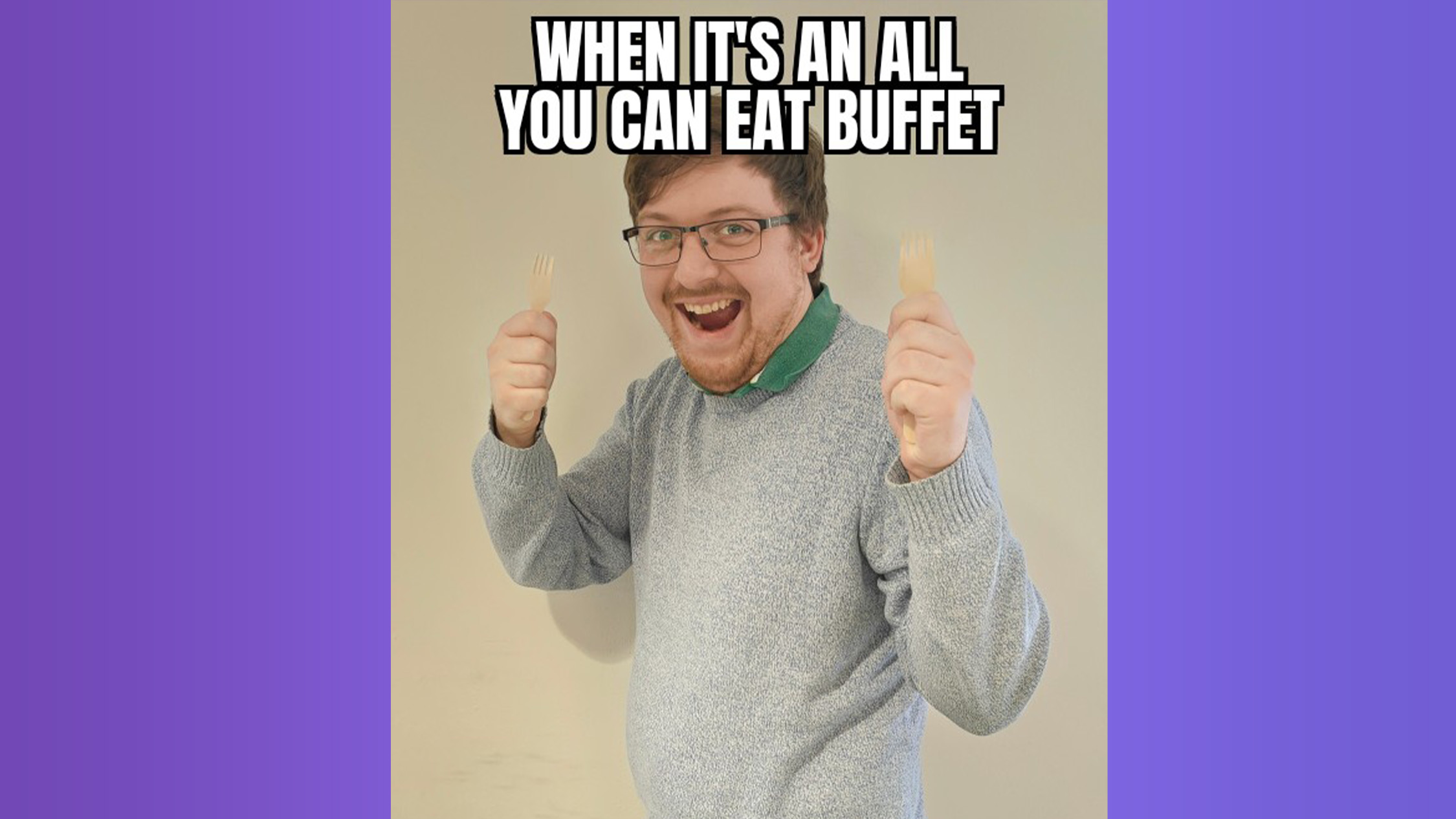
How do you do fellow kids? Want to learn how to make memes? Well you came to the right place.
Compared to other means of expression, memes are still in their infancy, but there’s already a massive creative community of people making them. Memes are evolving all the time, but whether you’re looking to stay on trend or just make a co-worker laugh with a classic Nyan cat, it’s quick and easy to make memes on your phone or PC.
How to make memes on mobile
There are countless ways to make memes on mobile, but this is the process using one of our favorite generator apps, Meme Generator.
1. Download Meme Generator
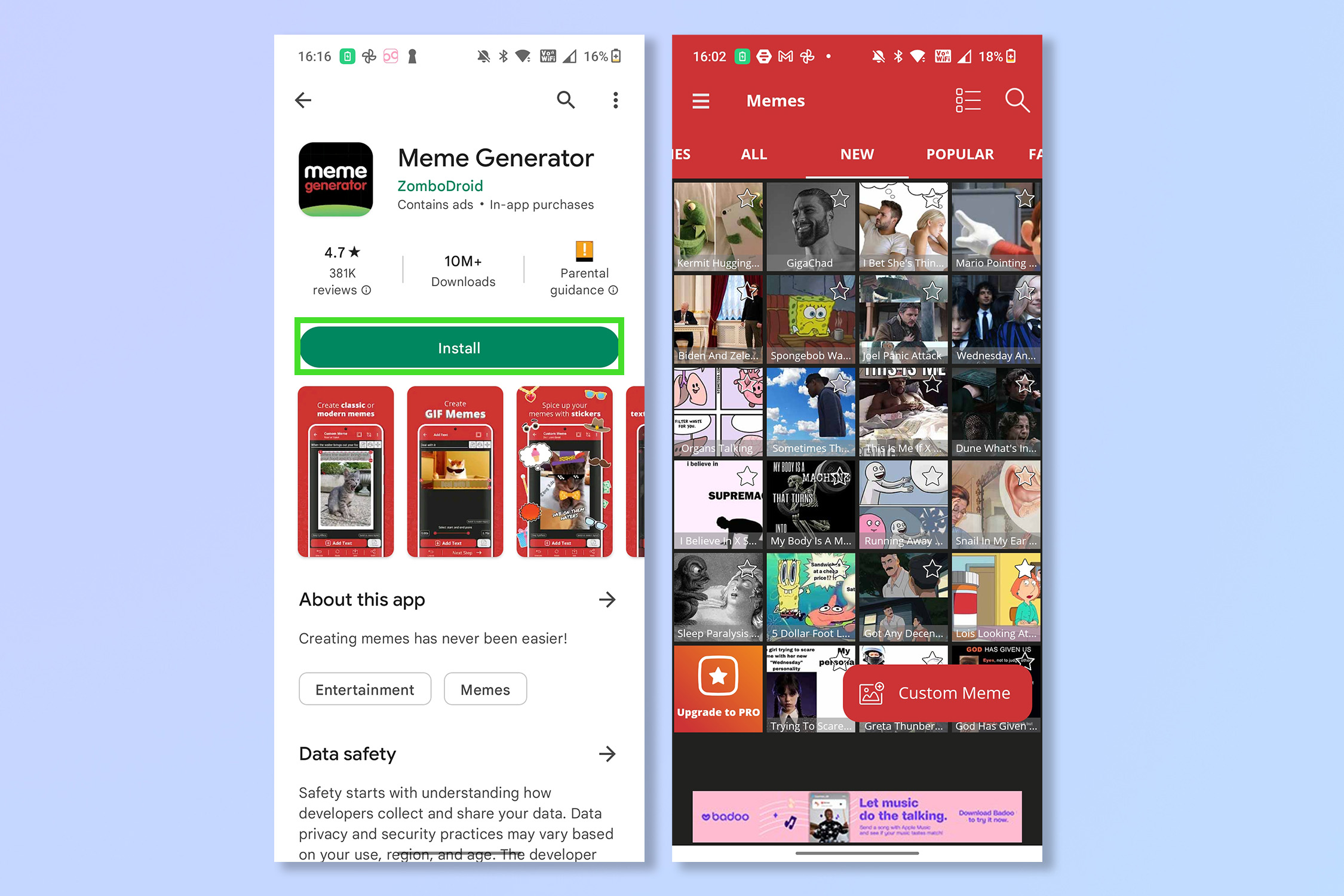
Download the Meme Generator app — it is available on both the Google Play Store and the iOS App Store.
2. Select a meme

Either select a popular meme from the front page or tap the magnifying glass and search for a specific meme. There are hundreds to choose from but we have used our own images for copyright reasons.
3. Tap to add text and images
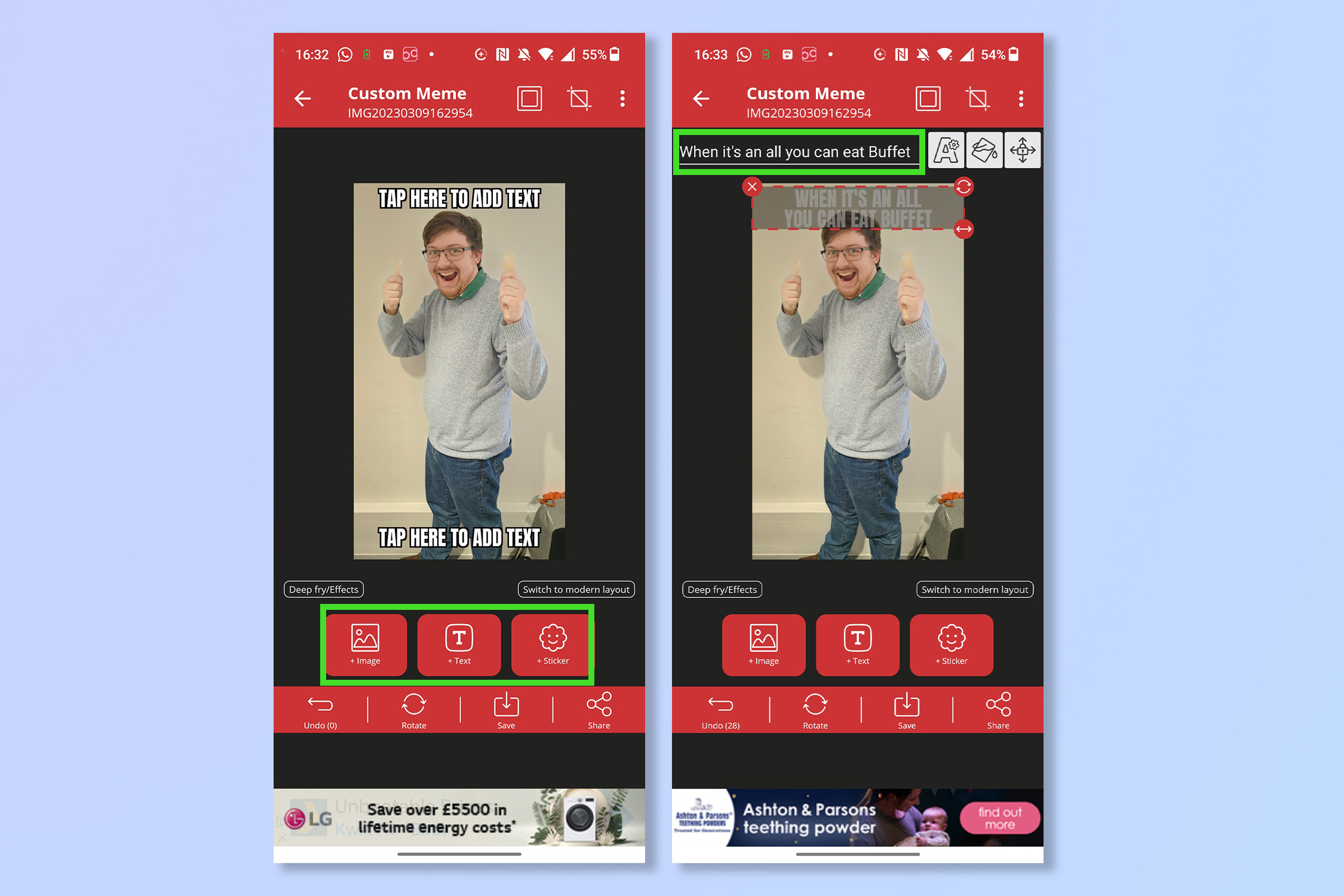
Tap the corresponding buttons to add text and images. You can drag and scale text and image boxes as well.
Tap Save or Share
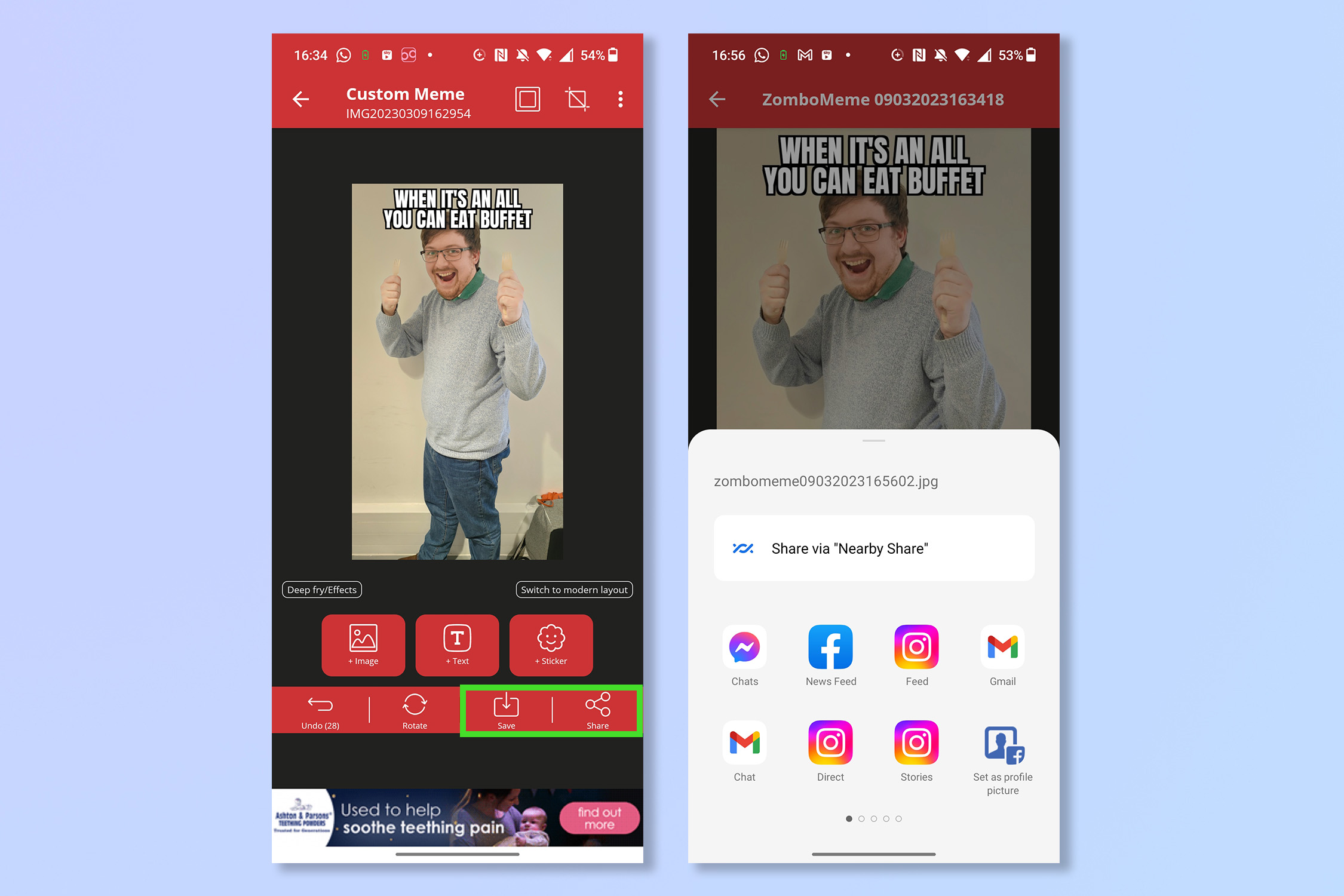
Tap Save or Share when you're finished to preserve your masterpiece and send it to someone who will find it funny.
How to make memes on PC
Again, there are countless places to make memes on PC — you could even do it from scratch using Photoshop — but https://imgflip.com/ is one of the best ones out there. It offers a paid higher tier, but the free service is great, too.
1. Select Make a Meme
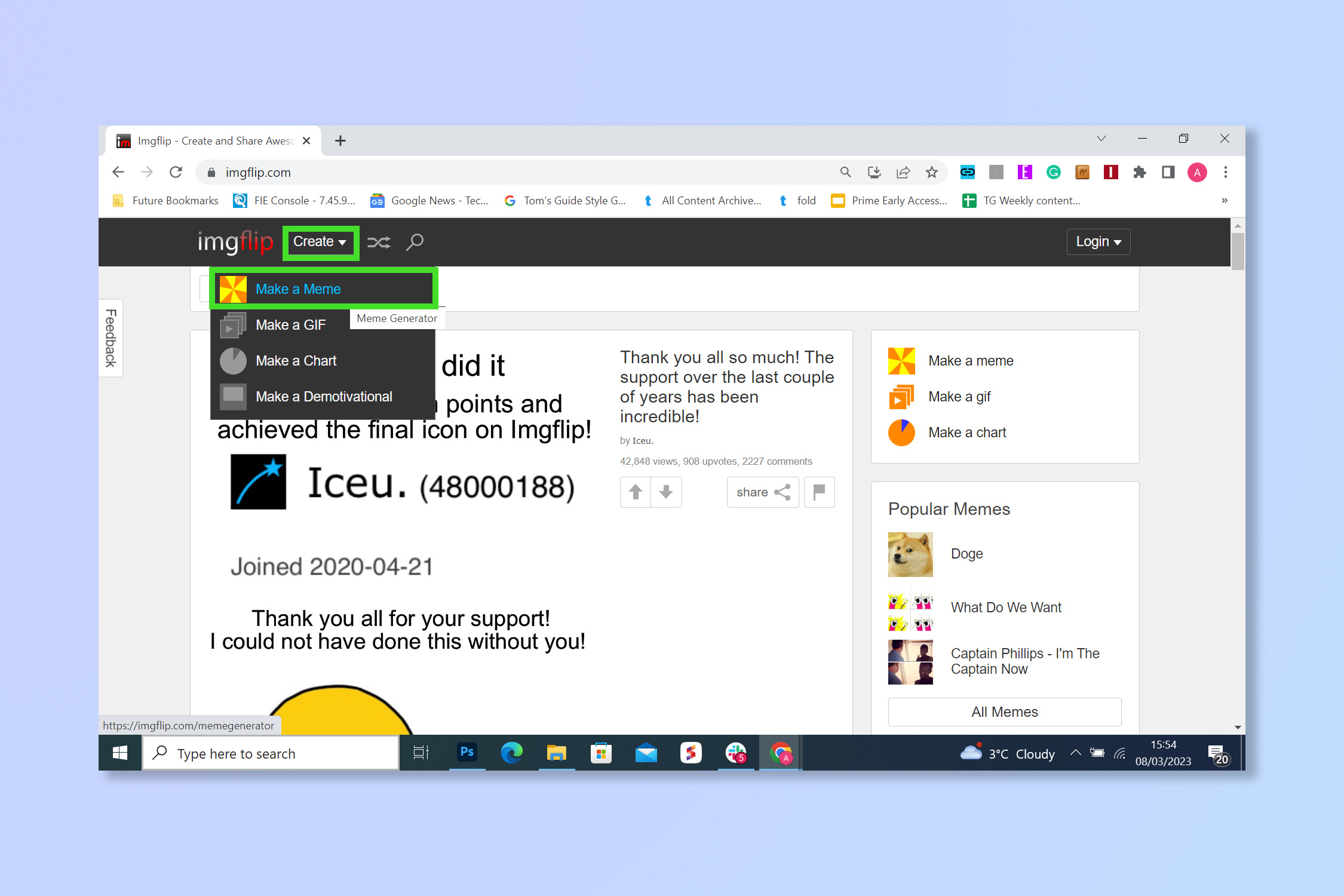
Head to imgflip.com and select Create, then select Make a Meme. You can also make GIFs and charts.
2. Choose a meme template
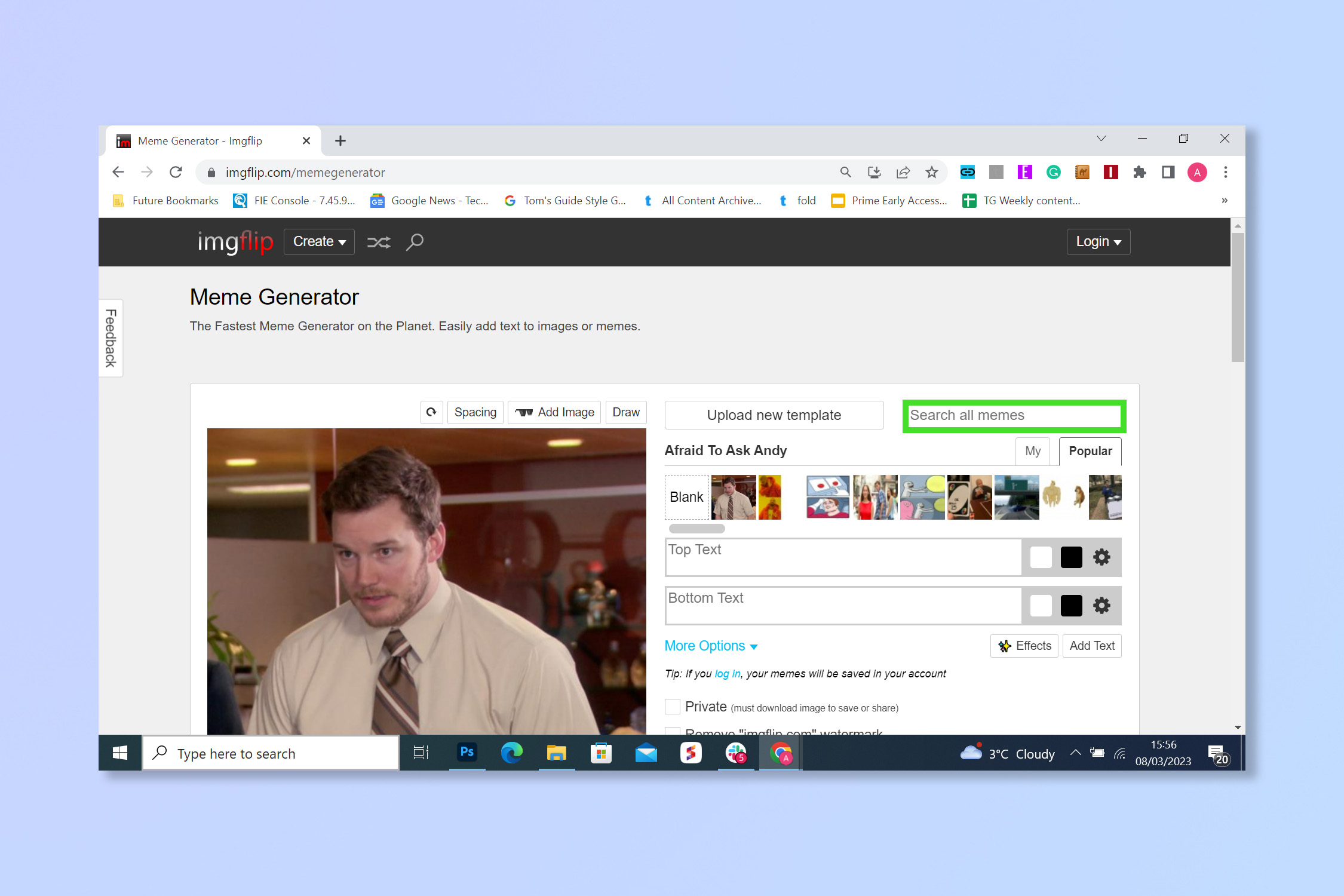
Choose a meme template or search for a specific one by name if you have a particularly funny meme in mind. Again there are hundreds to choose from but we have used our own image.
3. Add text, images and drawings
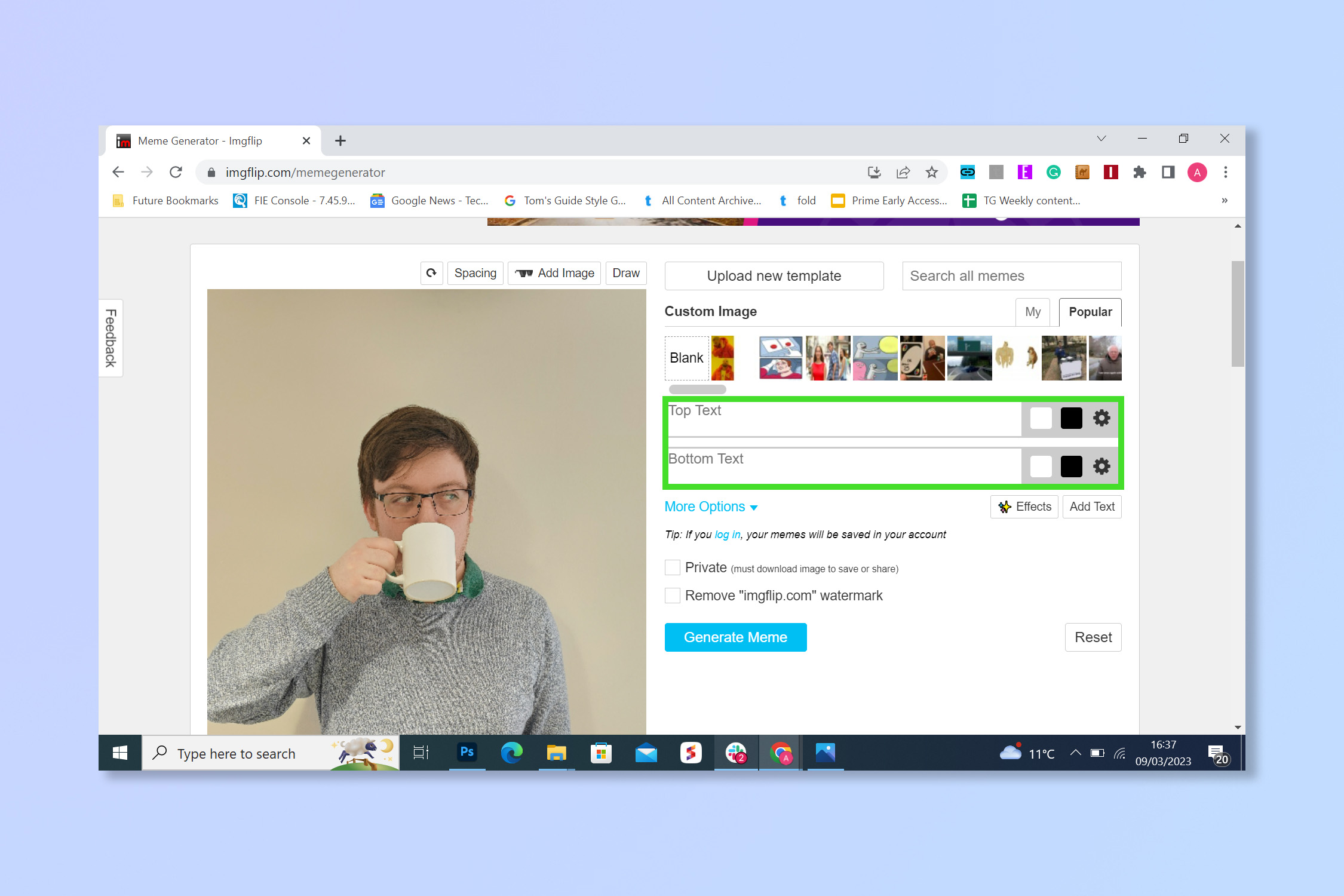
Add text/images to your meme and drag them to the perfect position. You can upload photos or use a variety of pre-provided stickers.
4. Select, Generate Meme.
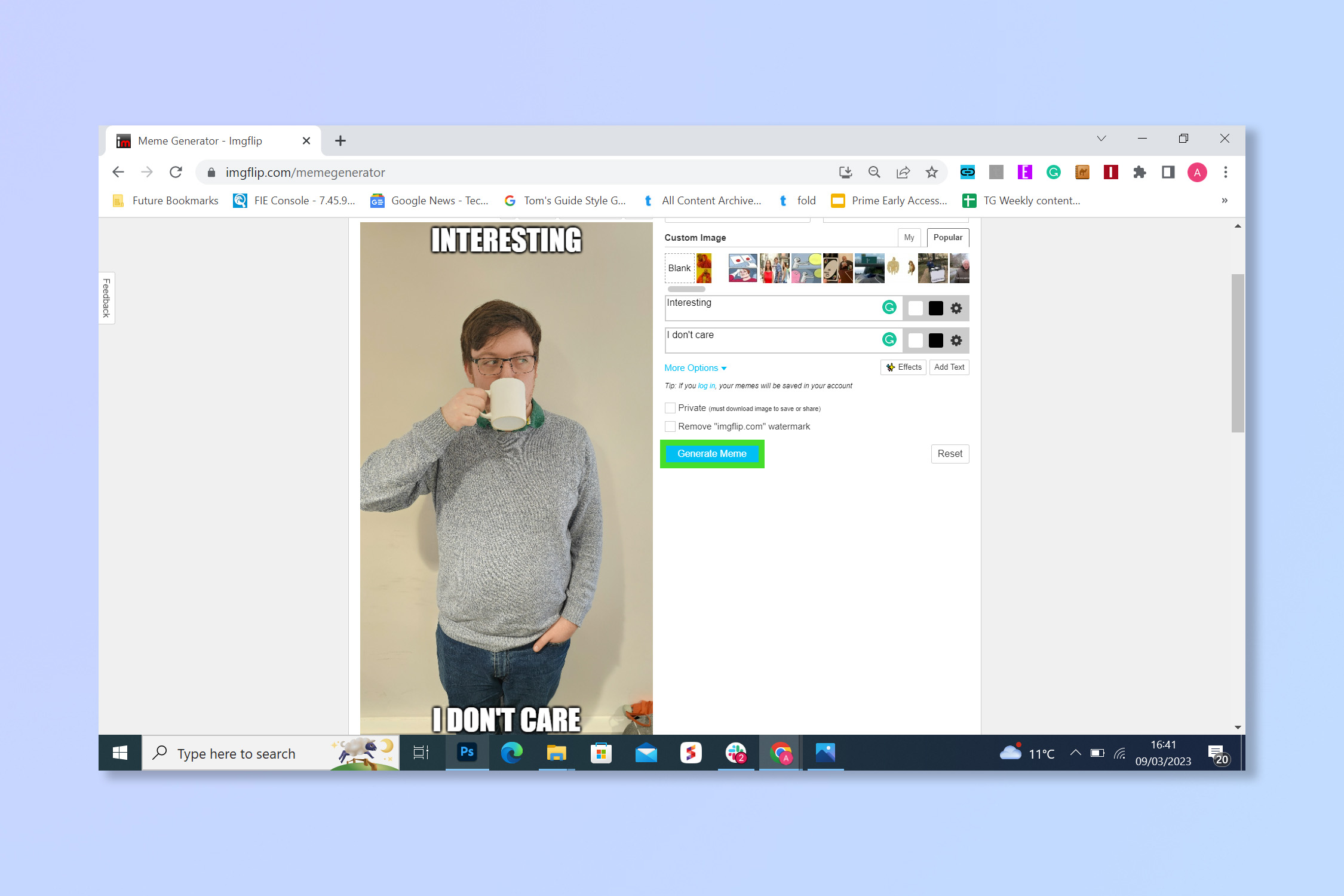
Once you're happy with your creation select Generate Meme and share it with the world.
There you go, just remember that with great memes comes great responsibility — always use your powers for good and keep it light-hearted.
If that's got you feeling creative, check out How to use DALL•E 2 AI image generator to create AI art, how to use mid-journey or how to create a GIF in Photoshop.
Get instant access to breaking news, the hottest reviews, great deals and helpful tips.
Andy is a freelance writer with a passion for streaming and VPNs. Based in the U.K., he originally cut his teeth at Tom's Guide as a Trainee Writer before moving to cover all things tech and streaming at T3. Outside of work, his passions are movies, football (soccer) and Formula 1. He is also something of an amateur screenwriter having studied creative writing at university.
