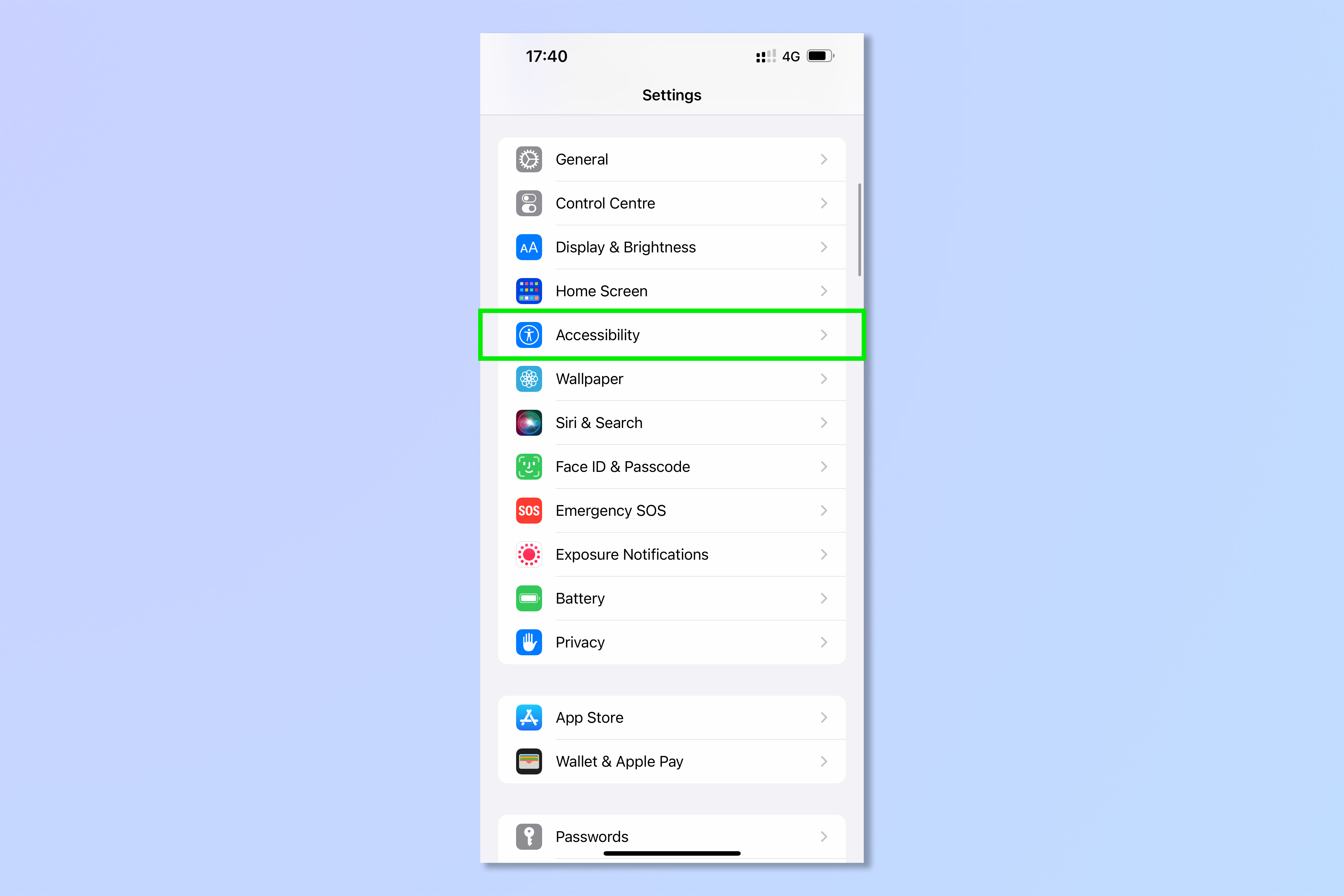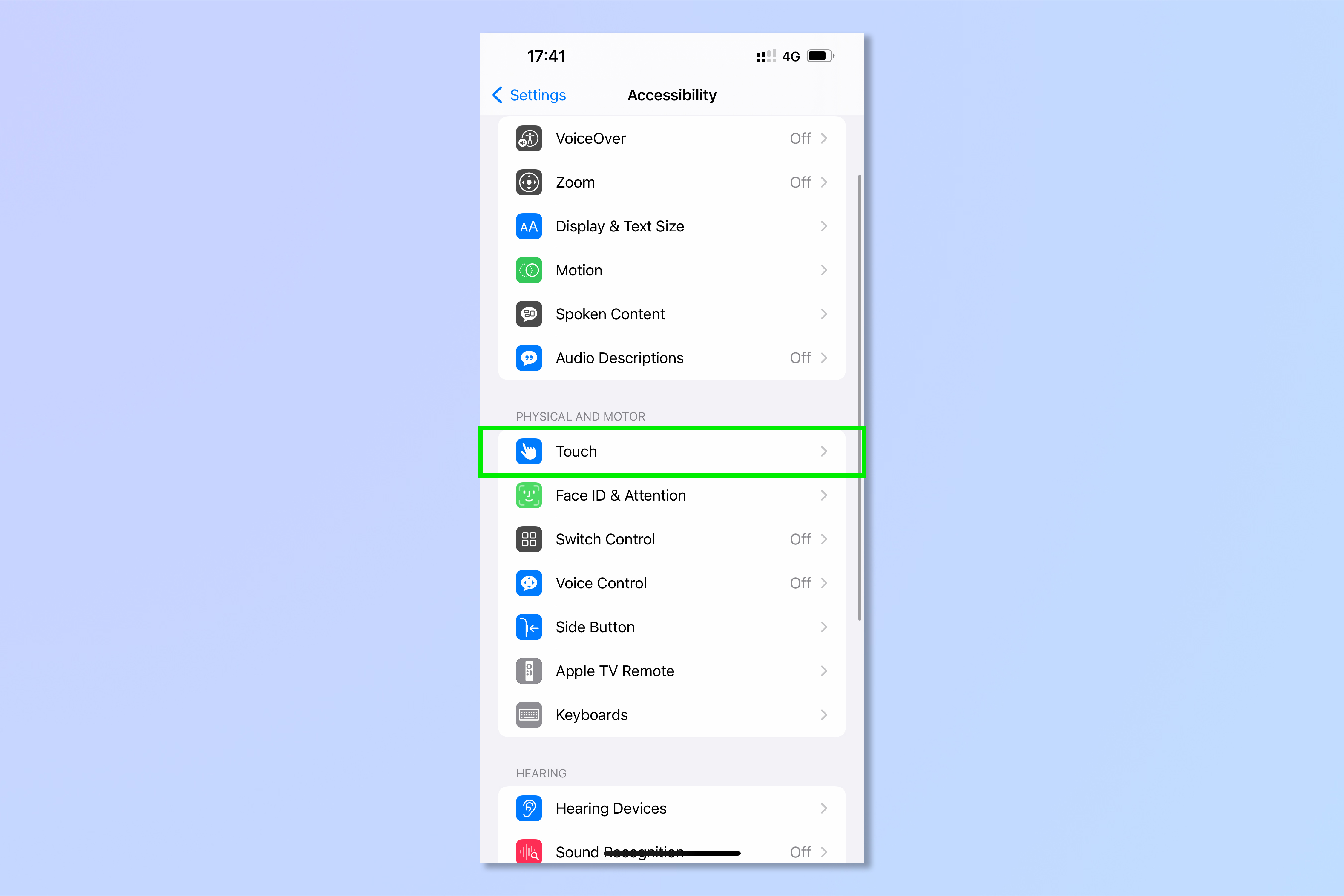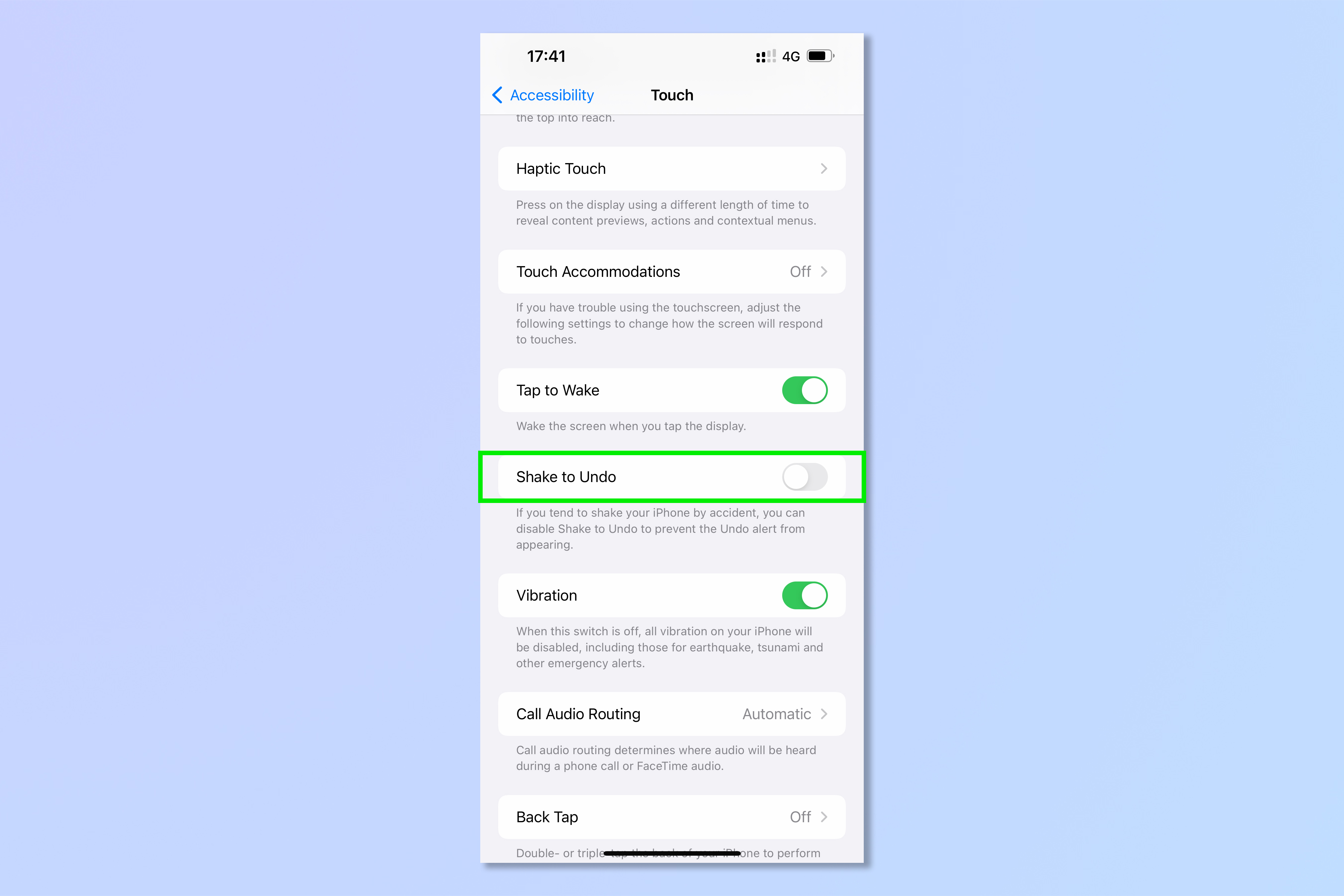This iPhone feature drives me insane — here's how I turned it off
If you're a regular shaker like me, here's how to turn off Shake to Undo on iPhone

If you're not sure why you'd want to turn off Shake to Undo on iPhone, allow me to congratulate you on being ostensibly steady of hand. I've owned iPhones almost continuously since the iPhone 4 (minus an ill-fated 6-month dalliance with an HTC in 2013) and, despite considering them the best phones around, have been menaced by Shake to Undo the entire time. Clearly, my hands are not as steady as they could be.
If you're not actually sure what Shake to Undo is, well, it's a simple but long-standing iOS feature that allows you to undo typed text by shaking your device. While it's an accessibility feature intended to make it easier for those with reduced motion to delete text, it can be somewhat sensitive. Overly sensitive, even.
For those who don't need the feature but have a habit of moving their device in slightly the wrong manner when bashing out text (e.g. Moi), Shake to Undo results in regular and thoroughly annoying pop ups asking whether you'd like to undo typing. What's more, to add insult to injury, these pops ups even appear if you've just deleted a chunk of text the usual way.
It gets worse: tapping undo in those situations doesn't even do anything. Instead of, as you'd logically assume, putting the deleted text back, it does nothing at all. It drives me bonkers.
Okay, so it's not that big of a deal of course, versus like global warming. However, the fact remains, that for those who don't need it, Shake to Undo is a damned nuisance. So after figuring out how to turn it off, I haven't looked back.
If it's gone on too long for you too, here's how to turn off Shake to Undo on iPhone.
How to turn off Shake to Undo on iPhone
1. Open Settings, then scroll down and tap Accessibility.
Get instant access to breaking news, the hottest reviews, great deals and helpful tips.
2. Tap Touch.
3. Tap the Shake to Undo toggle to off.
If you need to turn Shake to Undo on, the steps are the same, although at step 3 you'll be toggling on.
And there you have it. No more disturbing your literary flow while crafting that angry email to your boss or that drunk 3am ex text. The safety nets are now well and truly gone.
If you're actually trying to ignore someone, then you should probably read how to turn off read receipts on iPhone and how to turn off read receipts on WhatsApp. If you were unfortunately silly enough to send that text to your boss, then you'll need to know how to unsend a text message on iPhone in iOS 16. If you simply want to learn about more of your iPhone's hidden features, get started with how to change your iPhone camera's exposure.

Peter is a Senior Editor at Tom's Guide, heading up the site's Reviews team and Cameras section. As a writer, he covers topics including tech, photography, gaming, hardware, motoring and food & drink. Outside of work, he's an avid photographer, specialising in architectural and portrait photography. When he's not snapping away on his beloved Fujifilm camera, he can usually be found telling everyone about his greyhounds, riding his motorcycle, squeezing as many FPS as possible out of PC games, and perfecting his espresso shots.