
PC newbie or veteran, you may not know how to open Task Manager on Windows. Why would you want to open the Windows Task Manager anyway? Well, this feature does a lot more than its name suggests.
Task Manager not only lets you manage tasks (who'd have guessed?) — but also shows a whole bunch of useful information, such as your computer’s current performance or which apps are taking up the most resources on startup.
Even if you have one of the best Windows laptops or best gaming PCs, this info can still come in handy.
There are a few ways to open Task Manager on Windows 11 and Windows 10, as we cover in our simple guide below.
Ready? Here's how to open Task Manager on Windows 10 and Windows 11.
How to open Task Manager on Windows
1. Use the keyboard shortcut Ctrl + Alt + Esc
It requires some finger gymnastics, but this is the easiest and quickest way to open Task Manager on Windows.
Get instant access to breaking news, the hottest reviews, great deals and helpful tips.
2. You can also right-click the taskbar, then click Task Manager.
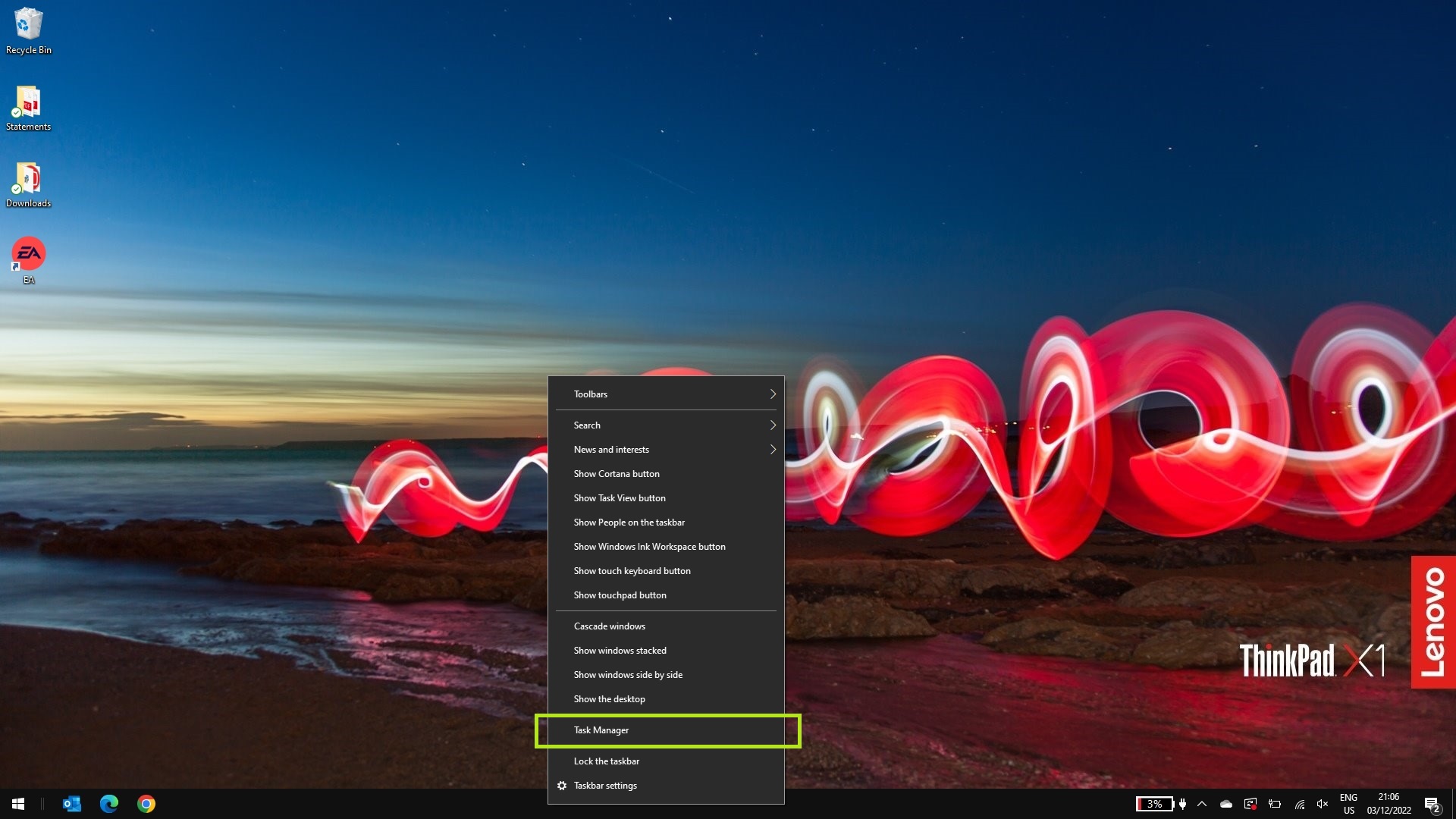
This is a useful method if you don't have a working keyboard to hand. Unfortunately, this only works in Windows 10 as it was removed from Windows 11 for some reason. If anyone from Microsoft is reading this: bring back this feature, please!
3. Press Ctrl+Alt+Delete, then click Task Manager.

The third, and probably most familiar, way to open the task manager is through the Ctrl + Alt + Delete menu. This is the classic way to get to the task manager that most of us will recognize, though step 1 above is a much more efficient alternative.
4. Press Win + R to open a command prompt, then type in "taskmgr" and hit enter.
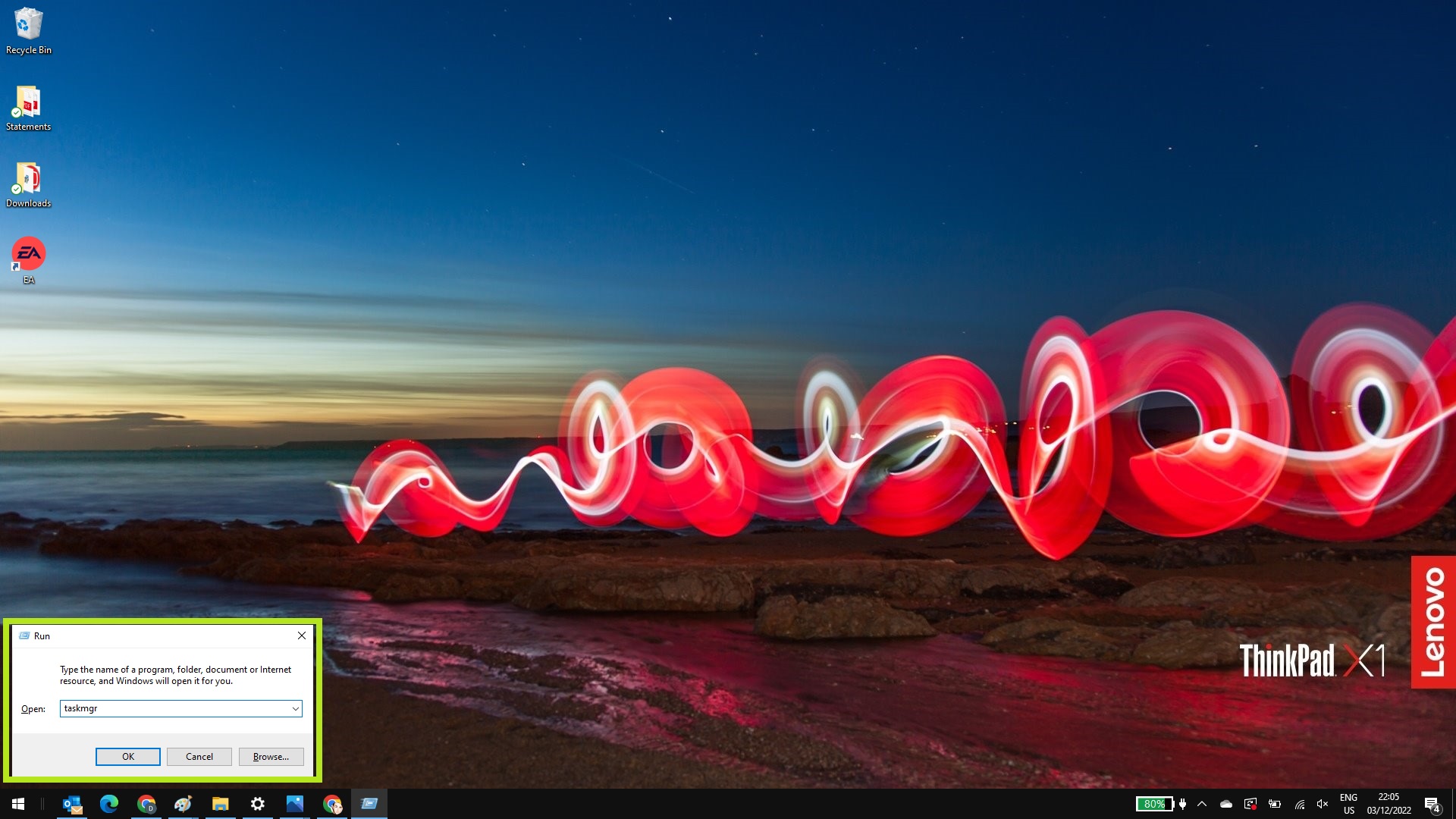
You can even open the Task Manager from a command prompt. This is the best choice if you want to impress your friends by appearing like a hacker or character from The Matrix.
And there we are. Now you can summon Task Manager in four different ways. With this knowledge, you’re invincible. Now you know how to open Task Manager on Windows, take a look at how to enable God Mode in Windows 11 or 10 or how to change the Windows 11 Start menu back to Windows 10. Or for another Windows guide, check out how to factory reset on Windows 10.

Dale Fox is a freelance journalist based in the UK. He's been a tech nerd ever since childhood, when he used the money from his first job as a paperboy to buy a subscription to GamesMaster magazine. Dale was previously a presenter and editor in China, where he also worked as a copywriter for OnePlus at its Shenzhen HQ.

