This hidden iPhone 15 feature will save your battery from dying early — here's where to find it
Instead of optimized charging, you can now limit your device to only 80% charge

Discovering how to limit your iPhone 15 to 80% charge is going to lengthen the lifespan of your device’s battery. That’s because charging to 100% increases wear on lithium-ion batteries while also running the risk of overheating.
Apple itself advises that you keep a battery charged between 20% and 80% for optimum performance. It’s why it warns you when your battery dips to 20% and why it introduced optimized charging with iOS 13. which delays charging past 80% until you need it.
Optimized charging continues to be useful but if you own an iPhone 15, iPhone 15 Pro or iPhone 15 Pro Max, you can go one better. Apple is now allowing you to cap your charges to 80% — it will stop when it reaches this limit even if the device remains plugged in.
That said, your iPhone will, on occasion, still charge to 100%, which Apple says will maintain accurate battery state-of-charge estimates. But, in general, it will only ever charge to four-fifths capacity.
Let’s take a look at how to limit your iPhone to 80% charge.
How to limit your iPhone to 80% charge
You must have an iPhone 15 or later in order to follow these steps.
1. Go to Settings > Battery
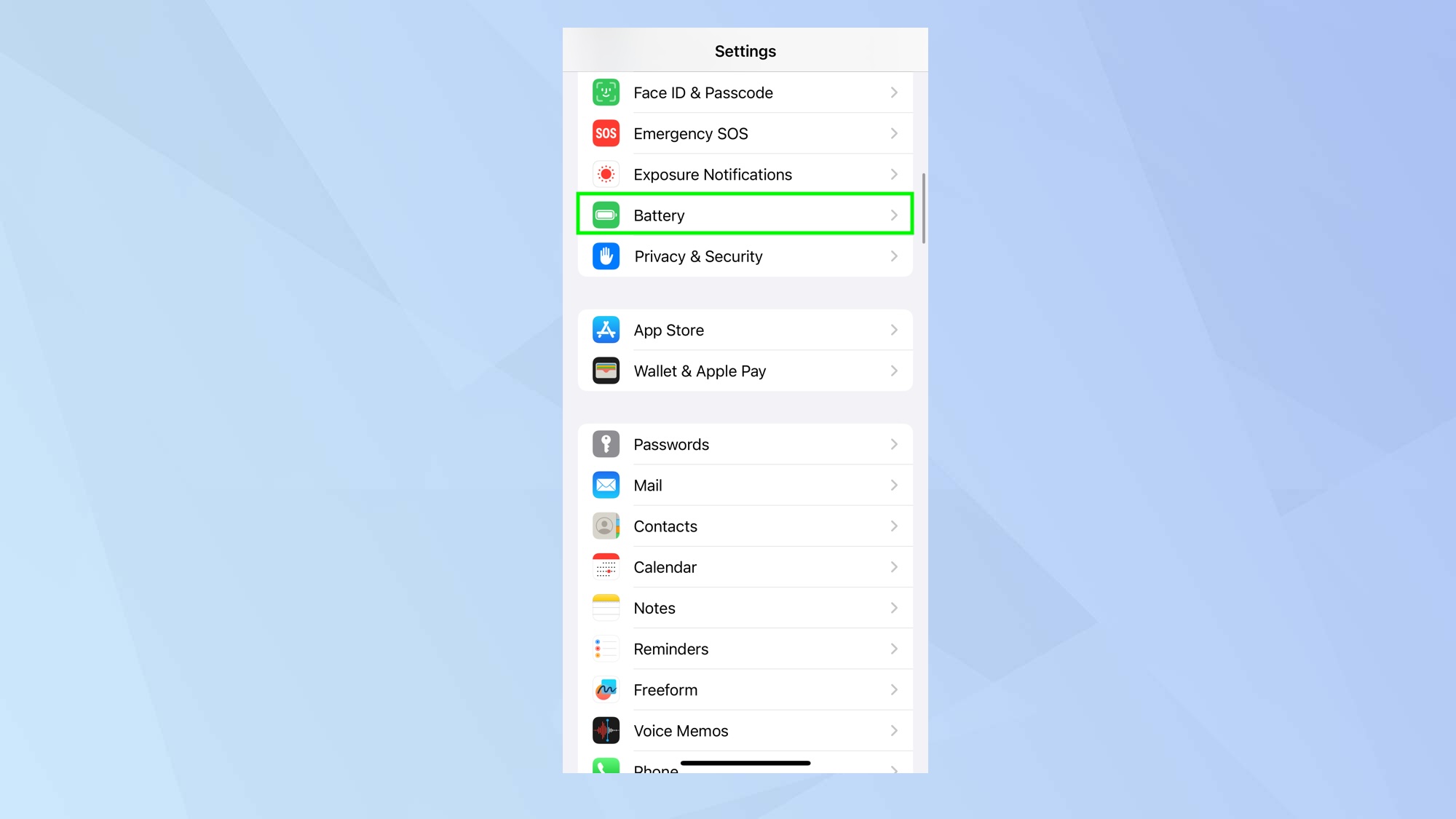
Open the Settings app on your iPhone 15, iPhone 15 Pro or iPhone 15 Pro Max and tap Battery.
2. Select Battery Health & Charging
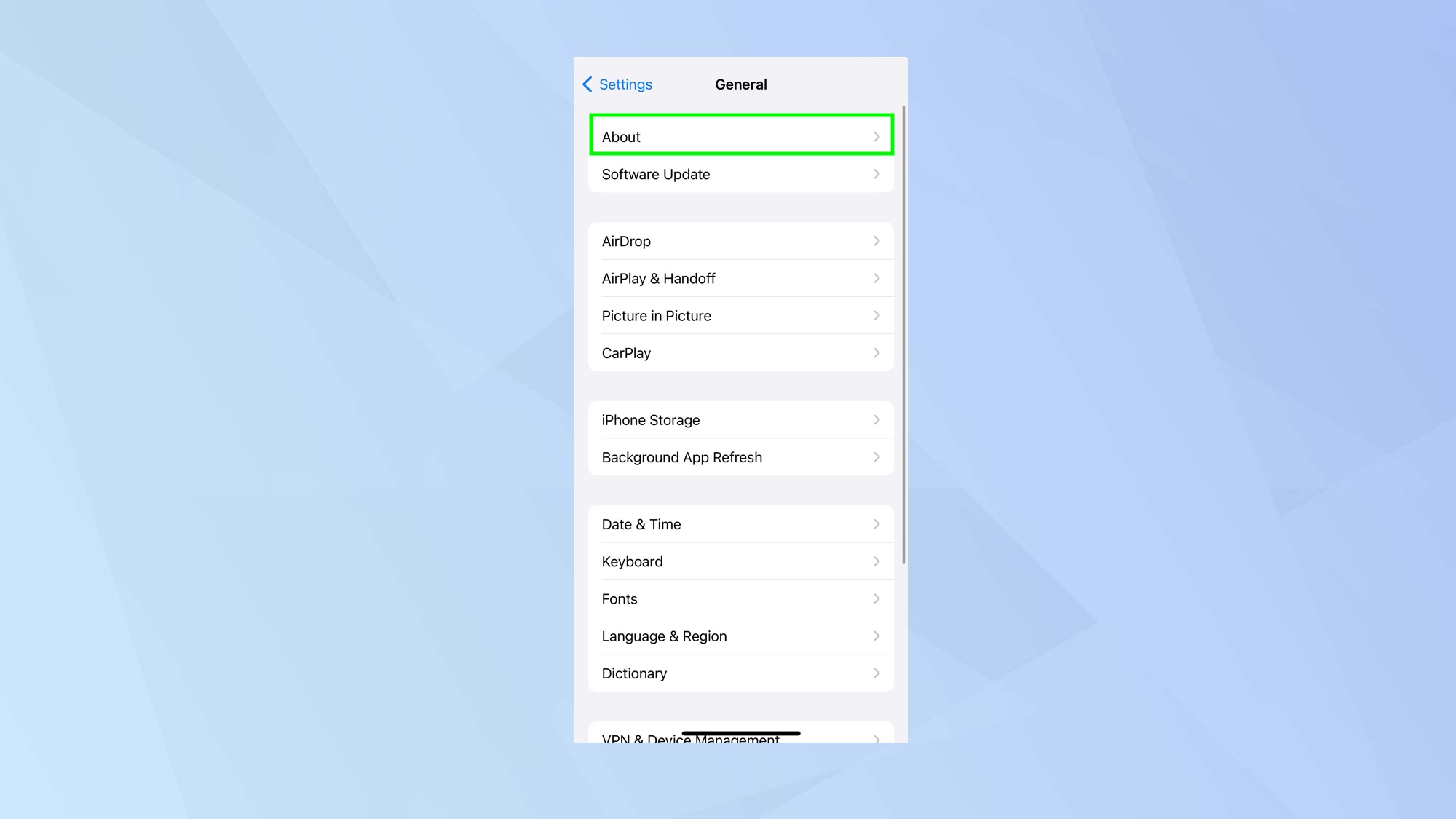
Now tap Battery Health & Charging. You can also take a look at your charging history on this screen.
3. Tap Charging Optimization
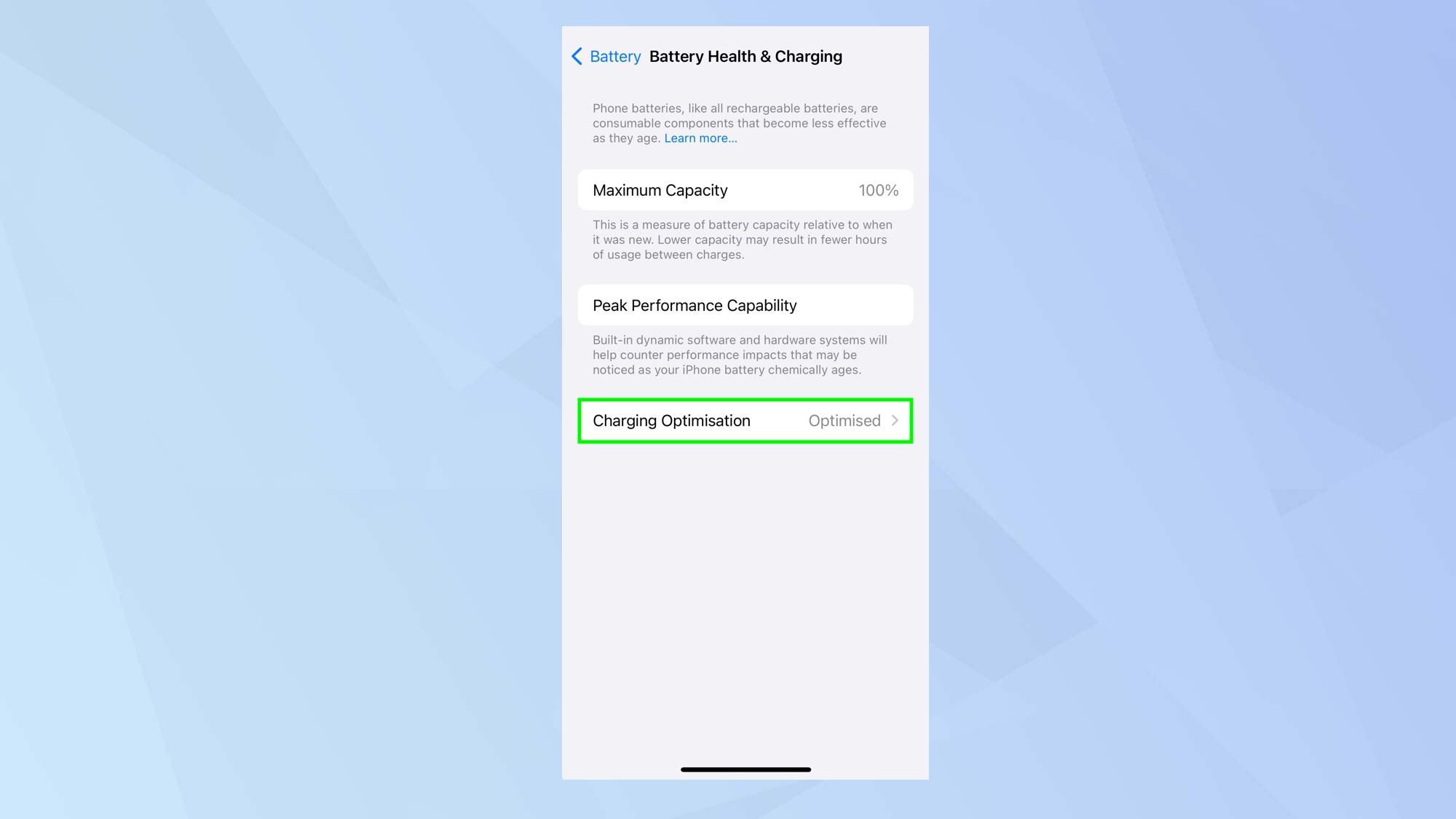
On this page, which shows your battery’s maximum capacity, just tap Charging Optimization.
4. Select 80% limit
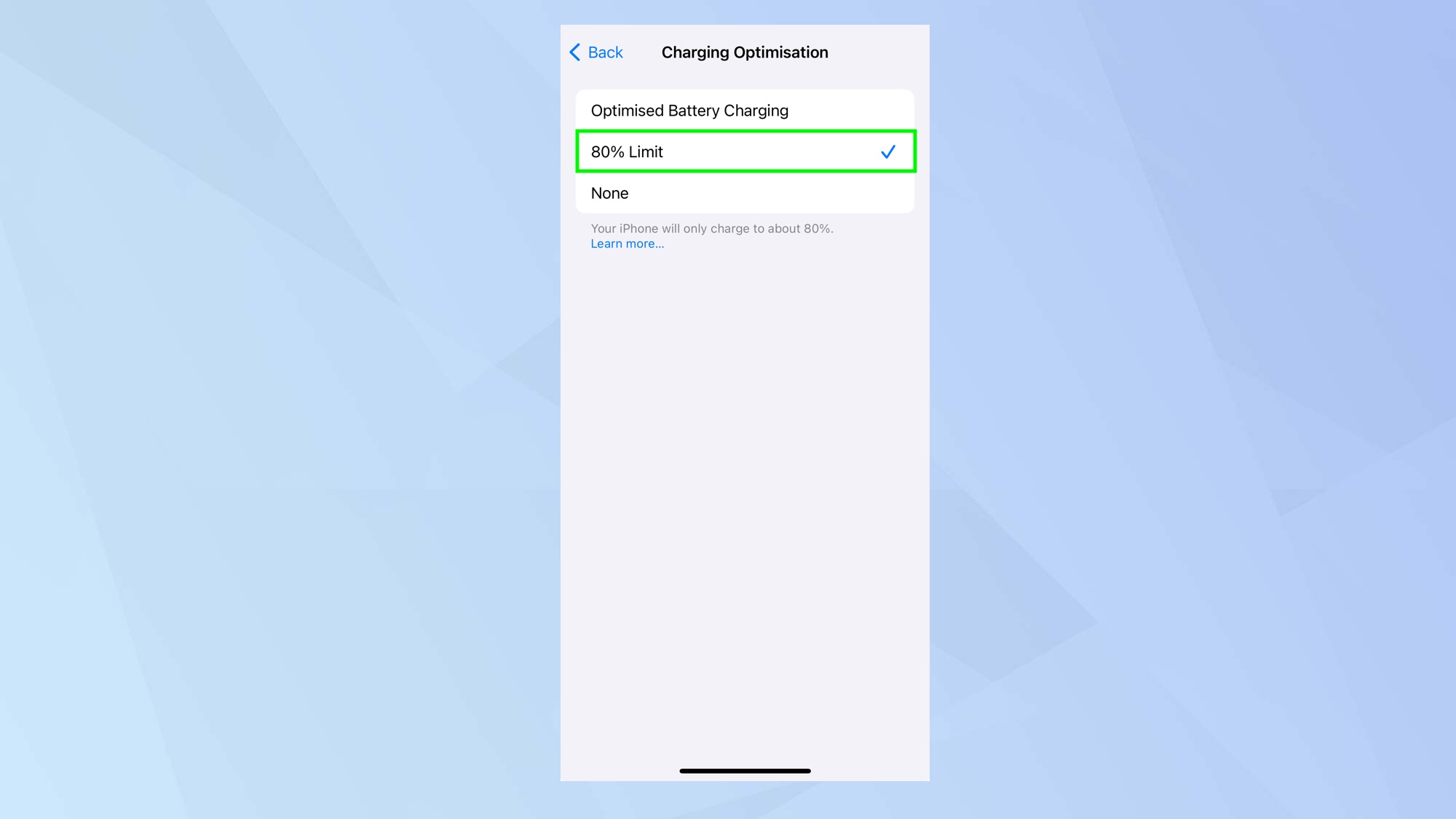
There are three options but you want to tap 80% Limit. Your iPhone will now only charge up to 80 percent.
And there you go. You now know how to limit your iPhone to 80% charge but there are also other battery-related improvements you can try. Learn how to check battery cycles on iPhone 15 to better understand how long your battery is likely to last. You should also look at our 12 tips to save battery life on your iPhone. Discover how to set up a battery status alert shortcut on iPhone and how to check your iPad’s battery health.
Get instant access to breaking news, the hottest reviews, great deals and helpful tips.

David Crookes is a freelance writer, reporter, editor and author. He has written for technology and gaming magazines including Retro Gamer, Web User, Micro Mart, MagPi, Android, iCreate, Total PC Gaming, T3 and Macworld. He has also covered crime, history, politics, education, health, sport, film, music and more, and been a producer for BBC Radio 5 Live.
