The iPhone 15 brings a long-overdue battery feature — here's how to use it
Learn how to check battery cycles on iPhone 15 to better understand how long your battery is likely to last
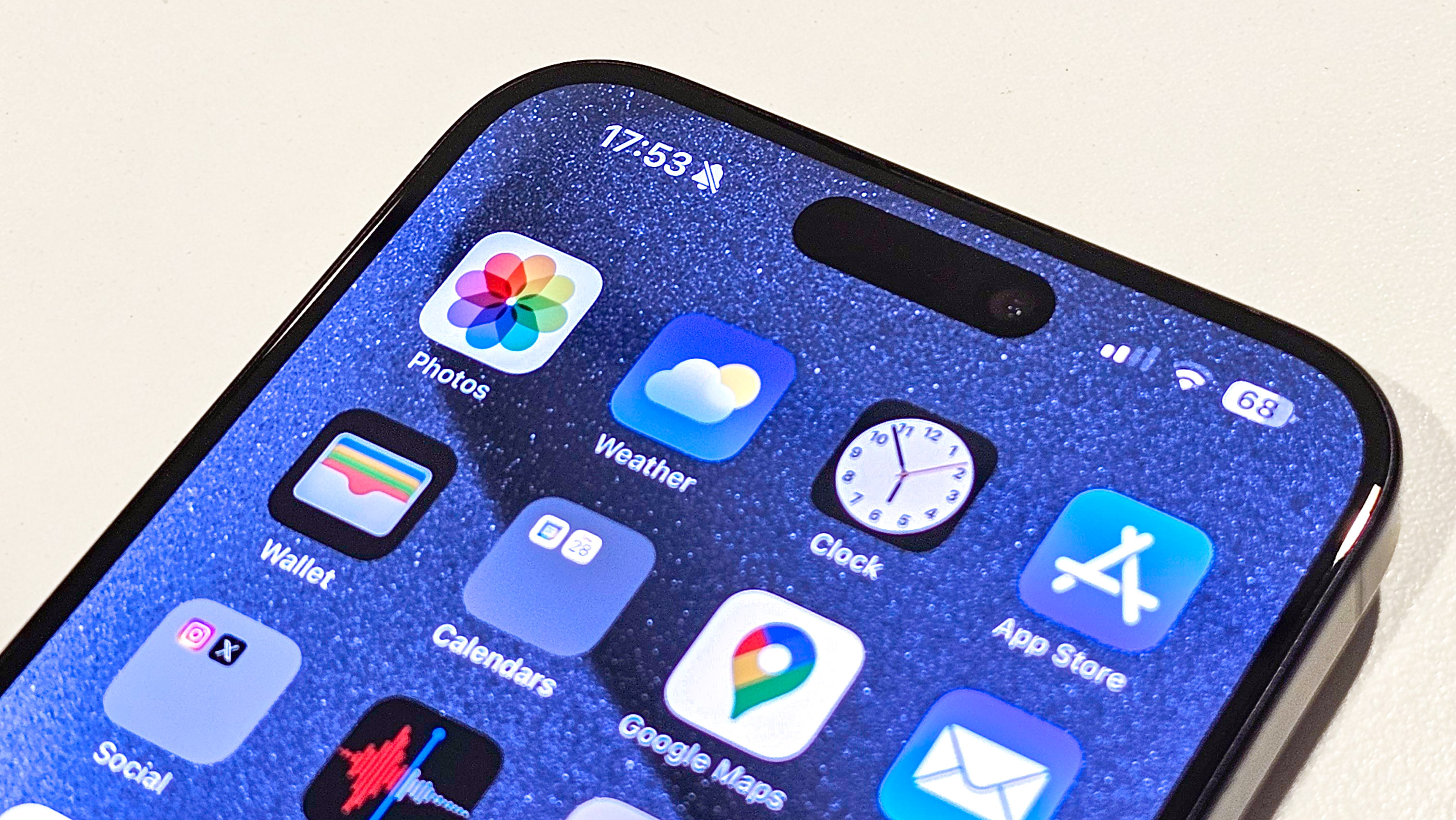
Knowing how to check battery cycles on iPhone 15 is going to be very useful at some point in your device’s life. With a simple glance at the number of completed cycles, you will be able to determine how healthy your battery is and whether you’re going to need to replace it any time soon.
This is something that has been sorely missing from iPhones in the past. The data for checking battery cycles has been there on iPhones, but not easily visible to users. To see your battery cycles you'd need a third party app. Or, you could perform a little wizardry as we cover in our guide on how to check your iPad's battery health.
By checking those cycles and discovering how to check iPhone battery health, you’ll have a better handle on the lifespan of your device. In this guide, we'll show you how.
Battery cycles: what are they?
To make sense of the number you'll see below, you will need to understand that a charge cycle is counted every time you use 100% of your battery’s capacity. This could be in one go: for example, if you’ve charged your iPhone to 100% and sent it plummeting to zero by playing a game for hours on end.
Equally, it could be over a number of days: let’s say you use 60% of your battery’s capacity today, plug it in, charge it back to 100%, then use another 20% tomorrow and another 20% the day after. Since the usage adds up to 100%, that’s another cycle.
According to Apple, a normal lithium-ion battery should be at 80% of its original capacity after the device has completed 500 charge cycles. It goes without saying, then, that the more you use your iPhone and the more you charge it, the more cycles you will chalk up.
How to check battery cycles on iPhone 15
You must have an iPhone 15 or later in order to follow these steps.
Get instant access to breaking news, the hottest reviews, great deals and helpful tips.
1. Go to Settings > General
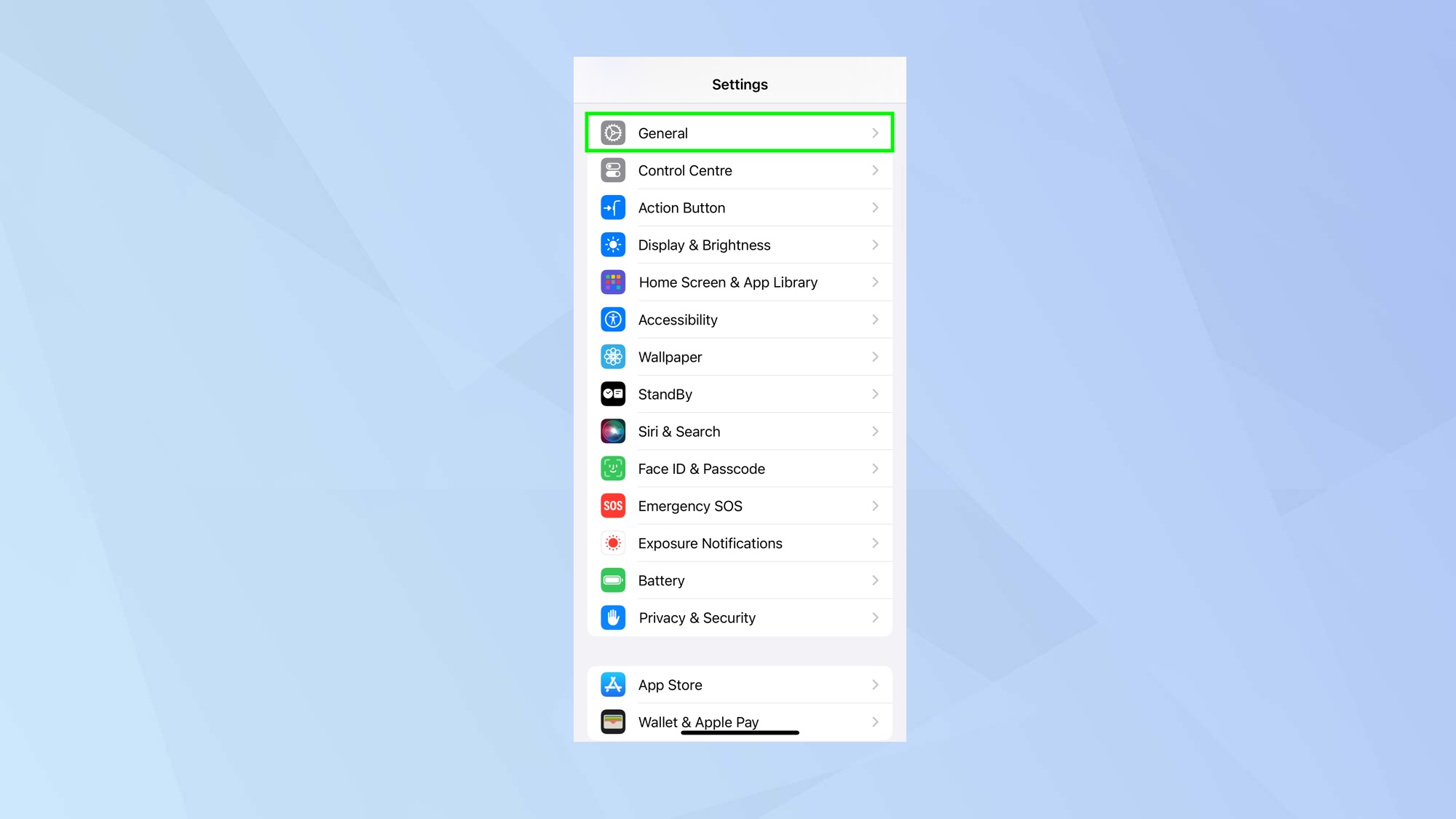
To check the battery cycles, open the Settings app on your iPhone 15 and select General.
2. Select About
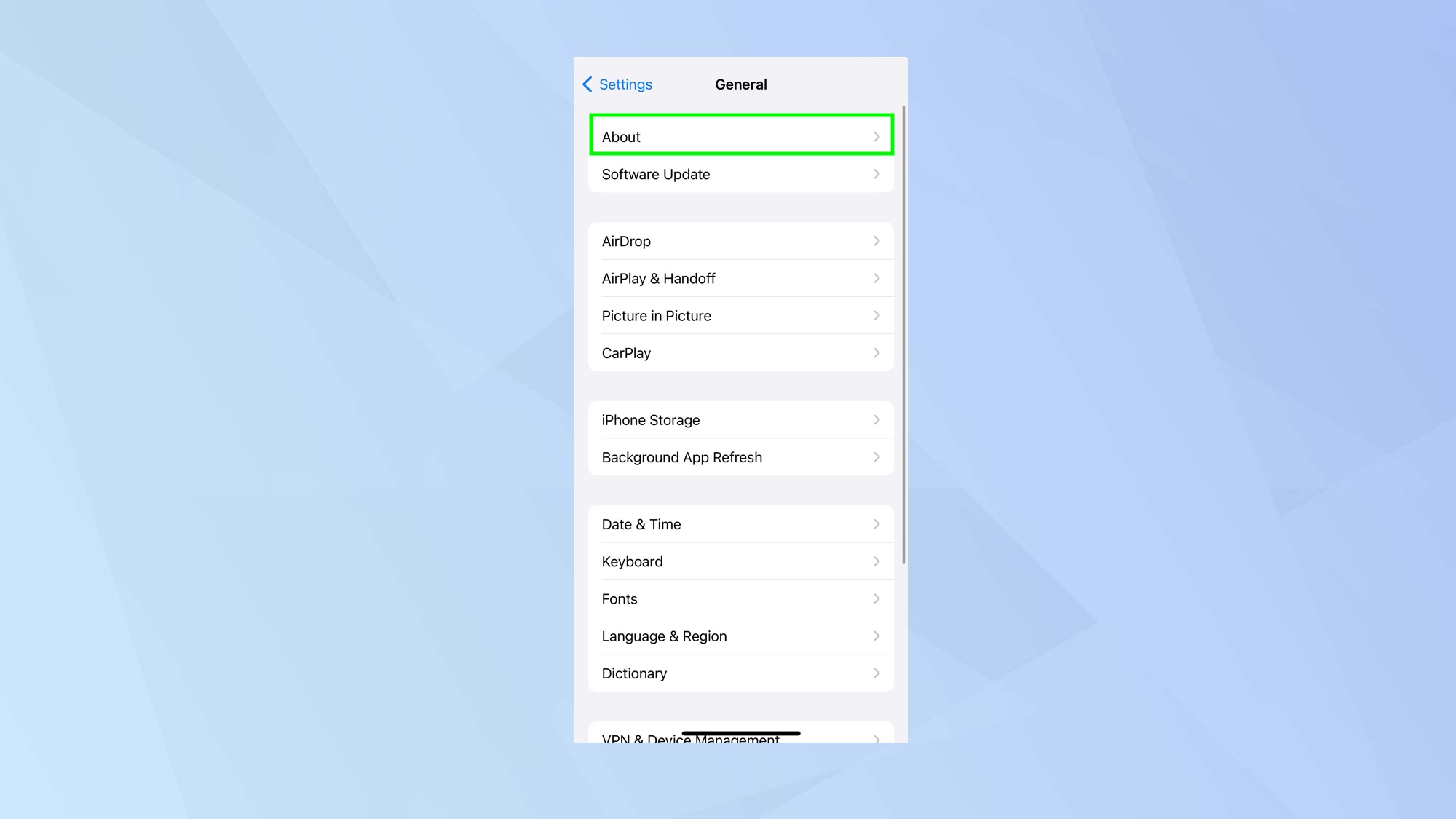
Now tap About which you’ll find at the top of the screen.
3. Locate Cycle Count
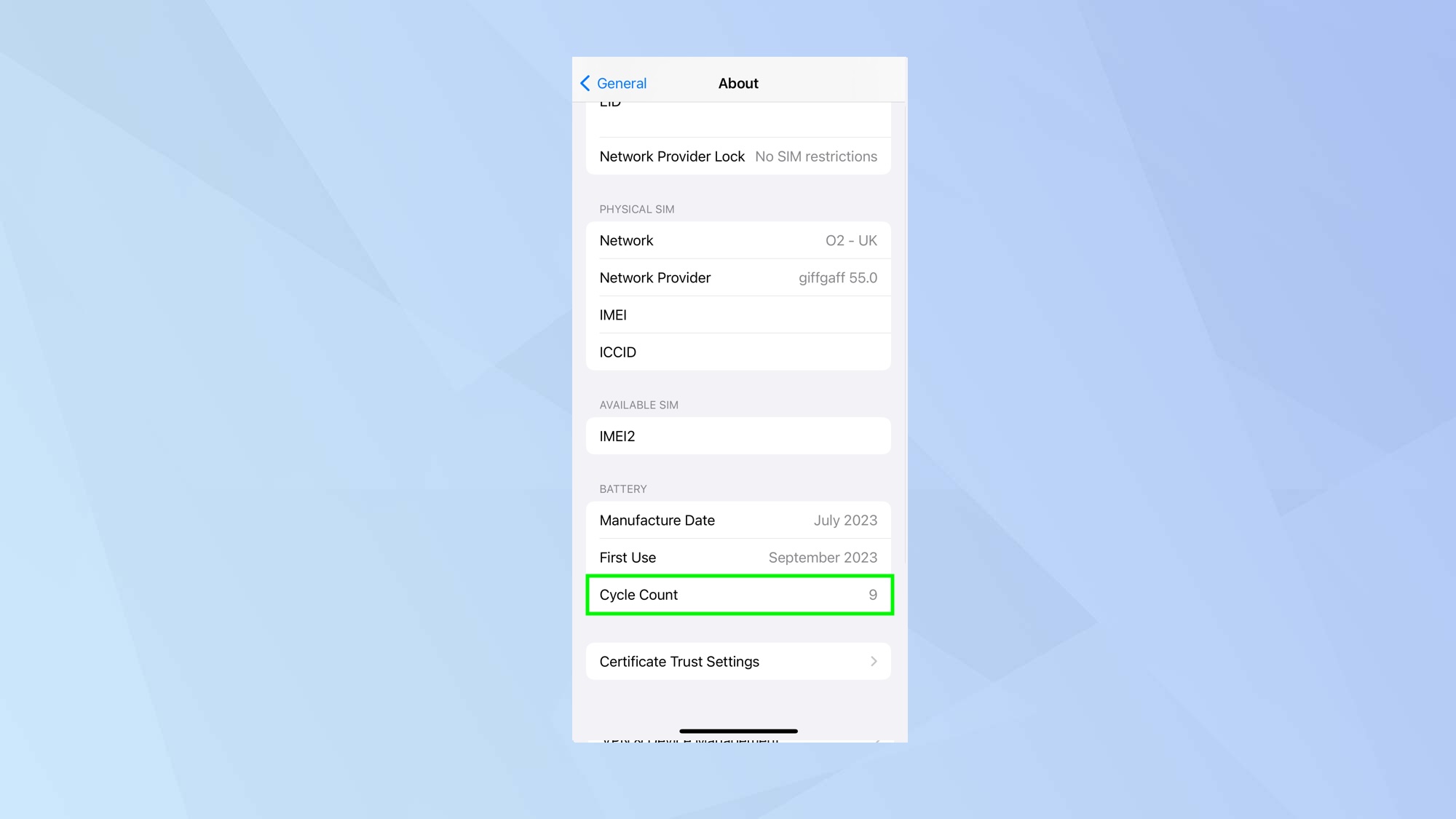
Scroll down the screen until you reach the Battery section. Look for Cycle Count and check the number indicated to its right.
This shows you the number of completed battery cycles your iPhone has ben through. The higher the number, the closer the battery will be to the end of its life.
You can also see when the battery was made and check when it was first used.
And there you go. You now know how to check battery cycles on iPhone 15.
You can also learn how to check your iPad’s battery health or check out 12 tips to save battery life on your iPhone. You may also want to stop charging your iPhone this way – it can zap your battery capacity!
For even more monitoring, learn how to set up a battery status alert shortcut on iPhone.

David Crookes is a freelance writer, reporter, editor and author. He has written for technology and gaming magazines including Retro Gamer, Web User, Micro Mart, MagPi, Android, iCreate, Total PC Gaming, T3 and Macworld. He has also covered crime, history, politics, education, health, sport, film, music and more, and been a producer for BBC Radio 5 Live.
