How to drop the "Hey" from "Hey Siri" on iPhone
Save your breath by learning how to drop the “Hey” from “Hey Siri on iPhone and get results more quickly

Discovering how to drop the "Hey" from "Hey Siri" on iPhone puts Apple’s voice assistant on a par with Amazon’s alternative — after all, you only need to say, “Alexa” to activate that particular service and it feels more immediate as a result.
So long as you have iOS 17 on your iPhone, you can drop the “Hey” immediately. Try saying, “Siri, what’s the weather” to test whether the “Hey” can be dropped and, if it doesn’t work, delve into the settings to make sure the change is active. We show you how to do that below.
It’s also worth remembering that you don’t always have to say “Siri” before you issue a request either. If you’ve already asked Siri one question, you can immediately put in more requests by simply uttering the required commands. It’s all part of Apple’s way to make Siri feel easier to use and more seamless.
How to drop the "Hey" from "Hey Siri" on iPhone
Remember, you'll need iOS 17 to use this feature. We can show you how to download and install iOS 17 if you need to upgrade your iPhone software.
1. Go to Settings > Siri and Search
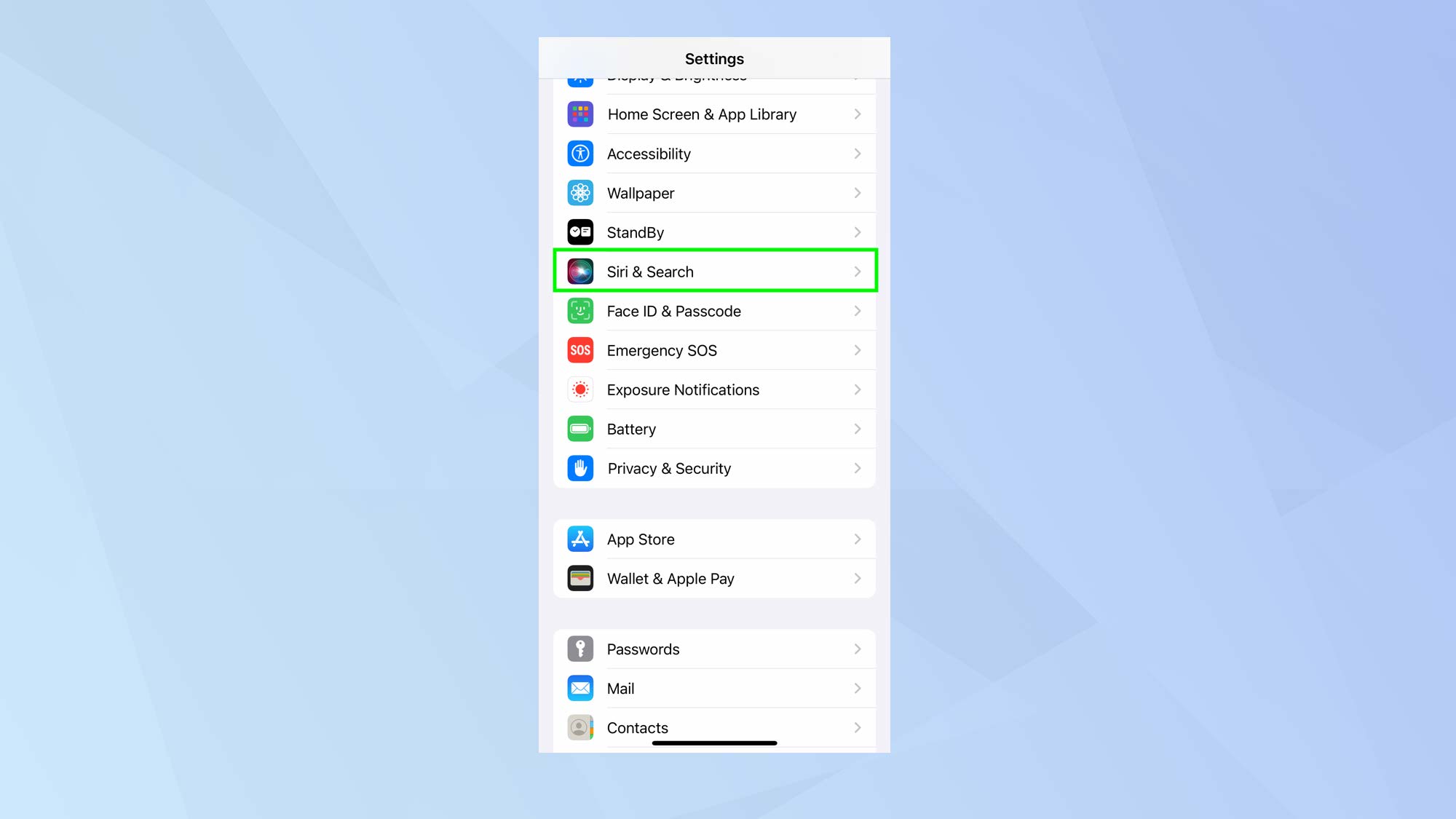
First of all, open the Settings app on your iPhone. Then scroll down and select Siri & Search.
2. Tap Listen For
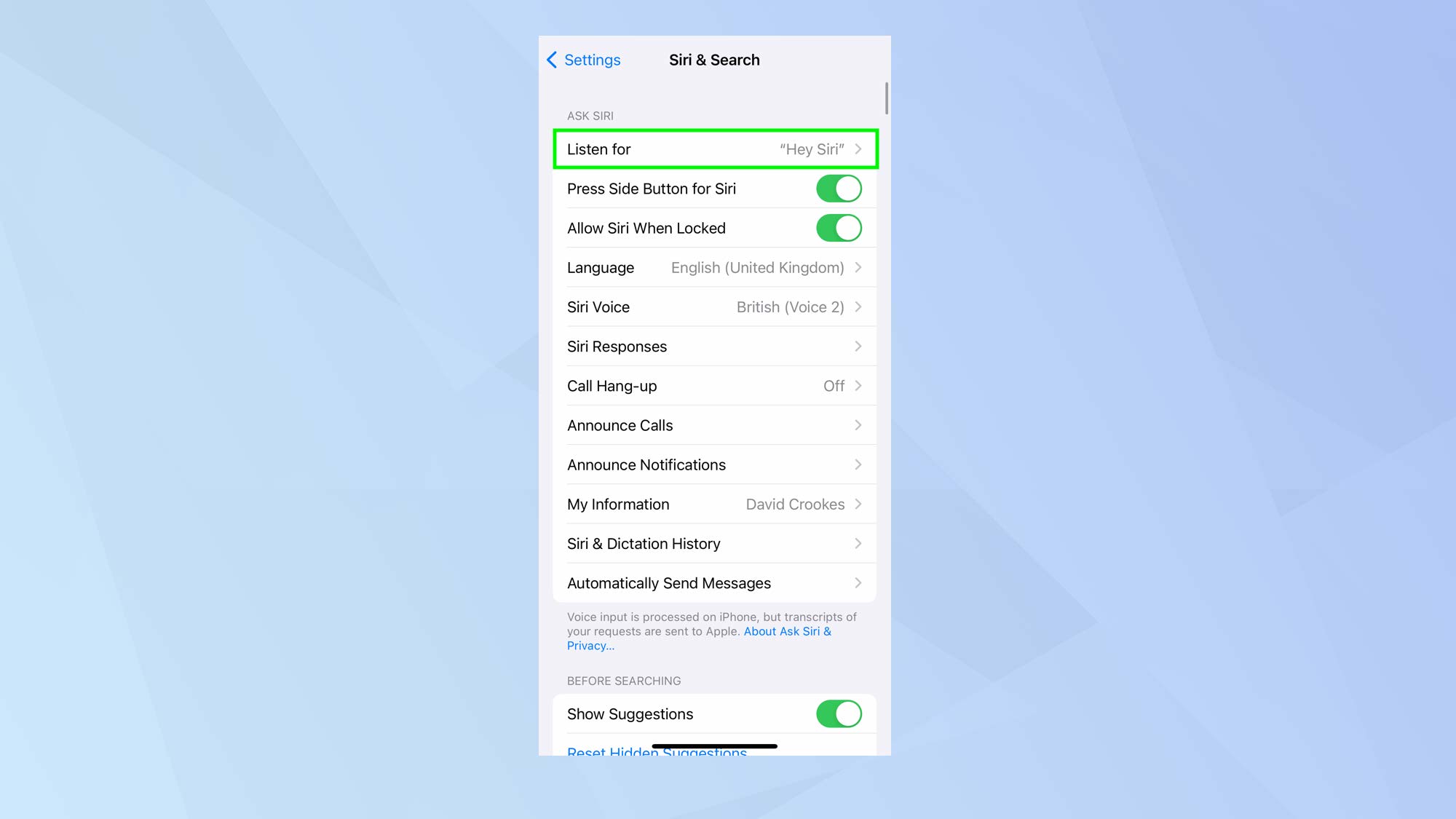
Now, in the Ask Siri box, select Listen For. You will already see a preview of this setting.
3. Select “Siri” or “Hey Siri”
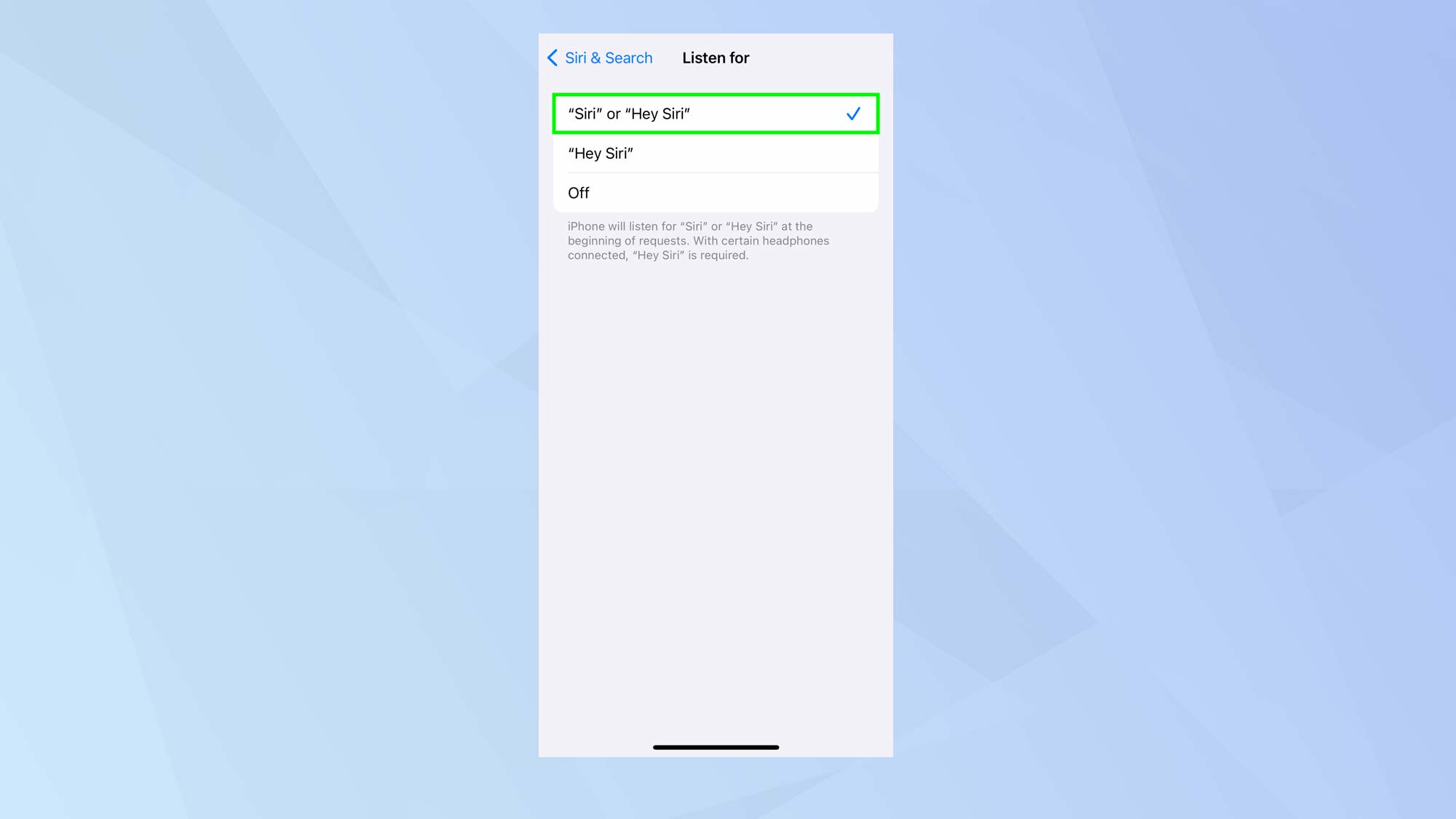
You will see three options. You can choose Off if you don’t want to your iPhone to listen out for “Hey Siri” or “Siri”. You can also select “Hey Siri” if you still want the personal assistant to be triggered in the traditional manner.
To drop the “Hey” from “Hey Siri” on iPhone, however, simply tap “Siri” or “Hey Siri”. You can not trigger the assistant without using Hey while still giving you the option of using it if you wish.
And there you go. It’s as simple as that – you now know how to drop “Hey” from “Hey Siri” on iPhone. There are others things you can do. Why not learn how to eject water from an iPhone with a Siri shortcut or discover how to stop your iPhone listening to you. You can also have some fun by learning how to cast Harry Potter spells with Siri on iPhone and check out 7 Siri commands every iPhone owner should be using.
Get instant access to breaking news, the hottest reviews, great deals and helpful tips.

David Crookes is a freelance writer, reporter, editor and author. He has written for technology and gaming magazines including Retro Gamer, Web User, Micro Mart, MagPi, Android, iCreate, Total PC Gaming, T3 and Macworld. He has also covered crime, history, politics, education, health, sport, film, music and more, and been a producer for BBC Radio 5 Live.
 Club Benefits
Club Benefits





