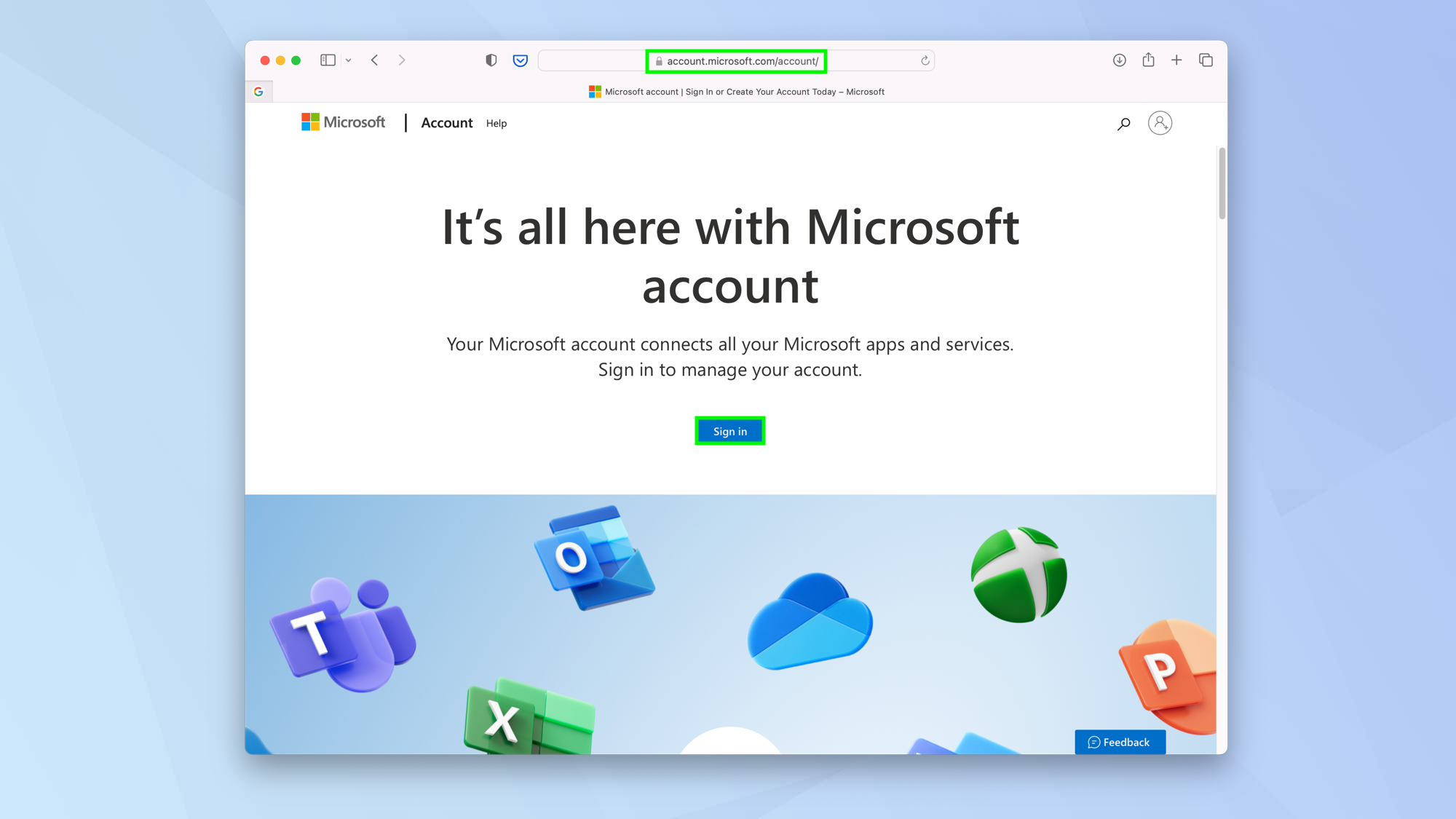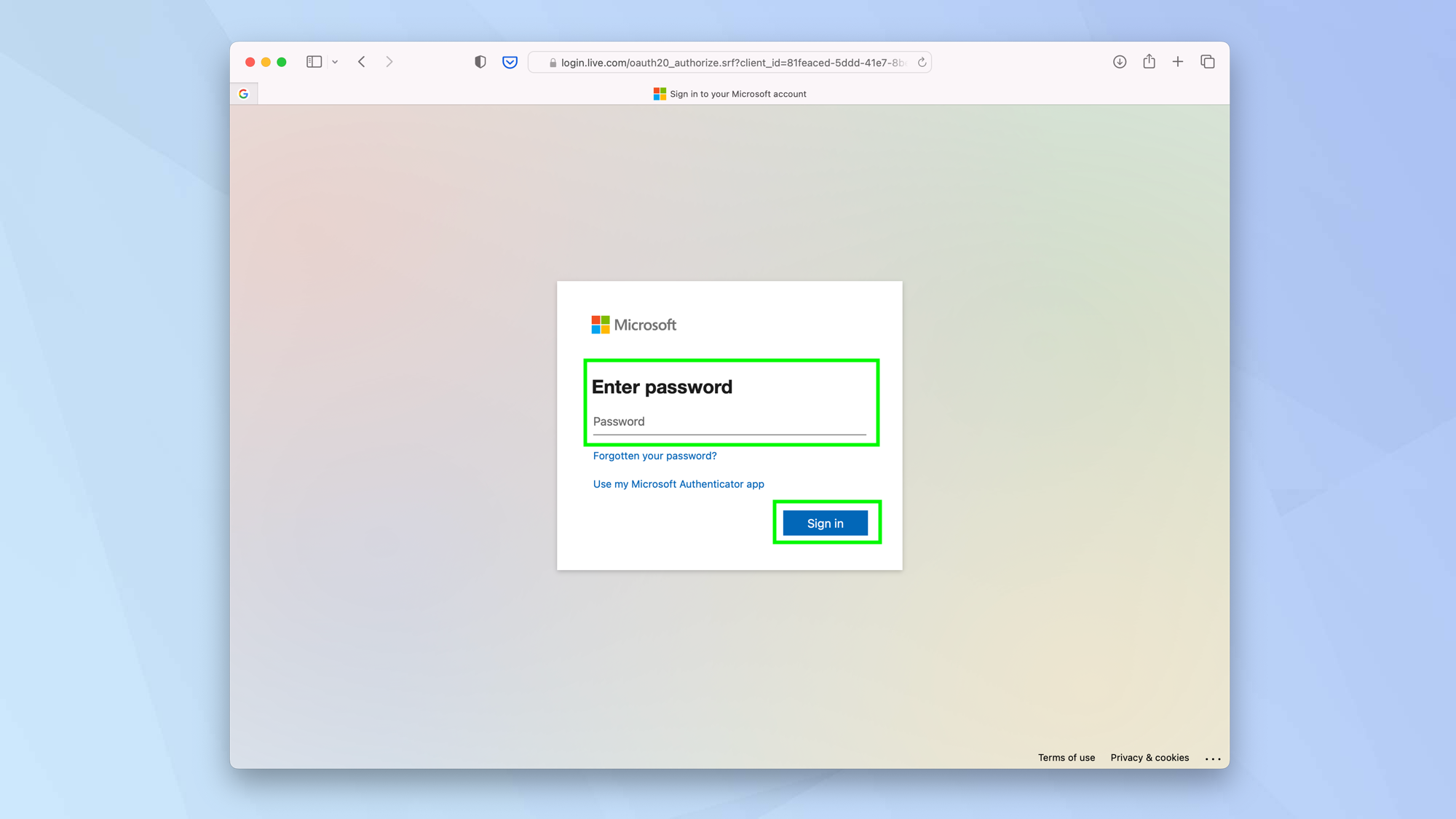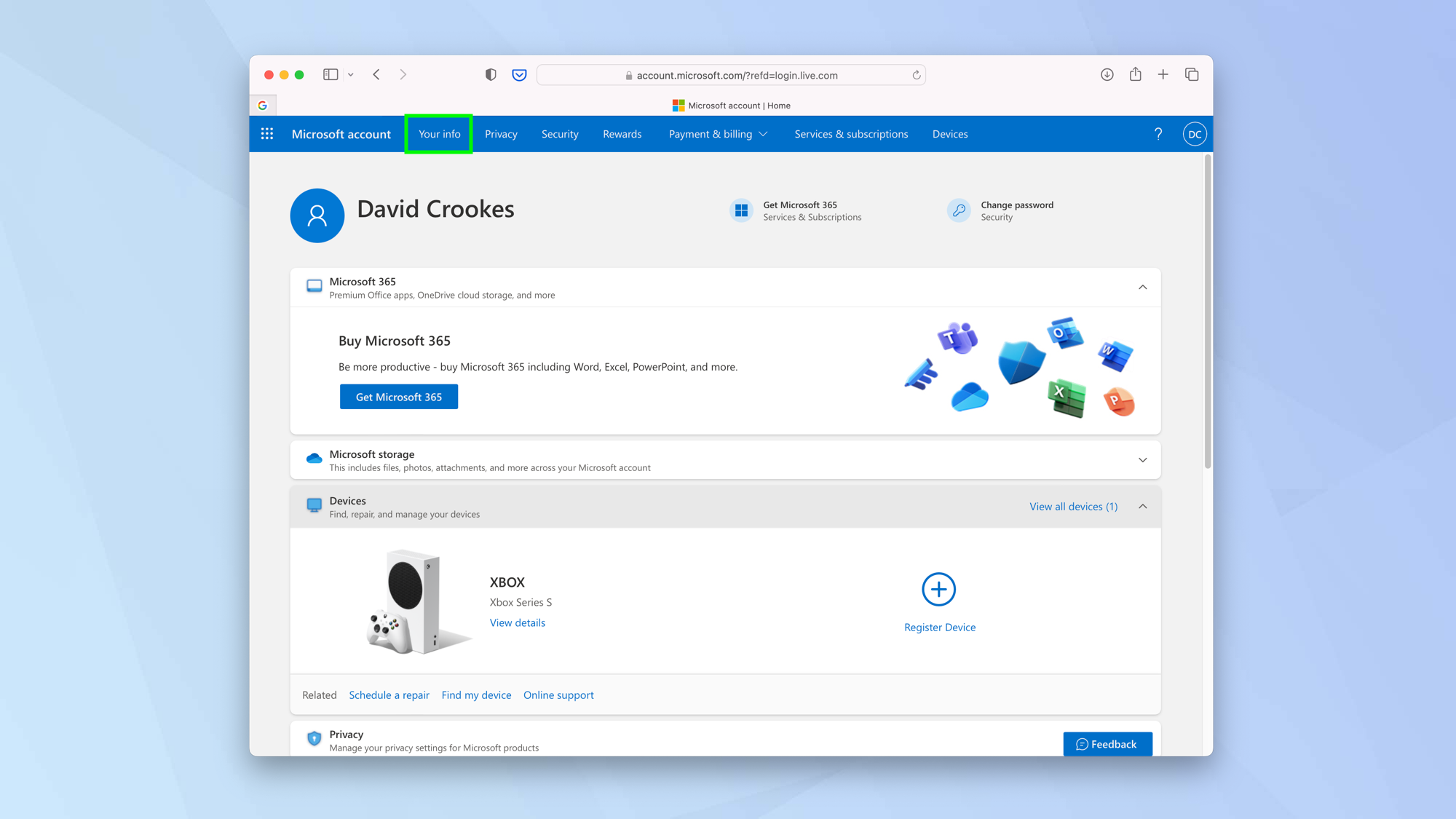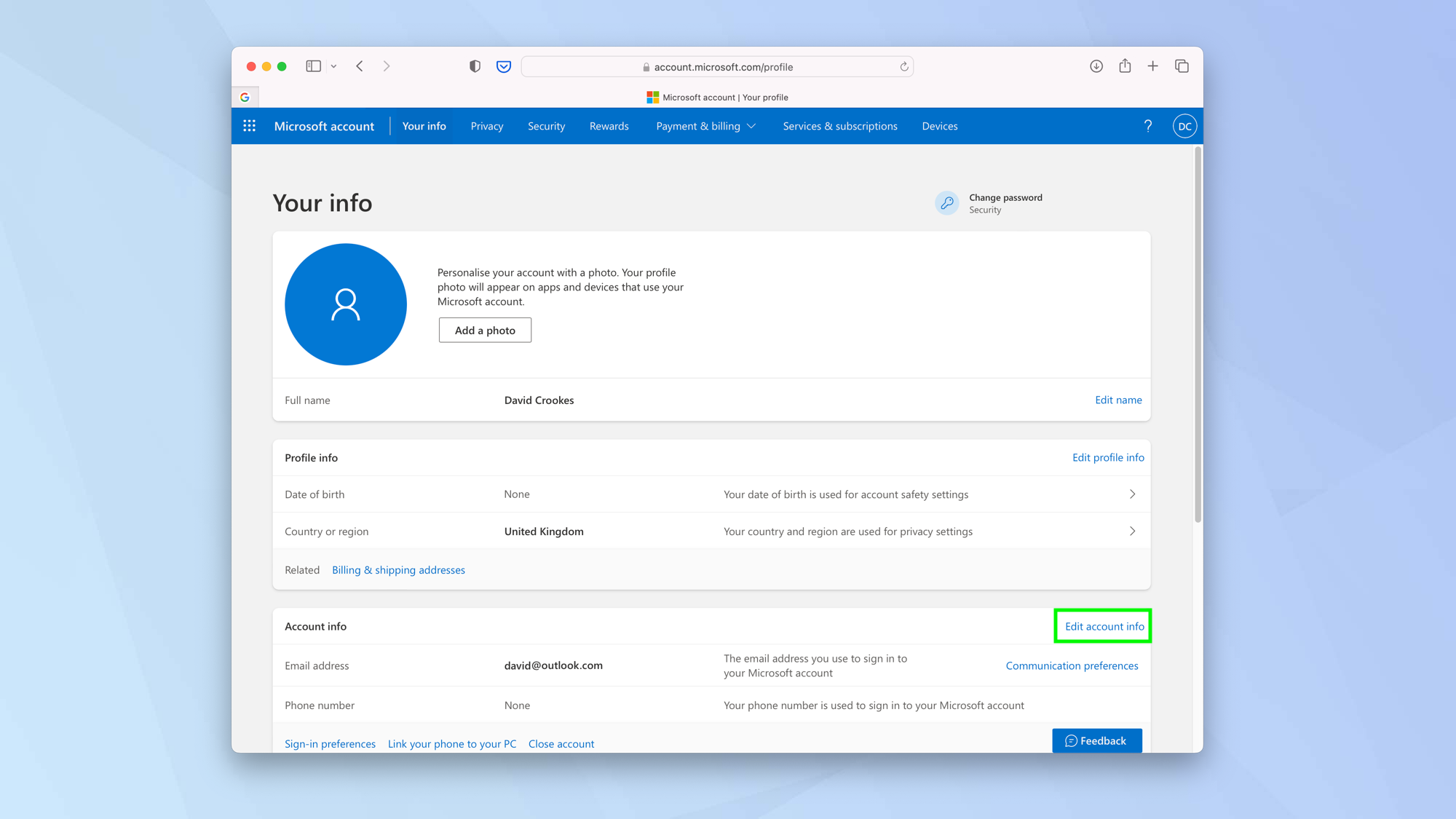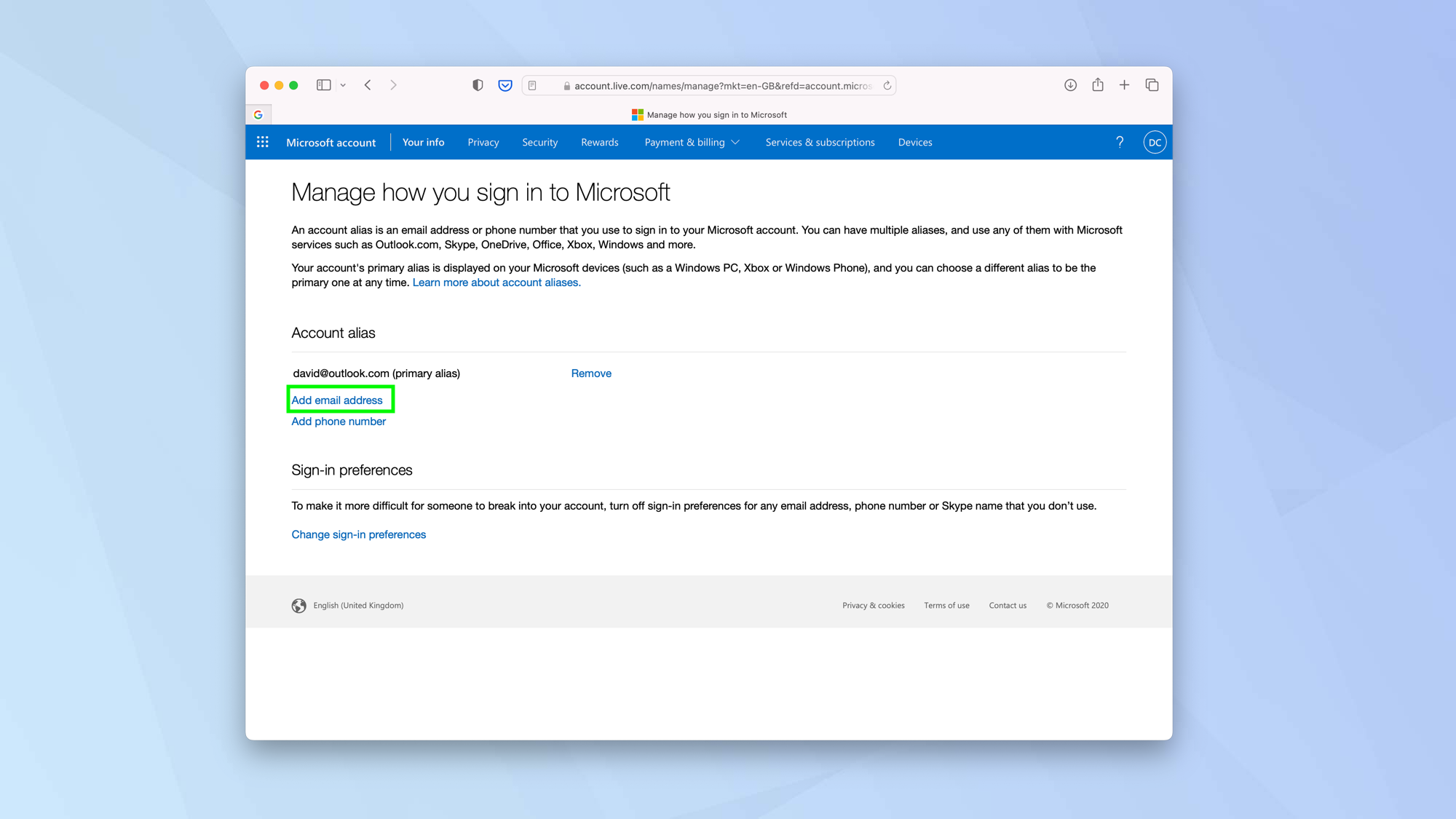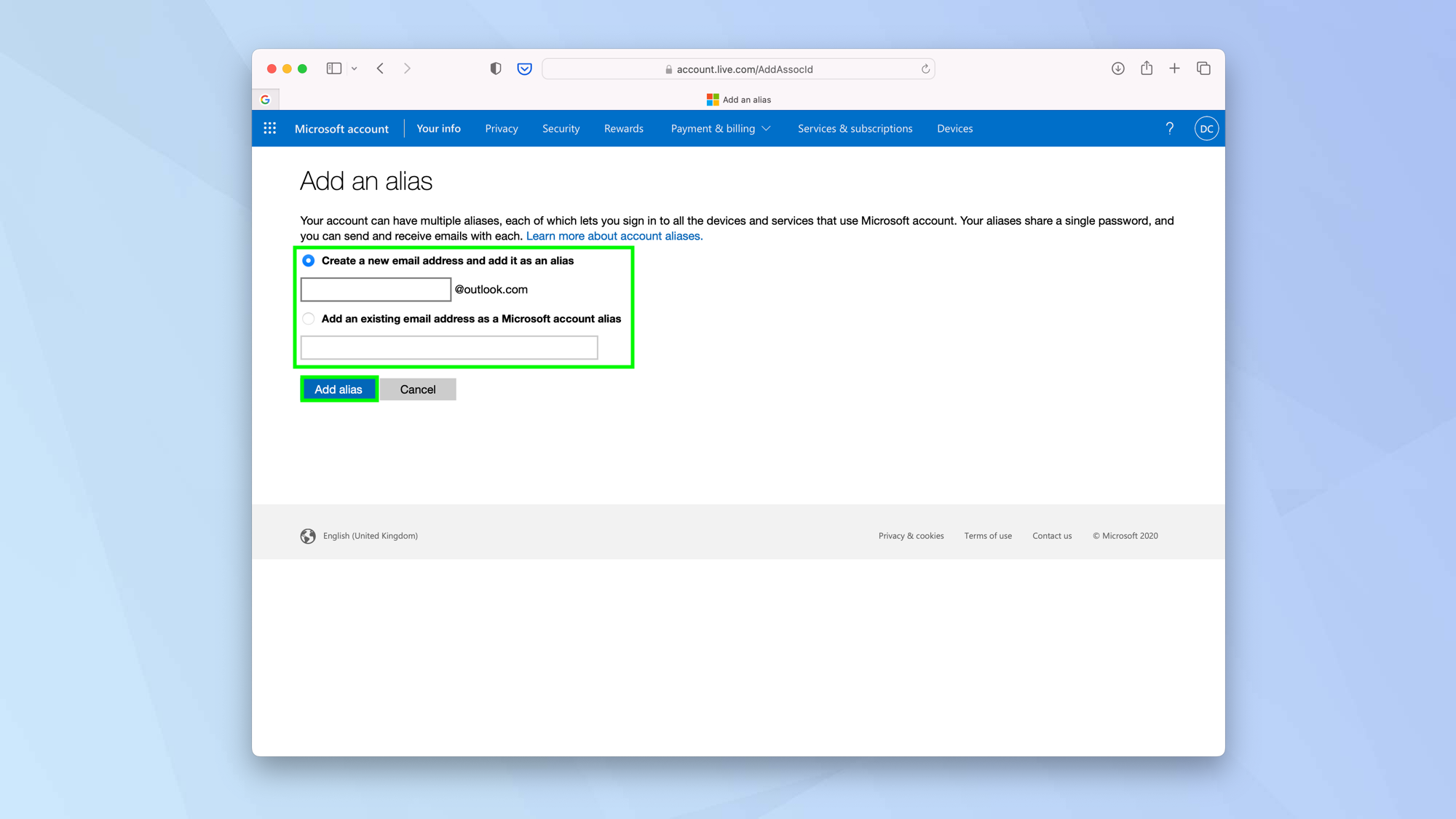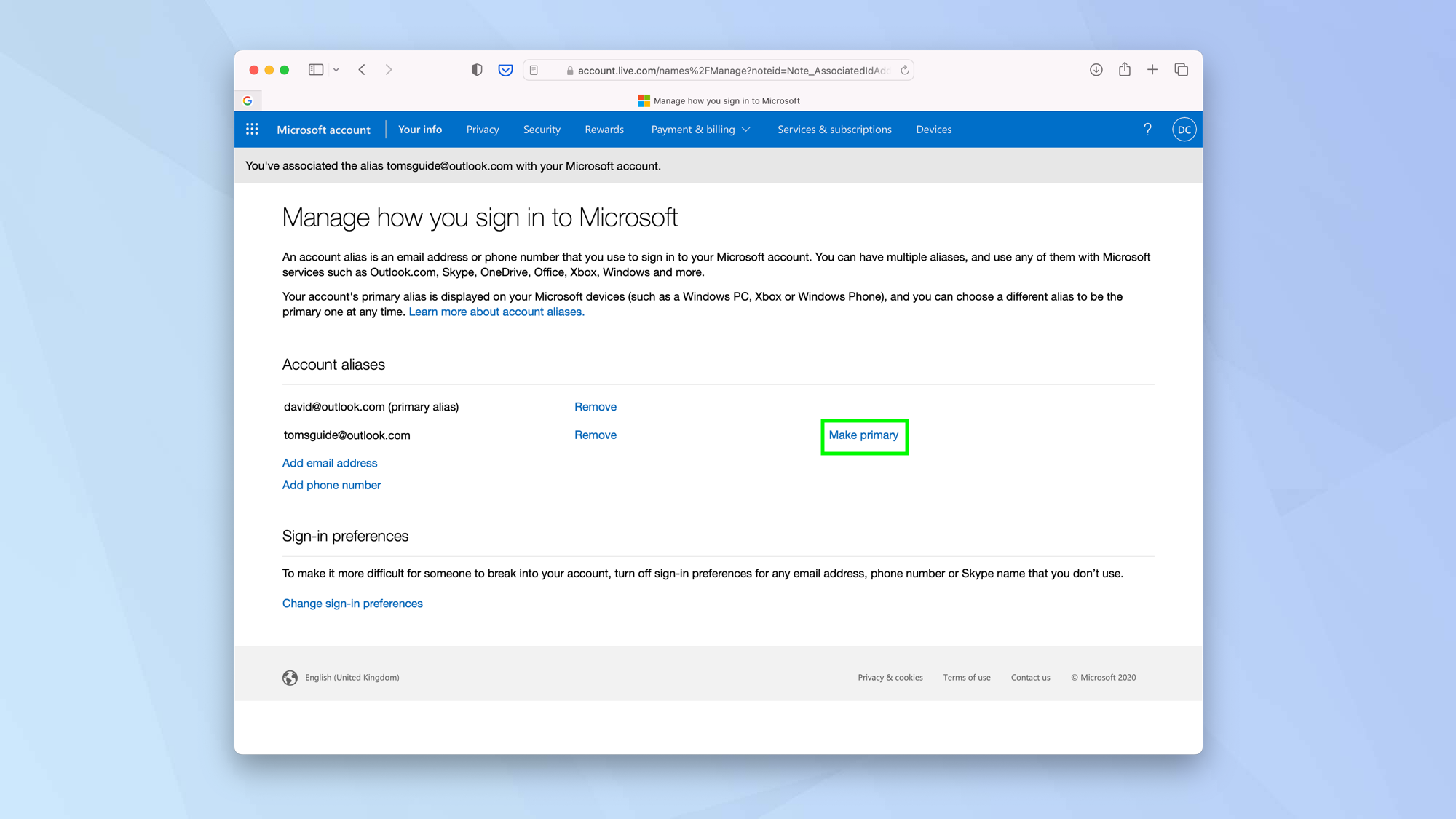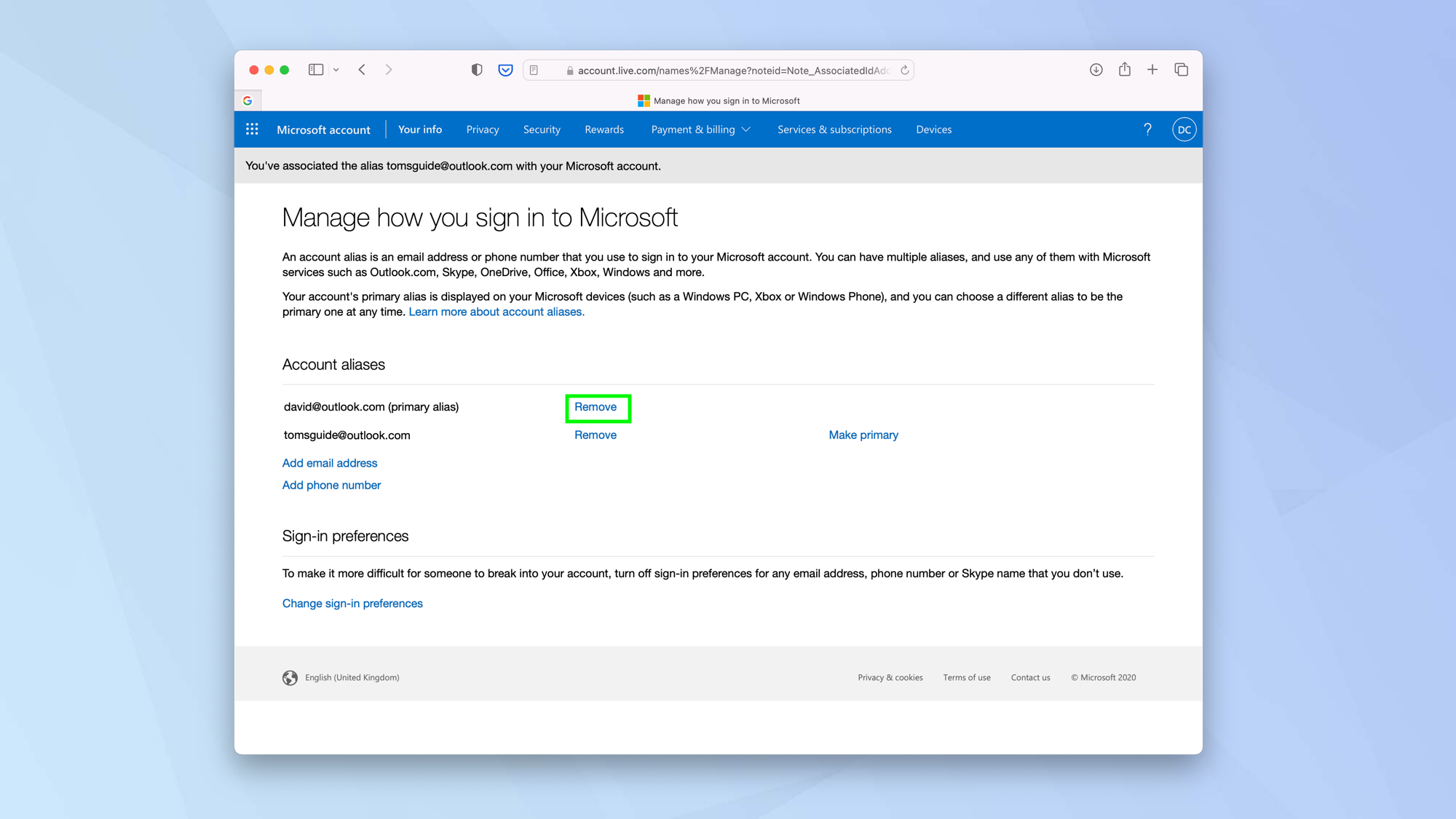How to change the email on an Xbox account
Learn how to change the email on an Xbox account and make logging in easier for you

If you need to know how to change the email on an Xbox account, then the good news is that it's easier than you think. You don't need to navigate the menus of your Xbox Series X or Xbox Series S. Instead, it's a matter of logging into the Microsoft website associated with your Xbox account and quickly making the change.
There are many reasons why you would want to do this. Perhaps the email address you're currently using is becoming far too clogged up with spam, or you've simply decided that you don't want to use it any more. You may also find that you just don't have access to your email address any more or that it's been compromised.
One thing to point out, though, is that any changes you make will have wider effects. You're not just altering the email address for your Xbox account, you're doing so for your Microsoft account as a whole. There are also warnings for anyone who uses an Outlook, Live or Hotmail address. We cover those below, just as we reach that particular step. So let's look at how to change the email on an Xbox account.
How to change the email on an Xbox account
1. Go to account.microsoft.com/account in a browser and click Sign In.
2. Enter your login credentials for the Microsoft account associated with your Xbox and click Sign in.
3. Select Your Info at the top of the Account page.
4. Look for the box called Account Info and click on Edit account info.
Get instant access to breaking news, the hottest reviews, great deals and helpful tips.
5. You will need to add a new account alias so click Add email address.
6. Create a new email address or add an existing email address. If you are happy that this should be your new account login information, click Add alias.
7. Select Make Primary next to the newly added email address.
You have now effectively changed the email address on your Xbox account. However, this is one more step you can take if you'd like to remove the email address from your account completely and permanently. This might be desirable if the email account is compromised, for example.
8. We're going to remove the old address from your Microsoft account. But proceed with caution: if this email address ends in @outlook.com, @live.com or @hotmail.com then selecting Remove actually wipes the email address from Microsoft's systems and you will not be able to make use of it again. Repeat: it deletes the email address.
So, with that in mind, think carefully before you follow this next step, which is to click Remove next to your old address. You will be warned of the consequences anyway and will have to click Remove to confirm.
And there you go. You now know how to change the email on an Xbox account. There are lots more things you do to make your Xbox experience work for you. You can learn how to gameshare on Xbox, discover how to set up parental controls on Xbox Series X or S or find out how to clear the cache on Xbox Series X and S to free up room on your console. It's also worth knowing how to calibrate your TV for Xbox Series X or Series S and how to speed up Xbox downloads. And why not check out 10 hidden Xbox Series X features you need to try? Have fun!

David Crookes is a freelance writer, reporter, editor and author. He has written for technology and gaming magazines including Retro Gamer, Web User, Micro Mart, MagPi, Android, iCreate, Total PC Gaming, T3 and Macworld. He has also covered crime, history, politics, education, health, sport, film, music and more, and been a producer for BBC Radio 5 Live.