7 Hidden OnePlus features you’ve got to try
Never settle for second rate performance on your phone

The great thing about Android is that it’s so customizable. OnePlus’ Oxygen OS is on some of the best Android phones and although very similar to standard Android, the best OnePlus phones and its Oxygen OS does have a few neat little hidden features worth using.
Whether you’ve got a shiny new OnePlus 11 or an older model, these features will help you get the most out of your OnePlus one, and are easy to use too. If you can get more from your phone, why wouldn’t you? As OnePlus says, never settle.
7 Hidden OnePlus features you’ve got to try
- Zen mode
- OnePlus shelf
- Work mode
- A choice of dark modes
- Gaming tools
- Quick launch
- Scout search
1. Zen mode
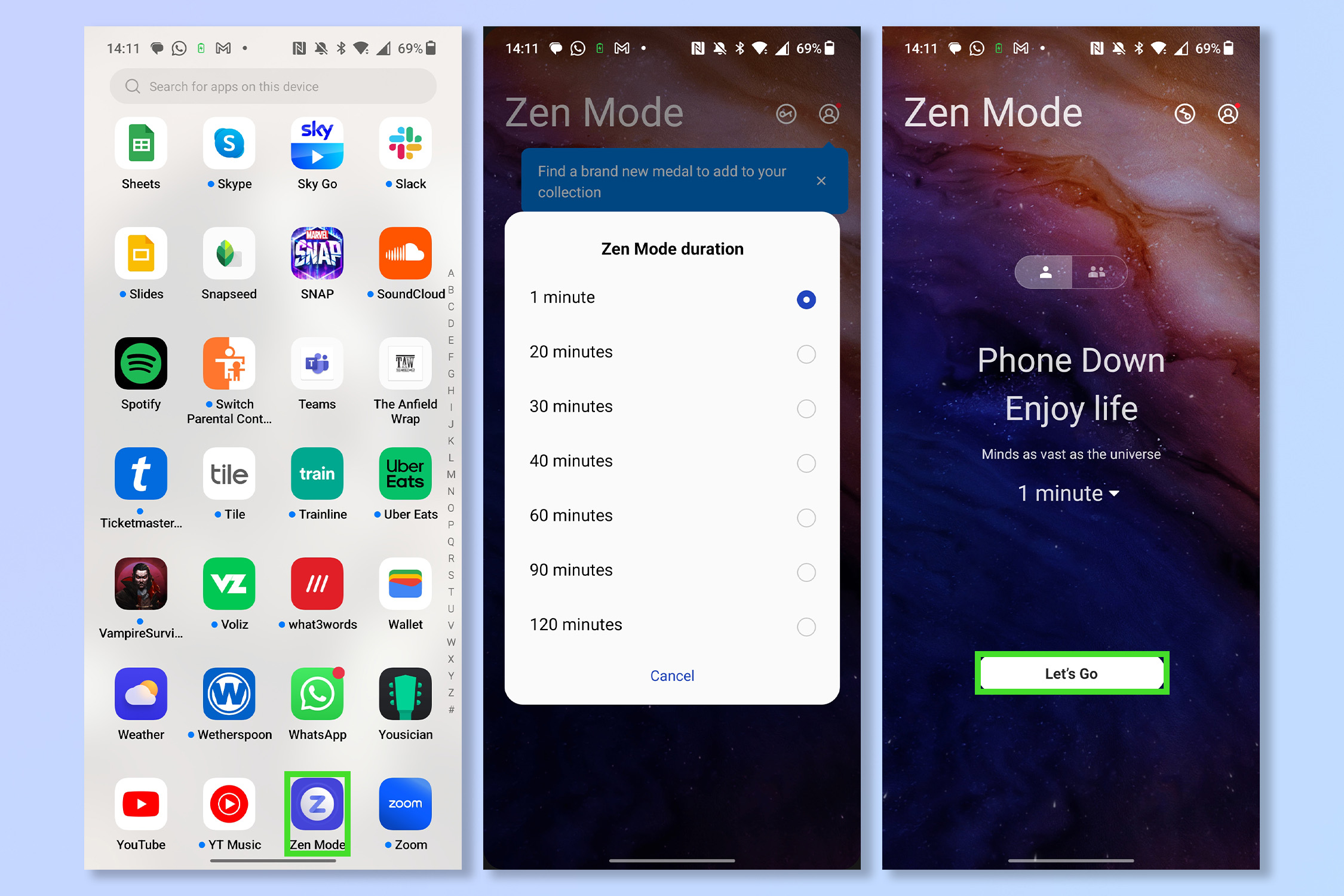
Modern life is very hectic and can feel like going from one screen to another at times. When you need to get away and can’t just get on a plane to somewhere remote, try enabling Zen mode. This feature sets your phone in a dormant state for a period of time of your choosing. Essential features like the ability to make calls and the camera are still accessible but you won’t have to worry about distractions from the likes of social media apps and messages. Peace at last.
To enable Zen mode, tap the Zen Mode app, then set a timer and tap Let’s Go.
Note: You cannot cancel Zen mode, so make sure you have time to use it.
2. OnePlus shelf
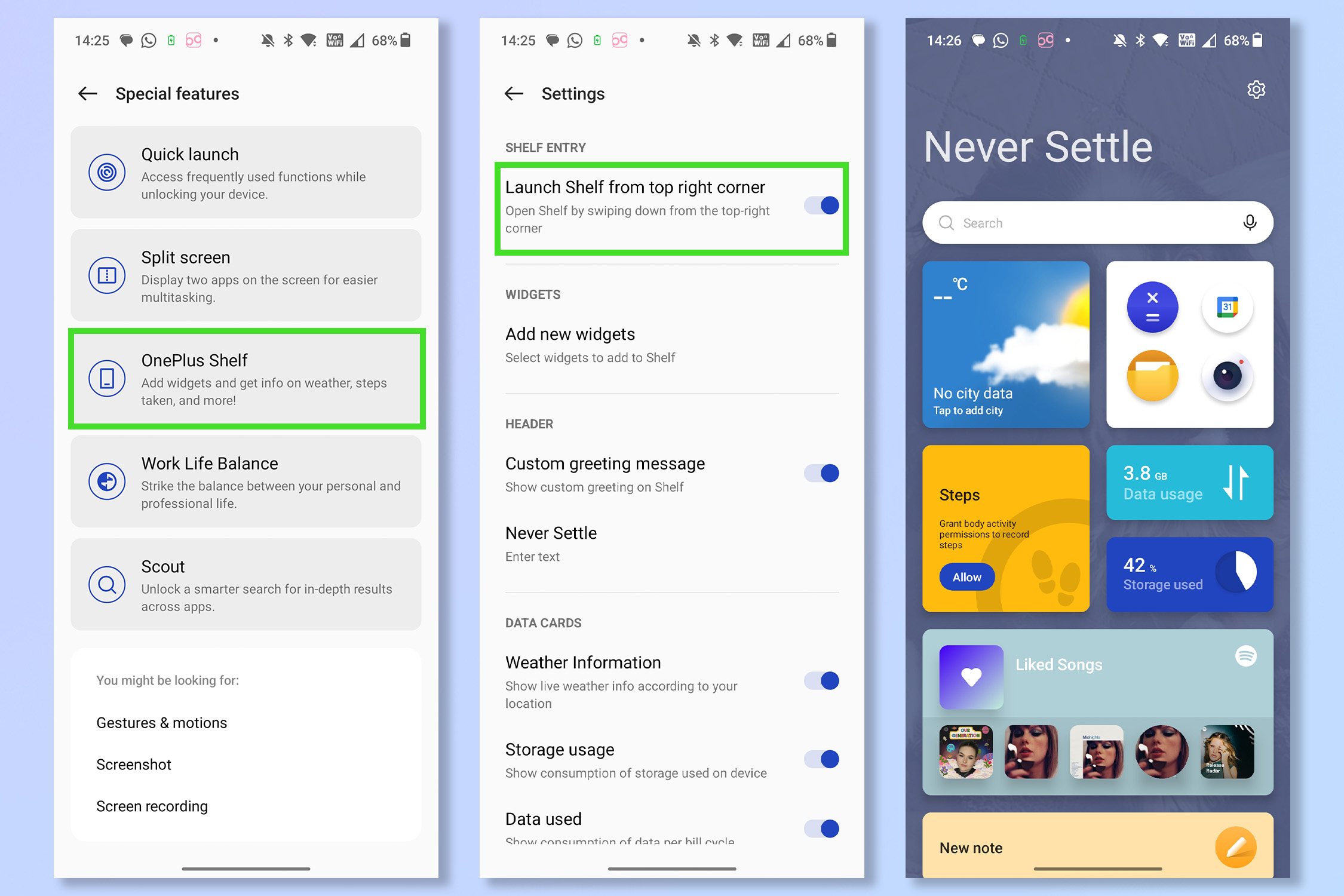
The quick settings and notification shade menu on Android phones is iconic but OnePlus has its own version that works in tandem with it. Swipe down from the top right corner to pull up the OnePlus shelf. Here you can set up a whole new page of widgets that you can access in an instant at any time.
To enable the OnePlus shelf, open the Settings app and tap Special features. Then tap OnePlus Shelf and toggle on Launch Shelf from top right corner.
3. Work & Life modes
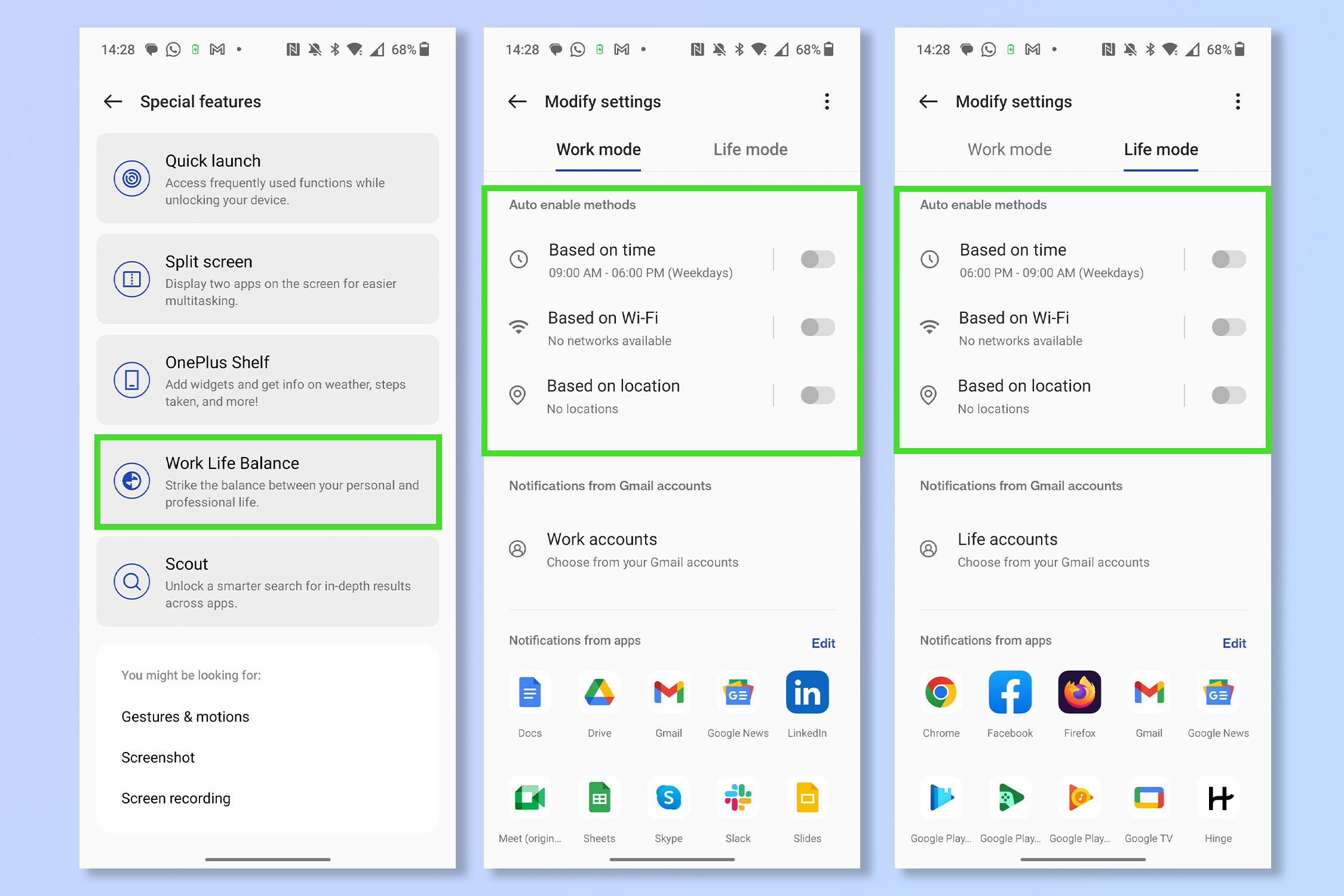
Another great way to increase your productivity, especially if you use the same phone for work and in your personal life, is to enable Work mode and Life mode. With Work mode enabled you will only receive notifications from your designated ‘work’ apps, and vice versa with Life mode. You can set Life and Work modes to turn off or on based on hours of the day, Wi-Fi availability, or even geographical location.
To turn on Work and life mode, open the Settings app, tap Special features and select Work Life Balance. Then select when Work mode and Life mode activate.
4. A choice of dark mode
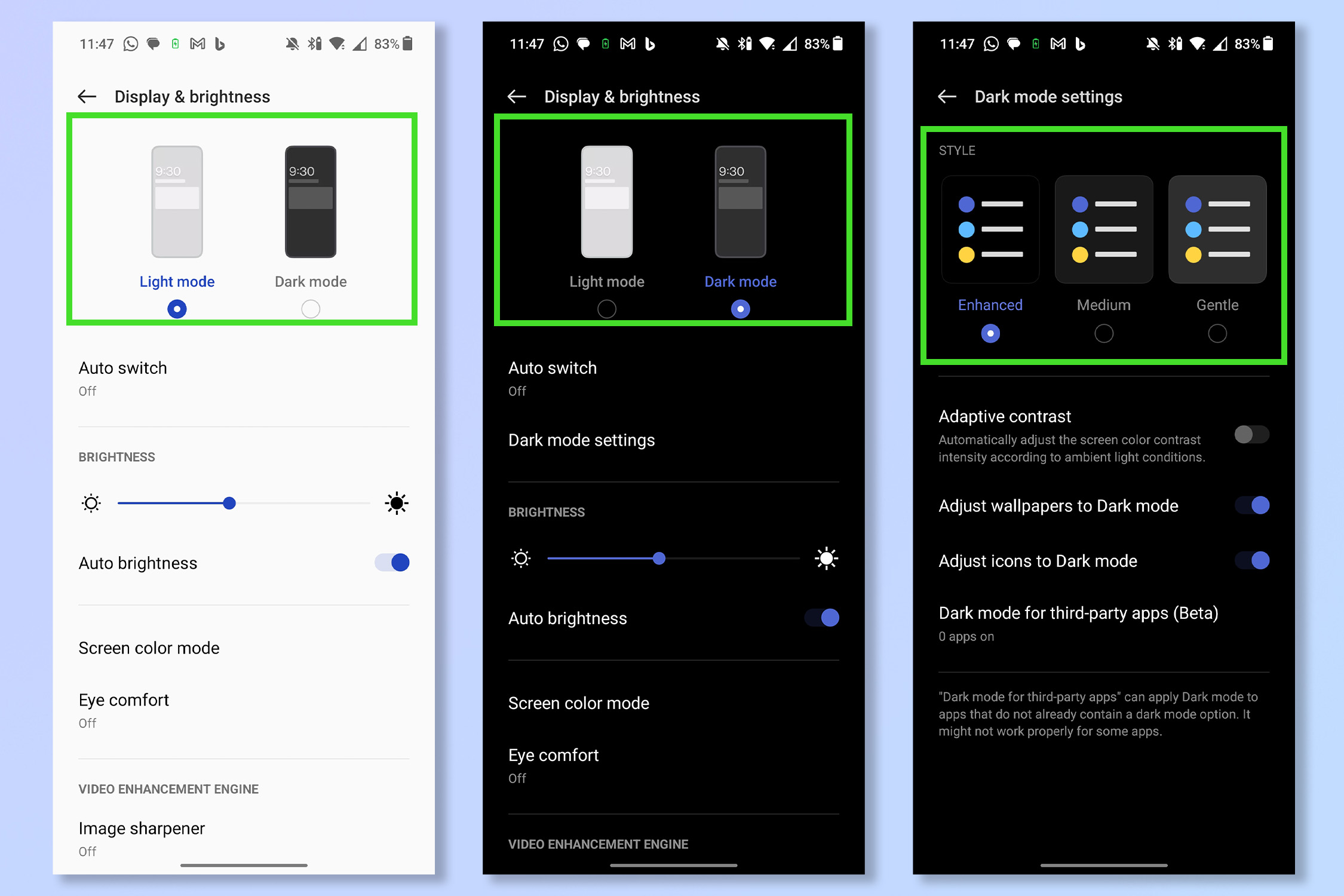
For some people, dark mode is a way of life. Those people will be very happy to know that OnePlus phones actually feature three different dark mode variations. Enhanced, Medium and Gentle dark modes offer different degrees of darkness to best fit your eyes and your surroundings.
To choose your dark mode, open the Settings app then tap Display & brightness. Next, tap Dark mode, then select Dark mode settings and choose your preferred color.
5. Gaming tools
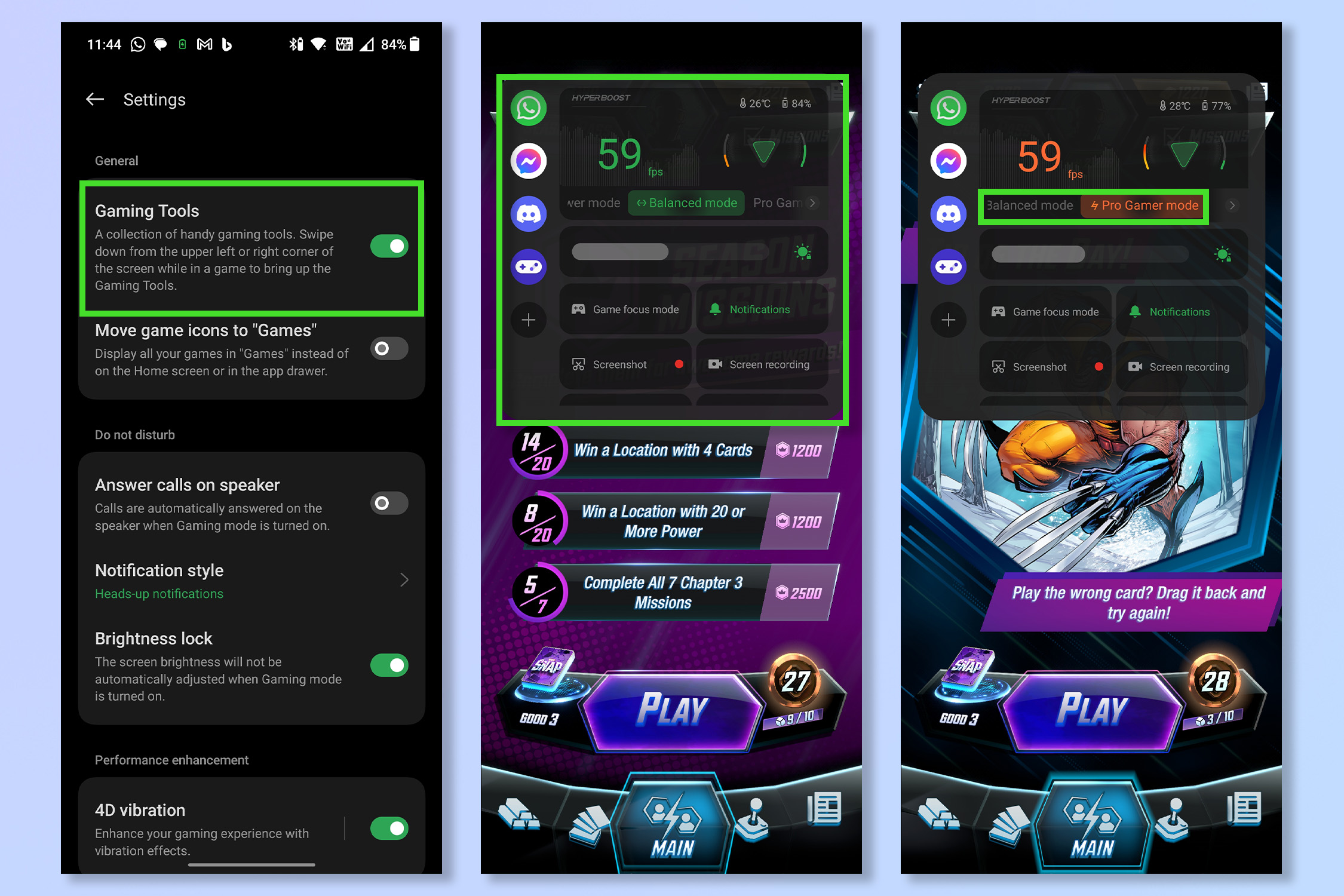
OnePlus devices are a great choice for mobile gaming and, with their custom gaming tools, it’s even easier to get the best performance for your favorite games. Not only will this give you access to key information like the current frame rate and temperature of your device, it also lets you quickly switch between different pre-set performance and power-saving modes.
First, open the Games app, then tap Settings and select enable Gaming Tools. Now, whenever you’re in a game, swipe down from the top-left corner to see the settings. Select Pro Gamer mode for the best performance.
6. Quick launch
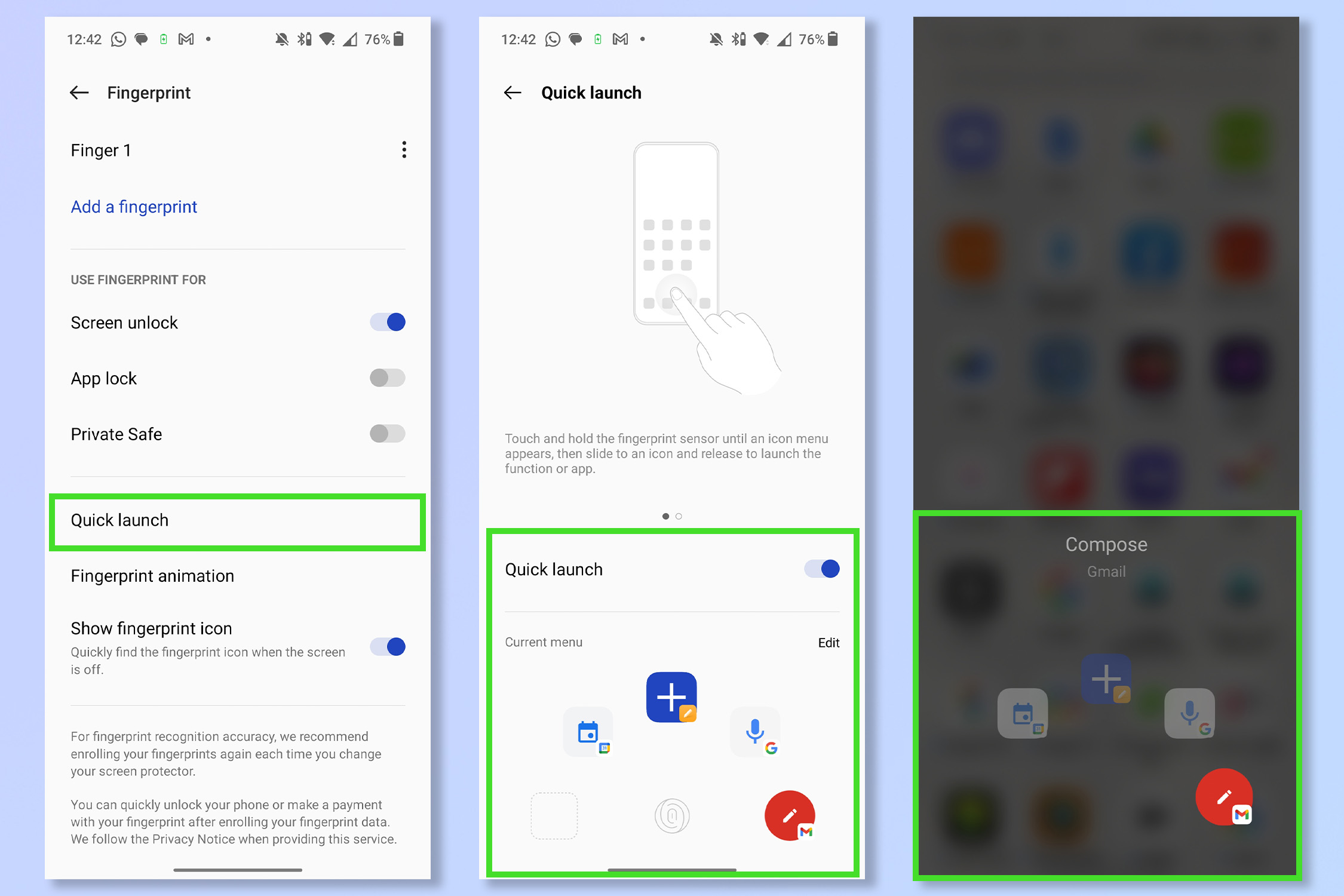
How many times a day do you unlock your phone just to open the same apps? You can avoid this hassle by setting your favorite apps to the quick launch menu. This lets you open apps and launch key functions pretty much instantly after unlocking your phone with your fingerprint.
To enable Quick launch, open the Setting app then tap Password & security. Now tap Fingerprint, select Quick launch and choose the functions or apps to add to Quick launch.
7. Scout search
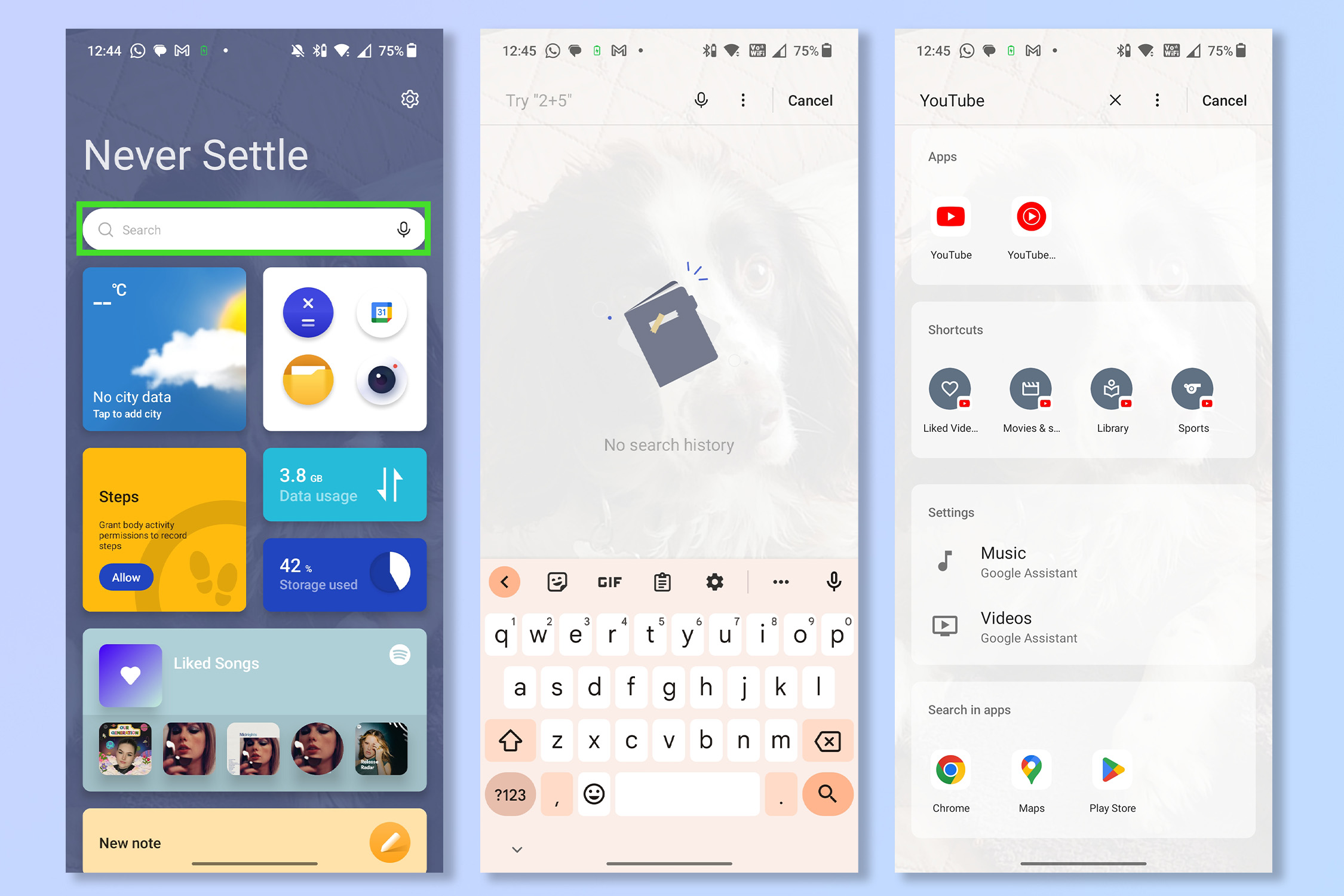
Internal search functions on most phones tend to be limited to the names of apps and not much else, but OnePlus’ Scout search tool is a universal searcher that will scan absolutely everything on your phone. This is great for finding lost emails or downloads and performing tasks via shortcuts in an instant.
Scout search can be accessed from the OnePlus Shelf. Simply swipe down from the top-right corner and type in the search bar.
More from Tom's Guide
If you're looking for more Android advice, why not check out 9 Android camera features that will help you take way better photos or how to transfer data from Android to Android. If you've been impressed by any of those features, check out the best OnePlus phones.
Get instant access to breaking news, the hottest reviews, great deals and helpful tips.
Andy is a freelance writer with a passion for streaming and VPNs. Based in the U.K., he originally cut his teeth at Tom's Guide as a Trainee Writer before moving to cover all things tech and streaming at T3. Outside of work, his passions are movies, football (soccer) and Formula 1. He is also something of an amateur screenwriter having studied creative writing at university.
