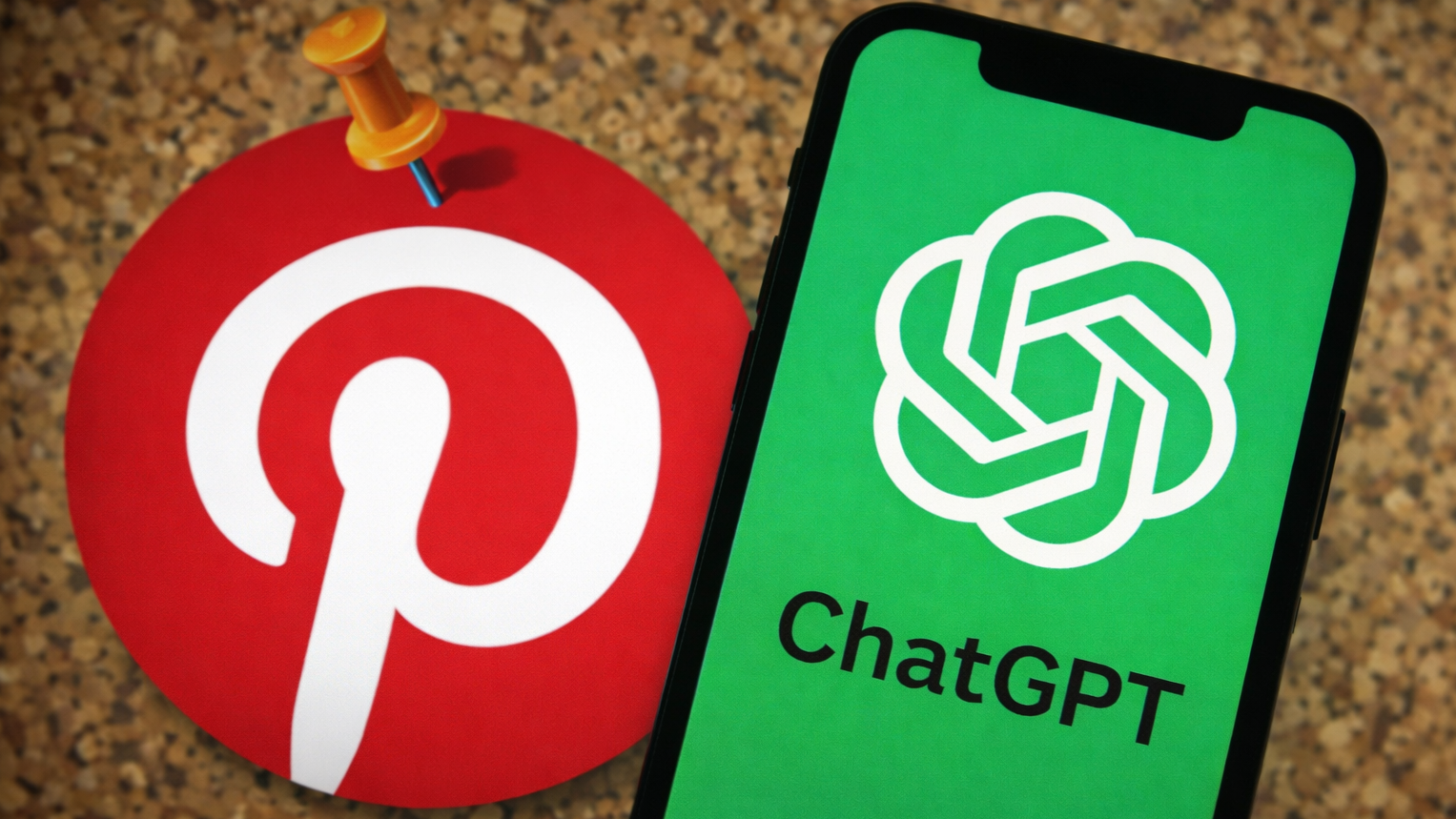iOS 18 lets you send messages via satellite — here's how it works
Messages via satellite

Apple's iOS 18 brings a major feature to iPhone users: the ability to send messages via satellite. This expansion of the SOS via satellite feature, first introduced with the iPhone 14, now allows users to stay connected even in the most remote locations. The messages via satellite feature seamlessly integrates with iMessage, utilizing Apple's end-to-end encryption to ensure your conversations remain private and secure.
We'll walk you through the process of sending messages via satellite, helping you to stay connected no matter where your adventures take you. It's important to note that for now, this new feature is only available with iPhone 14 and newer models.
Let's explore how to harness this cutting-edge technology to keep in touch when you're out of range.
1. Satellite connection notification
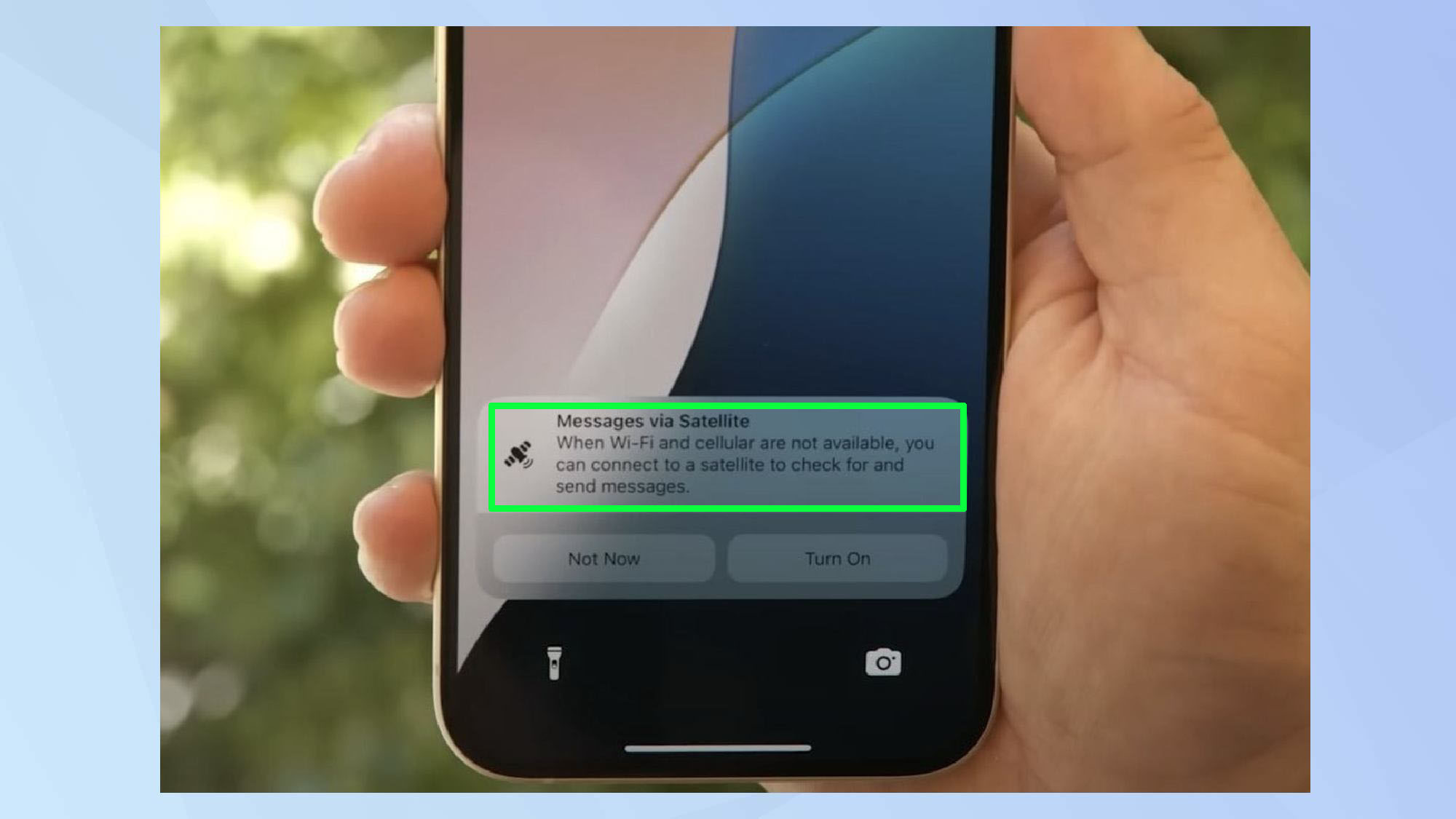
When your iPhone detects no cellular or Wi-Fi signal, you will automatically receive a notification about the satellite connection option. Tap on the notification to access your satellite services.
2. Access your satellite services
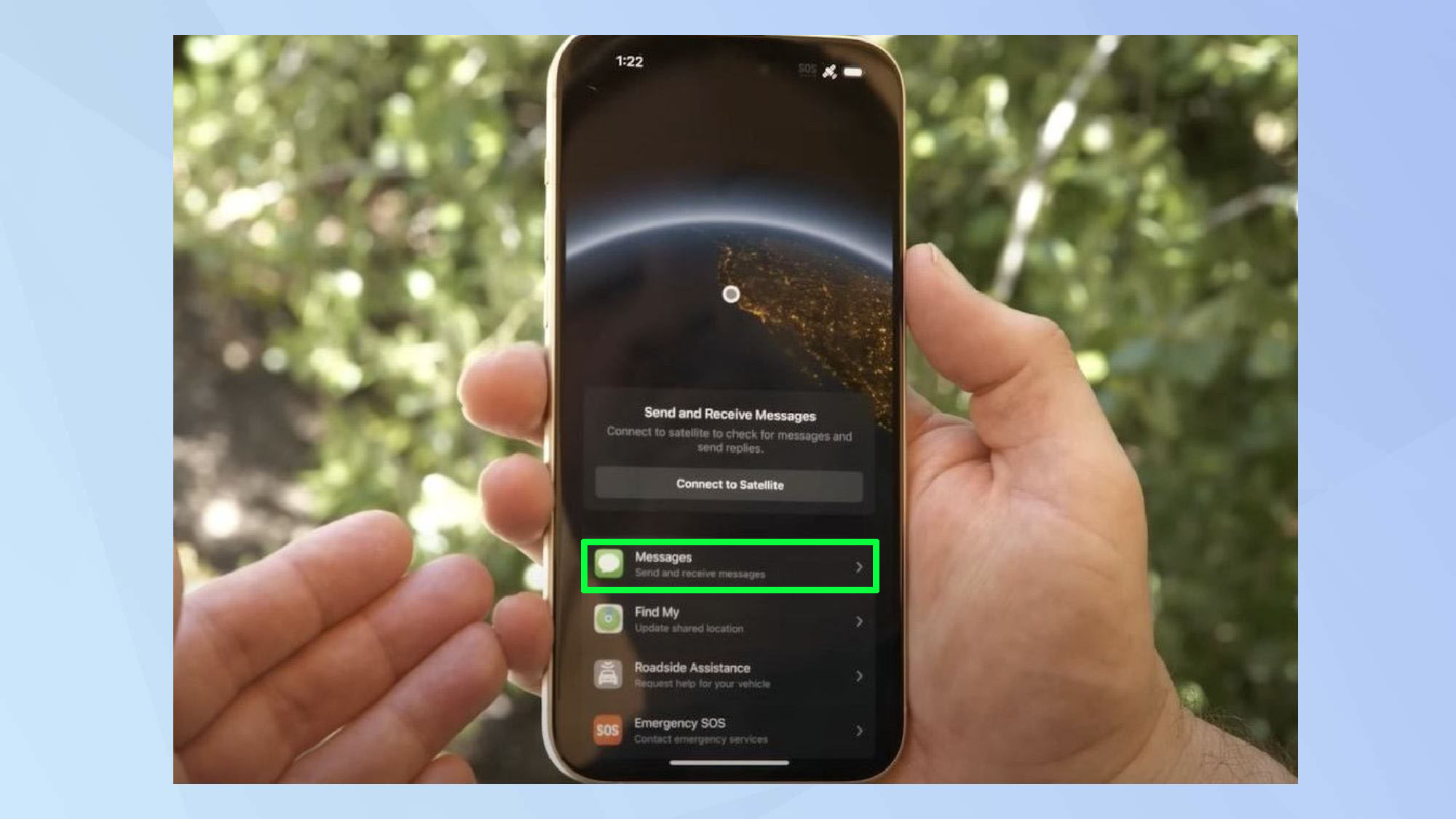
You will now have access to a variety of satellite services, including Messages, Find My, Roadside Assistance, and Emergency SOS.
Alternatively, you can open the iMessage app, which will display a 'Connect to Satellite' option via the Dynamic Island when no other connectivity is available.
3. Sending your message
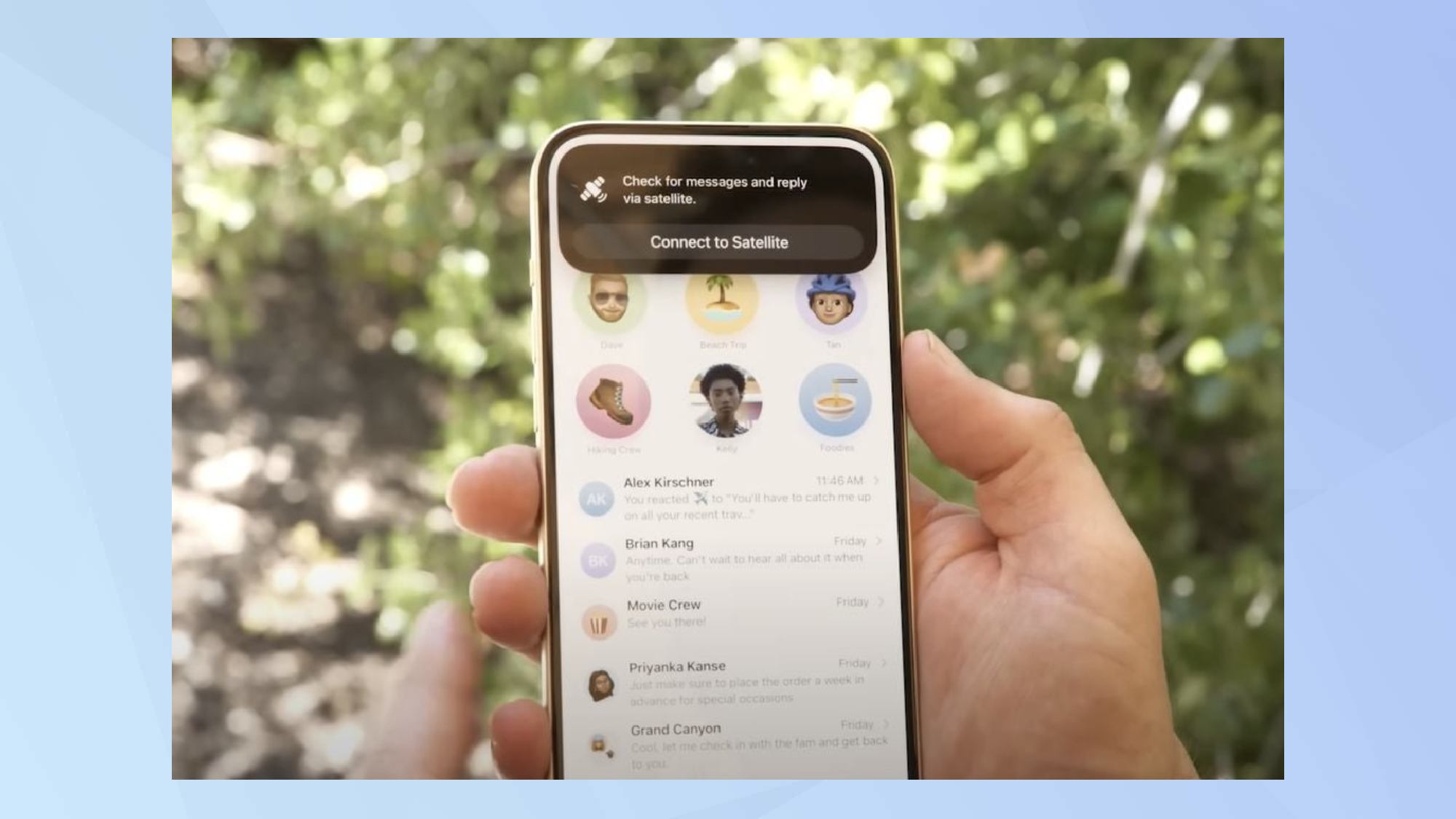
Now, your iPhone will guide you through the process of scanning for the nearest satellite and orienting your device correctly.
Once connected, you can use iMessage as you normally would — simply compose your message and send it to your contacts.
What messages are supported?
Satellite messaging in iOS 18 supports two formats: standard SMS and iMessage. However, each functions differently when using satellite connectivity. With iMessage, you can send and receive messages as usual. SMS, on the other hand, has limitations.
While you can send SMS messages to any contact, you can only receive them from pre-designated emergency contacts when connected via satellite. RCS (Rich Communication Services) is not currently compatible with this feature.
What devices are supported?
As mentioned earlier, there is a hardware limitation tied to the iPhone model you own. To use Messages via satellite, you must use the following iPhone models:
- iPhone 14
- iPhone 14 Plus
- iPhone 14 Pro
- iPhone 14 Pro Max
- iPhone 15
- iPhone 15 Plus
- iPhone 15 Pro
- iPhone 15 Pro Max
- Upcoming iPhone 16
iOS 18 brings numerous exciting features beyond satellite messaging. While you can take advantage by using these 9 features right away, including the ability to schedule iMessages to send later, some functionalities are still in development. Apple Intelligence also launches with iOS 18 — but these features will arrive later, promising future enhancements to your iPhone experience.
Get instant access to breaking news, the hottest reviews, great deals and helpful tips.

Kaycee is Tom's Guide's How-To Editor, known for tutorials that skip the fluff and get straight to what works. She writes across AI, homes, phones, and everything in between — because life doesn't stick to categories and neither should good advice. With years of experience in tech and content creation, she's built her reputation on turning complicated subjects into straightforward solutions. Kaycee is also an award-winning poet and co-editor at Fox and Star Books. Her debut collection is published by Bloodaxe, with a second book in the works.