The Apple Vision Pro's killer feature is something no one can copy
Now this is multitasking

I like to think I'm a pretty seasoned multitasker. You'll often find me jumping between dozens of open Chrome tabs, Slack and Pixelmator Pro for editing photos — and that's on top of Spotify playing in the background. But the Apple Vision Pro takes multitasking to the next level, and not even the Meta Quest 3 or Meta Quest Pro can offer the same seamless experience.
With the Vision Pro, you can pin multiple apps around the room you're in anywhere you want, moving them around and resizing them with simple hand gestures. For example, if you want Safari to get bigger, you just look at the bottom right corner of the app and drag the corner. Want to move the app to your left or even above you? Just look at and select the bar beneath the app and put it wherever you like.
Now that I've been testing the Vision Pro for over a week I have a go-to setup in my home office that I like to use. I pin the Apple Music app to the left of my standing desk and I place the Slack app to my right so I can glance at incoming messages without having to be distracted by them all the time. But it's the middle of my view that Meta can't copy.
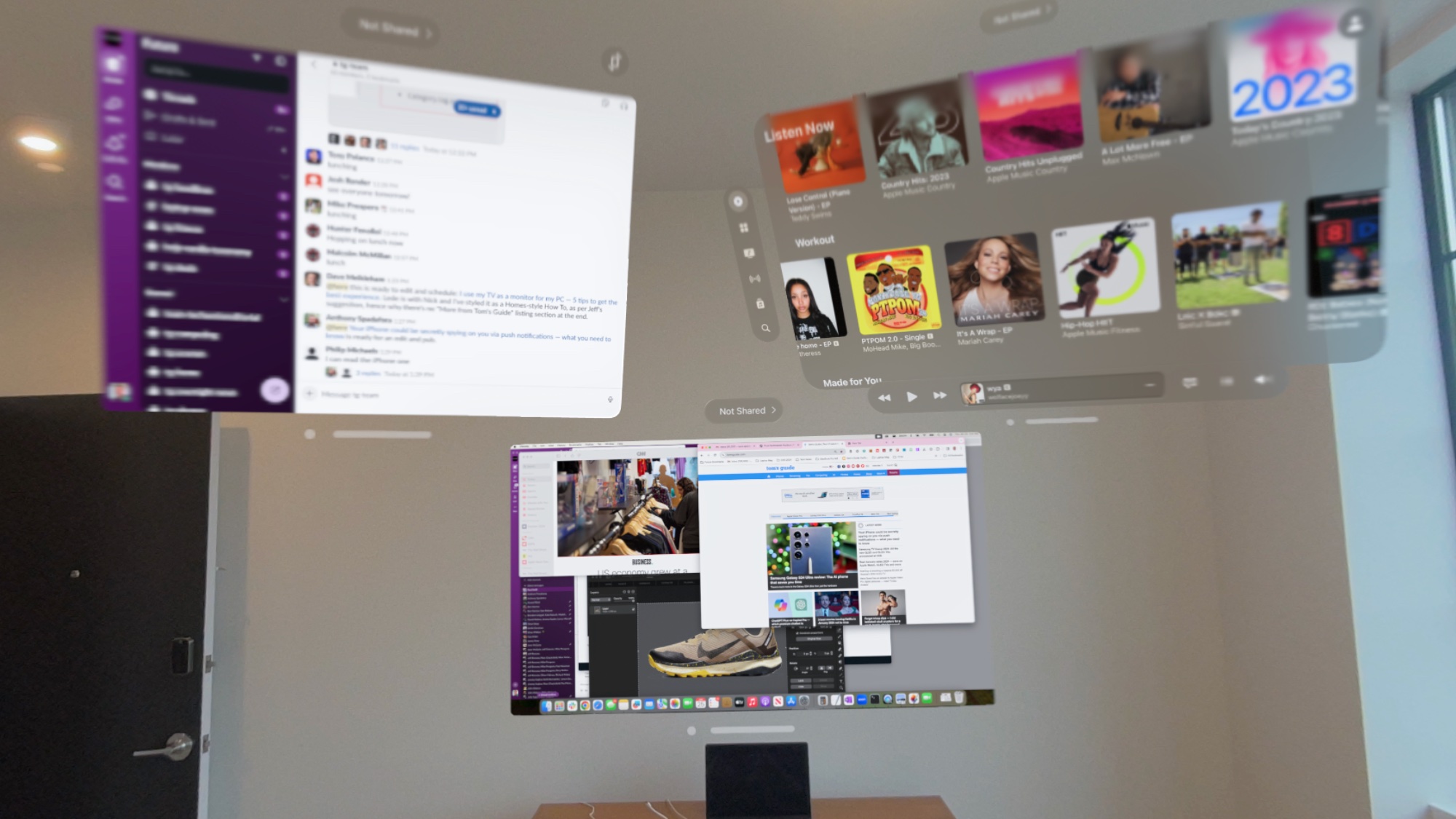
If your MacBook lid is open, you'll see a floating Connect icon above the laptop. You just look at it and tap your fingers together and — boom — your desktop appears in front of you within the Vision Pro. And from there you can enlarge the screen. Plus, you can easily type using your MacBook Pro keyboard and leverage your existing mouse.
It gets better. If you're in a native Vision Pro app and want to bring something into your Mac, you can easily select Copy and then Paste it into the Mac the way you normally would. It would be even cooler if that text or photo just appeared if you dragged it on top of your virtual desktop, but it's still pretty impressive.
To be fair, the Meta Quest 3 and Meta Quest Pro both now offer a Meta Quest Remote Desktop app that's in beta. But I couldn't resize the desktop on the Meta Quest 3 (only the window around it), and the resolution isn't nearly as sharp. You also need to manually launch the dedicated Remote Desktop app instead of just looking at your Mac to connect. It works but it's far from magical.
Spatial computing on the Vision Pro isn't perfect, either. The headset is a bit too heavy to wear for more than a couple of hours at a time. And you'll need to plug in that battery that's always attached to the headset if you want to have continuous power. But overall, I feel like multitasking on the Vision Pro is a huge selling point, whether you're at home, in the office or on the road.
Get instant access to breaking news, the hottest reviews, great deals and helpful tips.
More from Tom's Guide
Mark Spoonauer is the global editor in chief of Tom's Guide and has covered technology for over 20 years. In addition to overseeing the direction of Tom's Guide, Mark specializes in covering all things mobile, having reviewed dozens of smartphones and other gadgets. He has spoken at key industry events and appears regularly on TV to discuss the latest trends, including Cheddar, Fox Business and other outlets. Mark was previously editor in chief of Laptop Mag, and his work has appeared in Wired, Popular Science and Inc. Follow him on Twitter at @mspoonauer.

