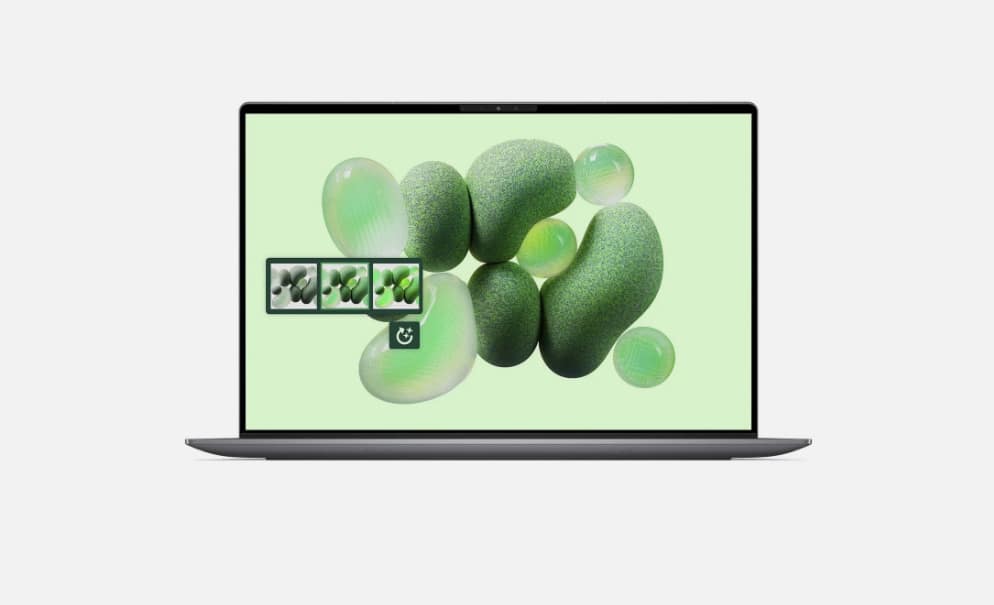I tried ChatGPT’s new shopping research feature — it found all of the best Black Friday deals in minutes
A unique new way to shop

ChatGPT is firing out features at a rapid pace. In the past couple of months, we’ve seen model updates, personality changes, group chats and more. But OpenAI isn’t done, as it's now releasing a new shopping feature, just in time for Black Friday.
Titled "Shopping research," this new tool is available to anyone who is logged into ChatGPT, whether that is on a free or paid account.
The goal of this tool is to turn ChatGPT into a smart shopping assistant, digging into the deepest depths of the internet to find you the perfect product.
So, I decided to test it out and see if this could be the perfect assistant for this year’s Black Friday, or even a way to make the Christmas shopping experience that little bit easier.
How does it work?
Introducing shopping research, a new experience in ChatGPT that does the research to help you find the right products.It’s everything you like about deep research but with an interactive interface to help you make smarter purchasing decisions. pic.twitter.com/jksGVpCXGmNovember 24, 2025
To activate this feature, click the + button on the left-hand side of the search bar in ChatGPT and select shopping research.
With this mode now selected, you can begin your search. The idea here is to find, understand and compare products. This means shopping research is built for deeper decision-making.
Ask questions, such as “I’m looking for a new TV in a room that gets a lot of bright outdoor light in the day. There’s a big distance between our sofa and TV,” or “I need to find a gift for my dad, whose only interest is football, what should I get him?”
Get instant access to breaking news, the hottest reviews, great deals and helpful tips.
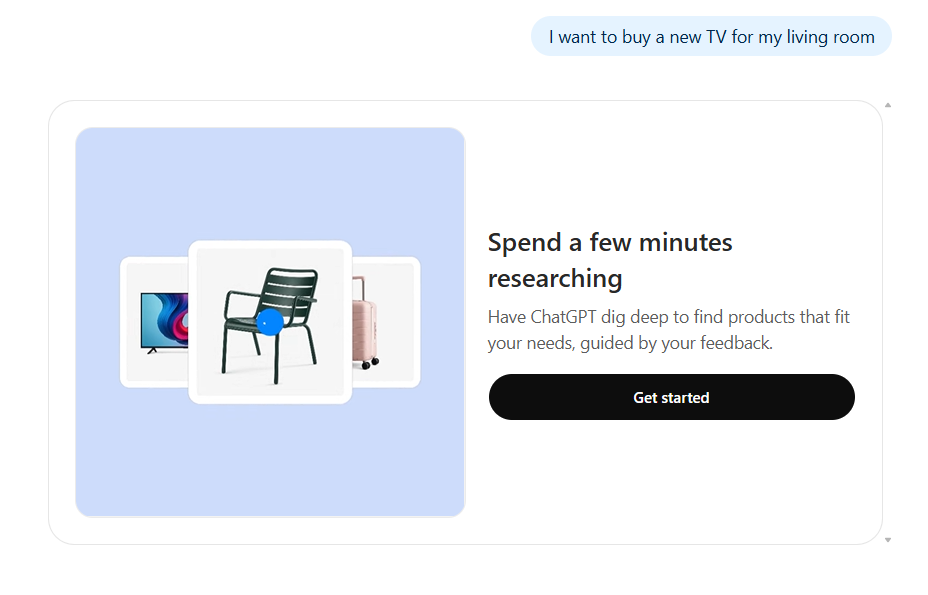
The idea of this tool is to perform the research step of shopping for you. It can even be done using attachments. For example, adding a photo of a pair of jeans you want but can’t afford with the prompt “I’m looking for a pair of jeans like these ones, but for under £80.”
With your prompt added, ChatGPT will then go on a search, analysing products to bring you the best suggestions. How this will look depends on the prompt that you asked.
However, the result will include researched products, usually with links to buy as well as explanations of why they fit your needs.
What’s it like to use?
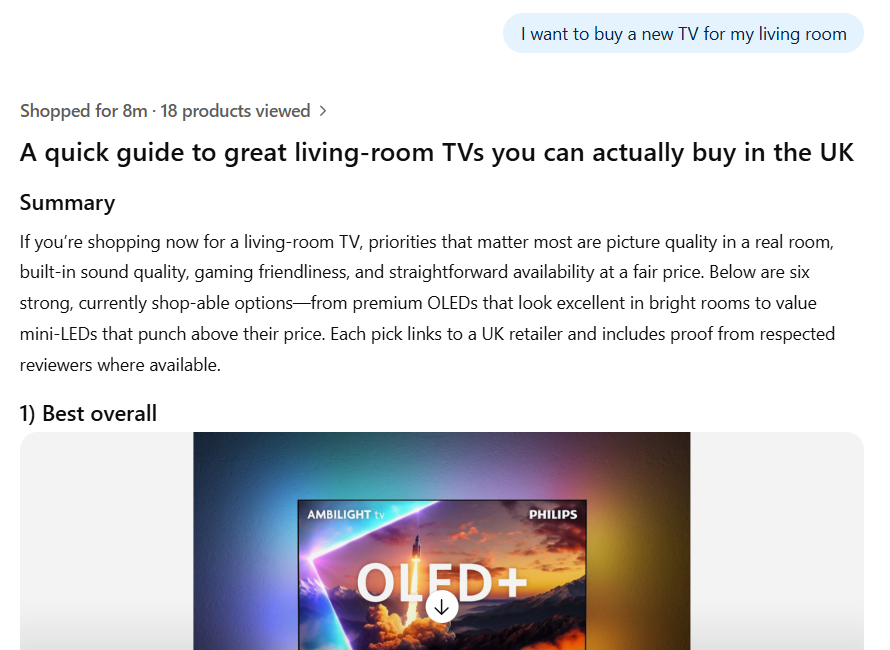
I tried using shopping research in a couple of different ways. First, I gave it the very simple prompt of “I want to buy a new TV for my living room.”
After an eight-minute wait, it looked through 18 products and generated the top six options for me to choose from, with explanations for each one. It also included a list of where to buy these TVs at their best prices, and important things to remember for buying them.
However, I gave a vague prompt, so I got a vague answer. What if I massively narrowed down the search?
I followed up with: “Focus the list down. I want a TV that is either 40 or 43 inches. It will primarily be used for watching movies and playing games. I want to spend £400 or less, and I would prefer something that is on sale right now."
This narrowed down my search and gave five examples, all of which blended affordability with good picture quality for my needs. More importantly, it filtered to only show TVs that had deals on them currently with discounted prices.
I then tried a different direction, asking ChatGPT: “My dad wants a new camera for his wildlife photography. I want to spend £750 or less on it, narrow down my options to two choices and compare them both, ask me questions if you need”.
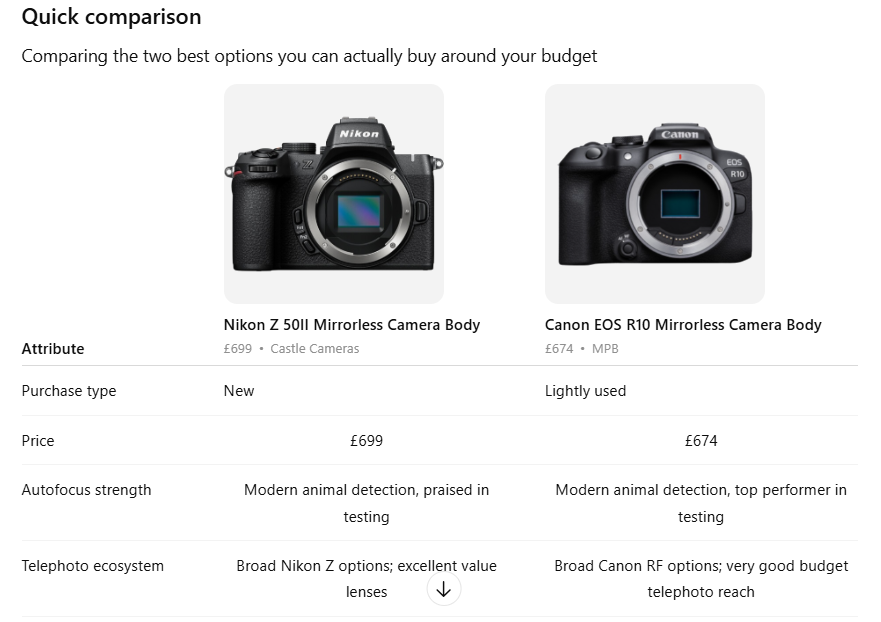
This provided two options, one for “best overall under £750” and one for “best value under £750.” Interestingly, one of these was a second-hand refurbished model, with ChatGPT explaining why choosing a second-hand model can be a great option in the world of cameras.
It gave long, detailed explanations for why each option was worth considering and compared the two, all against the goal of wildlife photography. Overall, it's an impressive result for the five-minute wait time it took to generate.
How to use this feature over Black Friday

ChatGPT’s new shopping feature will be especially useful this Black Friday. It has a good understanding of the pricing of products, even if they are currently discounted or on sale.
As the big weekend of sales approaches, try using this new tool to find the best prices on a certain product that you’re looking to secure at a discounted price.
ChatGPT will provide links to Black Friday deals pages, as well as select products that have seen significant reductions in price.
If you’re not sure what exactly you’re looking for, the tool can also be used to simply get started on the research, narrowing down your search. That said, you can also check out our Black Friday live blog for the latest and greatest deals we spot.
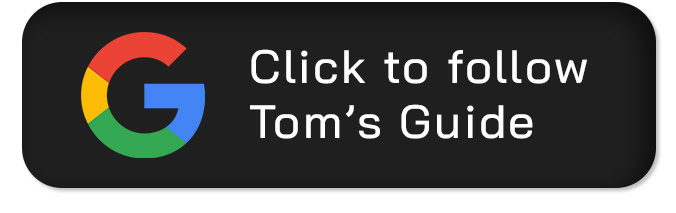
Follow Tom's Guide on Google News and add us as a preferred source to get our up-to-date news, analysis, and reviews in your feeds.
More from Tom's Guide
- I just tested ChatGPT Atlas vs. Chrome with Gemini 3.0 — and there's a clear winner
- Claude Opus 4.5 launches: A major upgrade for coding and workplace efficiency
- I just tried Flow's 4 new AI editing tools — and I can't believe what it can do now

Alex is the AI editor at TomsGuide. Dialed into all things artificial intelligence in the world right now, he knows the best chatbots, the weirdest AI image generators, and the ins and outs of one of tech’s biggest topics.
Before joining the Tom’s Guide team, Alex worked for the brands TechRadar and BBC Science Focus.
He was highly commended in the Specialist Writer category at the BSME's 2023 and was part of a team to win best podcast at the BSME's 2025.
In his time as a journalist, he has covered the latest in AI and robotics, broadband deals, the potential for alien life, the science of being slapped, and just about everything in between.
When he’s not trying to wrap his head around the latest AI whitepaper, Alex pretends to be a capable runner, cook, and climber.
You must confirm your public display name before commenting
Please logout and then login again, you will then be prompted to enter your display name.
 Club Benefits
Club Benefits