How to use ChatGPT to analyze PDFs for free
Let ChatGPT do the heavy lifting
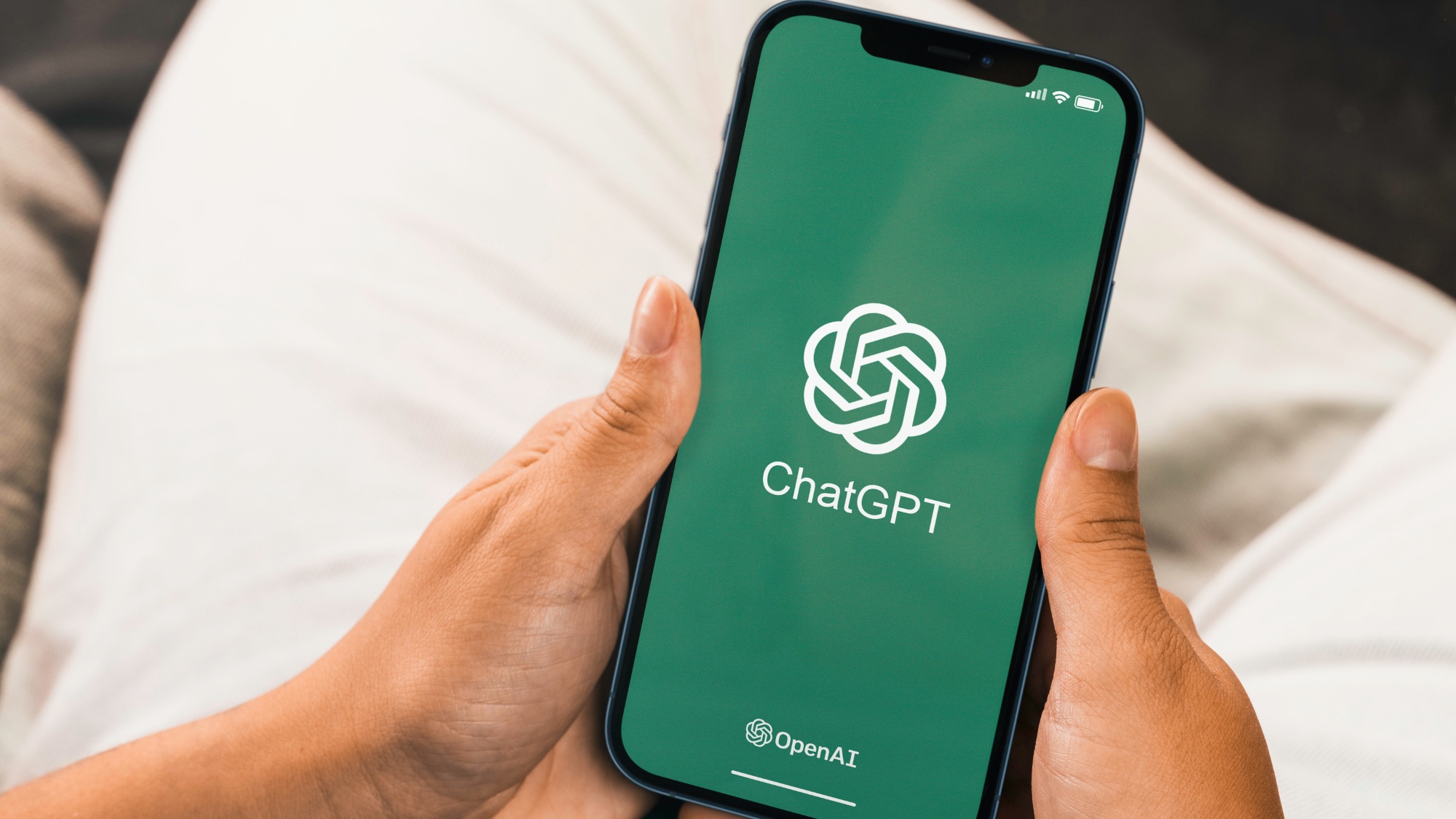
PDFs often hold valuable information, but extracting and analyzing their contents can be time-consuming. Enter ChatGPT, an AI tool that's proving increasingly versatile beyond simple text generation.
As users wait on tenterhooks for OpenAI's reasoning-focused AI, many are finding creative ways to use existing features. ChatGPT's abilities extend from generating graphs to analyzing videos, but its potential for PDF analysis is particularly noteworthy. This functionality can significantly benefit students, researchers, and professionals grappling with extensive documents.
The leading AI model can even help you translate languages in real time, adding a multilingual dimension to its capabilities. This guide will walk you through using ChatGPT's free version to glean insights from your PDFs, showcasing how AI can be both accessible and practical for everyday tasks.
Let's dig into it.
1. Log into ChatGPT
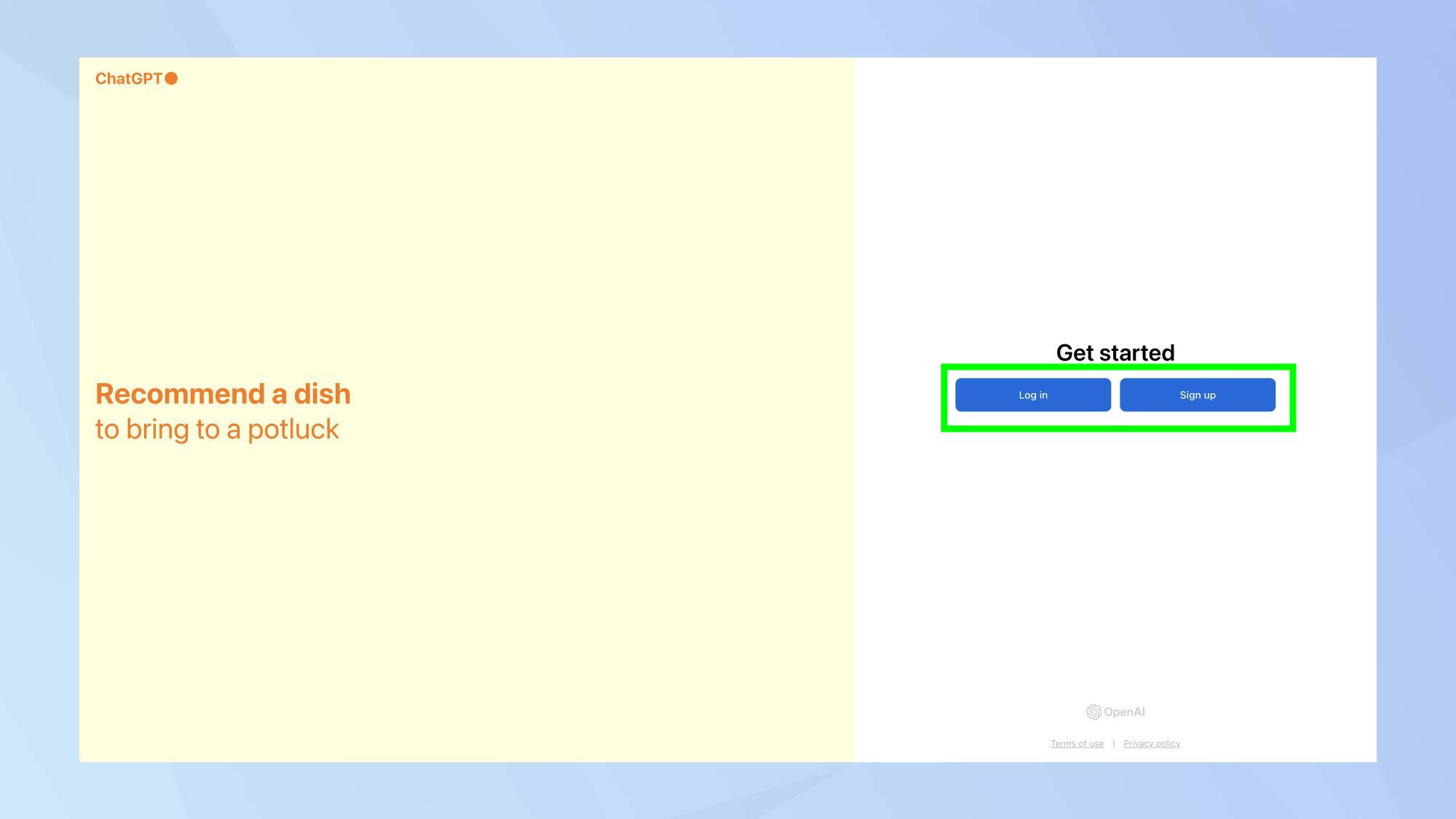
Go to ChatGPT and click Log in. If you're using ChatGPT for the first time, sign up using your preferred method — creating an account or continuing with your Gmail, Microsoft, or Apple account.
2. Upload your PDF
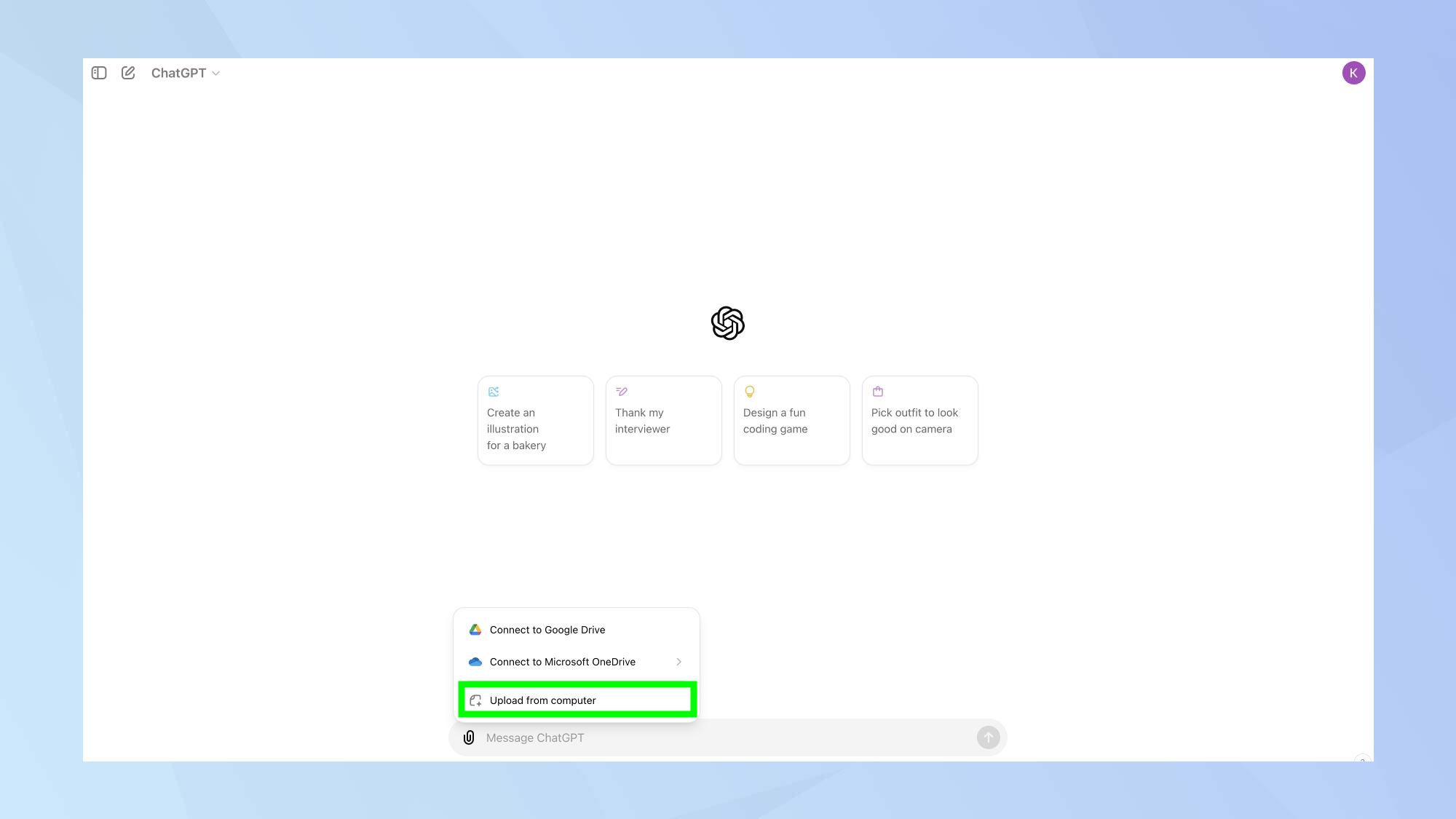
Once logged in, locate the paper clip in the prompt box. Click it and choose how to upload your PDF: Google Drive, Microsoft OneDrive, or from your computer. Select your PDF so its attached.
3. Formulate your query
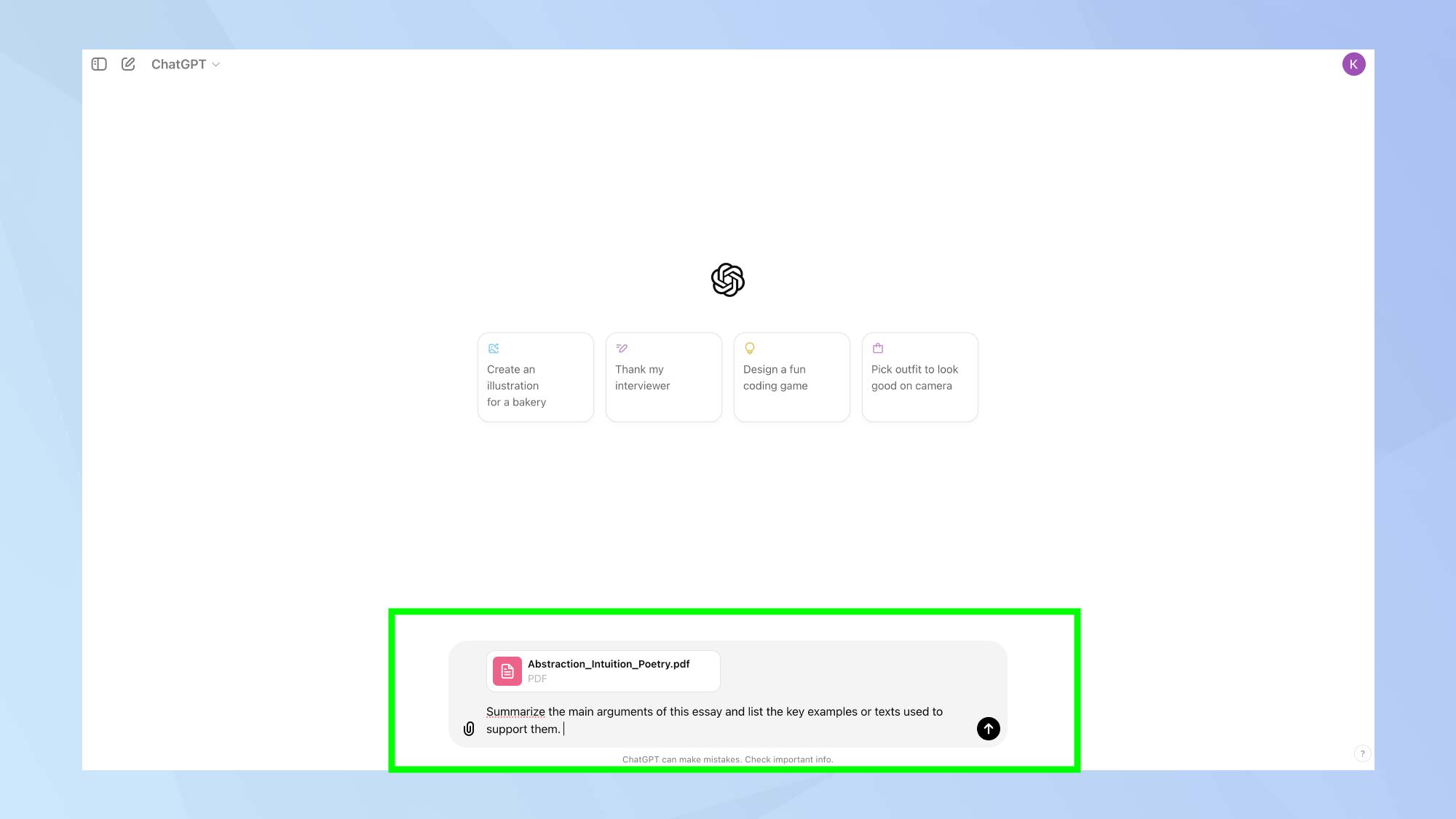
After uploading, write a clear question or instruction about the PDF. For example, if you've uploaded an essay, you might ask: 'Summarize the main arguments of this essay and list the key examples or texts used to support them.
This query asks ChatGPT to focus on two specific aspects of the essay: the main arguments and the supporting examples. You can adjust your question based on what information you need from the PDF.
4. Review the response
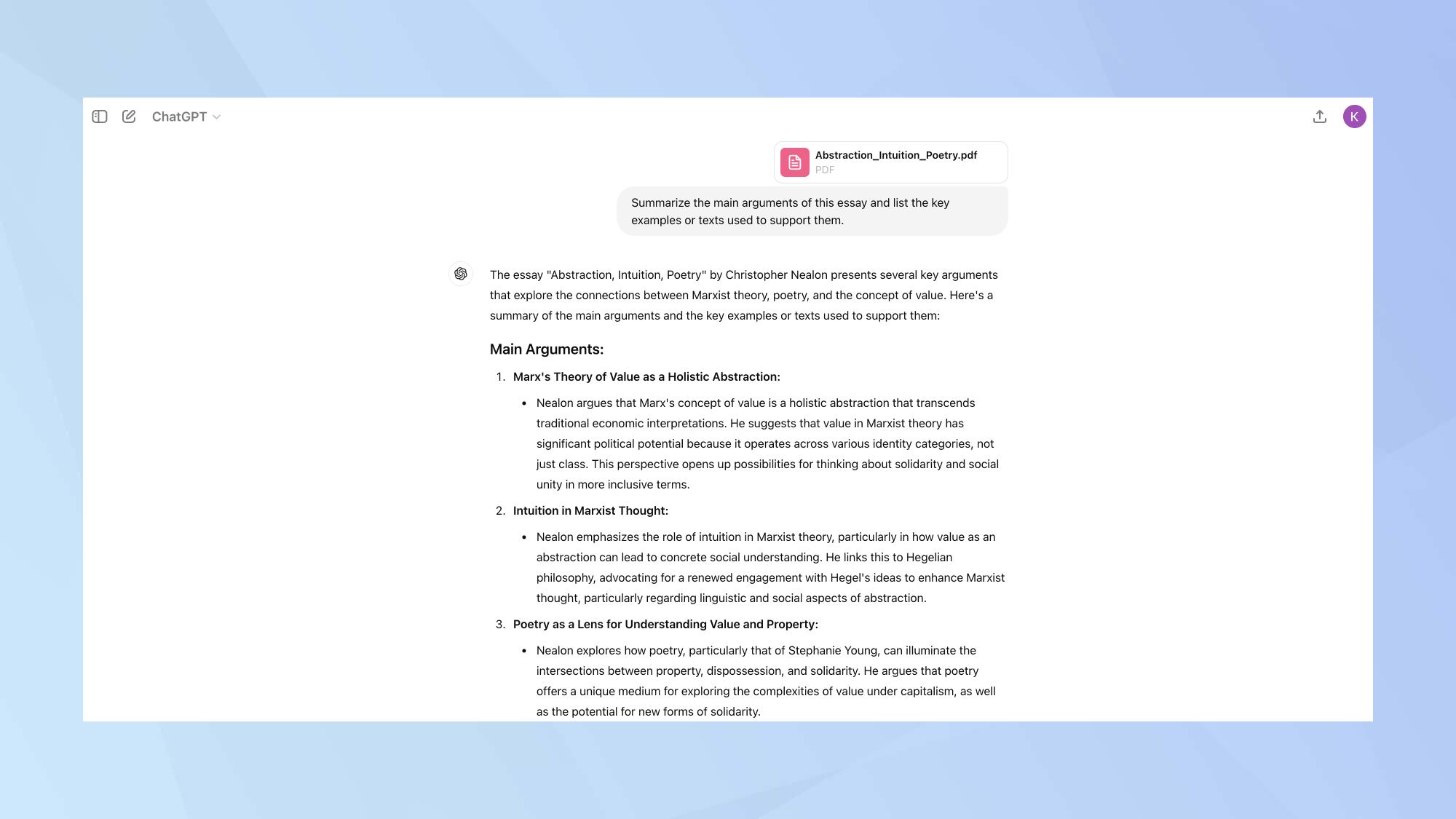
Read ChatGPT's answer carefully. Check for accuracy, especially with important documents. If needed, ask relevant follow-up questions, or for any clarifications you might need.
5. Try different analyses
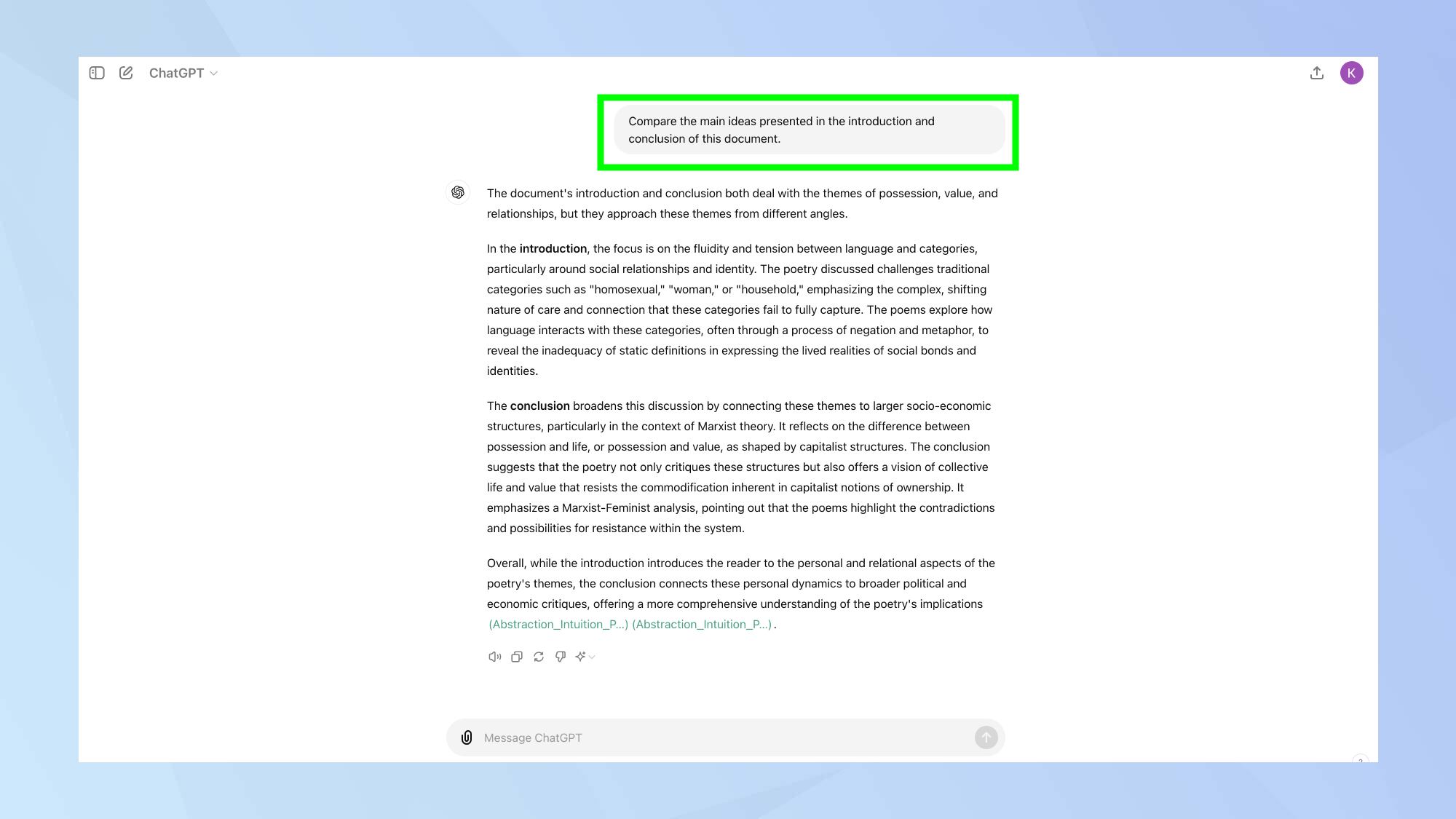
Experiment with various types of questions. You can ask ChatGPT to compare sections, find specific information, or create outlines based on the document's content.
For instance, you might ask: 'Compare the main ideas presented in the introduction and conclusion of this document.' This type of question encourages a more in-depth analysis of specific aspects of the text.
Remember, ChatGPT is a tool to assist you, not replace your own understanding. Always verify important information and use your own judgment when interpreting the results.
As technology continues to advance, new AI tools and capabilities emerge regularly. From claims that Flux is the new king of AI image generation, to debates on whether Apple AI is a game-changer or gimmick, the field is ever-evolving. To expand your AI skills beyond PDF analysis, consider exploring these 5 prompts to try on ChatGPT.
Get instant access to breaking news, the hottest reviews, great deals and helpful tips.

Kaycee is Tom's Guide's How-To Editor, known for tutorials that skip the fluff and get straight to what works. She writes across AI, homes, phones, and everything in between — because life doesn't stick to categories and neither should good advice. With years of experience in tech and content creation, she's built her reputation on turning complicated subjects into straightforward solutions. Kaycee is also an award-winning poet and co-editor at Fox and Star Books. Her debut collection is published by Bloodaxe, with a second book in the works.
