How to connect Google Drive to ChatGPT for AI-assisted file management
Streamline your digital workspace with these simple steps
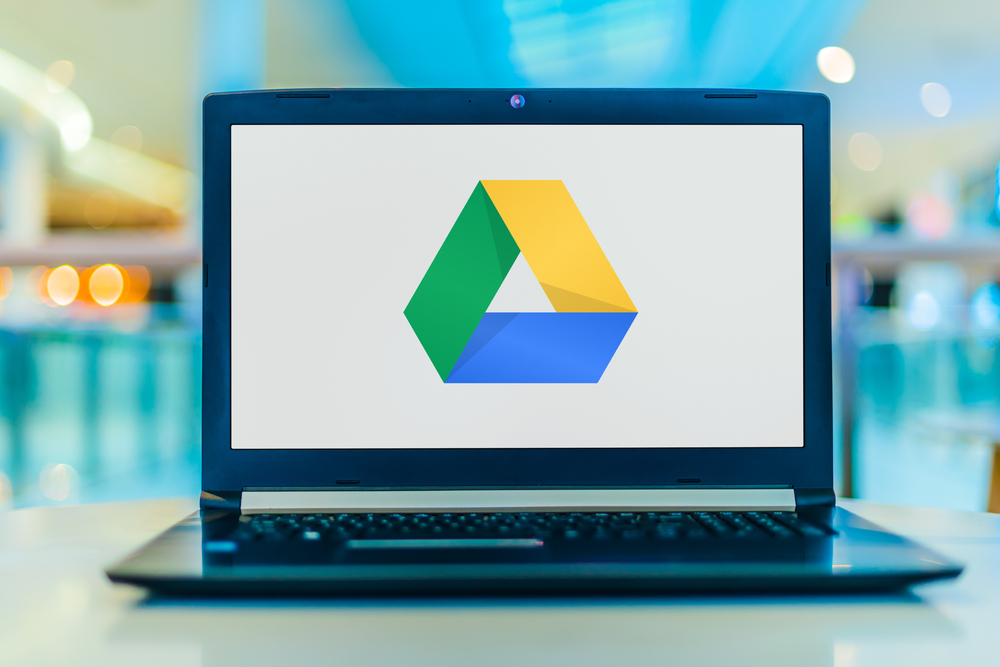
ChatGPT has fast become a game-changer in the world of AI. The OpenAI tool can answer questions, offer recommendations and — crucially — free up time. If you're curious about how AI can transform your daily tasks, check out our detailed guide on ChatGPT's best features.
But in messy world of file management, linking your Google Drive with ChatGPT can revolutionize the way you handle your documents. Imagine having Google Drive at your fingertips, right within ChatGPT. Whether you're juggling numerous projects or managing your workload, this integration simplifies file retrieval.
With this setup, you'll be able to access and your files more effectively, boosting your productivity and reducing stress. Say goodbye to endless searching and hello to instant access!
1. Start a new chat

First, log into ChatGPT. Look for the New Chat option. This is found on the main menu. Clicking this will start a fresh session, setting the stage for linking your Google Drive.
Then click New Chat. Clicking this will start a fresh session, setting the stage for linking your Google Drive.
2. Click the paperclip
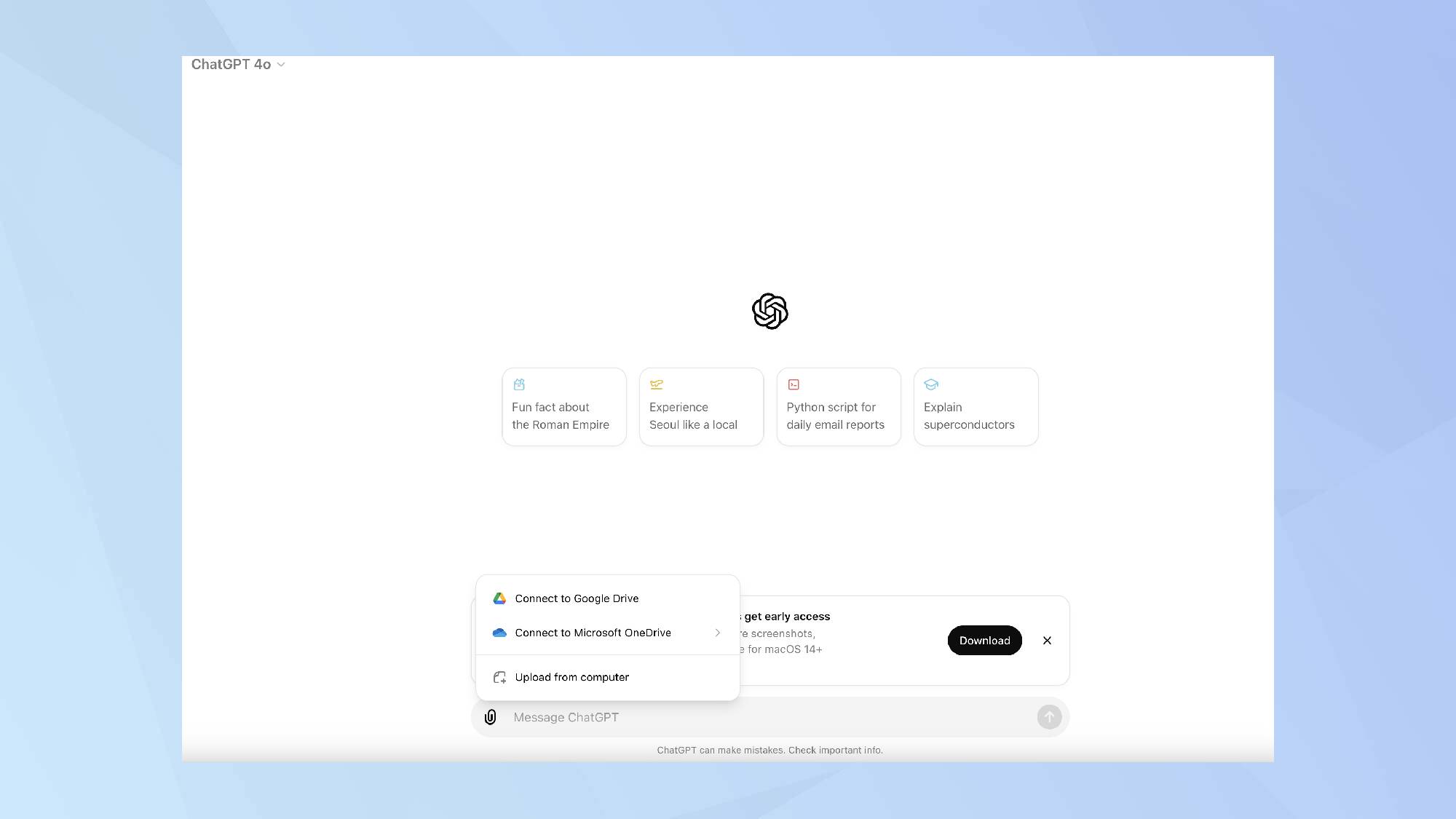
Once you have your new chat window open, locate the paperclip icon in the bottom left corner. This icon will surface your attachment options.
After clicking the paperclip, select Add from Google Drive. This will allow you to link your Google Drive account directly to ChatGPT, enabling seamless access to your files.
3. Click add from Google Drive

Enter your account information.
4. Give permission to link to Google Drive

The final step involves granting the necessary permissions for ChatGPT to access your Google Drive. A prompt will appear asking for your consent to link the two services. Confirm and authorize the connection.
5. Upload from your drive

Once you’ve granted permission, your Google Drive will be integrated with ChatGPT, allowing you to easily access and manage your files. This integration not only saves time but ensures all your important documents are just a conversation away.
You don't need to pay for ChatGPT Plus to experience some great features as many of the premium features have trickled down to the free version. For instance, now that ChatGPT-4o is here, you'll be able to use the vision feature to analyze images and extract information.
Plus, you can also link ChatGPT to OneDrive if you prefer Microsoft's file management system to Google's. Just a few clicks and your digital workspace is supercharged.
Get instant access to breaking news, the hottest reviews, great deals and helpful tips.

Kaycee is Tom's Guide's How-To Editor, known for tutorials that skip the fluff and get straight to what works. She writes across AI, homes, phones, and everything in between — because life doesn't stick to categories and neither should good advice. With years of experience in tech and content creation, she's built her reputation on turning complicated subjects into straightforward solutions. Kaycee is also an award-winning poet and co-editor at Fox and Star Books. Her debut collection is published by Bloodaxe, with a second book in the works.
