ChatGPT Projects just got smarter — here’s how to use the new tools

OpenAI’s new ChatGPT Projects feature just got a huge upgrade, and it’s a game-changer for anyone using ChatGPT to manage complex workstreams.
Whether you’re planning a major event or project, a busy professional or just trying to keep your thoughts organized, Projects gives you a centralized hub where your chats, files and instructions can all live in one focused workspace.
I have found it extremely helpful for keeping Custom GPT instructions in one place in case there is another ChatGPT outage. I also use it to keep all my favorite prompts in one place.
Here’s everything you need to know to get started, including how to create a Project, what it can (and can’t) do, and why it just might become your favorite new productivity tool.
What are ChatGPT Projects?
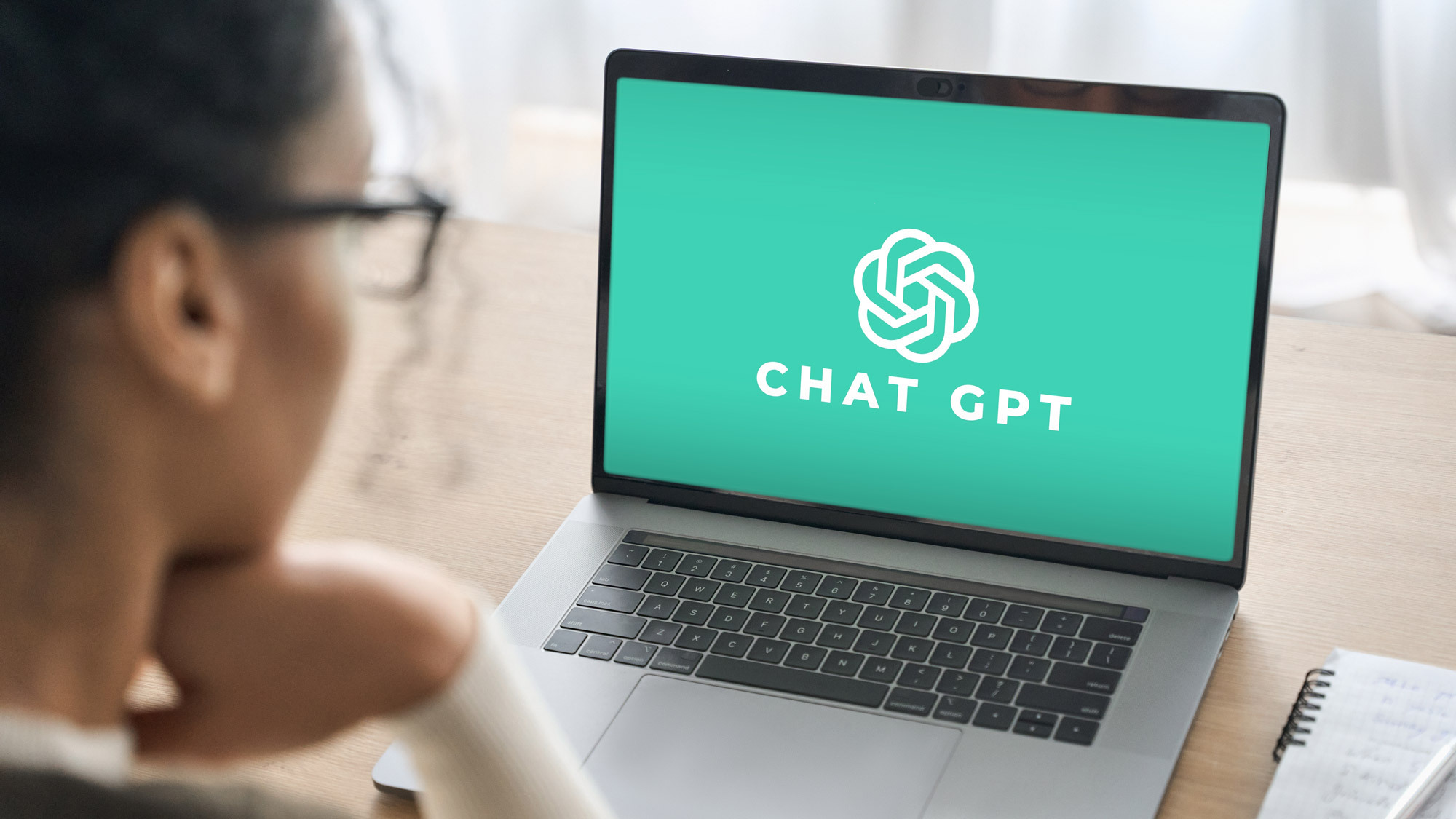
ChatGPT Projects are like folders for your chats. Each ‘Project’ lets you:
- Create a dedicated space for a specific goal or topic
- Upload and reference files like PDFs, spreadsheets and images (although there is a completely separate Image Library)
- Set project-specific instructions that override your general custom instructions
- Move and organize chats under a shared context
- Use tools like Voice Mode, Deep Research, Canvas and Image Generation
This makes Projects ideal for larger tasks that require ongoing iteration, deeper context or collaboration. I’m currently using it for all the polished images and edits for my current middle grade novel – it’s a breeze having everything in one place.
How to create a Project in ChatGPT
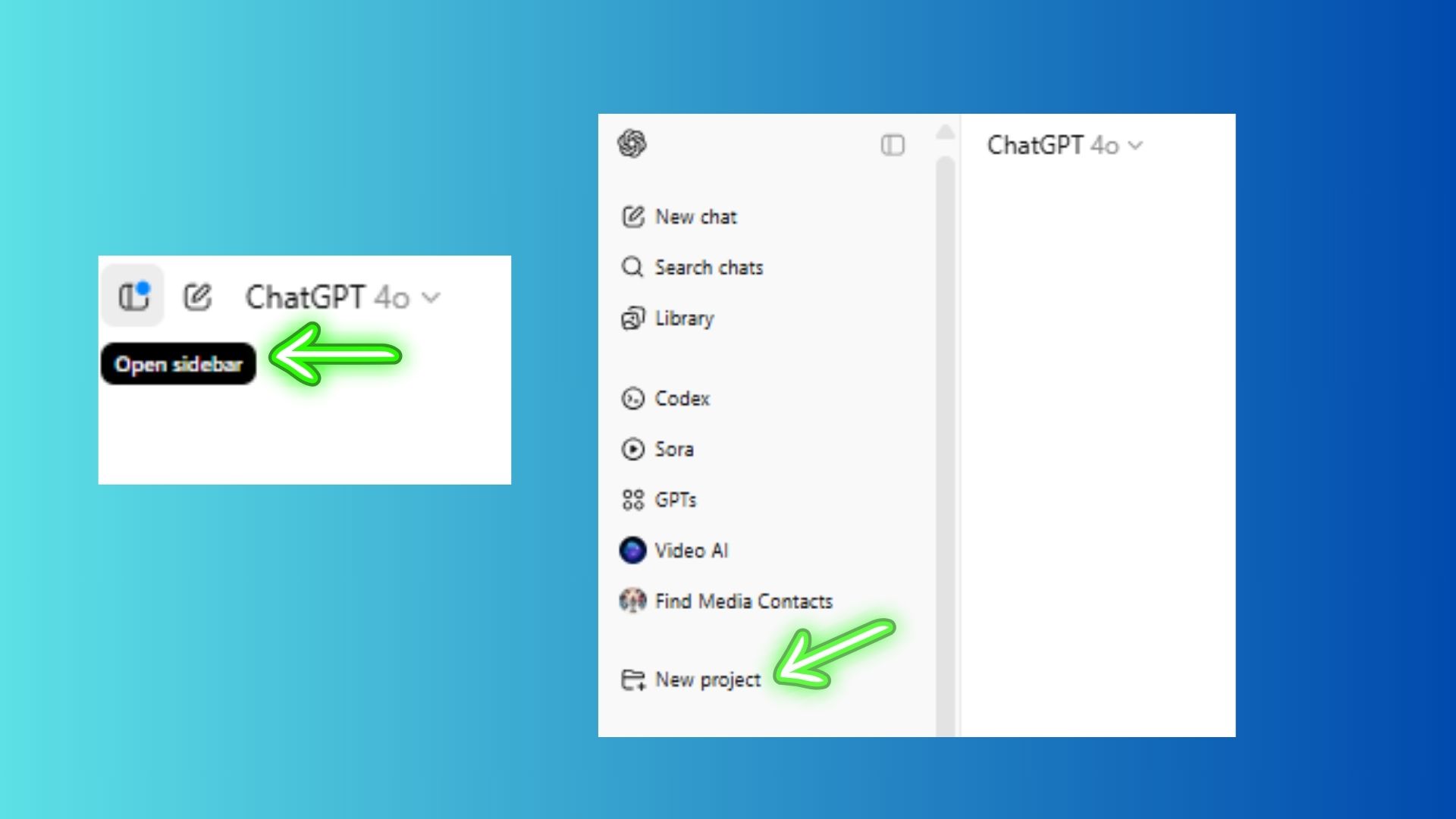
To create a new Project:
In the left-hand sidebar, click New Project
Get instant access to breaking news, the hottest reviews, great deals and helpful tips.
Give it a clear, goal-oriented name (e.g., “College Applications,” “Business Ideas” or “Novel Outline”)
Upload any relevant files and add custom instructions to guide ChatGPT’s behavior. This is a great time to use the ‘3-word-rule’ (e.g., “Act like a UX expert giving me design advice”)
Instructions you add here will only apply inside this Project — not to your general ChatGPT usage elsewhere.
Moving chats into a Project
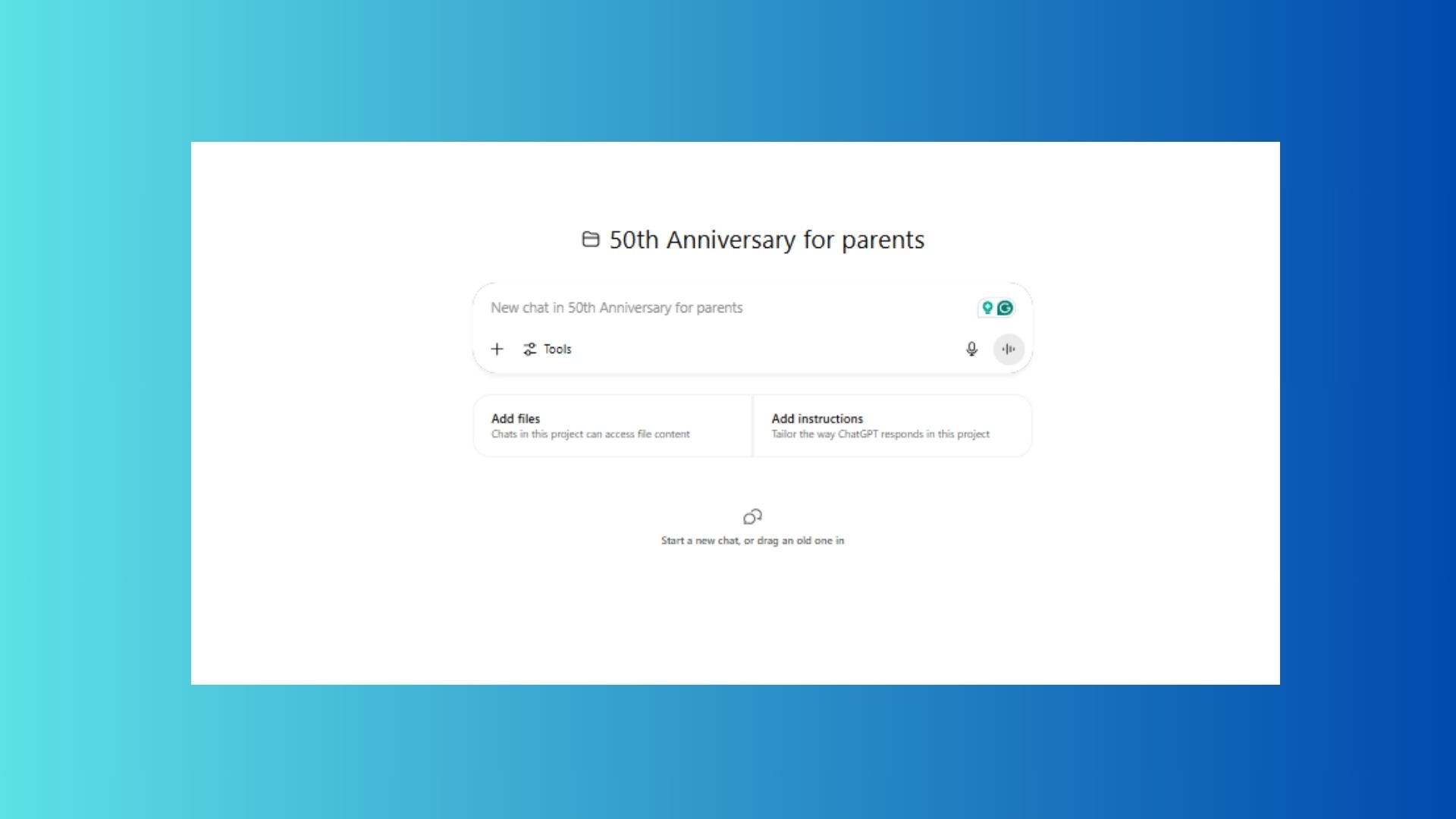
You can drag and drop existing chats into a project or use the menu next to any chat to select Move to project or Create new project.
Once a chat is inside a project, it will take on that project’s custom instructions and can reference any files you’ve uploaded. This creates a seamless thread of context that helps ChatGPT deliver smarter, more consistent responses.
To remove a chat from a project, just drag it out or choose Remove from the chat’s menu.
Here’s something worth considering: although there is a separate Image Library, I like to use Projects to keep the images together for a specific project. That way everything stays organized and in one place.
Use your favorite ChatGPT tools inside Projects
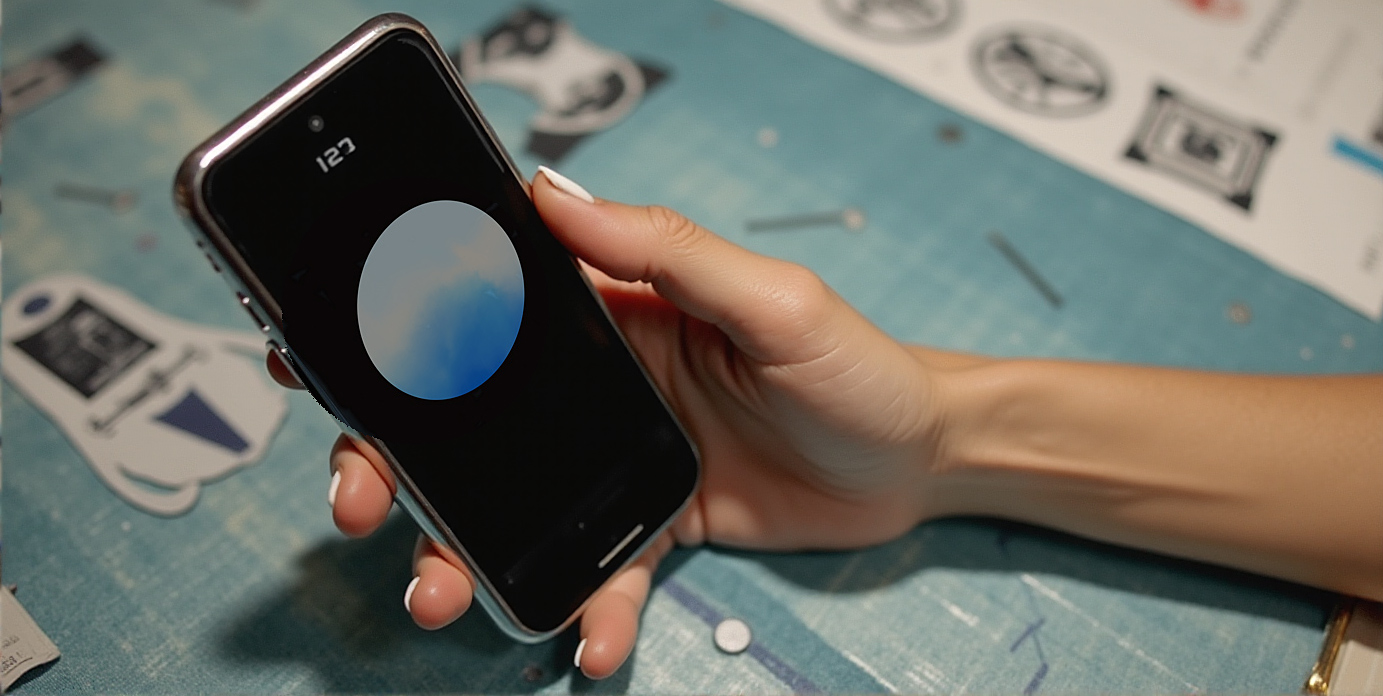
Projects support a wide range of tools, making them a one-stop shop for research, planning, and execution.
Even better? Only the individual chat is shared — not your entire project or its files/instructions.
Inside Projects you can:
- Use Deep Research to generate thorough reports
- Enable Voice Mode for hands-free interaction
- Try Image Generation to bring ideas to life visually
- Launch Canvas to draft content, code, or layouts in a collaborative space
- Share a unique URL to a specific chat in the project
Organizing and deleting Projects
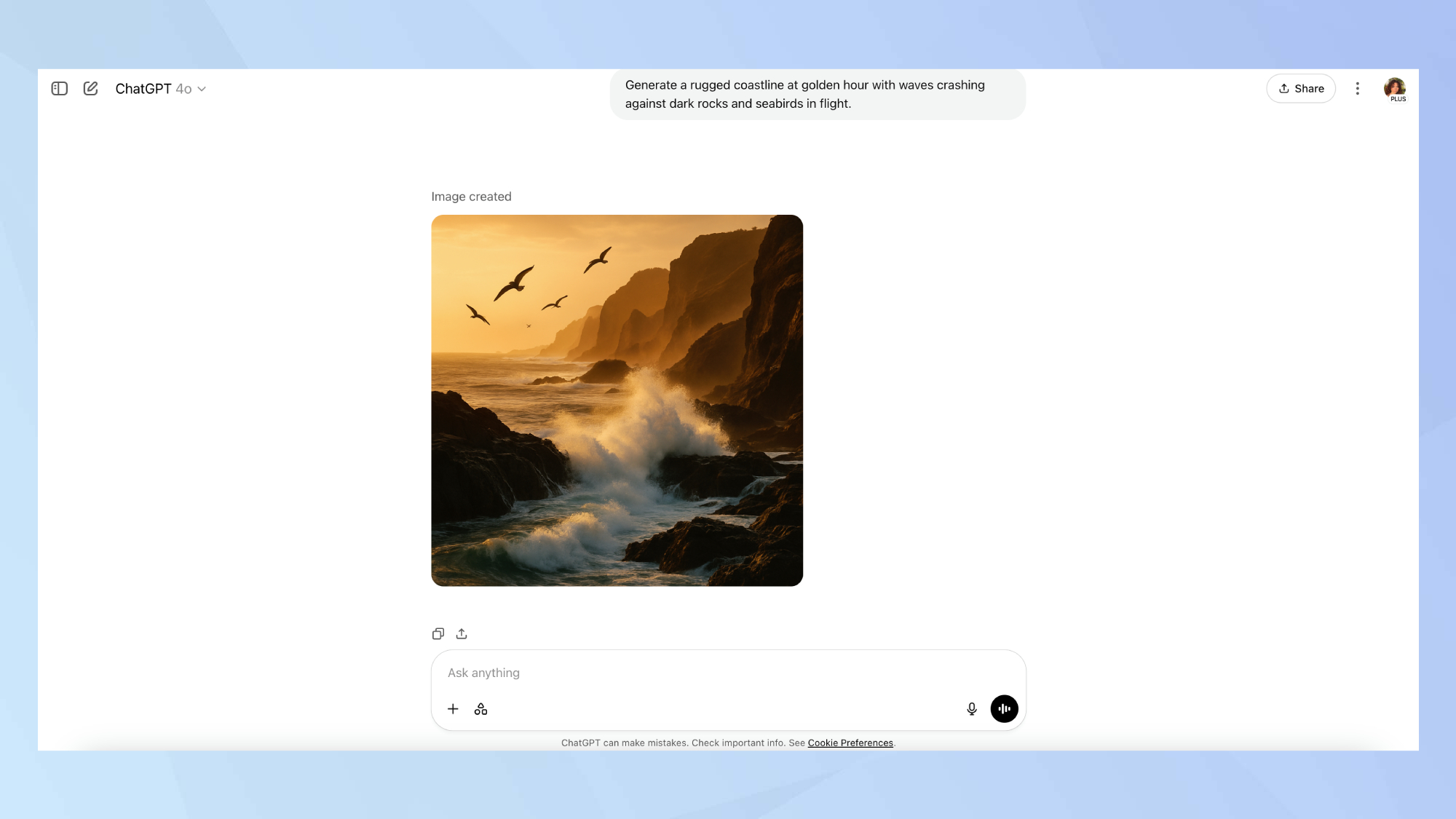
Each user can create unlimited Projects (with up to 20 files each, subject to subscription rate limits). If you're done with a Project, you can delete it by clicking the three-dot menu next to the Project name.
This will permanently erase all chats, files and custom instructions inside. It's a good idea to delete unnecessary chats and files to ensure you never run out of space.
Once deleted, the content is purged within 30 days — so be sure to back up anything important.
How memory works inside Projects

If you have memory enabled on your ChatGPT account, Projects can reference past chats and uploaded files to provide more relevant, consistent answers. This is especially useful for long-term or multi-phase work, like writing a novel or managing a product launch.
Note: To enable full memory functionality in Projects, make sure both Saved Memories and Reference Chat History are turned on in your settings.
Use the Search chats bar to quickly pull up any conversation across your Projects.
You can remove files, merge documents, or break your work into multiple Projects if you hit your file limit.
Privacy and compliance

For Pro, Team, Enterprise, and Edu users, ChatGPT does not use project data to train its models. If you're a free user or on a personal Plus/Pro plan, training can happen only if you've opted into model improvement.
For enterprise-level users, Projects inherit all your workspace’s existing settings — including encryption, audit logs, feature availability and data residency. Admins can’t yet disable Projects entirely, but they maintain full control over retention windows and tool access.
Final thoughts
Whether you’re managing a solo side hustle or leading a team initiative, ChatGPT Projects make it easier to keep everything aligned and all in one place.
The feature’s mix of organization, chat tools and deep memory integration turns ChatGPT into something so much more than a chatbot. It becomes your creative, analytical, always-on partner.
It's completely changed the way I work and stay organized.
More from Tom's Guide
- OpenAI just made 5 major moves — what it means for you and ChatGPT
- I put this voice assistant through 5 real-life tests — it beat Gemini Live
- Calling it now — this will be the hottest AI toy of the holiday season

Amanda Caswell is an award-winning journalist, bestselling YA author, and one of today’s leading voices in AI and technology. A celebrated contributor to various news outlets, her sharp insights and relatable storytelling have earned her a loyal readership. Amanda’s work has been recognized with prestigious honors, including outstanding contribution to media.
Known for her ability to bring clarity to even the most complex topics, Amanda seamlessly blends innovation and creativity, inspiring readers to embrace the power of AI and emerging technologies. As a certified prompt engineer, she continues to push the boundaries of how humans and AI can work together.
Beyond her journalism career, Amanda is a long-distance runner and mom of three. She lives in New Jersey.
You must confirm your public display name before commenting
Please logout and then login again, you will then be prompted to enter your display name.










