How to Turn Off Emergency (or AMBER) Alerts on iPhone
Here's how to turn off iPhone alerts for an extreme weather warning, an AMBER alert, an evacuation notice or a national emergency
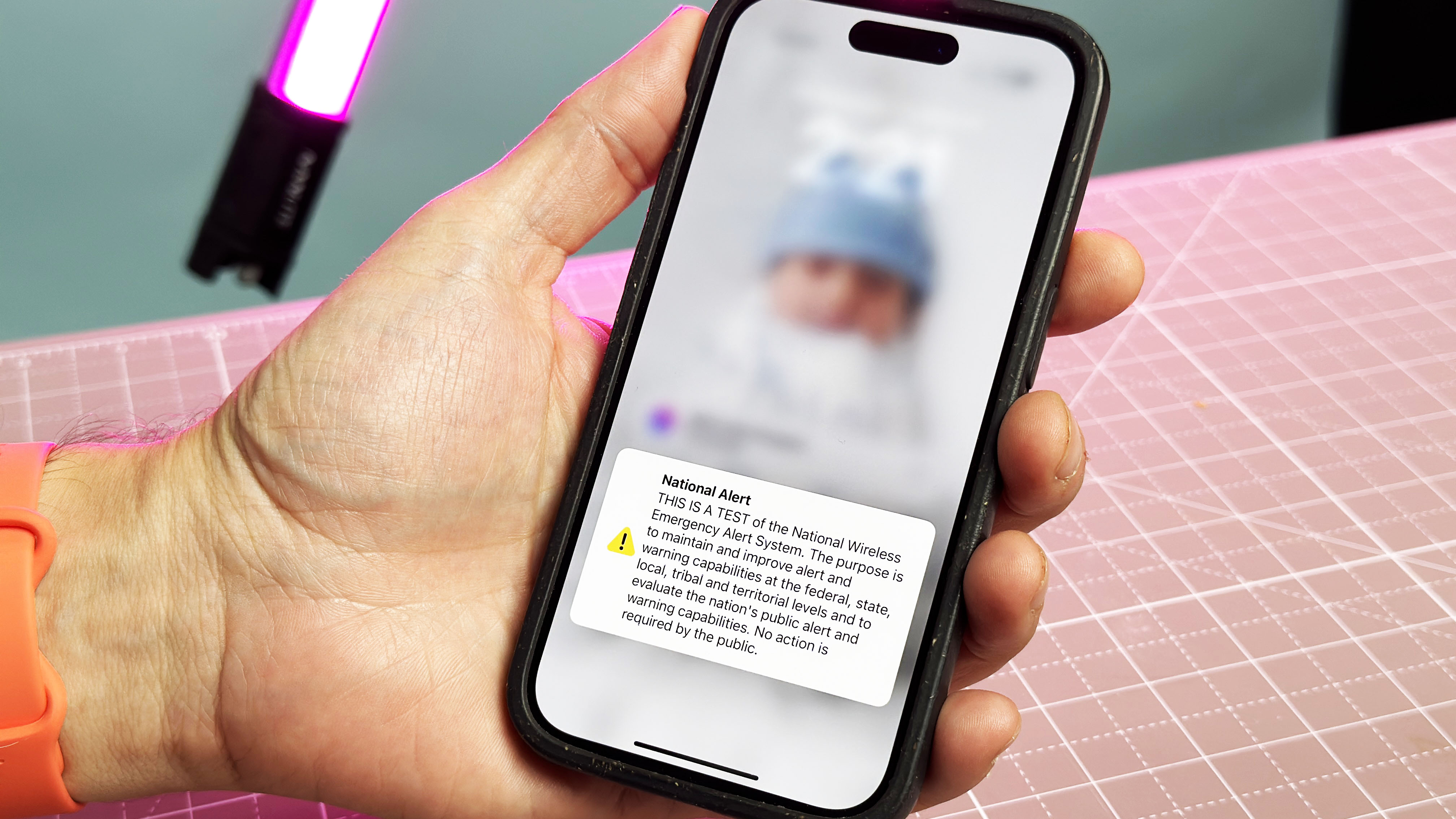
If you're wondering how to turn off emergency (or AMBER) alerts on iPhone, we wouldn't blame you. While they can save your life, you don't want an emergency alert going off during an interview or when you've just managed to get your baby to sleep.
By default, the iPhone receives Wireless Emergency Alerts (WEA), which are sent to your carrier via governmental groups like FEMA, the National Weather Service, the Department of Homeland Security and local public safety agencies. In the UK, the UK Government is currently undertaking emergency alert tests on all iPhones running iOS 14.5 and later, and Android phones and tablets running Android 11 or later.
With emergency alerts enabled, your iPhone will trigger a loud alarm whenever there's an extreme weather warning, an AMBER alert, an evacuation notice or a national emergency. While it's advisable to keep your phone alert-ready at most times, there's an easy fix for when you just want to enjoy some peace and quiet at home. Here's how to turn off emergency alerts on your iPhone.
How to Turn Off Emergency (or AMBER) Alerts on iPhone
1. Go to Settings > Notifications
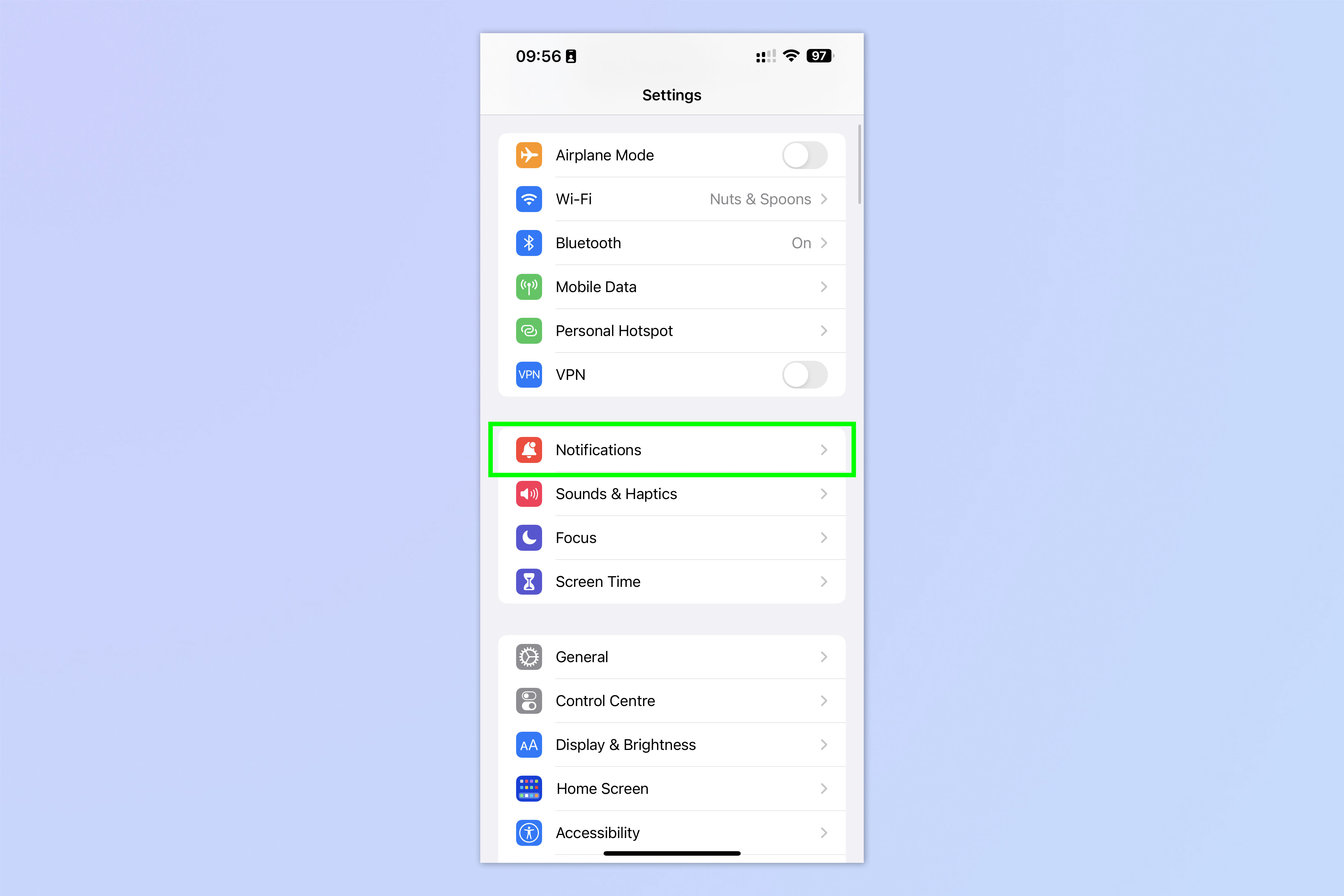
Open the Settings app and tap Notifications.
2. Toggle off Emergency Alerts
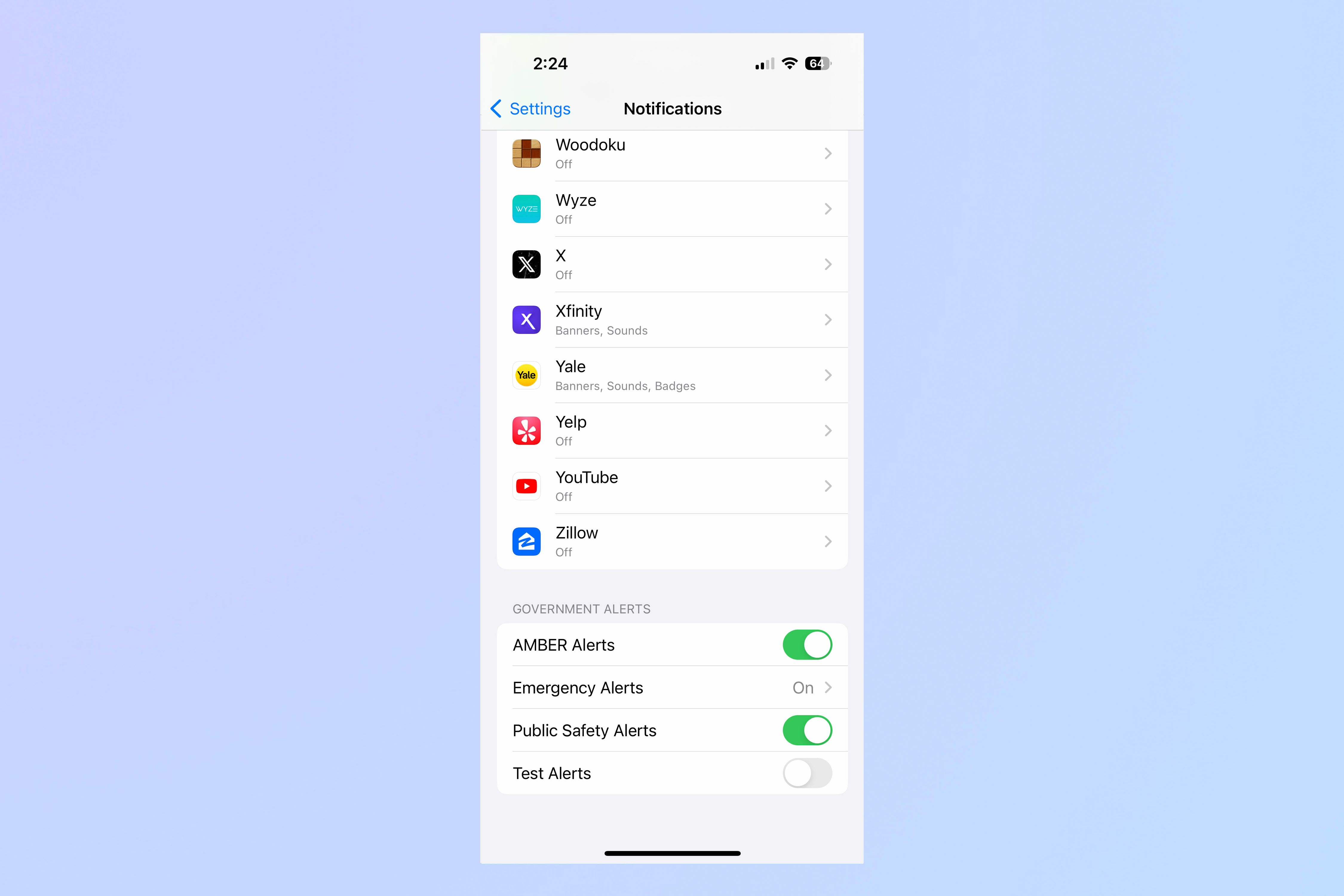
Scroll all the way down to the bottom of the page and toggle off the alerts you don't want to receive. You can opt out of AMBER alerts, Emergency Alerts, Public Safety Alerts, and Test Alerts.
That's all there is to it. One thing to note is that, even if you disable Emergency Alerts, you will still receive governmental alerts, such as Presidential Alerts. There is no way to stop these happening (that's kinda the point).
If you'd like to read more iPhone guides, check out our other tutorials, including how to transfer data from iPhone to iPhone, how to clear RAM on iPhone and how to delete multiple contacts on iPhone.
Get instant access to breaking news, the hottest reviews, great deals and helpful tips.

Peter is a Senior Editor at Tom's Guide, heading up the site's Reviews team and Cameras section. As a writer, he covers topics including tech, photography, gaming, hardware, motoring and food & drink. Outside of work, he's an avid photographer, specialising in architectural and portrait photography. When he's not snapping away on his beloved Fujifilm camera, he can usually be found telling everyone about his greyhounds, riding his motorcycle, squeezing as many FPS as possible out of PC games, and perfecting his espresso shots.
