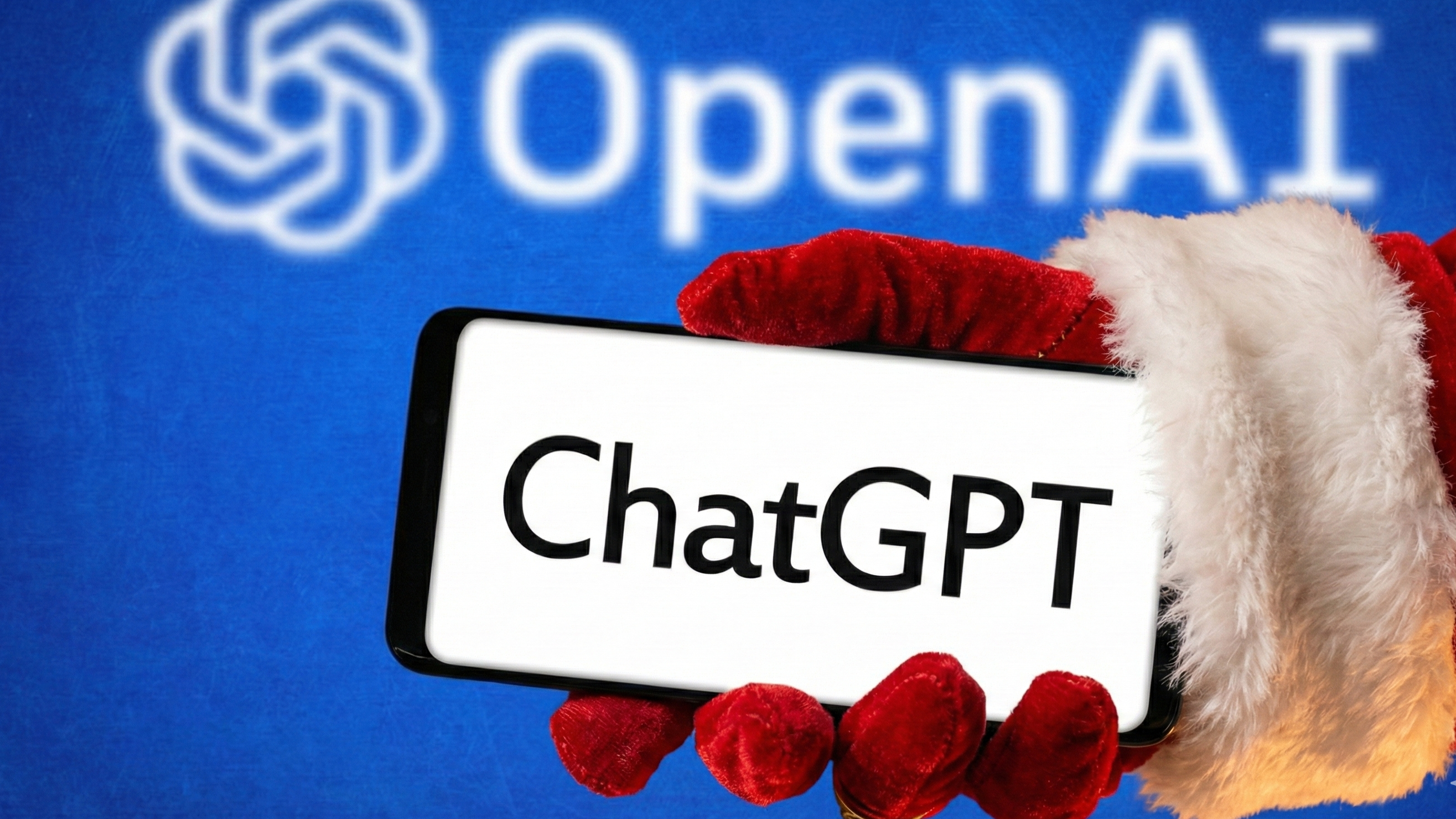How to Use Quick Reply in Android Nougat
Quick Reply isn't new to Android Nougat, but the feature gets a nice makeover that makes it more useful Here's a rundown of how to use Quick Reply.
Android’s Quick Reply capability isn’t new to Nougat, but it did get a nice makeover that makes the feature more useful and elegant.
Google has enabled more helpful color differentiation with the notifications so it’s easier at a glance to see what you’re doing. Some apps also offer multiple actions that you can jump right into without the need to hunt down the app on your home screen.
MORE: Android Nougat Review: Little Improvements Make a Big Difference
Here’s a brief walk-through of how to use Quick Reply.
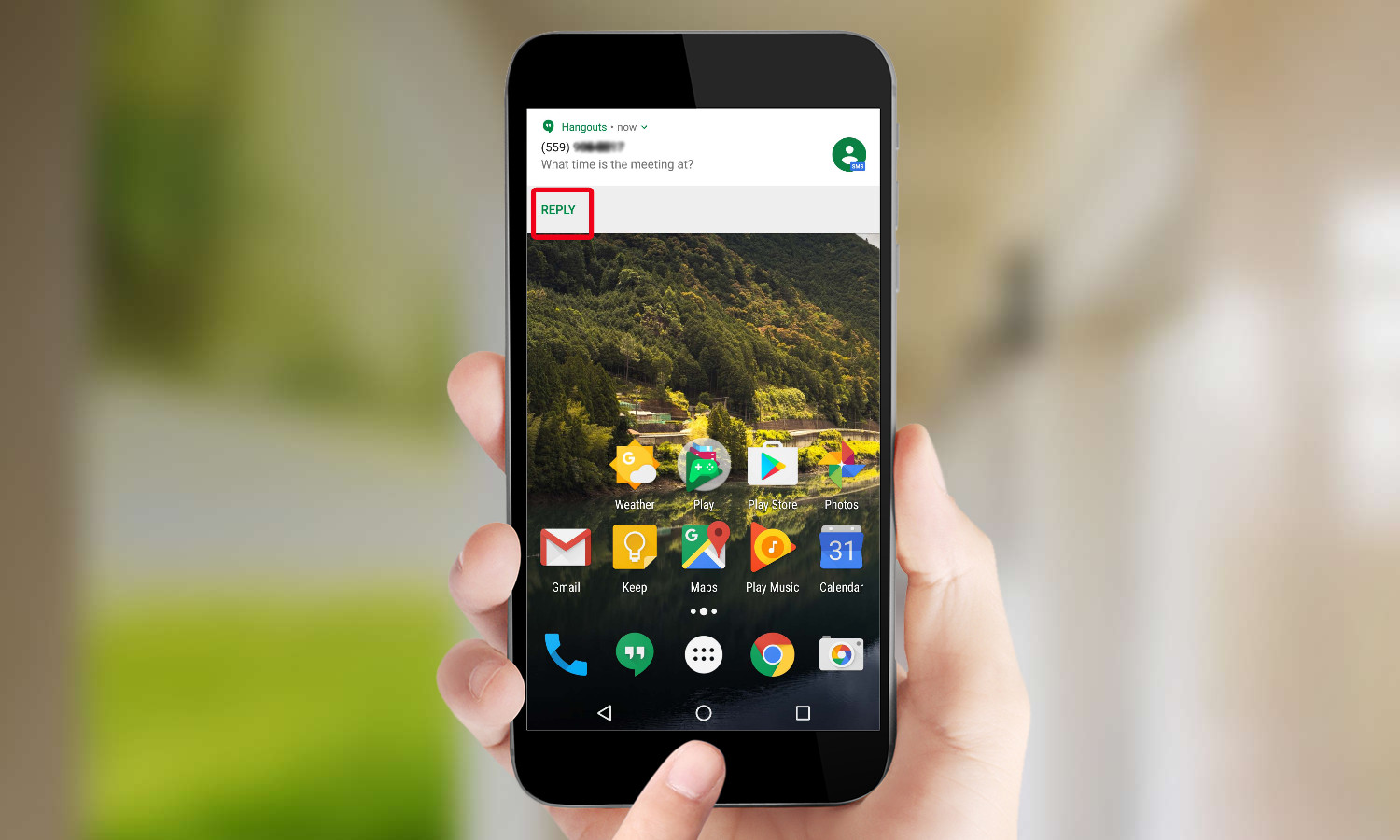
1. When you receive a text or instant message, you’ll see a Reply button at the bottom of the card. Press the Reply button to respond right away.
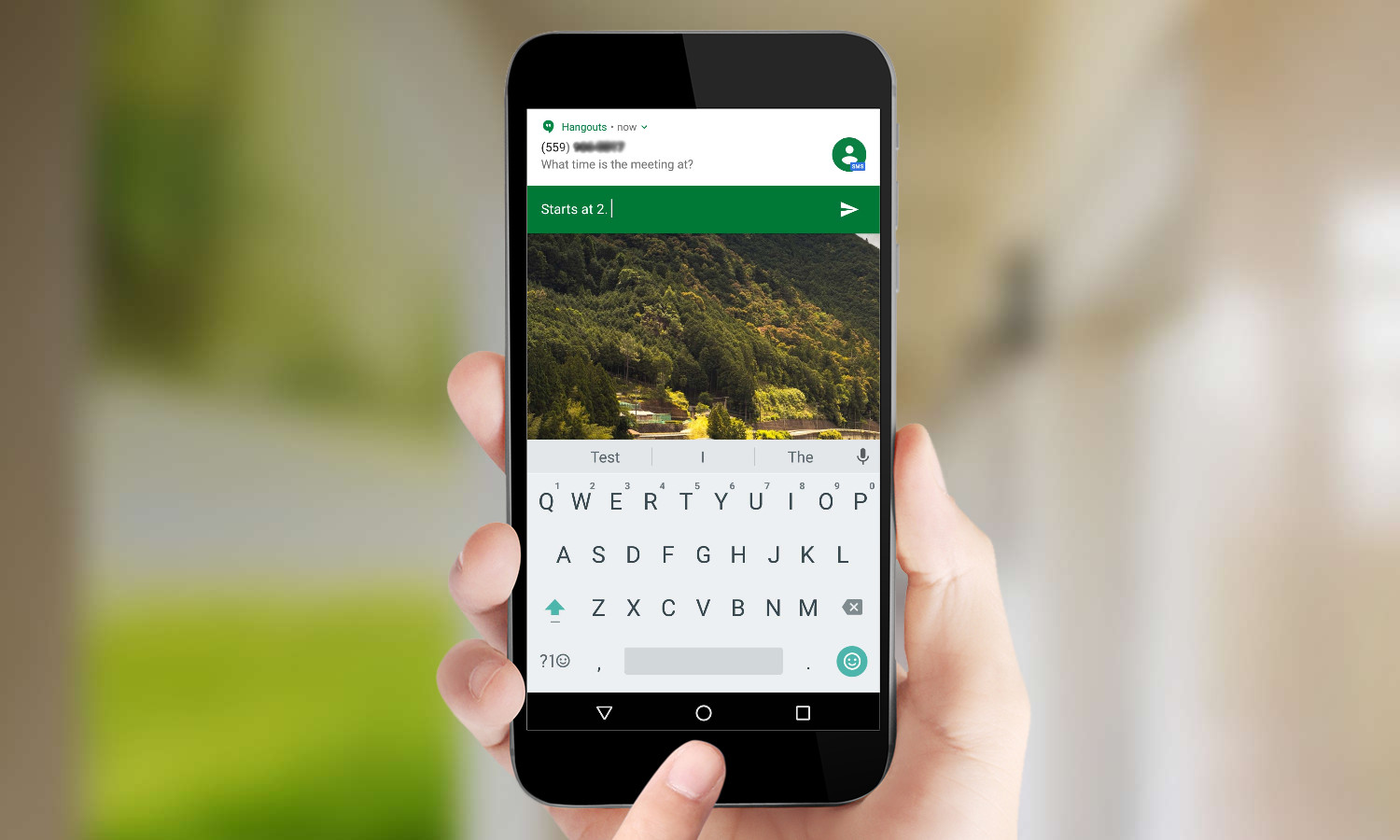
2. Type your response in the Quick Reply bar, which appears just below the notification. The line where your response goes will be a different color, which makes for better visual differentiation.
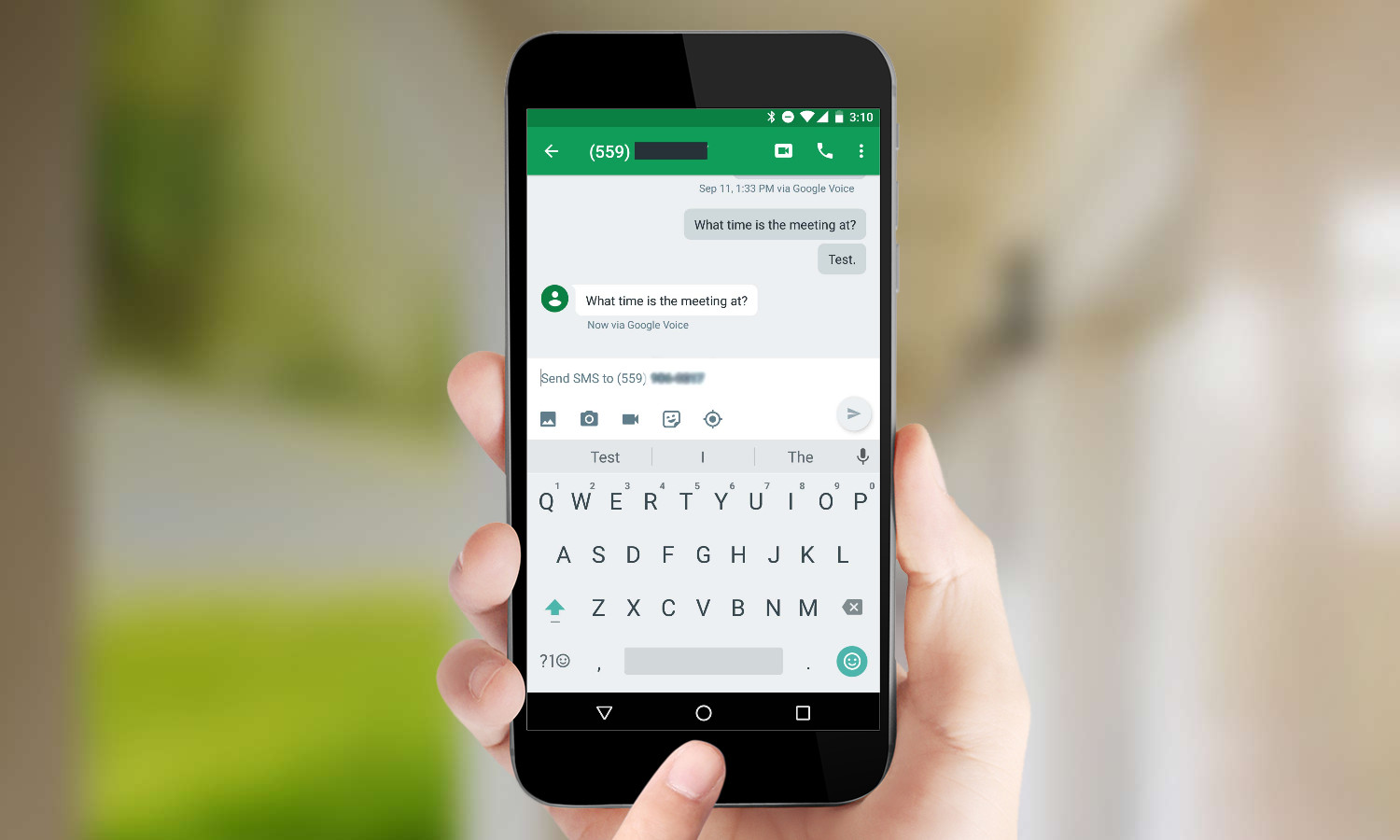
3. To see the entire conversation, tap once on the top half of the notification. This will take you into the appropriate app, and you can reply with the context of the full conversation in view.
Get instant access to breaking news, the hottest reviews, great deals and helpful tips.
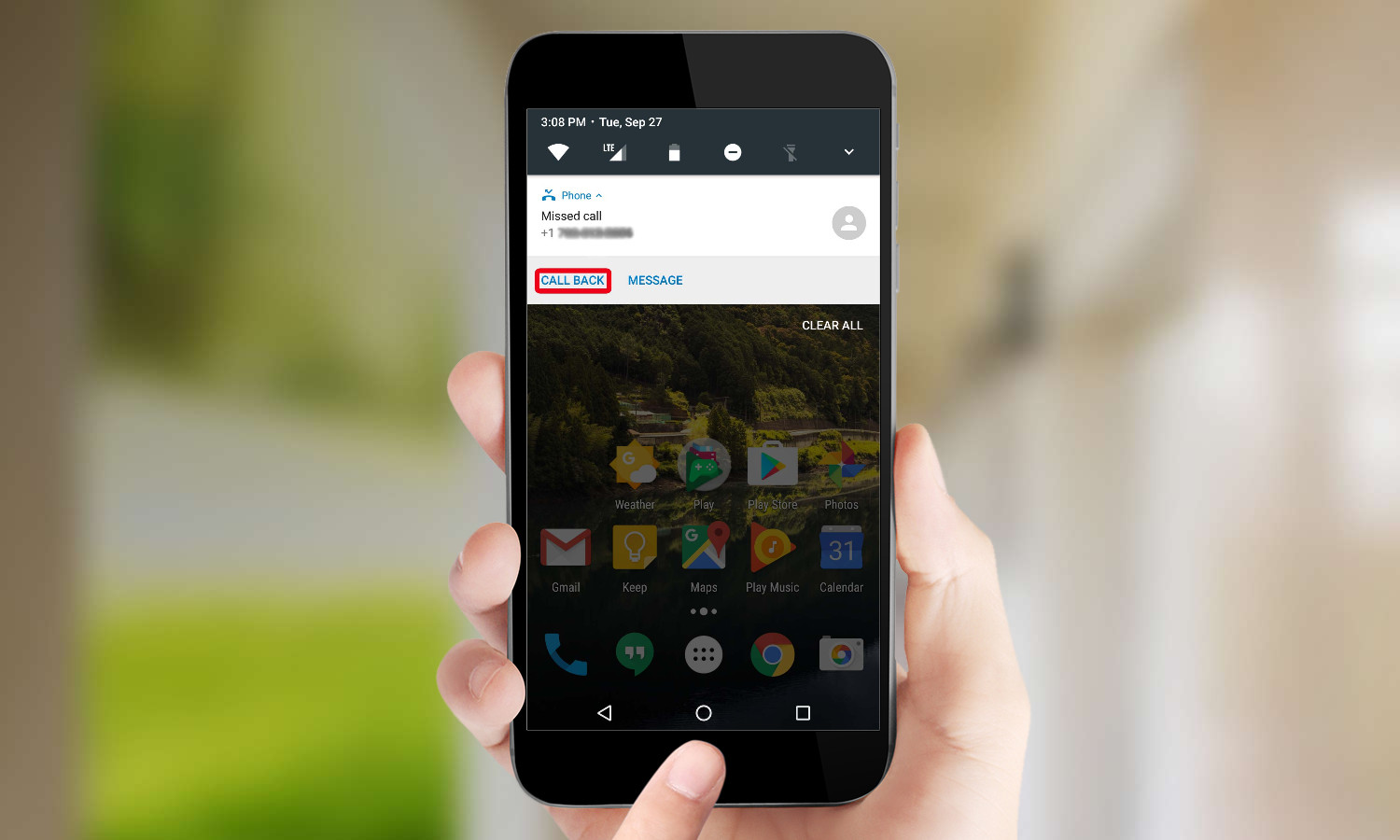
A quick reply may take other forms. The dialer app, for example, includes a Call Back button that will immediately launch the phone and begin calling that number.
Derek Walter is a freelance technology writer whose work has appeared on Fast Company, IGN, TechRadar, PCWorld, and more. At Tom's Guide, he specializes in covering Apple and Android phones. He is also the author of Learning MIT App Inventor, a guide for creating Android apps, and is the founder of Walter Media.