14 Apps to Install on Your New PC
A common question facing people unpacking a new PC (or booting up a reinstall of Windows): What should I install first? These 14 apps provide a good start.

Give This PC Software a Try
A new computer is a blank slate of potential, and a fresh installation of Windows can give your PC a new lease on life, but it's not really much until you start loading your machine up with all the programs and utilities you need for work and play. Check out these 14 apps that we'd recommend installing on a new PC, ranging from antivirus and antimalware tools to web browsers and media players. (Image Credit: Stokkete/Shutterstock)
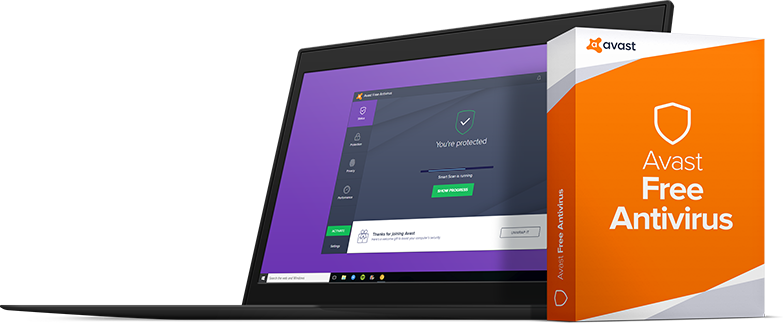
Avast Free Antivirus
It's obvious that an antivirus program should be the first companion of any new Windows installation. The problem is, which one should you choose? In our most recent comparison of free anti-virus software, Avast beat out six other competitors, including Microsoft's Windows Defender. Avast's free anti-virus program won praise from our hardworking testers thanks to its performance, accuracy in detecting threats, and (most importantly) user-friendly interface.
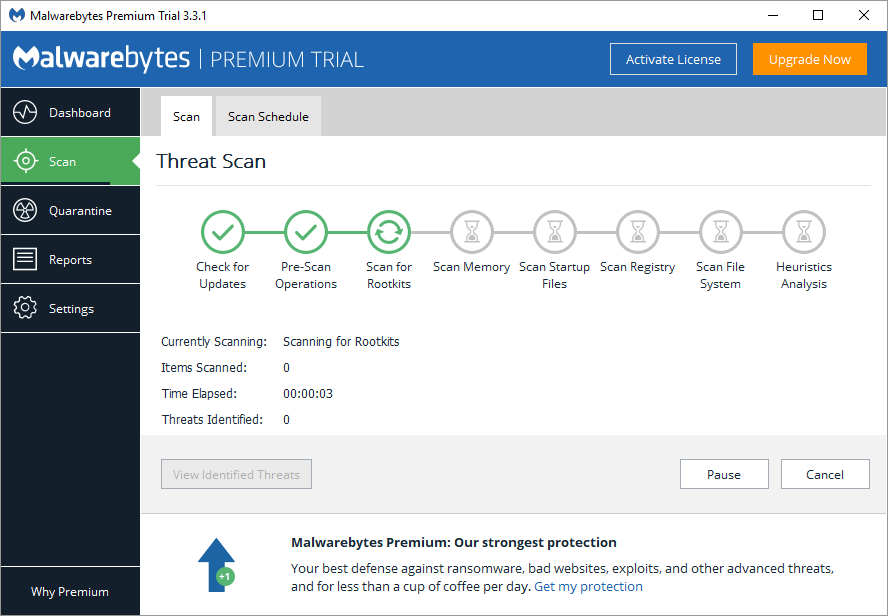
Malwarebytes
Malwarebytes is a trusted, dedicated antimalware scanner that's adept at cleaning out a variety of threats targeting your machine. The app uses a variety of techniques and technologies, from traditional payload analysis of known threats and malware programs to learning heuristics, behavior monitoring and anomaly detection to identify threats in your machine. The free version requires you to actively take the time and scan for threats, while a premium subscription unlocks real-time protection and other features.
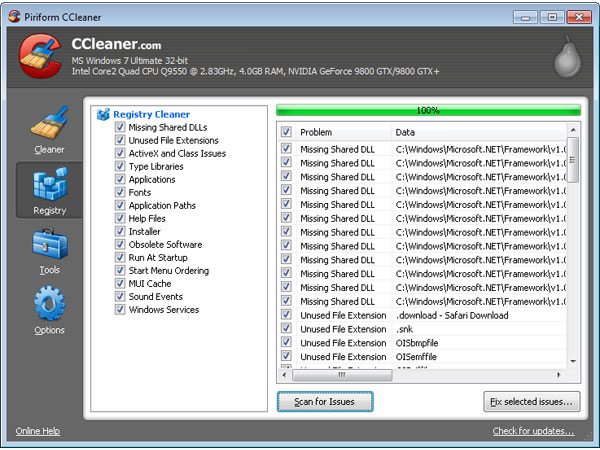
CCleaner
Everyone knows that the more programs you install and run on a Windows PC, the slower it becomes. CCleaner minimizes of this slow virtual decay somewhat, by providing an easy way to clear unnecessary data from your PC. This utility also makes hiding your web history a snap.
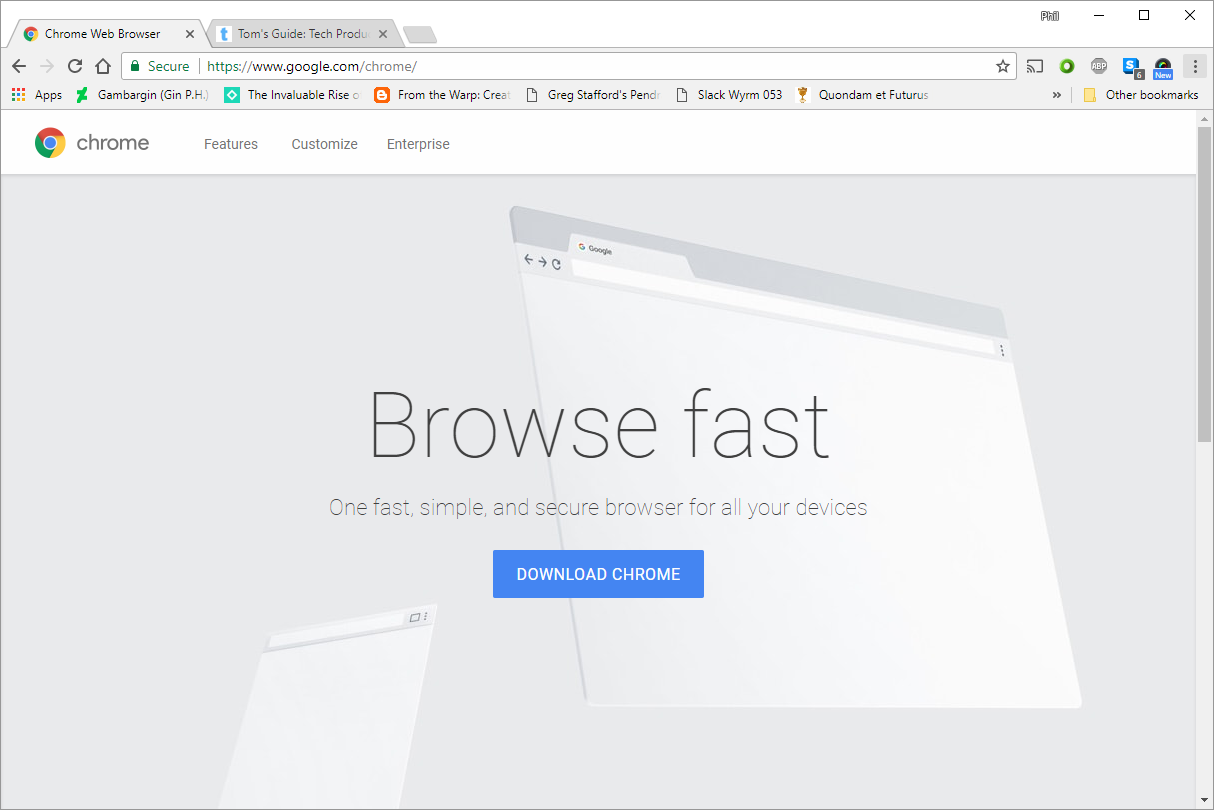
Google Chrome
It's still a bit hard to believe: in a span of a few years, Google Chrome has grown from its buggy beginnings into a popular heavyweight browser. Chrome does a little bit of everything, with a basic minimalist view that you can expand on with a rich ecosystem of plugins and addons, while also providing excellent cross-platform and cross-device syncing.
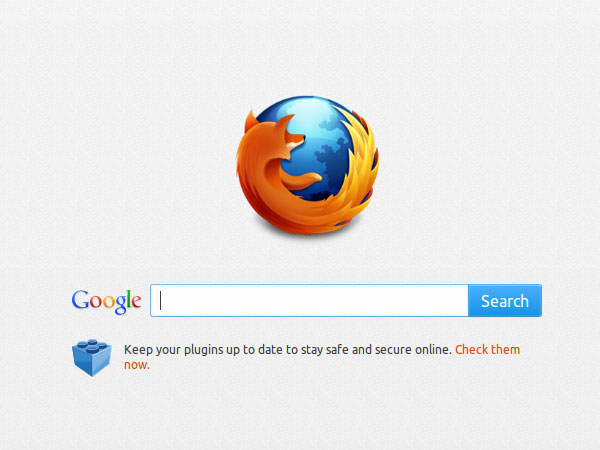
Mozilla Firefox
The first web browser that really made a dent on Internet Explorer's long-time dominance, Mozilla Firefox popularized the multi-tab setup and third-party plugins that add to the program's utility. While it's lost out to Chrome in the battle for desktop dominance, its free, open-source approach and active community of users and add-on developers makes Firefox an excellent alternative for your PC's web browser.
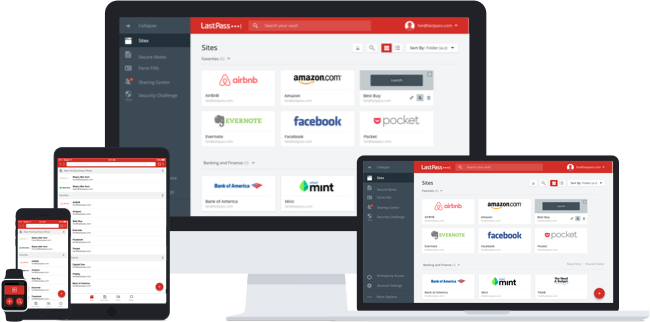
LastPass
LastPass takes the pain out of password management, providing users with an excellent cross-platform password management tool that allows users to easily keep track of logins, passwords, and other online credentials through the use of an encrypted password vault that only you know the password to. The service provides free cross-platform syncing, a password generator, and an auto-form fill tool for a variety of browsers, with premium subscriptions unlocking more features such as premium two factor authentication, account sharing, and LastPass for Applications.
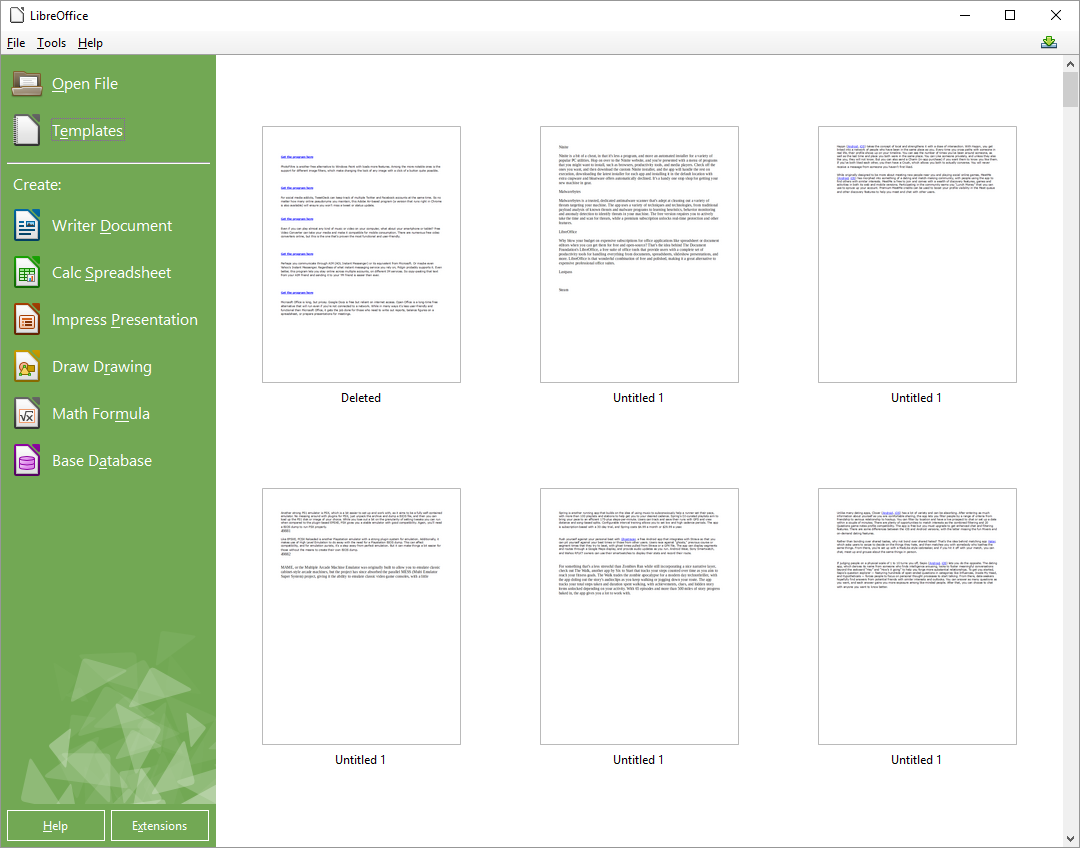
LibreOffice
Why blow your budget on expensive subscriptions for office applications like spreadsheet or document editors, or be dependent on the vagaries of the cloud with browser-based tools when you can get an excellent productivity suite for your desktop free, open-source, and offline? That's the idea behind The Document Foundation's LibreOffice, a free suite of office tools that provide users with a complete set of productivity tools for handling everything from documents, spreadsheets, slideshow presentations, and more. LibreOffice is that wonderful combination of free and polished, making it a great alternative to expensive professional office tools.
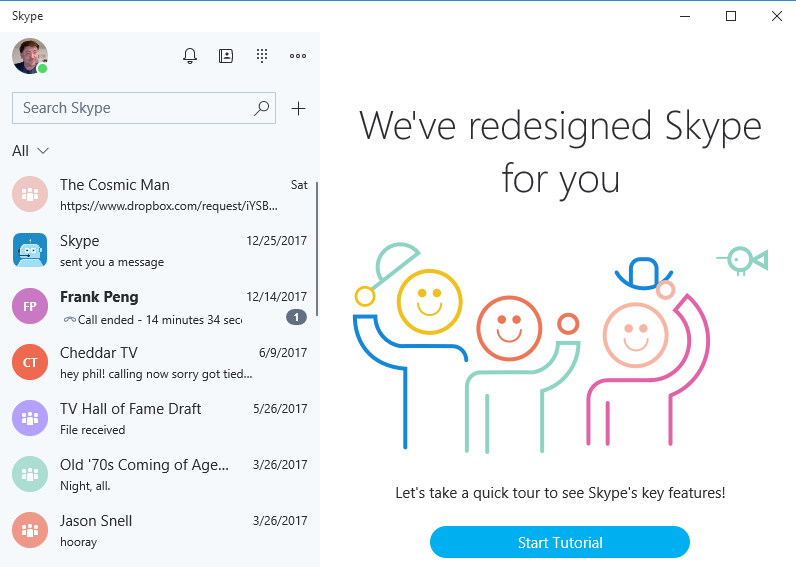
Skype
Need to keep in touch with friends and family from across the world? Tell them to download and install Skype on their computer, and do the same with yours. Skype remains popular because it makes free video calls over the internet possible, even with contacts that are literally halfway around the world. The only problem: you need a good internet connection to maximize it.
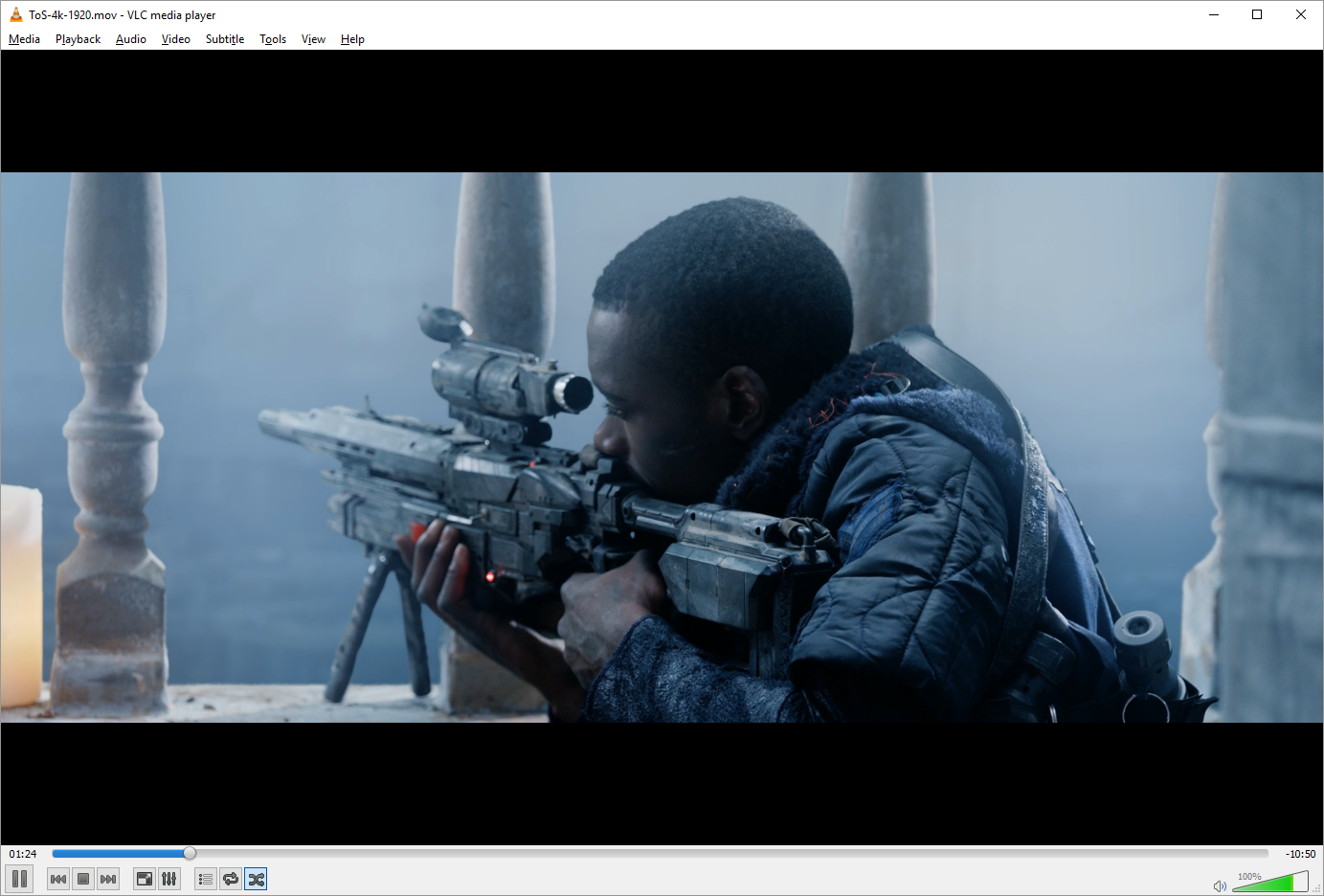
VLC
Need to play that video or audio clip stored in an obscure file format? Chances are VLC get the job done. As one of the more popular free media players (with an admittedly weak management component), VLC’s strength has always been its support for practically any media format out there, as well as its low demand on any PC.
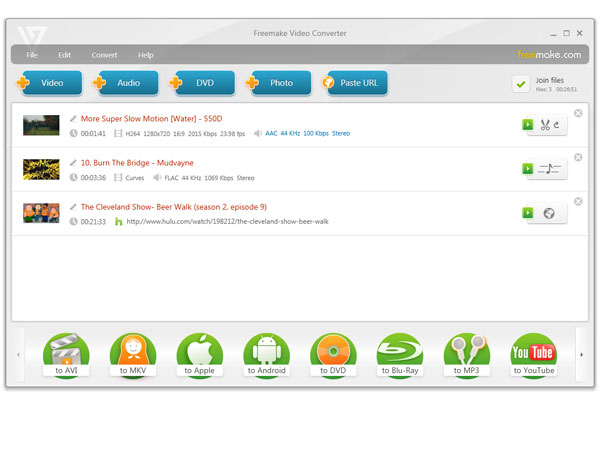
Freemake
Even if you can play almost any kind of music or video on your computer, what about your smartphone or tablet? Free Video Converter can take your media and make it compatible for mobile consumption. There are numerous free video converters online, but this is the one that’s proven the most functional and user-friendly.
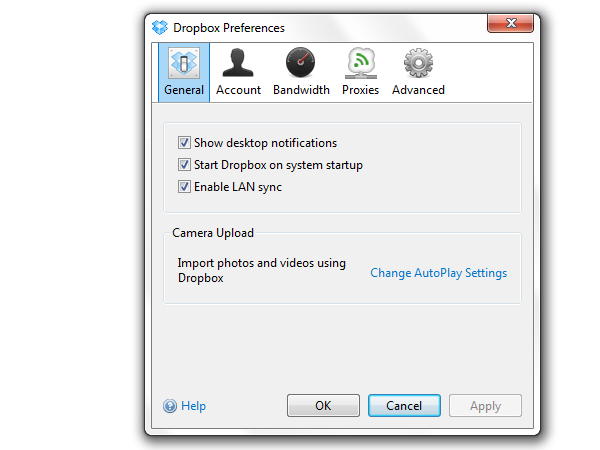
Dropbox
Need to keep important information within reach no matter what computer—or gadget—you use? Dropbox is a cloud syncing service that automatically copies files you place into a specific folder on your computer with your online “Dropbox”, where they can be accessed from other devices that support the Dropbox service. The setup is a potential alternative to bringing around files on a USB hard disk or flash drive.
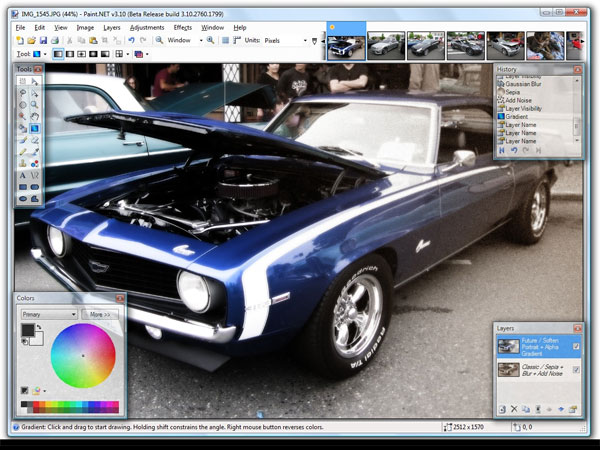
Paint.NET
For basic (and crude) image editing, Windows’ included Paint utility fits the bill. But for slightly more complicated visual manipulation, Paint.NET is a free option. This program is actually so versatile, since it mimics some significant features found in more advanced image editors like Adobe Photoshop.
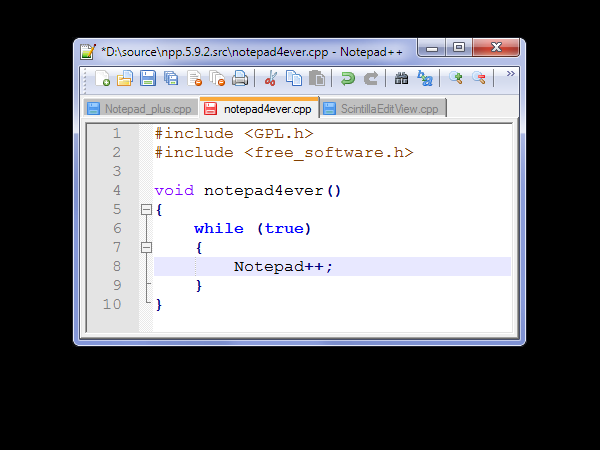
Notepad++
Windows' built-in Notepad program is quite functional and works as advertised. However for those who write code (web designers, web developers, programmers, etc.) there are few better free utilities than Notepad++. This very versatile text editor supports hundreds of formats, and even features support for plugins that make it much more useful.
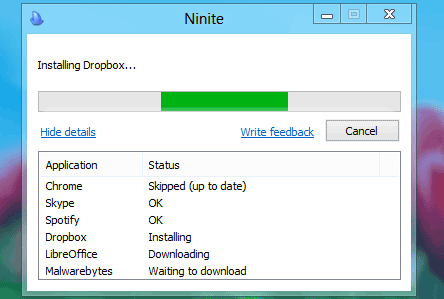
Ninite
Ninite is a bit of a cheat, in that it's less a program, and more an automated installer for a variety of popular PC utilities. Hop on over to the Ninite website, and you're presented with a menu of programs that you might want to install, such as browsers, productivity tools, and media players. Check off the ones you want, and then download the custom Ninite installer, and the app will handle the rest on execution, downloading the latest installer for each app and installing it in the default location with extra crapware and bloatware offers automatically declined. It's a handy one stop shop for getting your new machine in gear.
-
skyjogger you would really encourage some one to use iTunes? it is the worst pice of software ever made i advise people to avoid more than the palgueReply -
egmccann Don't care about tweetdeck, etc. However, when setting up a PC, instead of digging through all those (and more,) I can recommend going to ninite.com. Pick from a bunch of programs - including skype, chrome, opera, most of those mentioned here and more. Get a custom installer. Download, run, come back a few minutes later - done.Reply
Yeah, you can do it yourself by going to each site, but hey, one stop shopping, as it were. (And no unwanted addons.)
(Of course, if your'e running the Win8 preview, you then spend the next 20 minutes deleting the uninstallers, readmes, etc - all the stuff formerly hidden by start menu folders - from the metro start screen, but that's a Win8 issue.) -
s3anister ReplyIn our most recent comparison of free anti-virus software
Link please? I'd love to know if Avast! was any better than say, Comodo, at preventing and detecting viruses vs. just having a prettier/more friendly UI. -
calguyhunk Looking at that VLC screenshot, the girls in the background are obviously unimpressed LOL! :DReply
 Club Benefits
Club Benefits






